Are Your Learners Confused Before They Even Start the E-Learning Course?
December 19th, 2017
We recently finished our E-learning Roadshows in Europe and the United Kingdom. One of the things I really enjoyed about the trip was riding trains. Where I live in the United States, there aren’t many opportunities for me to ride trains between cities.
One thing that does make me a bit nervous when taking a train ride (especially in new places) is not knowing how to find my way around the station to ensure I don’t miss the train. And it doesn’t help when each station seems to have its own system to manage the schedule boards. I’m sure to the person who rides the train frequently, it all makes sense. But when it’s a new experience, it can be a bit nerve-wracking, especially when pressed for time.
Which gets me to some points that are relevant to e-learning course design.
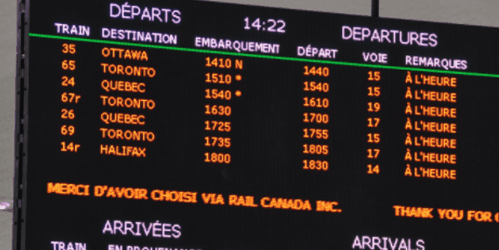
Set Clear Expectations
Not knowing my way around the train station or even the local language means I’m a bit off balance. And since each station looks different, the experience is different. When I travel, I usually Google map the area and take a virtual walk. This helps me know more about the location and what to expect when I get there. However, this isn’t possible for most train stations around the world.
Thinking about your e-learning course: how is the experience for a new learner? Is there a comfort level when starting the course or is it all new and a bit unsteady? Let people know what they should expect in the course and what is expected of them.
What is going to happen? What are the requirements? What type of experience should be expected?
Provide an Orientation
Often it’s assumed that the user interface or experience is intuitive, but that may not be the case. A person who rides the train every day knows the way around the station and what the signs mean and probably doesn’t even need them. The person who rides a train once in a lifetime looks for signs and probably will need more time to figure them out and how to move around the station.
The same can be said for your e-learning course. Provide an orientation so that the user knows what’s there and when and how to use the resources. It doesn’t mean you need a course on how to take the course but you need to make things familiar and provide a means for people to figure out how things work.
Create a Consistent Experience
Each train station I visited had different types of reader boards and most had their own layouts with icons and not means to discern what they were. It was all a bit confusing and it took more time to find what I needed. At one station, I think it required having an engineering degree to ride the train.
Review your e-learning courses and ensure that how you present content and interactive experiences are consistent. This is especially true if you change the flow of content such as going from a screen of text to an interactive decison-making activity.
The more consistent, the less time you need to explain the course and the more time the learner can spend on the actual learning.
Familiarity is a Key Part of Learning
The goal of the course is generally to teach something. To teach means we need an environment that is conducive to learning. One consideration is how familiar the learning process is to the learner. Do they know what’s going on and what to do?
Familiarity can exist in how the content is structured to the user interface that displays it. For the learner, it’s important to have a level of understanding and know where things fit contextually. Once that’s in place, it’s easier to learn.
As a course developer, I used to complain about not being able to customize my course player. I always wanted to create something new for each course. However, over time I came to realize that there’s a lot of value in a consistent and familiar player. The same can be said for how you structure interactions like tabs and more complex ones like scenarios.
The more uniformity you can add, the better. But I will say that it’s also based on the context of what you’re doing. Not all courses need to look the same or behave the same. However, whatever you choose to do should be consistent and as intuitive as possible. The goal is to help people learn and the method to do that shouldn’t get in the way of learning.
Look at your courses with fresh eyes and try to experience them from the learner’s perspective. Are there any things you’d change?
Events
- Everyday. Check out the weekly training webinars to learn more about Rise, Storyline, and instructional design.
Free E-Learning Resources
 |
 |
 |
|
Want to learn more? Check out these articles and free resources in the community. |
Here’s a great job board for e-learning, instructional design, and training jobs |
Participate in the weekly e-learning challenges to sharpen your skills |
 |
 |
 |
|
Get your free PowerPoint templates and free graphics & stock images. |
Lots of cool e-learning examples to check out and find inspiration. |
Getting Started? This e-learning 101 series and the free e-books will help. |

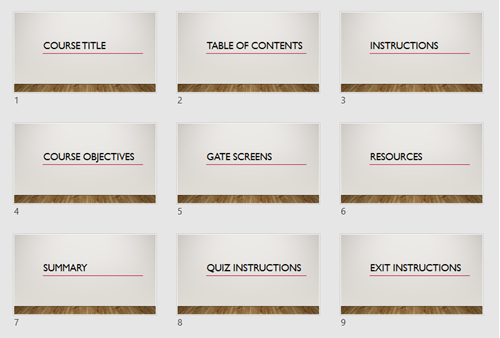
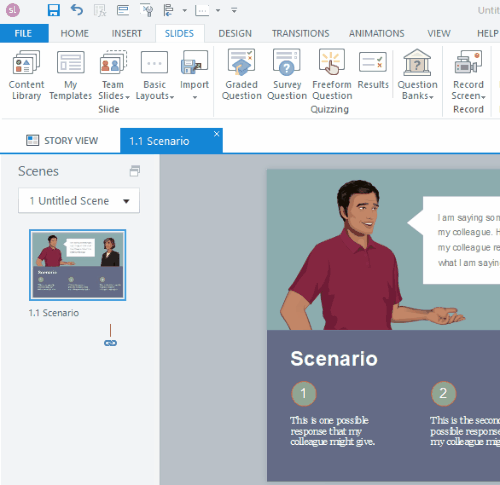

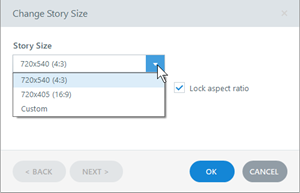
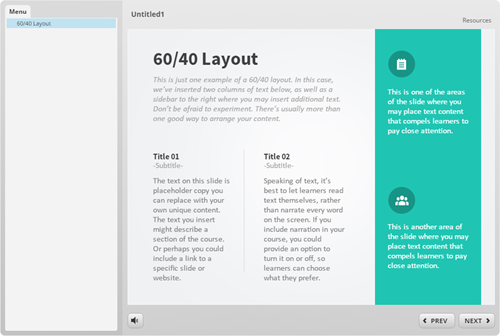
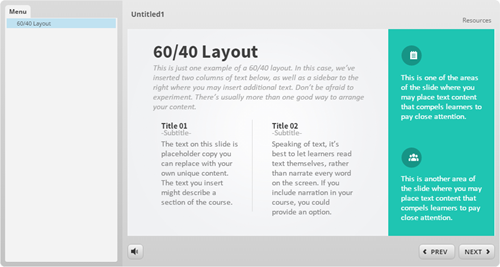
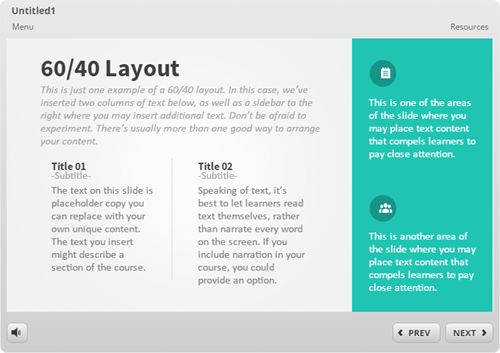
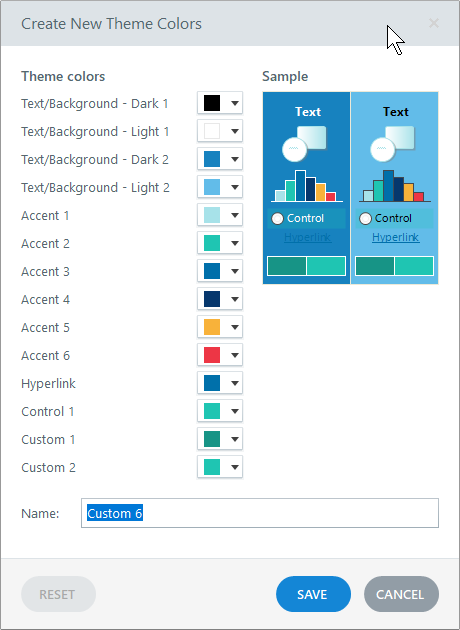
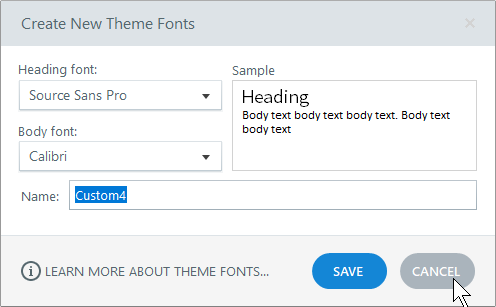
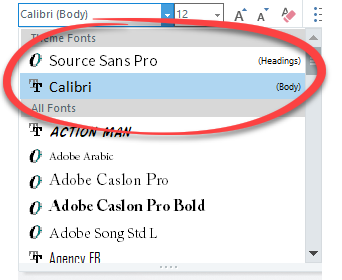



5
comments