Very nice, thank you for sharing.
Out of interest, could you explain why you’ve inserted the images as fills rather than just normal images? Are there benefits of doing it that way?
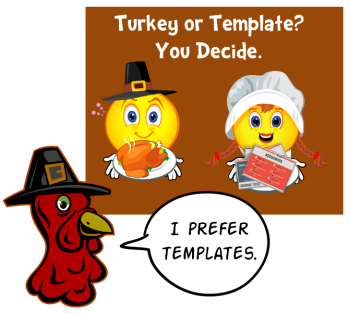
At a recent workshop I was showing some tips on creating elearning templates. I decided to finish up the template I started in that session and make it available for you to use as you wish. There’s a version created in PowerPoint and published with Articulate Studio ‘13 and a version created for Articulate Storyline.
There are three main sections: objectives, modules, and resources. There are five modules so I created a unique layout for each module giving you five layouts from which to start. From there you can make all sorts of iterations.
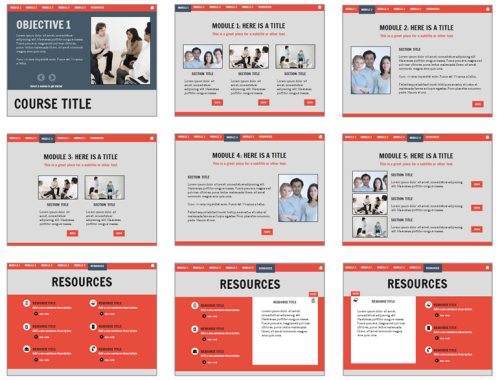
For this template I used a couple of free fonts from Google. You can learn more about Google Web Fonts here.
You can use your own fonts but you’ll need to make some adjustments to their alignment since the fonts will be a bit different.
Here’s a published version of the free template created in PowerPoint. While it’s published in Studio’13 it will work fine in older versions, too.
Click here to view the elearning demo.
Click here to view the elearning demo.
Here are the free elearning templates and a bonus download:
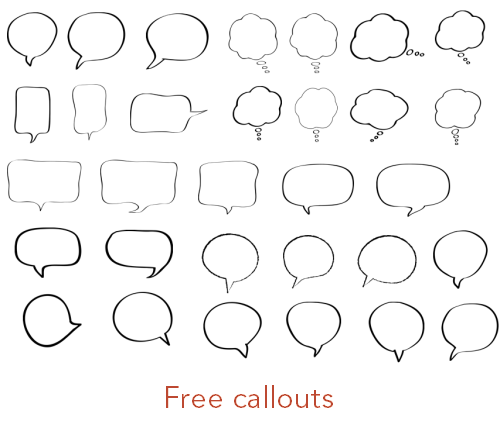
Here are a few bonus tips regarding the free elearning templates:
This week is Thanksgiving for those in the U.S. It’s often a time where we reflect on those things for which we’re thankful.
I am thankful for the blog readers, community members, and all of the great people I get to meet at the workshops each year. I am always inspired by the creativity and willingness to share by so many.
Hope you all have a great week.
 |
 |
 |
|
Want to learn more? Check out these articles and free resources in the community. |
Here’s a great job board for e-learning, instructional design, and training jobs |
Participate in the weekly e-learning challenges to sharpen your skills |
 |
 |
 |
|
Get your free PowerPoint templates and free graphics & stock images. |
Lots of cool e-learning examples to check out and find inspiration. |
Getting Started? This e-learning 101 series and the free e-books will help. |
Very nice, thank you for sharing.
Out of interest, could you explain why you’ve inserted the images as fills rather than just normal images? Are there benefits of doing it that way?
Tom, you are a great asset to the Articulate community, and I am very thankful for you! Thanks for these great templates. However, this week I’ll take Turkey over Templates! Have a blessed Thanksgiving.
-Jill
I have a probably dumb question. I loved your “menu” with the Home button, but how would I do that if I have to use screen recordings? They seem to be always on top of the master, with no way to adjust them. Thanks so much for sharing – helps the newbies (me) immensely!
Thanks for always sharing. I love the templates and the way you and your team constantly want to develop the skills of your readers – much appreciated. Always look to share your posts to my eLearning community here in Cape Town.
God bless you and your family this Thanksgiving.
Will you be running any workshops in London any time soon?
tom,
Thank you so much for this great info… I must have been napping for a while and missed something… when (and more importantly, where) did Office move the Style info? We are using a combo of 2003/2007/2010 in our remote locations.. Styles was a great tool to keep clip art consistent… but I cannot locate that property info. I can, however, search for a Style someone (like you 🙂 offers me, but I cannot locate a Style property for some of our favorites. Even if I try to access for the Style 1307 you provide (by right-clicking and accessing Properties), I never see the style number, just a collection of the group underneath Style 1307. Am I making sense? Can you advise? Thanks again for all of your great advice! Happy Thanksgiving!
Hi Tom,
I would like to modify the pattern used for the objective slide shape but it is not in my pattern library. Do I need to import the pattern?
Thanks for your wonderful template.
Thanks for sharing kind of information about great free templates.
0
comments