9 Ways to Troubleshoot Articulate & LMS Issues
Update: Also check out Troubleshooting LMS Issues.
Among many other reasons — easy to use, highly customizable, quick delivery to your users — our customers love our elearning tools because it’s so easy to create a course that can be uploaded to your Learning Management System (LMS) and deployed to your users, giving you full tracking, reporting, and status details.
In most cases, this is a simple process that works smoothly just by publishing your file to LMS and uploading the output:
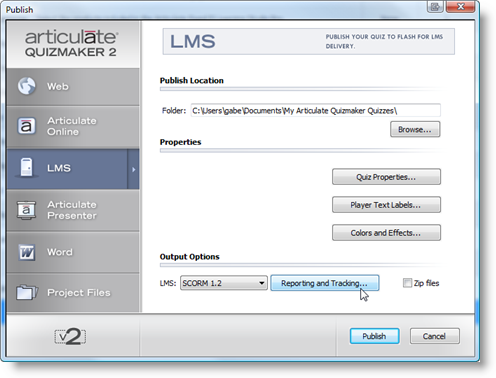
However, given the wide array of LMSes on the market and the varying degrees of adhering to or implementing the elearning communication standards that allow your content to talk to your LMS, there are any number of things that can lead to unexpected issues with getting your Articulate-powered content to launch and track as expected in your LMS.
The good news is that with some basic troubleshooting steps, you can usually get to the bottom of the issue. In this post we’ll review 9 things you’ll want to look for to get your course or quiz tracking with the best of ’em.
1. Go Back to the Basics
Articulate desktop products (Articulate Presenter 5 and Articulate Quizmaker 2) support the following e-learning industry standards:
- SCORM 2004
- SCORM 1.2
- AICC
You can learn more about SCORM in this blog entry. You can also download sample certification logs for Presenter and Quizmaker below:
If your LMS also supports one of the above standards, then you should have no difficulty using Articulate content with your LMS. If you’re running into any issues with getting your content to launch or track properly via your LMS, start by reviewing the below presentation, which outlines how to correctly pubilsh to LMS:
At the end of the presentation, you’ll see a link to the relevant LMS help documentation.
By default, publishing to LMS will create a zip file for you to upload to your LMS. The LMS should process the zip package and create a new course for you.
You’ll want to ensure you’re doing the following when creating a course to upload to your LMS:
- Select Articulate -> Publish (in Quizmaker, click Publish).
- Select LMS.
- Select the Output Optioncorresponding to that supported by your LMS:
- SCORM 1.2
- SCORM 2004
- AICC
- Set desired Reporting and Tracking options (more on this below).
- Upload the course to your LMS:
- SCORM: Upload the generated zip file to your LMS.
- AICC: Upload the published course & specify the correct launch URL in the course.au file (point to index_lms.html).
- Ensure your LMS is pointing to index_lms.html to launch the course (not to player.html or any other HTML file).
If you are following this process correctly, then any error you’re seeing is likely due to an issue with your LMS or the method within the LMS you’re using to upload the zip package.
It’s also a good idea to check with your LMS provider to see what they have to say about any issues or error messages you may be encountering.
2. Check LMS Reporting Status
When you publish your course or quiz from Articulate Presenter or Quizmaker, you’ll see 4 different value pairs under the Reporting and Tracking button in the LMS publish dialog:
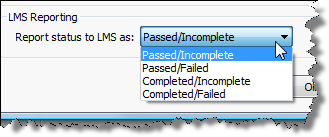
The reason for this is twofold:
- We support all 4 value pairs, but not all LMSes do.
- If your LMS does support all 4, you can choose what pass/fail values you want to display to your users.
If you’re finding that your course or quiz status is not being properly recorded in your LMS, please test the other LMS Reporting options in Articulate -> Publish -> LMS -> Reporting and Tracking. The available options are the following:
- Passed/Incomplete (Default)
- Passed/Failed
- Completed/Incomplete
- Completed/Failed
3. Confirm in SCORM Cloud
If you’re having difficulty with your content in your LMS, it’s usually a good idea to test it out using one of the below tools. If the content checks out OK in one of these tools, odds are there’s something amiss about how you’re uploading to your LMS or how the LMS is handling the Articulate-created content
First, test your content via the SCORM Cloud, which is a really simple way to upload and launch your content, then review the debug logs and be informed of any issues with the content.
For AICC:
There’s also an AICC/CMI Test Suite available to test your content (be sure to read Dave’s detailed instructions for getting it to work on Windows XP SP2).
4. Generate a Debug Log
A debug log is useful for determining what’s happening in the communication between your Articulate-powered course and your LMS.
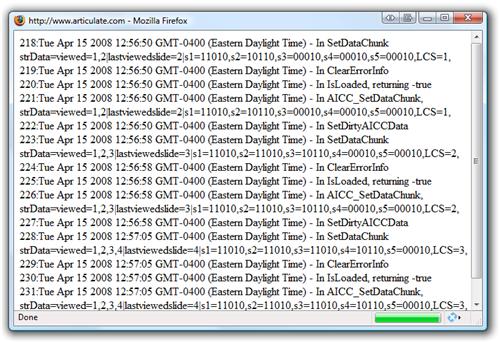
Generating a debug log either for us or for your LMS provider to review can often help isolate the cause of any issues you may be experiencing (and sometimes you can even review on your own and figure out what’s happening).
Studio ’09: Learn how to generate a debug log in Studio ’09 here.
Or, if you’re using Presenter 5 or Quizmaker 2, you can generate a debug log if you’re using SCORM by doing the following:
- Launch your Articulate course from your LMS.
- In Presenter, pause the first slide (the debug will only work on the first slide). If it is a standalone Quizmaker quiz, click on the quiz to make sure it’s the active window, and type the following: debuglms!!!
- You’ll see a debug window pop up (ensure pop-up blockers are disabled, if necessary).
- With the debug window open, view and exit the course as it was intended to be viewed. If it is a quiz, take the quiz and exit the quiz as you would normally do.
- Copy and paste the information in the debug log into a text file.
- Sometimes you can identify issues in the debug log yourself. If not, email it to us and/or to your LMS provider to review.
Once we review your debug log, we’ll have a better idea of where the communication failure is occurring.
You can generate a debug log if you’re using AICC by doing the following:
- Add ShowDebug=true to your launch URL.
- Your launch URL should look something like this:
http://host/PRESENTATION_DIR/index_lms.html?ShowDebug=true&AICC_SID=123&
AICC_URL=http://host/lms/lms/aicc.asp - Alternatively, there’s a 1-pixel frame along the bottom of the course window. If you expand that and press ? 5 times, the debug log should pop up.
- Refer to steps 4-6 above.
5. View Your Course Before You Upload It
This one is more about checking out your content locally and not so much about LMS troubleshooting, but thought I’d throw it in here anyway since it’s a common question: If you have published your course for LMS and wish to view it before uploading to your LMS, you should uncheck the Output Option to zip the presentation. This will allow you to launch your presentation locally via player.html.
When you’re ready to prepare your course for upload to your LMS, you can either zip the contents of the output directory yourself, or republish from Articulate Presenter with the zip Output Option selected.
index_lms.html will not launch a presentation on your local drive, but is the launch file you should use once you’ve uploaded your course to your LMS.
6. Check the “Prompt to Resume” Feature
Review this setting to determine resume behavior. The options vary depending on which version of Presenter you’re using.
Presenter ’09: You can disable the prompt to resume altogether in Presenter ’09.
In Player Templates -> Player Controls, refer to the Prompt to resume on presentation restart and When running in LMS, ignore Flash cookie. If you enable the former and the latter, your course will always resume using the LMS’ resume feature. If you enable the former and disable the latter setting, your content will resume using the LMS’ resume data, but will use the Flash cookie if the LMS does not support resume.
Presenter 5: Your course will always resume in an LMS using the LMS’ resume data (if your LMS supports resume).
If you are publishing your presentation for LMS, we recommend that you turn off the option Prompt to resume on presentation restart in Articulate -> Player Template Builder -> Navigation (learn more in the help documentation).
This will allow the presentation to only use the LMS bookmarking to restart a presentation from where an end-user left off. You can learn more about this topic in this blog entry.
7. Unhide Hidden Slides
This issue applies to Articulate Presenter 5. See what’s new in Presenter ’09!
If you’re finding that your Articulate Presenter course is not tracking slides or status as expected in your LMS, you’ll want to double-check, as noted in this previous blog entry of LMS pointers, that you don’t have any hidden slides in your PowerPoint file.
If you do, unhide the slides or delete them, then re-publish and re-upload your course to your LMS to see if that resolved the tracking issue.
8. Analyze HTTP Traffic
If you still can’t determine what’s wrong with the communication between your Articulate content and your LMS, it’s often very helpful to install an HTTP traffic analyzer, which shows you what’s going on behind the scenes as you launch and click through a course.
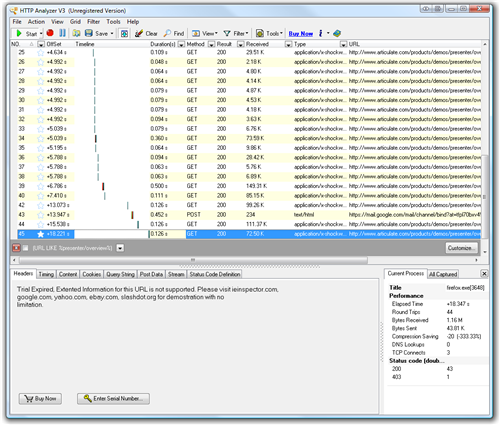
Two such products include the following:
Many of our customers use one of these products to observe all browser activity, which helps narrow down if the issue you’re experiencing is related to the content or to the LMS. We use HTTP Analyzer here at Articulate to help troubleshoot and test issues, too.
9. Get More Help
Your LMS provider should also be able to assist you in troubleshooting any issues you may run into. Though we can assist troubleshooting LMS issues to some extent, if your content checks out in the SCORM Cloud, then odds are the issue resides with the LMS.
As always, you can submit a case or email support@articulate.com if you need specific help — and remember, the more detail you give us, the better.
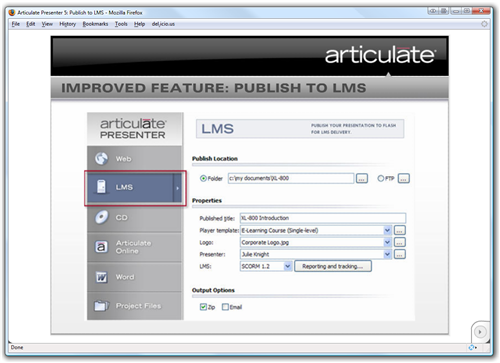


57 responses to “9 Ways to Troubleshoot Articulate & LMS Issues”
I have not getting the SCORM 2004 TERMINATE callout when the Articulate module is completed/ I changed the tracking report from the default “passed/incomplete” to “complete/incomplete” before I loaded it on our Xerceo LMS. I wonder if that is why the terminate callout is not working…
The issue Bruce is facing is that he has developed a SCORM 2004 course with multiple SCOs and would like to give learners the option to continue to the next lesson. Under the covers, this involves setting the adl.nav.request to “continue” and then calling Terminate with cmi.exit == “”. So Bruce needs to add a button that invokes some JavaScript that does:
function doTerminateAndContinue() {
if (scoAPI != null) {
scoAPI.SetValue(“cmi.exit”, “”);
scoAPI.SetValue(“adl.nav.request”, “continue”);
scoAPI.Terminate(“”);
}
}
How does he do this?
Hi Bruce & Timothy- It sounds like you need custom SCORM code that we can’t support. I’d recommend you contact Rustici Software, who can help you out.
How about creating a new button i Captivate 3, and then when the user clicks the button – On sucess: Excecute JavaScript and then just add the code in the JavaScript window. Then insert the swf into presenter. Would that work?
/trondk
I am trying to follow the instructions to activate the deBug log. I do not have a quiz in my presentation. How do I activate the deBugger? Publishing to SCORM 1.2, complete/incomplete, no quiz.
Hi,
Has anyone been using Desire 2 Learn learning management system with Articulate.
There were updates on both this spring, but I am just now getting ready for fall and running in to some real changes on how these two seem to be relating to each other.
SCORM published presentations won’t load on the import pathway for modules. When I loaded this way in the past that allowed me to do the tracking. There is no other way to track student activity.
Loading through the file manager isn’t effective. One can get no presentation when connecting to the index file only the player html file.
2nd problem:that seems to have surfaced
I load the zipped product into the file manager and unzip. Then I run around to the content manager and create a name for the content page and connect the player.html file, save
Then I run around to the content page and check it.
Nothing except a grey page that says done, no program.
Through experimentation as I have worked on this three days constantly, I found that If i then run back around to the file manager and open the file and re unzip the zipped file I can then go to the content page and guess what? I have a program that will go.
Now I also have problems with people stopping the programs in mid program and it seems that it handles it maybe once maybe a few times and then I have to go unzip again to get it started. Now that is a lot of work and students get frustrated it if breaks down just before them.
Is there a possiblity t hat the files get separated? But are still in there floating around some where?
Apparently after publishing to LMS there is supposed to be an “SCO” file created in DATA/SCORM/filename.zip but it is not being vreated.
Can anyone enlighten me on this?
Any help is greatly appreciated.
Thank you,
James
The price for HttpWatch starts from $395, there are some other good http analyzers. For example http debugger ($50) or fiddler (free).
Is anyone using Articulate 09 and eLearning LMS? For some reason eLearning doesn’t like training produced through Articulate 09. ELearnng says it’s an Articulate problem, and Articulate says it’s an eLearning problem. Help!
Andrea
Recently I migrated to Articulate 09 version and office 2007. When I publish a presentation to CD, everything run OK. But when I publish to articulate presenter some slides appear in different look. Graphics and text move. Also, the audio of some slides dissapear.
Can I have some help about this problem?
Oscar
Sorry, I meant “when I publish to ARTICULATE ONLINE”
OSCAR
Hi Oscar- I’d suggest submitting a support case so that we can take a closer look at your presentation to help you determine what’s happening.
I am having trouble with my Articulate and Moodle. I followed the steps and am able to get my Presenter folder uploaded as a SCORM1.2 activity, but the audio is not coming through. Any advice?
Also the new ’09 Presenter version I have is not letting me output my SCORM file as a zipped file. Anybody else had problems with this in Presenter ’09?
Hi Jennell- Dave has a blog post about Articulate and Moodle that may be of use to you.
Also, are you clicking the option to zip AFTER you publish your course to SCORM?
I click zip but nothing happens. It doesn’t save a zipped file anywhere. It works fine in my older version of Presenter, but not in ’09
Hi Jennell- Per my email to you, I converted your query to a support case for us to look into more closely for you.
[…] If you run into any issues with getting your content to work in your LMS, your first stop should be the blog entry I wrote last year: 9 Ways to Troubleshoot Articulate & LMS Issues. […]
Hi,
We created one quiz with 122 questions and uploaded it on LMS system.
But after solving the quiz (on LMS) it is not tracking back the score or status to the LMS system.
We published quiz in SCORM1.2 with Pass/Fail criteria.
1) Same Assessment with 50 question, it is not able to track.
3) With same publishing settings, all other Assessments (they are
<50 questions) are working correctly.
Can you please help me out in this?
Hi Swapneel- I’d suggest submitting a support case for us to help you in closer detail.
I add quiz questions to a PPT presentation and converted to video using Articulate. My problem is when I publish it. I need to publish it to a SharePoint site, but I can’t seem to figure out which files I need to include in the SharePoint folder. I converted to Flash and saved as a zip file, unzipped the player.html, but still can’t get it to work.
Help!
Hi Jane- You’ll need to ensure you upload all files in your published output folder. Here’s a thread in our forums about SharePoint.
Hi, I created some content with Articulate Engage (Studio 09) and published it in Scorm 1.2 to upload in Angel. Now… I generated a zip file and Angel successfully unpacked it. I made sure Angel would point to index_lms.html file. However, when I tried viewing the content I get the following message “An error has occured—- Error: unable to acquire LMS API, content may not play properly and results may not be recorded. Please contact technical support. Press ‘Ok’ to view debug information to send to technical support”.
So I contacted Angel tech team and they said that if you open engage.html instead it will work. It seems to have the following code line inside index_lms.html —When I click ‘Edit’ to open the ‘index_lms.html’ file, I see a line in the code that reads: “strContentLocation = “engage.html”; //Put the link to the start of the content here.” —
index_lms.html can’t be read by Angel. But engage.html can.
I’m confused. Do you have any hint on this?
Thanks for your help
Hi Julia,
I would submit a case regarding this issue if you haven’t already:
http://www.articulate.com/support/contact/
[…] I posted a discussion at Articulate’s Community Forum at http://www.articulate.com/blog/9-ways-to-troubleshoot-articulate-lms-issues/ […]
Hi Julia- If you could please submit a case, as Justin suggested, we’d be more than happy to look at this more closely for you.
In order for LMS tracking to work as expected, the LMS needs to launch index_lms.html.
Am able to view AICC course when entering URL directly, but when publishing using Presenter 5.4, receive (3 publish errors – non critical) error message “can’t view – 404”???
Hi,
a general question on tracking:
Is it right, that it is not possible to track a percentage of completion? Like: 10% complete if user has viewed one slide of a 10 slide course?
Only complete/not complete?
Hey,
Question for you – I have created, published and imported an Articulate project with a Quizmaker quiz at the end into A SCORM 2004 – compliant LMS. Everything works correctly except the project shows up as completed whether or not a passing score is achieved. I only want the course to be marked complete if a passing score is achieved. Any ideas?
Is it possible to have an incorrect answer on a quiz require user to ‘jump’ to previous slide prior to guessing next response? If so, what is the mechanism that permits this action?
Uploading scorm 2004 to my LMS and .flv files are coming out frozen after only a few seconds of running. The PPT and narration work great. Can you help?
Hi Chris- Have you checked with your LMS vendor about this issue? And have you verified that your LMS provider’s server can support FLVs? If it’s a Windows server, they may need to add the .FLV MIME type.
Is it possible to pass question and response data in addition to pass/fail and score details? Do the SCORM parameters support this? Thanks!
Hi Krista- SCORM 2004 is better equipped to handle full question and answer data, as outlined in more detail here. Articulate products send the data to the LMS, so as long as your LMS handles and displays the data, you should be OK.
For the record, Articulate Online also provides full question/answer response data in the Attempt Detail report.
Great tips in your article, but a word of caution regarding the use of SCORM Test Track. If you’ll read the terms of use, you’ll see that you’re giving them the rights to distribute anything you upload to test. From their legal agreement:
“…By posting User Submissions to the Site, User hereby grants RUSTICI a worldwide, non-exclusive, royalty free transferable license: (i) to use, review and distribute the User Submissions, including any intellectual property contained therein…”
Robert,
I wrote an article explaining the terms of use for the free version of SCORM Test Track and our (lawyers’) rationale behind them. The bottom line is that we have absolutely no intention of using your content in any untoward manner, but these are fairly standard legal terms for free online services.
From the Gmail license:
“By submitting, posting or displaying the content you give Google a perpetual, irrevocable, worldwide, royalty-free, and non-exclusive licence to reproduce, adapt, modify, translate, publish, publicly perform, publicly display and distribute any Content which you submit, post or display on or through, the Services”
From the Yahoo license:
“You acknowledge, consent and agree that Yahoo! may access, preserve and disclose your account information and Content.”
If you have any other concerns, please feel free to contact us directly.
Hi – I am working with my LMS and the launch path we use always points to the launcher.html file. I wanted to ask you why do we need to use the launcher file always cant we use the index_lms.html file? When I try doing that it gives me an error that LMS API not found. My LMS is SCORM 1.2 compliant. What is the overall use of the launcher.html file?
Hi Shveta- you should be using the index_lms.html file to launch your content from your LMS; that’s the file that will ensure proper communication between your content and the LMS.
If you’re running into any issues or need specific help, please submit a support case and our support team would be happy to assist.
Hello…
When a scorm document is viewed on the LMS, it is automatically scored as “Failed”. Meaning…if the user just clicks the button to see what it looks like, it reports a “Failed” score. When a user completes the quiz at the end of the scorm, it reports an accurate time and scoring. Is there something I need to do in Articulate to correct this or is this a LMS issue? Thanks
Hi Adeliade- that sounds like an LMS issue to me. Have you asked your LMS provider about this? Also, our support team can help you get to the bottom of it, too.
Hi,
I have two review quizzes and one final exam in our SCORM file. You don’t have to pass the review quizzes to pass the course – reporting and tracking is based on the final exam.
When I am in my LMS, I have failed my review quizzes and passed my final exam, but my status is showing as Failed.
Have I missed something in my setups or is this an LMS issue (LMS vendor is saying it is Articulate problem). This is a SCORM 1.2 file. Thanks.
Hi Amy- have you confirmed when you select “Reporting and Tracking -> Tracking” that you’re specifying to use your final exam as the one to score in your LMS? You must choose one, as shown toward the end of this screencast.
Hi, Gabe,
Yes, I checked it and it is set to final exam. I heard back from my LMS guy and he “fixed” it. I asked him if he did some magic or voodoo on his side, or if there was a setting I need to know about, and he said it was on his side. This is what I suspected but wanted to double-check w/the Articulate gurus. 🙂
Thanks for the help!
Hi Gabe – Another group here converted our courses from Blackboard Vista 8 to Blackboard 9.1 for use. The Articulate/Captivate SCORM packages worked fine for about a week then they no longer worked. I see there are a number of similar SCORM 1.2 posted items here dating back to 2008, I was wondering if you could point me to a specific documents suggesting changes/fixes to make these work again.
My guess I would have an answer similar to your answer listed above (Feb. 22, 2010) and found in the Blog 43 ways…
Here my debug log looks similar to the Blog article:
59:Tue Jun 29 14:20:00 CDT 2010 – In Unload
60:Tue Jun 29 14:20:00 CDT 2010 – In ClearErrorInfo
61:Tue Jun 29 14:20:00 CDT 2010 – In ExecFinish, ExiType=SUSPEND
62:Tue Jun 29 14:20:00 CDT 2010 – In ClearErrorInfo
63:Tue Jun 29 14:20:00 CDT 2010 – In Unload
64:Tue Jun 29 14:20:00 CDT 2010 – In ClearErrorInfo
65:Tue Jun 29 14:20:00 CDT 2010 – In ExecFinish, ExiType=SUSPEND
66:Tue Jun 29 14:20:00 CDT 2010 – In ClearErrorInfo
67:Tue Jun 29 14:20:00 CDT 2010 – In Unload
68:Tue Jun 29 14:20:00 CDT 2010 – In ClearErrorInfo
69:Tue Jun 29 14:20:00 CDT 2010 – In ExecFinish, ExiType=SUSPEND
70:Tue Jun 29 14:20:00 CDT 2010 – In ClearErrorInfo
71:Tue Jun 29 14:20:00 CDT 2010 – In Unload
72:Tue Jun 29 14:20:00 CDT 2010 – In ClearErrorInfo
73:Tue Jun 29 14:20:00 CDT 2010 – In ExecFinish, ExiType=SUSPEND
74:Tue Jun 29 14:20:00 CDT 2010 – In ClearErrorInfo
Any HELP you would be greatly appreciated. I am not a system administrator. Thank you
…
Hi Sharon- here’s a thread in our forums on Articulate and Blackboard 9.1. See if that helps, please, then post a follow-up in the thread with your findings or if you need more help, and hopefully someone can lend a hand.
I am just wondering if the reason I can’t upload my AICC Quizmaker quiz to my ftp server is that I am using a demo version of Quizmaker…
Thanks.
Hi Hilary- that would not be the reason because the trial is fully functional. I’d suggest contacting your LMS provider with specifics about the issue, or contacting Articulate support with more details about exactly what’s happening.
I have deselected the checkbox for the presentation to resume, yet whenever I pull up the presentation I am asked if I want to resume the training where I left off. I have tried everything to keep the resume dialog box from showing, however it comes up everry time. I have the presentation posted on our company Intranet. Is there somewhere else to turn this feature off. This is the only presentation that this is happening in.
Hi Steve,
To enable or disable the prompt to resume on presentation in Presenter ’09, please review this knowledge base article:
http://www.articulate.com/support/presenter09/kb/?p=745
If you continue having problems, please submit a support case to us via the link below:
http://www.articulate.com/support/contact/
Hi – I know this is an old thread, but I’m hoping someone stops by and notices me 🙂
We use Articulate Presenter 09 to create/publish SCORM packages for Moodle. Every once in a while, for certain users, we run into an “Error – unable to acquire LMS API” issue – BUT it isn’t always, and it isn’t for everyone.
What gives? When I see most people (including me) running through the course without problem, and hear reports from one or two folks every three or four months regarding the error… I start to think the problem is on the user’s side.
Do you folks know what might be going on?
Thanks!
I had a course with no quiz required. I published it to track completion based on a minimum number of slides viewed. I assumed that our LMS would “play nice”with this option.
It did not. The courses were not showing up as completed. Our LMS rep insisted that this option “should be” supported, but could not confirm. As it turned out, the LMS did not support this option.
I ended up just putting a quiz at the end of the course. 1 question – did you complete this course? 1 answer choice, yes.
Then published with the tracking based on that quiz. Solved that issue.
What about Storyline? I see Presenter and Quizmaker, but what about Storyline?
Hi Connie, here’s a more recent post that addresses Storyline too.
Is there a more current version of this blog. I’d love to find something that did troubleshooting for Articulate SL update 4 & SumTotal v. 8.2?
@Kimberly: Yes, please take a look at this article: Troubleshooting LMS Issues. For specific issues, though, you may also want to contact Articulate support.
I have a 52 minute FLV in Presenter with navigation restricted so that the user has to watch the entire video. It is set to automatically go to the next (final) slide, and completion is sent from there. After publishing to my LMS (Learn/Taleo/Oracle) the video stops one second before the end, and so does not advance and does not send the completion. Any suggestions? Thanks.
Hi Matthew,
I recommend testing the content outside of your LMS to see if you experience the same issues while using another server.
I suggest using SCORM Cloud:
http://scorm.com/scorm-solved/scorm-cloud-features/
If you see the same behavior in SCORM Cloud, please contact our support team for additional troubleshooting:
http://www.articulate.com/support/contact/submit.php
If you don’t see the same behavior in SCORM Cloud, I recommend submitting a support ticket with your LMS.
Comments are closed on this post. Need more help? Post your question in the E-Learning Heroes Discussions.