Articulate 101: Why Would I Want to Publish Presenter to Word?
This is the 11th post in the Articulate 101 series. It was written by Articulate EVP of Sales & Marketing Mark Schwartz.
Often, while doing a demo of Articulate Presenter, I’m asked why you would ever want to publish your Articulate Presenter output to Microsoft Word. Well that’s a fair question. After all, isn’t the real value of Presenter its ability to transform PowerPoint to Flash? I can think of 5 reasons why you would want to publish to Word.
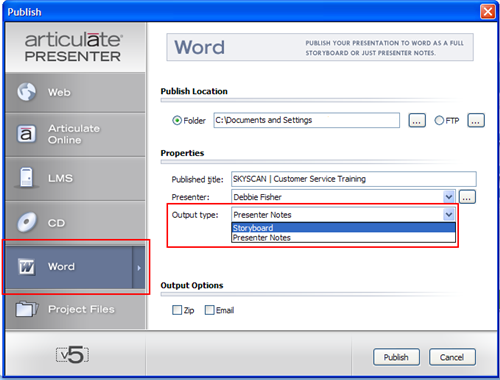
First off, be aware that you can choose to publish to Word as a Storyboard or as Presenter Notes. Here are examples and potential uses of each method. You’ll note the slide notes come from the notes feature of PowerPoint. As a best practice, we recommend that you use your PowerPoint slide notes as your Presenter narration script.
Storyboard:
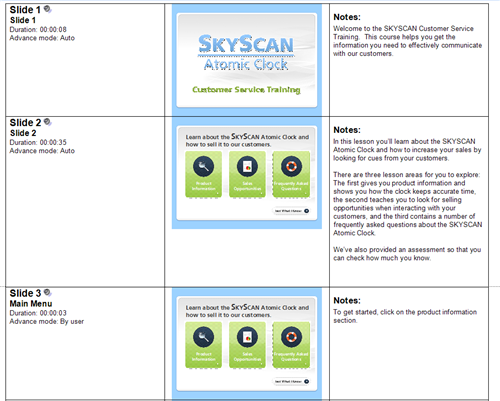
1. Approvals. Do you have multiple stakeholders involved in creating and sponsoring your training? Prior to final production of the course, why not get approvals and sign-offs to ensure full concurrence on the course content. The storyboard that Presenter creates is a great way to seek (and document) sign off by all the stakeholders before the course goes live.
2. Reference. The storyboard output is useful as a Presenter attachment to serve as a job aid or reference guide for hard copy review. You’ll also find that the output can be used for those who don’t have computer speakers or are hearing impaired.
3. Review. Is it time to update a course? The storyboard is a useful format for quickly reviewing your course as a baseline to begin your updates.
Presenter Notes:
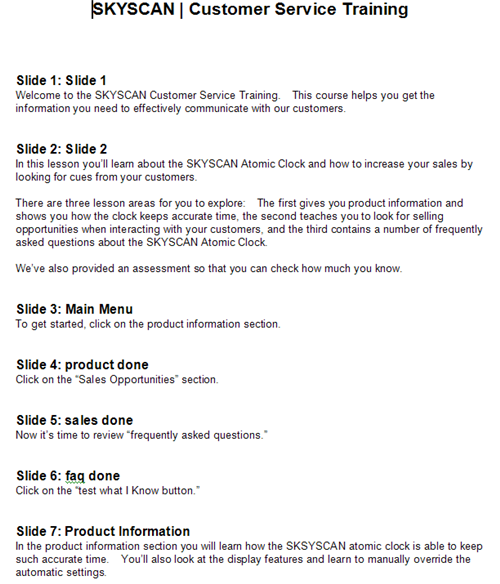
4. Script. Do you use a voice talent to narrate your Articulate courses? Output the slide notes as your narration script and they’ll have everything they need to record and save each slide as an MP3 or WAV file. Then you can use Import Audio and Synchronize Animation to integrate the audio into your courses.
5. Stakeholders. The slide notes also serve as a review document to ensure that all stakeholders approve the course script.
There’s 5 good uses for publishing to Word. I’d welcome your feedback as to how you are using the publish to Word feature of Articulate Presenter, and I hope you find these tips useful.
By the way, you can also publish to Word in the other Articulate Studio products.
Subscribe to the blog via email or RSS feed to make sure you don’t miss out on tomorrow’s tip.

10 responses to “Articulate 101: Why Would I Want to Publish Presenter to Word?”
Mark, thanks for the nice article. That is indeed a handy feature. Another advantage of publishing to Word is that it avoids the cutoff of slide notes (in long-winded slides) when printing a copy or converting to PDF directly from PowerPoint. I’ve started doing this as a regular practice for course printouts I attach to the course.
Phil
Mark,
You say that you can publish to Word in other Articulate Studio products. I do not see this capability in Engage, which would be great. Is Engage not considered part of the Studio suite or am I missing something?
Hi Leslie,
In fact you can publish to Word in Engage. When you select the Publish option in Engage, you’ll see 4 options to Publish to: Articulate Presenter, Web, CD, and Word. You’ll select Word (the last option) to create some really great handouts or documentation in Word from Engage.
Phil, that’s another great application of using Word from Presenter. Thanks for sharing this. By the way, are you confessing that your slide notes are “long winded?”
I work in the accessibility field and I use presenter to create acessibility tutorials and learning guides. Obviously I have to practice what I preach so the ability to export to Word allows me to quickly create with little editing course material that can be used (for example) by visually impaired users – so that’s number 6 of why publishing to Word is so valuable.
Thank you for the very informative article. It is really helpful to publish to Word. I wouldn’t have though of the great applications.
About publishing to Word in Engage vs. Presenter … if the Engage Interactions are embedded in a PP presentation, do you have to publish each Engage Interaction to Word separately? When I publish a Presenter course in Word, the embedded Engage Interactions do not publish to Word.
[…] Why Would I Want to Publish Presenter to Word? […]
[…] the Publish to Word option in Presenter ‘09, Engage ‘09, and Quizmaker ‘09 to provide Word versions […]
[…] Tutorial: Why Would I Want to Publish Presenter to Word? […]
Comments are closed on this post. Need more help? Post your question in the E-Learning Heroes Discussions.