Here’s How You Can Get Past Click & Read E-Learning
This guest blog entry was written by Articulate VP of Community Tom Kuhlmann.
In an earlier post, I showed you how to build scenarios using the branching and locking features in Presenter ’09. It’s pretty easy to do. Once you get a handle on how to use those features, the question is, “How can I apply this to my elearning course?”
Today, I’ll show you a few ideas.
For this post, I built a quick demo using the Presenter ’09 features that I discussed previously. The demo starts with a branched menu that discusses three ways to set up your slides:
- Linear: This is typical of what you might see. Linear isn’t bad and has its place. In fact, quite a few people prefer a straightforward presentation rather than clicking around and making decisions. As you can see, it’s easy to include linear content as part of your course and still make it interactive.
- Scenario: The scenario uses locked slides that force the learner to use the hyperlinks you build in PowerPoint. In this case, the learner can click all over the screen for info, but can’t leave until they get the right answer. The benefit to this approach is that you give the learner the freedom to click around. At the same time, you stop their progress until they get to the right answer you need.
- Layers: These slides are designed so it looks like just one screen that the learner can click around rather than a bunch of slides. They also can use the player navigation to move back and forward. The benefit here is that the on-screen navigation is free and uses branching. Yet, the player navigation is still linear.
At the bottom of each menu box is an explanation option. Click there to see how I built each section.
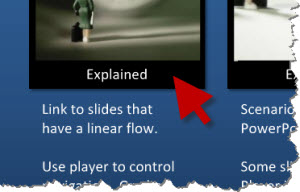
As you can see, the doors are wide open to what you can do with your rapid elearning courses. Throw in some animations and multimedia and it becomes a very dynamic learning environment. The only limitation is your creativity.
In upcoming posts, I’ll have more specific examples of how to use these features in your elearning courses. You might also check out some of the posts I’ve done in the Rapid E-Learning Blog for more ideas.
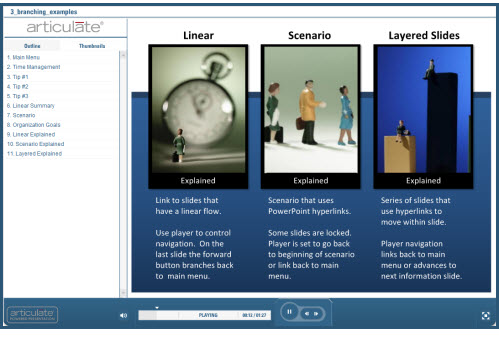

14 responses to “Here’s How You Can Get Past Click & Read E-Learning”
What would be the likelihood of seeing the actual slide master for this presentation? I’d like to know what the locking and branching options look like. Possible? Kind regards, JAG.
[…] artigo é uma tradução de Here’s How You Can Get Past Click & Read E-Learning de Tom Kuhlman, de […]
Are the images used of the people walking royalty free images? I am always looking for free images that can be used throughout a course and would appreciate some tips.
They’re from the Microsoft office clipart.
I would still like to know whether the following scenario is possible with branching:
1. I have a 49-slide presentation.
2. Every user MUST complete the first 16 slides.
3. Some users MAY need to complete slides 17-19.
4. Some users may need to complete slides 20-49.
5. I need for the presentation to send a “complete” signal to my LMS at slide 16, so that users’ transcripts close out.
6. I need for users mentioned in groups #3 and #4 to be able nonetheless to continue to their respective additional sections–but not have to complete those for their transcript to register completed.
Is this possible?
Kind regards,
Jess G.
[…] Here’s How You Can Get Past Click & Read E-Learning […]
The problem that I seem to have – no matter if the course is linear or consequence based – is providing options that don’t allow the user to pick the answers that they know we are looking for. I’m trying to build courses related to customer service skills (soft skills) and I’m having a hard time designing it to elicit their “real” input (actual choice versus the “obvious” choice). My best guess, the option I’m currently toying with, is providing them an emotional response and they hear their ‘consequence’ after they have selected how they would feel. Has anyone else had this situation? If so, how did you build your course?
Stephanne –
If this isn’t too late…As i understand your situation, you want the participants to answer trufully…how they really would respond. not how they think they should respond…if this is a correct interpertation of what you’re asking: It would be very difficult if not impossible to have people be completely truful if they know they will be judged (Yours is a similar situation that many of the personality profiles experience). i suggest that you eliminate obvious choices. Make it where it is situational and you are determining what they consider in making their choice. Example: what should you do if a customer is demanding a refund from a item that they obviously manipulated? Make your choices judgement calls…not obvious. hope that helps
Guy – thanks for the input. That is exactly what I was facing and that is similar to the direction I’ve been leaning. The option I’m currently kicking around is creating a judgement option and then, after they select their judgement call, an audio file will respond accordingly… I’ll let you know when we have a final course of action in place. There is a lot of opportunity here… it’s just a matter of maximizing the potential.
one quick question … how do you manage to enable the learner to return to the main menu (slide 1) without hearing the entire audio intro? are you actually using 2 identical slides – one with the narrration/one without – and only the silent version is exposed in the navigation menu? or is there some other way to do that?
thanx
@Yale Cohen: I’d say that the pause on the player controls allows the learner to avoid the narration; however, learners may still click on the screen and on the forward/back controls. If I am seeing this correctly…
Hi,
Did anyone answer Jess’ question about possible branching scenario? Would be interested very much! Thanks,
Sanja
Sanja- re: Jess’ question above, it sounds like that could be accomplished simply by setting the tracking to be slide-based instead of quiz-based (complete after viewing 16 slides). The completion data would go to the LMS after the user exits the course at any point.
My comment is for Jess G.
I think this is totally doable. My approach would be as follows.
I’d turn off player controls and use hyperlink buttons in the powerpoint itself. For the first sixteen slides, I’d give only linear links, so forward one or back one or home (to start over).
On slide 17, I would create a slide that thanks those who are now considered done and then prompts for the other two groups to continue to their respective additional course material. One button would take group 3 to the slides they need to see. The other would take group 4 to the slides they need to see.
In the group 3 and 4 sets, I’d include forward, back, and return to start of section buttons.
At the end of the extra material for both groups 3 and 4, I would have a slide thanking them and letting them know they are done.
For getting it to credit at the 16th slide, I’d say publish it for SCORM or AICC so the trigger for automatic credit is completion of all the slides up through the thank you slide. Personally, I’d include the thank you slide in the count because it will show that everyone saw the choices for ending or continuing before they get credit for the course. So you might want to set it at 17. Using that as the trigger for credit, everyone would get credit in the back ground when they hit the transition slide. I’d test it in your LMS to see how it works before rolling out and to work out any kinks and be able to explain it to anyone who asks. I’d also recommend writing down all the settings you end up using so you can use that for the next module you want to make with this format.
So, basically, I’d not bother with branching. Instead, I’d drop the articulate player controls for the more controllable powerpoint hyperlink branching. You can link pictures to another slide, and nothing says your picture can’t be a forward, back or home button.
Keep in mind you want the buttons to appear in the same place on each slide to make it look more polished and make it easier for the trainee to interact with the module.
Comments are closed on this post. Need more help? Post your question in the E-Learning Heroes Discussions.