3 Things I’ve Learned as a New Articulate User
This guest blog entry was written by Tracy Hamilton, an Articulate user who designs e-learning for Southlake Regional Health Centre in Newmarket, Ontario.
I’m a fairly new Articulate user. I’ve had the tools for just over a year, but I’ve only had the chance to use them a lot in the last four months or so. I’d like to share a few things I’ve learned that I hope will help other new users get up to speed quickly.
The Power of Reusability
First is the power of reusability in the e-learning development process. As you begin building courses, you’ll find that your speed will improve a lot if you can leverage assets across multiple projects.
Here’s an example: I built a course that contained 10 separate, ungraded review quizzes throughout. Based on feedback from my users, I found that I really needed to state at the beginning of each quiz that it was only a review, not a scored assessment. Once I built a simple intro slide for the first quiz, all I had to do was import that slide into each of the others. This was a real timesaver. The below screencast shows how I used Quizmaker’s import feature to do it:
View this screencast at Screenr
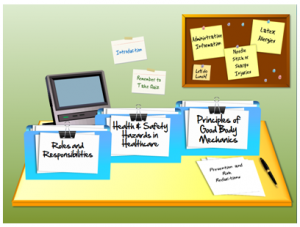 Here’s another way I like to leverage reusable items: I’m currently using an office scene in one of my courses (an idea I learned from fellow Articulate user Michael Seery, who tweeted about it in early January). I’ve placed my background items, such as the bulletin board and the writing surface, on a slide master in PowerPoint, so that I don’t need to copy & paste everything onto the slides where I want to use this look. Individual pieces of clip art, though, like the sticky notes and the pens, might change from slide to slide. So I keep those on a separate slide master, which I use as kind of a holding area, and I just copy & paste from that slide whenever I need to. Here’s a screencast to explain:
Here’s another way I like to leverage reusable items: I’m currently using an office scene in one of my courses (an idea I learned from fellow Articulate user Michael Seery, who tweeted about it in early January). I’ve placed my background items, such as the bulletin board and the writing surface, on a slide master in PowerPoint, so that I don’t need to copy & paste everything onto the slides where I want to use this look. Individual pieces of clip art, though, like the sticky notes and the pens, might change from slide to slide. So I keep those on a separate slide master, which I use as kind of a holding area, and I just copy & paste from that slide whenever I need to. Here’s a screencast to explain:
View this screencast at Screenr
Some people do a similar thing by keeping frequently used items on an unused slide at the end of their slide deck, which they then hide in PowerPoint so that it doesn’t get published by Articulate Presenter. (You can do this by right-clicking on the slide thumbnail in PowerPoint and then choosing Hide Slide.) Still others use a separate PowerPoint file as their staging area, and they just keep that file open while working on their project. The point is, it’s just nice to have a system for easily accessing things that you know you’ll re-use a lot during the development cycle.
The Power of the Articulate Community
Another priceless tip for new users is to get connected with others in the Articulate Community. The knowledge shared amongst users is incredible: sample courses, free source files, free custom skins. And just as important is the help and support that users give one another. So many times I’ve put out a call for assistance in the Community Forums or on Twitter, and within minutes I have ideas or answers from another user or someone at Articulate.
I also monitor Twitter for tips that the Community is tweeting. I use Tweetdeck for this, but there are lots of similar tools to choose from (here are several). In Tweetdeck I’ve added a search column for #Articulate so that I see any tweets that include that hashtag. (The hashtag is just a way that people mark key words for searchability when they’re tweeting.)
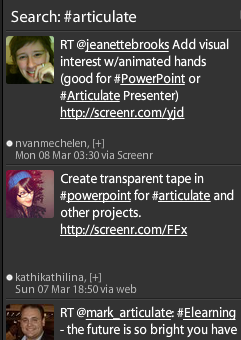 Here’s a snippet of my Articulate search column:
Here’s a snippet of my Articulate search column:
Note how the first couple items reference Screenr tutorials — these are quick, helpful videos that people in the Community use for sharing tips & tricks. Which brings me to my next point…
The Power of Saving Cool Stuff
Every day, I learn something new. As a new user, I’ve found it really helpful to create a system for saving and keeping track of all this great info. There are lots of tools available for this; my favorite is Evernote, because it lets me capture notes, ideas, pictures, screenshots, and more. Evernote offers both a free and a premium version.
When I see useful things, or when there are tips or Screenr tutorials that I don’t have time to dig into but want to save for later, I’ll copy and paste them into Evernote and tag them as “Articulate.” I can easily search and explore these items whenever I want. I can also add my own notes to the info I’ve saved.
Below is a look at part of my Evernote environment, where I saved a screenshot to remind me of a neat way to use an Engage interaction:
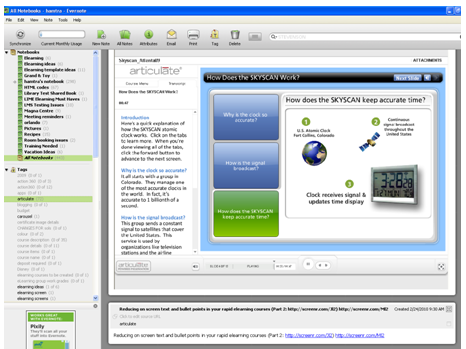
Please feel free to follow me on Twitter. You’ll see my own tips, tricks, and demos. You’ll also see me asking questions of other Articulate users, and you’ll see me benefit from the answers received. I’m happy to discuss any of the information within this blog post as well.
Cheers and thank you to my growing network of Articulate users!

5 responses to “3 Things I’ve Learned as a New Articulate User”
Great ideas. Did you re-create the office environment objects, or is there a PPT available? Thanks!
Hi Kevin: I created most of the images myself. I’ll be happy to share the ppt template with you.
Here is a ppt version and a pptx version (it was originally created in PowerPoint 2007) that you are welcome to use. Some elements on the slide are still grouped together and some are not.
http://www.4shared.com/file/246876312/93c25cc3/Office_Layout_template.html (ppt version)
http://www.4shared.com/file/142713606/f75c4e1/SOLS_Course_Navigation.html (pptx version)
I’ve also posted the above links in the Articulate Community Forums.
http://www.articulate.com/forums/general-discussion/16062-template-office-design-layout.html
Hi Tracy,
I’m very flattered to be mentioned! It’s a nice post. As a new user too I can completely concur about the value of the community. The forums and articulate tweeters are a great way to find information and ideas. I like your additions to the desk theme, especially the PC monitor! I should acknowledge though that I in turn benefited from Tom Kuhlmann’s folder template which I used in my own desk creations – evidence of community in action!
Michael
@michaelkls
Hey Tracy, great tips on Evernote. I have an account, have the app on my iPhone, but just haven’t thought about using it as an asset management tool. Great advice!!
Comments are closed on this post. Need more help? Post your question in the E-Learning Heroes Discussions.