4 Ways to Build Interactive Courses Like an E-Learning Guru
This guest blog entry was written by Articulate Community Manager Jeanette Brooks.
 Do your learners really need more data? Or do they need more practice?
Do your learners really need more data? Or do they need more practice?
If you want a sure-fire way to build guru-quality e-learning, avoid the temptation to jam your courses full of information. Instead, ask: “How can I go beyond information-sharing and help learners explore, discover, and practice the skills they need?”
Your Articulate software gives you a powerful toolset to help you rise to that challenge. Whether you’ve got your sights set on winning an Articulate Guru award this summer, or you just want to make a bigger impact on your learners and their performance, meaningful interactivity should be at the top of your list of design goals.
Here are four ways you can use Articulate Studio to make your courses more interactive and memorable, and some community resources that make it easy.
Give Learners a Problem & Let Them Solve It
Every learner comes to their learning experience with an important question in mind: “How am I supposed to use this in real life?”
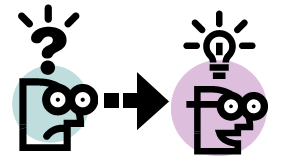 Instead of letting them wonder, go ahead and put them in a real-life scenario where they can try on their skills. Present them with a question or a challenge. Let them experiment with different solutions, rather than burying them with a bunch of information that they might never remember or use.
Instead of letting them wonder, go ahead and put them in a real-life scenario where they can try on their skills. Present them with a question or a challenge. Let them experiment with different solutions, rather than burying them with a bunch of information that they might never remember or use.
If you’re not quite sure how to go about building a decision scenario, you can get acquainted with the how-to’s by viewing the following example. Even better, you can get the source files here so you can see how the example was built.
View this screencast on Screenr
And here are some more resources that’ll walk you through the nuts-and-bolts of using the Articulate tools to build effective scenario-based learning:
- Here’s how to build your next e-learning scenario
- 7 tips for better e-learning scenarios
- Creating branched e-learning (includes tutorials & source files)
Looking for even more? Check out the links in this forum thread.
Give Learners Just-In-Time Info, When & Where They Need It
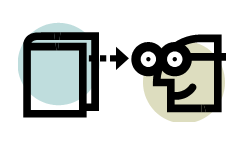 Sometimes learners need supplemental content, like a job aid or reference material, to navigate through a scenario or to answer the questions they may have about the course or content. But why force every learner to view what only some need? That’ll just frustrate your audience and add unnecessary bloat to your course.
Sometimes learners need supplemental content, like a job aid or reference material, to navigate through a scenario or to answer the questions they may have about the course or content. But why force every learner to view what only some need? That’ll just frustrate your audience and add unnecessary bloat to your course.
Instead, try Tom Kuhlmann’s advice of building content that’s pulled instead of pushed. This lets learners interact with your course by seeking and finding the specific content they need, when they need it.
An easy way to give learners just-in-time information is by leveraging Articulate Presenter’s attachments feature:
View this screencast on Screenr
Here are some more ways you can provide learners with the resources they need, without overloading your course or overwhelming your audience:
- Three creative ways to give learners supplemental info on your course’s toolbar
- Add any SWF as a tab on your Articulate Presenter player
- Use branching & hyperlinks to let learners explore context info if they choose
- Include supplemental notes via a button on your player or in your player’s sidebar
Repackage Static Content into Explorable Interactions
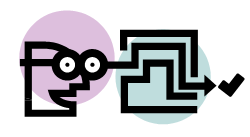 Letting learners explore & discover is one of the best ways to make learning stick. Try leveraging the power of Articulate Engage to promote more interactive discovery in your course. It’s an easy way to make your content more compelling, without spending loads of time designing the structure and navigation. In fact, you can build a great-looking interaction in just a few minutes.
Letting learners explore & discover is one of the best ways to make learning stick. Try leveraging the power of Articulate Engage to promote more interactive discovery in your course. It’s an easy way to make your content more compelling, without spending loads of time designing the structure and navigation. In fact, you can build a great-looking interaction in just a few minutes.
If you want to see an inspiring example, take a look at Prometheus’ innovative (and award-winning!) course from last year’s Guru competition. The Engage interactions on slides 11-15 take interactivity to a whole new level by really calling the learner to action:
You can also check out these ideas for other ways to add interactivity with Engage:
- Repackage static content into a Labeled Graphic
- Use a Guided Image interaction to encourage learners to explore mission-critical content
- Use Engage to allow learners to explore a series of screencasts or other videos
- Build a knowledge-check with an Engage Tabs interaction
Enhance Your Course with Interactive Web-Based Content
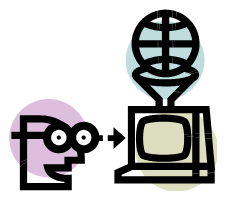 One of the unique things about Articulate Presenter is that it lets you easily bake interactive online content into your course via web objects. Need to teach learners how to use a web-based application? Bring it into the course itself and let the learner practice. Want to boost engagement with a great web-based game, video, or other learning resource? Fold it right into the learning experience. There’s no need to spend your effort reinventing resources that are already out there.
One of the unique things about Articulate Presenter is that it lets you easily bake interactive online content into your course via web objects. Need to teach learners how to use a web-based application? Bring it into the course itself and let the learner practice. Want to boost engagement with a great web-based game, video, or other learning resource? Fold it right into the learning experience. There’s no need to spend your effort reinventing resources that are already out there.
Or how about this idea: leverage web objects to add multiple videos to a single slide, like David did in this example:
View this screencast on Screenr
Want to learn more about using web objects to build a guru-quality e-learning course? Here you go:
- The basics of adding a web object to a course
- 3 ideas for adding web content to your e-learning
- Use web objects to embed independent audio clips onto any slide
So what’s the bottom line on interactivity?
Start with the learners’ needs in mind, and let that drive your course design. Then leverage Articulate Studio’s features to let learners explore, experiment, and practice what they need to know. If you do these things, people might just start calling you an Articulate guru!
Speaking of, we’re accepting Guru Award submissions till August 11. Don’t forget to submit yours! And watch for more tips on building a guru-quality course in tomorrow’s post here on the Word of Mouth blog.
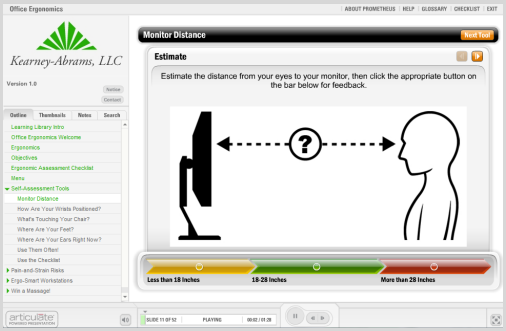

2 responses to “4 Ways to Build Interactive Courses Like an E-Learning Guru”
Great article Jeanette
[…] This post was mentioned on Twitter by Brian Batt, David Anderson and Justin Wilcox, ASTD-VOS. ASTD-VOS said: 4 Ways to Build Interactive Courses Like an E-Learning Guru: This guest blog entry was written by Articulate Commu… http://bit.ly/btB2Cm […]
Comments are closed on this post. Need more help? Post your question in the E-Learning Heroes Discussions.