A Simple PowerPoint Animation to Make Your Course More Human
This guest blog entry was written by Articulate Community Manager Jeanette Brooks
Earlier this week I made a quick Screenr video about a session I’m doing at Learning Solutions 2010. To add some interest, I used a “moving hands” animation technique:
View this screencast at Screenr
I first saw this done in a presentation that Tom Kuhlmann created last year. It’s a really nice way to bring content into the screen. There’s just something friendly and appealing about a human hand moving things around on the screen, rather than objects just animating in and out by themselves. It makes learners feel a little more connected, a little more like you’re right there with them.
Here’s another example of this technique, published in Articulate Presenter:
How it’s done
Some folks in the Articulate Community asked how to create this effect. It’s easy to do — it just involves getting the right images and applying a few motion paths in PowerPoint. Here’s a walk-through of the steps:
View this screencast at Screenr
As I mention in the how-to video, you can get some hand images for free from eLearningArt. In fact, Bryan Jones from eLearningArt put together this screencast awhile back, with some more ideas for using hand images in your courses. But you’re not limited to buying images. There’s no reason why you can’t take photos of your own hands. That’s what Tom did in his demo.
Give the technique a try and see how it warms up the look and feel of your presentation!
Want more cool ideas?
You can find more great ideas like this one in the PowerPoint section of our Community Tutorials page. Even better, share some tips of your own! Use Screenr to make a quick screencast of your favorite animation technique or e-learning development tip. Include #Articulate in the description when you tweet it — we’ll add it to the collection!
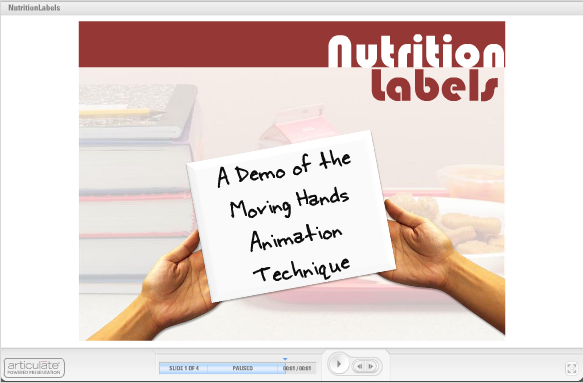

9 responses to “A Simple PowerPoint Animation to Make Your Course More Human”
Good tips. Thanks.
Thanks for this tutorial. You do nice work. Too bad I can’t go to Orlando.
I like the way you use the hands to come in and out of the screen. I can see all sort of possibilities with this.
I’ve also used a similar technique but instead of hands I have cars and trucks come in and out of the screen. They drop off contents.
I love all of the tutorials that Articulate does. It seems everyday I learn something new. Sometimes they’re ideas I can’t use right away, but I like that you are always showing new ways to create courses.
Keep up the good work.
Hi Jeanette. When I do this the animation looks just fine in PowerPoint but when published in Presenter it loses timing (either the hand goes to fast or the other objects to slow)and motion smoothness. It retains position and path but timing is off. Using a curved motion path seems to produce more npredictable results. I’ve had to tweak in PowerPoint so it doesn’t look right there but does publish close to what I want. It’s not very easy to work in this manner given that PowerPoint proper is able to do exactly and precisely what I want it to do in its animation timeline.
If I attempt to make everything onclick animations and use the Presenter syncing option, then it gets even more difficult. First, I don’t have audio so I create a silent audio track for the length of the total slide animation. Then I begin syncing but my fingers don’t click the next animation button as fast as I need the animation to run. There is no way to edit and fine tune, so you need to begin all over again each time. Not rapid at all.
I’ve previously placed a feature request to enable full use and compatibility of PowerPoints animation timeline and I didn’t post this in the forums because there really is no solution to creating accurately timed animations that don’t involve audio narration.
Just thought I’d menion it here because it stirkes me that your demo simplifies things or you are using another technique that I’m not aware of.
Stephanie
Thanks all, for the feedback.
@George, cool idea about the truck. Would love to see an example! Another community member posted his own example in the forums (http://www.articulate.com/forums/general-discussion/15432-first-attempt-animated-hands.html ) so feel free to add yours there too! It’s a nice way to inspire other developers with new ideas.
@Stephanie – sounds like you have a couple different challenges going on so I thought it best to post a thread in the forums where it would be easier to discuss: http://www.articulate.com/forums/articulate-presenter/15433-motion-paths.html
I would like any free how to’s or SDK on these enhanced elearning ideas for articulate and screenr.
New user purchased articulate and signed on for screenr.com
@Diane: Thanks for posting! Have you seen our Community Tutorials page? http://www.articulate.com/blog/category/community-tutorials/ It contains lots of great how-to’s, not only for the Articulate tools but also for PowerPoint. You should also check out the following posts in the Community Forums to get familiar with other resources available in the Articulate Community:
http://www.articulate.com/forums/articulate-presenter/14695-welcome-getting-started-presenter-09-a.html
http://www.articulate.com/forums/articulate-quizmaker/14696-welcome-getting-started-quizmaker-09-a.html
http://www.articulate.com/forums/articulate-engage/14697-welcome-getting-started-engage-09-a.html
I like this a lot! It’s similar to using ‘handwriting’ on online sales letters for the same purpose.
Comments are closed on this post. Need more help? Post your question in the E-Learning Heroes Discussions.