Flash-Supported MP3 Settings
Articulate Presenter includes a built-in tool for recording your narration (Articulate -> Record Narration). For best results, I recommend using this method since our software will optimize your audio for speech before converting to Flash.
In some cases, though, you may have existing audio that you’d like to import into your presentation. Articulate Presenter also supports this approach (one audio file per slide). We support both WAV and MP3 formats for importing, though we strongly recommend importing WAV files for best results (remember, our compression technology is designed for speech; the MP3 files you already have may not be).
I would even suggest decoding your MP3 files to WAV before importing via Articulate Presenter to your presentation. One tool for decoding your files is RazorLame. RazorLame requires Lame to be installed in the same folder as RazorLame.
If you do need to import your audio as MP3, you may sometimes notice after publishing that the audio doesn’t sound quite right (too fast or too slow). This is not due to a limitation of Articulate Presenter. Rather, it is because Flash only supports certain MP3 file settings. The chart below outlines supported formats:
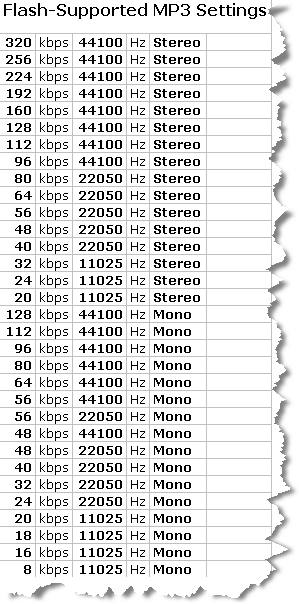

15 responses to “Flash-Supported MP3 Settings”
Hi,
I imported mp3 narrations made in articulate from one presentation to another as I seemed to have lost the sound. So I went to the published articulate file and imported to the non published file. No sound at all
can you help me?
Hi Mary- Did you import by going to Articulate -> Import Audio? You might want to submit a support case so we can help you in more detail.
Hi can I use IncredifFlash XTreme 1.2 to make my swf files
for Articulate ?
when I run the slides built with IncredifFlash XTreme
It seems that the slide bar time does not set to the size
of the file it defaults as if it has no audio track? 5sec
after 5 seconds the slider hits the end but keeps playing the audio till the swf is complete.
swf’s in the same ppt that were made with adobe they work fine.
it sync’s to the time track ok..
what the heck?
can you help me with this as I have over 300swf’s built with
IncredifFlash XTreme and dont have the time to redo in adobe.
Thanks,
Jim
Thanks very much. This list of flash-supported MP3 settings is exactly what I have been trying to figure out for the last two days!
Sure thing, Scott! Glad it was helpful.
[…] If you aren’t entirely convinced that WAV files are better and want to import MP3 files, you need to make sure that they are Flash-supported files. […]
I’m trying to insert an audio file of a 1.5 hour long speech into my articulate presenter. However everytime I choose the “audio to be imported”, click “done”, and the Processing imported audio box pops up; I can never get it to fully complete. It gets about halfway and then is “not responding”. Please help! I want to insert the audio then break it down by slide using the TImeline Editor.
I’ve been successful uploading mp3 files for 32 of the 35 slides in my presentation, but repeatedly, 2 slides just wont play properly. I’ve tried deleting the narration folder and starting fresh, uploading the mp3 files again, but still the same 2 slides wont playback the audio correctly. Any help or advice would be greatly appreciated.
Hi Lowell- I’ve submitted a case for you so that we can help you out in more detail.
I have imported MP3 files via articulate presenter into my presentation. When I published the presentation, & play back the imported sound – the sound “clicks.”
I tried WAV files, which sound okay, but they are so large that I cannot load the published/articulated presenation onto my LMS.
Any solution?
I’ve occasionally had issues with flash accepting audio files, I figured it was due to bit rate but never knew. Thanks a lot for the list of supported bit rates, good knowledge to have.
No troubles inserting Mp3s into Quizmaker and previewing but publishing through presenter the quizes made it crash!
If bitrate is concerned, Articulate should be able to get this information and tell the user to convert or have it converted for you. If there are all these limitations, why haven’t they made an update for Presenter or Quizmaker? All of these inconveniences come as a surprise to me and have cost me hours of time.
I have imported several audio bits as mp3’s it was discovered that on some the slide counter bar stops working at a certain point. The audio is not interrupted, but the slide counter bar stops moving. I have tried several approaches to correct this. Any suggestions?
Hi John R,
If you are experiencing unexpected issues with audio you have recorded via Articulate -> Record Narration or Articulate -> Import Audio some common solutions can be found here:
Presenter ’09:
http://www.articulate.com/support/presenter09/kb/?p=547
Presenter 5:
http://www.articulate.com/support/kb/000778.php
If you continue to have issues, please submit a support case to us by using the link below:
http://www.articulate.com/support/contact/
[…] […]
Comments are closed on this post. Need more help? Post your question in the E-Learning Heroes Discussions.