The Secret to Building Decision-Making Branches Using PowerPoint
This guest blog post was written by Articulate VP, Community Tom Kuhlmann. Tom has over 15 years of real-world experience in the training industry. When Tom was our customer, he was the 2007 Articulate Guru Awards Silver Winner, and recently wrote the articles, 5 Myths About Rapid E-Learning, Yes, Rapid E-Learning Can Do Branching, Click & Read E-learning Courses Don’t Need to Be Boring, and Curiosity Might Have Killed the Cat, But Learners Love It.
A key part of learning is getting new information and then using it. This can be a challenge when building elearning courses because they are typically built around information and not a lot of real world engagement. This doesn’t have to be the case, though.
You can build an elearning course that provides the course content at the same time it challenges the learner to use it to make real work decisions.
Today, we’ll look at how to do that.
So far in this series, we discussed passive and active navigation. We also looked at ways to extend linear navigation so it is more than click and read. The previous post in this series discussed ways to create an exploratory environment where the learner is given more control over the course’s navigation and allowed to explore the content. Now, we’ll take it to the next step.
Today, we’ll look at using branched navigations to create a more active learning environment.
Engage the learner.
Most elearning courses are good at getting the information to you, but stop short of requiring any action on your part. This is where branching interactions are very effective. They make navigating the course active by forcing the learner to make decisions. The learner’s decision dictates the course navigation. If designed well, this can be a very engaging learning process.
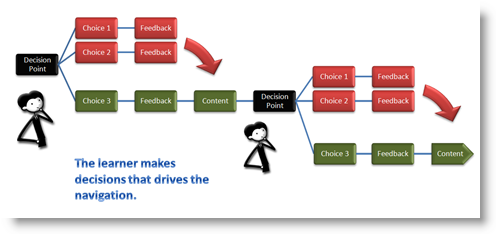
Many of the decisions we make in real life are nuanced and not black or white. Because of this, training can hardly cover every facet of our day-to-day activities. Ideally, the courses you design can step away from just an information dump. There’s no reason why you cannot create an environment that mimics the types of decisions the learner needs to make in real life.
Making decisions helps us learn.
The secret to creating this type of environment is to build scenarios or case studies that better reflect the types of situations where the learner needs to use the information that you cover in the training.
For example, your organization wants to teach employees what to do in case of an emergency like an earthquake. A simple click and read course might involve a series of slides with basic, bullet point information. This is an easy way to get information to the learner, but it really doesn’t teach the employee how to use it … or help them practice using it.
Instead of a click and read, what if you started the training with an emergency? Throw the employees in the middle of an earthquake and create an environment where they have to assess the situation and make choices. Based on the choices they make, they get feedback to guide them. Inevitably, some choices they make might be good. Some might be bad. In either case, you can give the feedback at the level of their understanding.
Getting things wrong can be right.
People learn better when they make mistakes or guess wrong. Forcing them to make decisions during the course will help them remember the information.
The point isn’t to make them fail. The point is to put them in a scenario where they have to make decisions. Based on the strength of the decisions, they’ll get the appropriate level of feedback. A linear course is basically one size fits all. A course with branched navigation is one tailored to the learner’s level of understanding.
You don’t need to be a programmer.
Many people think you need to have programming skills or special software. The secret to branching isn’t the software. It’s really about taking the time to develop the appropriate scenarios that best reflect what you want the employees to learn. I think many times doing a click and read course is easier than taking the time to design the right type of learning scenarios. Sometimes that’s fine. However, if the training is really important and you expect changes in performance, you’re probably better off making the extra effort to build a course that engages the learner’s decision-making.
Look at the Horton courses. These were designed in PowerPoint. They are not overly complicated, yet they are effective and put the learner in control. She can choose where to go and what information to collect. To navigate the course, she has to make a number of decisions. Each decision engages her understanding of the content and demonstrates her ability to act.
Here is a quick example of branching that I built. It was all done in PowerPoint and Presenter using hyperlinks … and true to the ideal of rapid elearning, it was built in less than an hour.
In this next example, I used Quizmaker to create the decision points. What’s nice with this option is that Quizmaker has a number of assessment options that are easy to build. A correct answer moved the user one way, an incorrect one in a different direction.
The power of rapid elearning is that you don’t need to have a fancy program or be a programmer to build a nice looking course that uses branched navigation. The first course was built entirely in PowerPoint. The second course used Quizmaker for the decision points. However, in both courses all of the images and graphics came from PowerPoint. I did use SnagIt to capture the Quizmaker screen, but other than that, all of the graphics and images came from PowerPoint and the images available in the clipart package.
The Bandage course took less than an hour to build. The President’s Game took about 3 hours or so … and most of that time was trying to determine the content.
Going back to the original post, as you can see it is possible to create branching interactions using rapid elearning tools. As a matter of fact, having used many of the other authoring tools, I find that while there is some tradeoff with rapid elearning software, it is still faster to create courses using them than it is to commit to building them in Flash or other tools. Time is money … and I’m usually short on both.
There are many people who suggest that because you use PowerPoint or a rapid elearning strategy that somehow the learning is subpar. However, the secret to successful elearning is not the software. Instead, the secret is in how you approach your course and how you choose to engage the learner.
If you’re interested in learning more about how to build the decision-making interactions, join me in the Community Forums. I’ll share the details and some best practices. I’ll even include the project files for you to download.
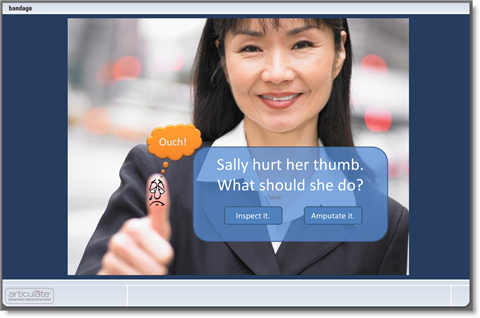
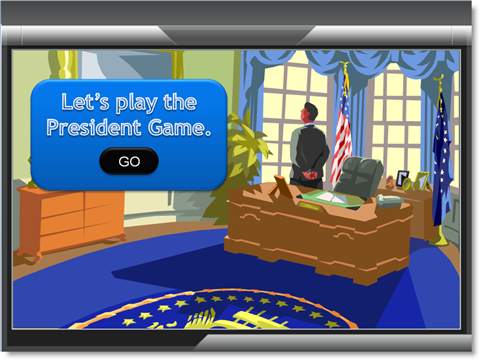

17 responses to “The Secret to Building Decision-Making Branches Using PowerPoint”
Well done indeed.
Regards
Shane
Hey Tom. I just signed up for the forum. What forum will you post them source files into regarding this post, Presenter?
Regards
Shane
I’ll post something later today here
http://www.articulate.com/forums/articulate-presenter/3910-demo-how-build-branches.html#post18372
How well does Articulate perform for remote location, low bandwidth applications such as dial up where an audio track but no video is used?
It depends. I was in Boston this week talking to some people who use PowerPoint for their lectures. I took one of their files and published with articulate. It went from 4.4 MB to 1.13 MB.
In addition, all of the slides are converted to .swf so that each one was no larger than 50 kb.
When you add audio, it will be compressed and combined with the .swf, thus you’ll get a slightly larger file.
Dial up is doable, but it just depends on how long your audio is and the connection speed.
I would ask that question in the community forum (click on my name to get there). I am sure there are users who have remote sites that have similar issues. They can share their experiences and some best practices.
To add to Tom’s comments: NetLimiter is a great tool to simulated dial-up connections for you to test your content before deploying to your users.
Nice Job!
How did you create the President game? Did you make each question a different quiz so that you cuold build the graphical content around it? I can’t seem to make Quizmaker look very interesting.
Thank you,
Cheryl
I did make a separate quiz for each question. A few tips: I used the quiz results page to give the feedback. Based on right/wrong the quiz branched to different slides. Your comment about QM gave me an idea for a post. Stay tuned.
Where are your tutorials for building decision making branches in PPT? Thanks
Check out the Rapid Elearning Blog archives.
Here are a couple to get you going.
How to Add Scenarios to Your Rapid E-Learning Courses…Rapidly!
How I Built That E-Learning Scenario
The archive also has some posts on how to create characters and scenes.
With the branching features in Studio ’09, building scenarios is a lot easier.
Trying to do something similar with quizmaker. Can you please post the source files on this or email them?
@Paula: contact me through the blog and I can send you the source files.
Tom-
Can the results screen be switched off in Quizmaker 2.1?
Hi Tom
What if there are 3 choices instead of 2 at each decision level? If I get looped back to a decision intersection can I have it highlight the choice I previously selected? I know its possible to build in flash. Can you think of a way of doing this in Powerpoint?
Sorry. Need to clarify. If you have 3 choices and you can go down additional decision points. Say you travel to level 3 and get looped back to level 1. Is there any way to hold a global state as you move from slide to slide in Articulate. If you had 7 levels with 3 buttons each you’d need to be able to maintain state on 21 buttons. — Michael
@Michael: there’s no way to store the states in Articulate Presenter as it’s currently designed. However, community MVP James (onframeenter) has a cool solution for storing variables. And David Anderson built a little swf file that may work.
You can connect with both of them in the community.
Comments are closed on this post. Need more help? Post your question in the E-Learning Heroes Discussions.