7 Quick Tips for Spicing up Your PowerPoint Design
How to create compelling learning seems to be a one of the biggest challenges facing the e-learning development community today. It was a hot topic of discussion last month in Boston, and it ties directly into this month’s Learning Circuits Blog Big Question: “PowerPoint – What is Appropriate, When and Why?”
As many others have also said, I’m of the belief that “it’s not the tool that matters as much; it’s the design.” And used correctly, PowerPoint can be a very powerful tool for creating striking design and interesting learning content.
Traditional instructional designers may scoff at PowerPoint as a vehicle for creating “real elearning,” but the fact of the matter is that it’s all about how you make the most of the tool to convey your objectives and lessons to your learners.
Karl Kapp has a great presentation (don’t mind the fact that it was created with that other PowerPoint-to-Flash tool) that illustrates some ideas on how to turn boring PowerPoint design into effective learning. The presentation does an excellent job driving home the point that PowerPoint doesn’t have to be boring; that it’s all about leveraging the tool to engage your learners.
I found Slide 9 to be particularly poignant — it’s a striking image that, when combined with the narration, exactly conveys the point the presenter might be trying to make — that the moon landing was a defining moment of the Baby Boomer generation and had an international impact (note the London newspaper). It conveys “emotion and drama all without one bullet point,” as Karl points out. Indeed.
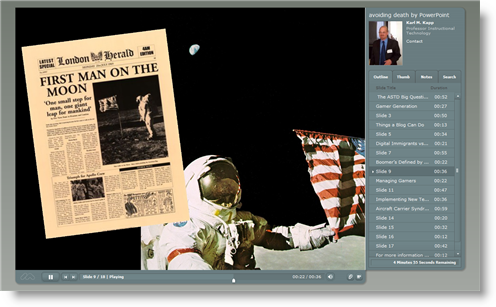
These principles of quality design are also evident in all three of the Articulate Guru Award Winners we announced back in March.
So with these concepts in mind, here are 7 Quick Tips for Spicing up Your PowerPoint Design:
- Minimize bullets.
- Avoid text-heavy slides.
- Use full-screen images to make your point.
- Invest in a USB mic & add audio to each slide.
- Keep each slide brief & to the point.
- Make it interactive.
- Leverage PowerPoint’s built-in animations to bring your content to life.
We don’t claim that Articulate Presenter can make bad content good, but if you heed these tips when designing your content, you’ll be sure to wow your audience and captivate your learners every time.
So “What is Appropriate, When and Why?” I think that just about any type of content is appropriate whenever you have a need to deliver a targeted message or lesson to an audience in person or via the Web. The key is that the content and the design have got to be compelling.
What do you think?

8 responses to “7 Quick Tips for Spicing up Your PowerPoint Design”
Hi Gabe, Is it possible to convert training in articulate to mp4 for podcasting? Would you be able to send me more info about this to me? Thanks! Ipek
Hi Ipek- This is currently not possible, but you’re welcome to submit a feature request.
About podcasting using articulate again- There are swf to mp4 converter tools. articulate presenter output is mainly swf right..? So what if I combined all the swf course files to one file and try to convert them to mp4? Do you think that would work? Thanks so much!
That’s a good idea, Ipek. I haven’t tested that myself, but I’d encourage you to give it a shot and let us know your findings!
How to fix the audio in the PPT file while we using the Articulate Presenter?
Hi Tom-
I think you’ll need to provide more detail when you submit a case, and then we can help you out.
Hi Gabe,
Is there a way to include a help button next to the attachments button in the articulate template?
I want to create a help button that would for users who need navigation help in the course.
IPEK
You can’t create a help button but you can use an engage interaction as a drop down tab. Look at the way Prometheus did it in the gold medal guru post.
http://www.articulate.com/blog/articulate-guru-awards-2007-gold-winner/
Also, visit us in the community forum, there’s great info and help there.
Comments are closed on this post. Need more help? Post your question in the E-Learning Heroes Discussions.