Articulate 101: 3 Things You Need to Know About Presenter
This is the 28th post in the Articulate 101 series. It was written by Articulate Sr. Customer Support Engineer Justin Wilcox.
As we approach the end of the Articulate 101 series, I thought it would be good to outline three important things to you need to know to get the most out of using Articulate Presenter. Rather than delve into the specifics of the program, as we have been doing throughout this series, I thought it would be a good idea to outline three things that we have done to make your experience with Articulate Presenter the best it possibly can be.
Articulate Presenter is a great tool for converting your PowerPoint presentations into functional e-learning. Articulate is here to help you succeed in three important ways:
- Providing the design guidance to help you become a better e-learning designer to make the most compelling and engaging e-learning content.
- Providing the support & solutions to help you overcome any bumps in the road.
- Providing the tools to help you take your PowerPoint presentation to a whole new and exciting level that will keep you and your students engaged in your e-learning.
We’ll explore each of these areas in more depth below.
1. Design Guidance
Articulate Presenter is much more than a tool that lets you rapidly convert PowerPoint to e-learning. It does not, however, transform a poorly designed PowerPoint file into an engaging online course. Fortunately, Articulate has an array of information at your fingertips to help transform your bullet points into effective e-learning, and you can find them all with one click on the Community tab.
- The Rapid eLearning Blog — Tom Kuhlman is an e-learning expert who can help you become the e-learning Jedi master you long to be. His blog is devoted to doing one thing and only one thing well and that is rapid e-learning. If you haven’t already done so, I strongly recommend subscribing to his blog.
- Word of Mouth — The Articulate Blog — In 2004, Gabe Anderson, Director of Customer Support here at Articulate (and my megalomaniacal boss), had the foresight to do something that not many support departments in the software industry had done – he started a support blog. Since its incarnation, Gabe, along with special guests, have been providing tips, tricks and tools to help you make the most out of your Articulate software.
- Community Showcase — In 2007, Articulate established the Articulate Guru Awards to honor those who have exemplified professionally designed and engaging content using our software. Check it out for great ideas for your next project!
- Community Forums — We the people, in order to form a more perfect union, have taken it upon ourselves to help ourselves. We’re not all experts at e-learning. Some of us are just getting started. What better way to learn than to learn from one another? In the Articulate Presenter Forum, customers provide examples of work they have done using our software. What better place to mine for ideas when maybe you are running out of them? The Community Forums are a great place to bounce ideas off or seek help from 13, 740 members and growing! Be sure to check out the the ever-growing thread, Examples of Articulate in Action, for ideas and feedback from fellow e-learning designers.
As you visit these resources, also keep this important point in mind: Presenter is more than a PowerPoint-to-Flash tool. If you step out of the PowerPoint box, you get a player with a blank screen. Presenter builds all of the course infrastructure and you get to choose what you want to put in that screen.
Here’s what you can do to add to that screen:
- Create custom content or animations by leveraging PowerPoint’s easy authoring capabilities. It could be a simple bullet point presentation or something more complex. The only limitations are your skills.
- Easily insert Flash animations and videos into your elearning course. Sometimes you want to custom-build some interactivity, but you don’t want to build the whole course in Flash. This is easy to do. Let Presenter build your player and infrastructure, and for those places where you do want custom Flash files, just create them and drop them into your course.
- Leverage the capabilities of Web technology by inserting Web Objects. If it’s on a web page, you can add it to your course.
- Easily add Quizmaker quizzes and surveys, and Engage interactions. Learn more in section 3 below.
Take a look at Tom’s post on this subject: What Everybody Ought To Know About Using PowerPoint for E-learning.
2. Support & Solutions
Articulate Presenter is a powerful tool for converting your PowerPoint presentations into engaging e-learning content. Whether you are just starting out and would like some training or are having an issue that you can’t quite figure out, we are here to help, and in more ways than one.
- Search Support — Last year we launched a search application that allows you to search every square inch of the thousands of support pages we offer. Where is it? Well, take a look at the below image. When you have landed on the Support section of our web site, just look a little to the right of Support and let the arrow next to “Free Trials†point you in the right direction.
After entering your search, you can quickly narrow down the section of Support you want to visit to find what you are looking for.
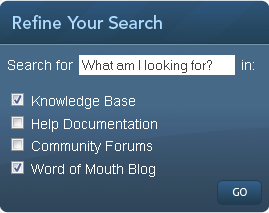
This will help you to quickly navigate to exactly what you are looking for.
- Articulate Presenter Knowledge Base and Documentation — If you have a quick question, look no further for an answer than Articulate Presenter’s Knowledge Base and documentation. Search the Knowledge Base by category, download documentation, and even print it out for some exciting late night reading! This is the place to go when you want to find a quick answer about the most common issues you may encounter when using Articulate Presenter.
- The Community Forums — The forums are not only a great resource for learning how to design engaging content but also great for just simply learning how to use the software or finding answers when you just can’t seem to find any. We have very active, user-friendly forums that are always there to help. Articulate employees actively monitor and answer questions as well as our great Articulate MVPs, who freely contribute to make the forums such a great place to get answers to your questions. The MVP program has been so successful we have actually hired two of them!
- Word of Mouth — The Articulate Blog – Gabe’s blog has been critical to the success of our support. Whether you want to learn how to add Presenter Video or do something even more exciting like allow a user to bypass an interaction slide, he’s got you covered.
- Submit a case!– We all know sometimes things don’t work out like we planned. Maybe you are having an issue with your Flash movie or maybe all of your narration has suddenly and magically disappeared. Whether or not you have tried to find out an answer on your own or if you just don’t have time to look for an answer, you can always contact Articulate Customer Support 365 days a year, 24 hours a day, 7 days a week. Your case is never closed and we do actually reply to your emails!
3. Tools
Articulate Presenter is a great tool unto itself for creating great e-learning. Maybe you feel that you have mastered all there is to master in PowerPoint or maybe it’s just time to take your content to a whole new level of interactivity.
- Articulate Quizmaker — You’ve created a great presentation and now it’s time to see if someone was actually paying attention to all of your hard work. The perfect way to assess what your students have learned is Quizmaker. You can easily create compelling quizzes and add them to your presentation for periodic review throughout the presentation or as a final assessment to make sure your students have the necessary information.
- Articulate Engage — Why pay a Flash designer hundreds or thousands of dollars to create engaging interactive content for your presentation that you have worked so hard on when you can do it yourself? Articulate Engage is a great way to add interactivity to your PowerPoint presentation that you may have never thought possible.
- Articulate Online — Now that you have your exciting PowerPoint presentations done and have added assessments using Quizmaker, how do you track if people have actually viewed the content and actually learned anything? Articulate Online is an effective way to track how people are interacting with your content. You can run reports on the content, on your users, even on yourself when you are bored. All with one-click publishing and an intuitive interface, it’s never been easier to start tracking your content without an expensive learning management system that you have to maintain. We already did all of the hard work so you don’t have to!
- Articulate’s Rapid E-Learning PowerPoint Template Kit — Have you ever suffered from “Blank Canvas Syndrome?†I was an art major throughout high school with a propensity for writing short stories. Even through my more academic years in college I never had an issue with staring at a blank canvas or empty notebook and coming up with ideas to fill them up. Of course, these days I’m a busy guy. Some days I know what I want to say but I’m just not sure how I want to say it, and unlike high school, I have a real life deadline! Some days I know how I want something to look but I just don’t have time to dive that deep into the design of what I’m working on. The Rapid E-Learning PowerPoint Template Kit was designed so that you never have to worry about suffering from “Blank Canvas Syndrome†because the canvas is already full! You just have to customize it for you particular project. It doesn’t get any easier than that.
Subscribe to the blog via email or RSS feed to make sure you don’t miss out on tomorrow’s tip.
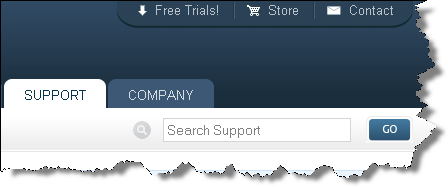

1 response to “Articulate 101: 3 Things You Need to Know About Presenter”
[…] 3 Things You Need to Know About Presenter […]
Comments are closed on this post. Need more help? Post your question in the E-Learning Heroes Discussions.