Articulate 101: How to Use the Quizmaker Hotspot Question
This is the 18th post in the Articulate 101 series. It was written by Articulate MVP Dr. Rob Blankenship, who uses Articulate tools to help power EMsono – Online Emergency Ultrasound Education.
The Hotspot question is an excellent way to add more interactivity to your Quizmaker quizzes. Let’s say that we are adding another question to your wildlife quiz we built yesterday. This time, though, we are not testing size, but rather we want to know if our users can correctly identify the clown fish, given three different animals.
The first step we need to do is open Quizmaker and then select New Quiz:
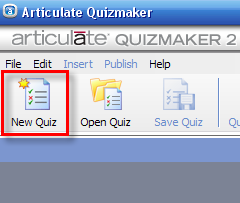
Now, you need to name your Quizmaker Quiz. For this example I named it Hotspot Quiz. Once you have named your quiz, select the Next button and then the Begin button:
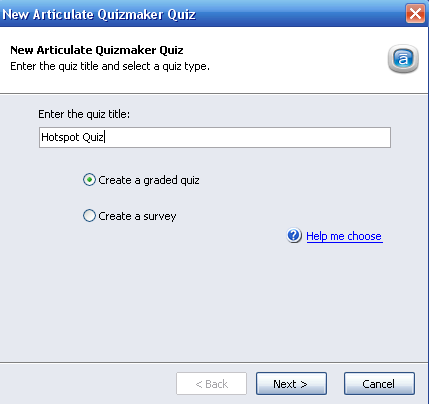
You are now in the main Quizmaker program interface where you can add questions, set the quiz properties, etc. I want to add a Hotspot question, so I will click the Add Graded Question and then select the Hotspot option:
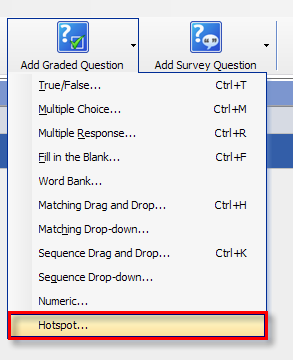
The Hotspot question interface will open and can easily be completed in a few short steps. First, we enter the question text in the text box provided:
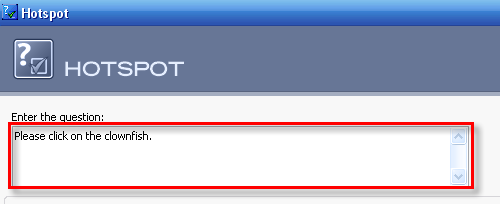
Next, we click on Create Hotspot:
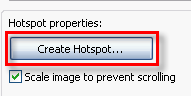
We then select the correct image to use for the hotspot — in this example is Combined Image.png. Once you have selected the correct image file, click on the Open button to finish inserting the image:
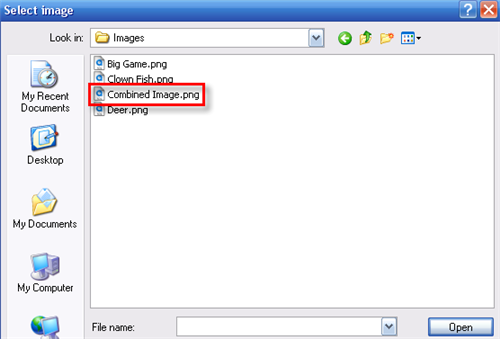
Once inserted, you will see the image and will be prompted to draw a rectangle over the correct area. What you are being asked to do is to draw a rectangle over the "correct" portion of the image:
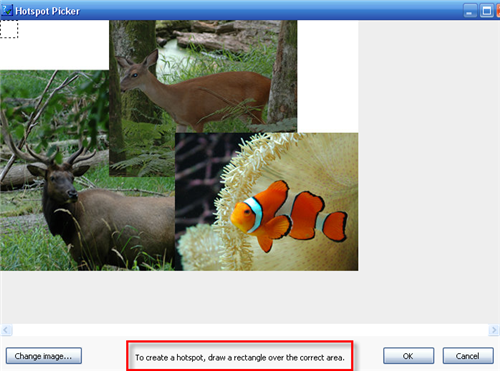
As you can see below, I have drawn the rectangle over the clown fish. Once you have correctly drawn the rectangle, click the OK button:
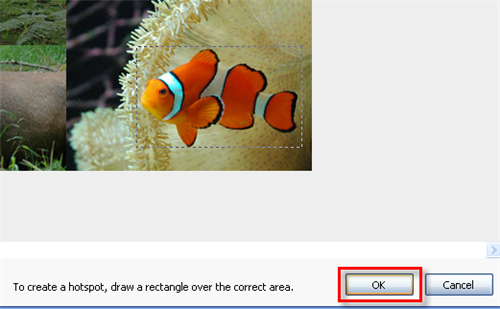
You will now be taken back to the question interface and you are done. Simply click OK and your Hotspot question is complete!
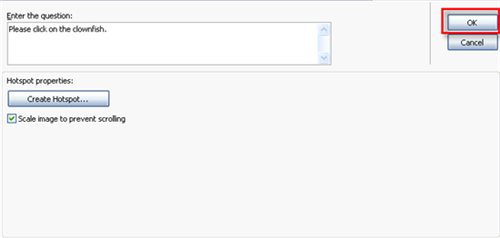
You can view the published output or download the source Quizmaker project.
Subscribe to the blog via email or RSS feed to make sure you don’t miss out on tomorrow’s tip.


27 responses to “Articulate 101: How to Use the Quizmaker Hotspot Question”
Hey guys, what I really need is to have several hotspots on an image. Let’s say that.. Hmm.. I have more than one clown fish, if you know what I mean..
Is that possible?
Best regards, Jakob, TDC, Denmark.
Hi there, I agree that creating multiple hotspots in one picture is realy a necessary feature for wider application of this kind of questions.
The second feature would be the possibility to select irregularly shaped hotspots, in addition to the standard rectangular ones.
With gretings, Dimitri, Kuwait
[…] How to Use the Quizmaker Hotspot Question […]
Hey,
I was just wondering. Can you do it in Quizmaker ’09? Because I tried to do multiple hotspots in it and I can not.
Jeff
To my knowledge you cannot do multiple hot spots in QuizMaker 09.
Rob
Hey.
Im haveing difficulty creating hotspots for quizzes.
Everytime I add the image, it closes the quiz down, and when I go back into it its not there, and any changes made arn’t saved.
Does anyone have fixes for this?
It also happens when I try to add normal images to the quizzes too.
I recommend you contact support as I cannot reproduce that error on my machine.
Rob
Couldn’t you simulate multiple hotspots using internal links in PowerPoint? (I haven’t tried it yet, but will and report back if no one else answers).
Christine,
That would work if you used Articulate Presenter, but I do not think it would work in QuizMaker.
V/R,
Rob
Was there a resolution to the problem of Quizmaker crashing when trying to add an image to a hotspot question? I have one hotspot question that I was able to create and it works fine, but I’m trying to add a second and the application closes every time it tries to upload the image.
What is the best size for the HotSpot image in Quizmaker 9
The image is resized so you can really put any image in the Hotspot question. In form view, you can actually stretch the image to fit the slide. The slide area itself is about 688 x 425 pixels but you’ll need to leave some space for text (unless you place the text over your image). If you want to avoid resizing, and depending on how much text you need in the question, you could go for a size of 660 x 350 pixels. You’ll need to go into Slide View to make it display at that size. (right-click on the image and Size and Position)
I too am trying to add multiple hot spots in quizmaker and have not found a way, has anyone accomplished this?
Let me add my name to the list of people REALLY REALLY wanting multiple hotspots.
Add my name as well. Multiple hot spots are a MUST! 🙂
Add my name too! I really need multiple hot spots!!
Is there any way yet to do multiple hotspots? If not, I’d like to add my name to the list of people wanting this feature too. Thanks
Hi Cari- here’s a way to simulate multiple hotspots.
I really need multiple hotsports as well. Add my name to the list. When can something like this be accomplished.
Dorothy- thanks for the feedback. Did you see this tutorial?
How can you include the hotspot “answer” in your Incorrect Answer Feedback? I.E. putting an image into the feedback that shows the highlighted hotspot?
I followed Jeannette Brooks’ tutorial on how to create multiple hotspots from a Multiple Response question, but I find that at the stage when I go to Slide view and try to resize the check-boxes (either as a group or individually), the size remains the same – a long thin box with a small square check-box inside it. Am I doing something wrong?
Hi Amanda, you should be able to select each item in the multiple response question separately and then resize the box as needed. If that’s not working well, see if it helps to do this first: right-click the individual box surrounding the answer choice, choose Format Shape, then click Text Box. Adjust all the margins to 0px, change the Autofit option to “Do Not Autofit,” and unmark “Wrap text in shape.”
I would like to see a quiz type where an assortment of text labels can be dragged to parts of an image which are rejected if dragged to the wrong part
Hi Di,
If you’d like to see that question type implemented into a future release of Quizmaker, please submit a feature request to us by using the link below:
http://www.articulate.com/support/contact/feature/
In the meantime, I’d invite you to take a look at our upcoming product called Storyline. You will be able to create a custom interaction in Storyline to accomplish what you need:
http://community.articulate.com/forums/p/1694/9102.aspx#9102
To be notified of Storyline’s release, please submit your email address in the link below:
http://www.articulate.com/storyline/
Hi there, how do you change the same question from a hotspot question to a multiple choice and still keep the audio? When I put in graded question it just gives me a new multiple choice question but no audio?
K
Hi Kathy,
As you’ll see in this forum thread (http://community.articulate.com/forums/p/4906/50512.aspx) and this one with an answer from Peter (http://community.articulate.com/forums/t/10644.aspx) it’s not something that is currently possible to change the question type. You can always submit a feature request for this (http://www.articulate.com/support/contact/submit.php?form=feature)
If you need any other help, please feel free to connect with us in the Heroes Forum ( http://community.articulate.com/forums/)
Comments are closed on this post. Need more help? Post your question in the E-Learning Heroes Discussions.