Articulate 101: Add Non-Flash Video to Presenter with Web Object
This is the 22nd post in the Articulate 101 series. It was written by Articulate QA Project Lead Dave Mozealous.
Sure, Articulate Enagage and Articulate Presenter are great if you are using Flash Video, but what if you want to include non-Flash video in an Articulate Presenter presentation?
Use a Web Object to Add Non-Flash Video to a Slide
Flash Video is great because anyone who has Flash Player 7 or later can view your video without any additional plugins. But if you ever want or need to include non-Flash Video (.WMV, .AVI, .MOV) in Articulate Presenter, you can do so by inserting a Web Object that displays your video.
A Web Object, simply put, is any content that can be contained in a Web page. Web Objects can be used for inserting existing Web pages into your presentation, thereby allowing you to leverage previously created content.
The first thing you need to do is create an HTML page that embeds your video. There is a wealth of knowledge on the net about how to embed video in HTML, including these sample search results:
You should choose a format that your users are going to be able to view. For example, if you try to embed a .MOV in your Web Object, but your target users don’t have QuickTime installed, they will be unable to view the video.
Once you have created the HTML page that will display your video, you now need to insert the Web Object in Articulate Presenter.
How do I insert a Web Object in Articulate Presenter?
- Select Articulate -> Insert Web Object to launch the Web Object Wizard.
- Select Next.
- Either input the address of the page that contains the video, or browse to and select the folder that contains the HTML (page must be called index.html or index.htm).
- Select Next.
- Specify the Window size (this is the size that the Web Object will display in your presentation, so it is a good idea to have it match the size of your video).
- Click Next.
You’re done! Here’s an example:
Note: If you are having problems getting your video to display when played locally, don’t sweat. Check out this KB article on how to correct the problem.
Subscribe to the blog via email or RSS feed to make sure you don’t miss out on tomorrow’s tip.
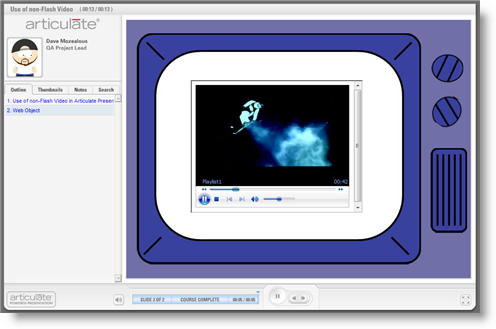

1 response to “Articulate 101: Add Non-Flash Video to Presenter with Web Object”
[…] Add Non-Flash Video to Presenter with Web Object […]
Comments are closed on this post. Need more help? Post your question in the E-Learning Heroes Discussions.