Articulate 101: Using Hyperlinks in Presenter
This is the 13th post in the Articulate 101 series. It was written by Articulate Customer Support Engineer David Moxon.
The hyperlink — linking from a point in a slide to another destination — is a great way to add interactivity to your presentations and can be a complete alternative to using the navigation controls within the Articulate player.
You can add links to most objects and text on each slide and can send your user to any other slide, an external site, attachment, or external file.
Articulate does respect most of the hyperlinking that you do within PowerPoint, although there are a few notable exceptions. Relative hyperlinks can cause problems (when you don’t link to an absolute position like http://articulate.com/support but rather to just a file or folder like support/help.doc), but there are ways to add relative hyperlinks, as we will see.
I put together this presentation to show a few things you can do with hyperlinks.
Ladybirds on Branches
If you looked at the presentation above, you will have seen that there were no navigation controls available to the viewer other than the hyperlinks I placed in the slides. If you want to have all of your navigation in your course via hyperlinks and not allow your user to navigate as they would want, then you have to make sure that you hide the controls in the player. To do this, you need to go to the Layout tab in the Player Template Builder and uncheck “Display forward/back/pause controller” and “Display seekbar:”
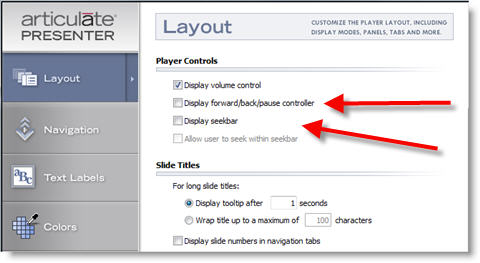
You’ll also want to choose the “No sideview” mode to view your presentation, which ensures your navigation panel is not visible to the left and also that the toggle button to the right does not show:
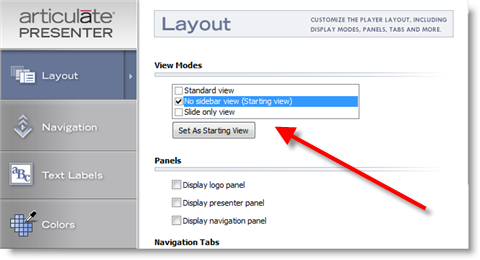
Alternatively, you can choose the “Slide Only” view and then manually remove the toggle button from the published files, according to the instructions in the How to Customize the “Slide Only” View of Articulate Presenter article I wrote.
Finally, make sure that your Slide Properties Manager does not show any changes of view on any of the slides. The best thing is to just leave the column clear like here:
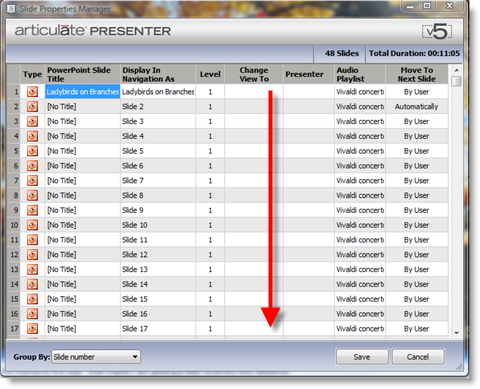
Tom Kuhlmann wrote an excellent article on branching called Yes, Rapid Elearning Can Do Branching. Also be sure to check out his Rapid eLearning Blog for other articles on the merits of branching and active and passive engagement.
Subscribe to the blog via email or RSS feed to make sure you don’t miss out on tomorrow’s tip.
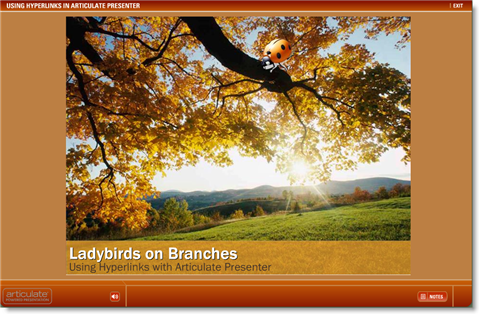

62 responses to “Articulate 101: Using Hyperlinks in Presenter”
David,
I am enjoying the Articulate 29×29 series.
Is there a way to make the hyperlinks accessible via the keyboard? I didn’t see any indication that I could tab to the hyperlinks.
However, I did find that I was able to navigate the course using the arrow keys and get to the pages without following your hyperlinks. This let me get to pages that would have otherwise required me to click a hyperlink. Is there a way to prevent navigating with the arrow keys?
Hi Mike.
Glad to hear you are enjoying the series!
Unfortunately, there isn’t a way to make hyperlinks accessible via the keyboard.
However you did spot what I had already suspected I had forgotten to remove before publishing and that was the ability to use keyboard shortcuts to change slides! Should have mentioned that in the article! You can take away the facility to navigate with the keyboard by going to the Articulate menu and selecting Player Template Builder -> Navigation and unchecking “Enable keyboard shortcuts” in the “Miscellaneous” section, something which I have just done with the demo, so it shouldn’t be possible to move around with the keys anymore. Thanks for pointing this out!
Thanks for the great demo,
Thinking about user interface as I went through your demo: I found myself searching for a back button, to review material that I missed when I got distracted.
Same desire for a back button when I decided I didn’t like my choice of keeping the music on and wanted to make a different choice. It makes more sense for my own learning objectives to always provide the ability to go back.
Otherwise, I really liked this as a simulation of a software simulation exercise developed directly in PowerPoint rather than a third party.
Thanks!
Annette, thanks for your comments and glad you liked the demo.
Of course, a back button would be welcome and perhaps I’ll put one in when I have a minute although that won’t necessarily be possible with all the slides given the branching.
It was actually created as a quick demo of hyperlinking rather than as a formal presentation and it kind of took off by itself, so to speak, so I didn’t get round to setting up proper internal navigation like back buttons or even buttons to menus.
But you are right. It would be better! And they would show further how to use hyperlinking in presentations without using the Articulate player template.
Annette makes a good point and something to consider when you disable the navigation and that is to provide a means of at least starting over and or perhaps going to the beginning of sections if you use branching.
I’m working on a demo for a future blog post that uses hyperlinking to move forward, but I added some smaller translucent buttons so the user can move around…a little.
OK I have made a couple of changes. I have (quickly) added a menu bar at the bottom of the presentation to allow users to go back a page and also go back to the start, and to the previous menu. I have also made the presentation show in ‘Slide Only’ view only to allow a secret menu to be functional. I have inserted an SDK Flash file somewhere on the presentation to allow a trainer to navigate easily. One drawback, though, is that notes are no longer visible.
We’ve noticed some issues when linking to .doc files that are stored on our Sharepoint site. If you click the link in your .ppt’s slide show, you get a few warning windows, and after clicking OK, you can see the document. However, once you publish to Articulate, the link gives a “Internet Explorer was unable to link to the Web page you requested. The page might be temporarily unavailable.” message. But if you refresh that blank window, it will pop the warnings, but allow you to open the .doc. We run Articulate 5 on XP SP2. Anyone else have this problem?
When I publish a quiz and insert it into the power point presentation,earlier, it used to create a place holder slide with blue back ground with words indicating that it is a place hloder for the quiz. Now, when I do the same, it is creating only a blank slide in the presentation as a place holder no words or color.
Recently, i had to reinstall the articulate on my laptop.
Can some one has the answer?
Hello Tom,
Just wanted to say thank you for all the great help.I was great to see you at ASTD this week.
I have been trying to construct simple branching by inserting hyperlinks to other slides within the same presentation. When published, none of these hyperlinks function. What am I doing wrong? Is there a tutorial on branching I can use?
Thanks,
Gloria
I understand the hyperlink mehcanics, but how did you make the ladybirds fly on the path?
It’s also worth noting that hyperlinks will not work if the destination slide is hidden(In Powerpoint).
Kat,
I’m experiencing the same issue when linking to an external Word file. I create a hyperlink to a Word doc in my PowerPoint file. The Word doc resides on my local PC. I publish the PowerPoint file in Articulate and upload to my web server. When I click on the link, I get an error message in IE stating that there is no page to display, and that the action was canceled. However, If I refresh the page, I get prompted to Open or Save the file. I think this might be an Internet Explorer issue. Anyone have any ideas?
Quick question – if i leave the navigation as default, and link to an external hyperlink in a separate browser window, can I pause the playback of the presentation?
Thanks!
Learning how to use hyperlinks in presenter will take my presentations to an entire new level.
Thanks.
I watched the presentation to learn how to link a pdf file to an object. When I clicked on the line of text that was supposed to bring me to the linked info, a got a message that a pop up was blocked, When I clicked to temporarily allow, it said the web page was attempting to close. Then poof, the web page was gone. Any advice on how to avoid this for my users because this is exactly what I want to do…
Hi Alanna. Which browser are you using? I could not reproduce this on either Firefox or Internet Explorer 7, even with the Pop Up Blocker being on.
IE 7 – leave it me to come up with the wierd computer glitch!
Hi everyone,
I’m trying to put in a link to a pdf file in Powerpoint which worked when viewed as a ppt presentation but didn’t when I published it as an Articulate presentation. Any ideas there?
I have a similar question to Alanna’s. I am currently creating a course in Articulate. I created an action button in PowerPoint that links to a Word document, which is on a website. While in PowerPoint, it directs me to the document, but once I publish the course, the link no longer works. My pop-up blocker appears, but after I temporarily allow pop-ups, a new internet page appears for a second then disappears and it resets my presentation. Any suggestions?
Hi, I’m wondering if it’s possible to use a hyperlink to open a tab? I’ve been searching for a while without any luck. Cheers
I may have missed the response that answers this question; but my issue is similar to the initial query for this thread: I have a presentation that has some materials for all, then 2 branches for 2 separate groups. Everyone needs the first section; specific personnel need either branch 1 or branch 2 in addition to the general. I need the presentation to register the module “complete” after the slides for everyone complete–as it stands, unless someone goes through the entire presentation, the status remains “In Progress.”
Is there a fix for this issue?
Kind regards,
Jess G.
Hi Jess, one workaround would be to have a quiz, survey or choices Learning Game right at the end of your presentation and to track according to completion of that activity. However way the users go to that quiz (via branch 1 or 2) would be unimportant. If you have Quizmaker ’09, you could easily mask a question page as just a simple concluding slide. You can even hide the incorrect answer to make sure that your students got full marks and thus moved the presentation to complete.
Hi Mr. Anderson (or, Mr. Moxon):
Great–now, is there a help file to explain how to do this? A tutorial?
I am new to Articulate (trial version in December 2008–bought the full version in January this year).
In other words: I am a neophyte, and I need some cool tips about using tools quickly. Experimenting is great; but when the pressure is on, I need to know how to make it happen ASAP. Any help that either of you can provide will be very appreciated.
Kind regards,
Jess Galloway
Can you explain how following scenario should be handled? After completion of my presentation, I want end user to confirm completion. Behind the scene I want to call hyperlink with event ID (http://www.mytrackingsystem.com?u=userid) and also close the browser.
Currently I have hyperlink but there is no way to let user know that their completion is recorded and they should move on.
Any thoughts?
[…] you continue through the course, you’ll arrive at a branching slide, where e-Mersion used the hyperlinking feature of PowerPoint to allow you to pick the content you’d like to review: a CPR Demonstration built in […]
I’ve read several questions about linking to external docs or pdfs from within Articulate but haven’t seen a response. The Articulate presentation is published to the same server as the pdf documents. As noted by others, the links work when within PowerPoint but fail to find the ‘page’ from within the Articulate presentation. What piece(s) am I missing in this process?
Thanx
David,
The presentation was very helpful.
I am trying to connect to a pdf file from a text link in my PowerPoint presentation. I now realize how to do that via the attachments tab. But I need to make sure the user can not get to this link by just going to the attachments tab, which I am also using for other items. The pdf file is a completion certificate and I am looking to link to it at the end of the course.
I’m having the same hyperlinking files trouble as several other users in the current thread. I’ve tried moving the document to different locations, all to no avail. I’ve browsed to select the address of the document, as well as typed in the address, as advised by other online threads. Everything works in Powerpoint until the presentation is published. I tried to link the documents as attachments and am having the same issue. The attached document is in the generated data file within the downloads file, but the published presentation doesn’t find it. I have quite a bit of time into this at this point but this is an important feature and so am ardently seeking a solution.
I am experience the same hyperlinking problem described by several of the posters above. I am trying to link to a Word document that is stored in the same directory as the player.html file on the web server. I’m linking to the file from the PowerPoint using a relative link using just the file name and extension. This works in Firefox but doesn’t in IE. In IE the page just seems to flicker and does nothing.
Do you need to only use absolute links to the exact location of the file using a http://… link? Relative links would be much easier if IE would behave as it should.
I’ve also been experiencing problems with attachments – links that open .pdf, .xls and .doc to be specific – and getting different results with different combinations of IE (6 or 7)and Office apps (2003 and 2007). Has anyone else experienced this? I don’t know whether this is an Articulate or Microsoft ‘feature’ or to do with settings or security or pop-up blockers…
If you’re experiencing any difficulty with attachments, I’d recommend submitting a support case so that we can assist you more closely with the issue.
links that open .xls and .doc won’t work after you publish because when you publish it become web those files need to be in html format if you want your link to work or put your files in a web server and link to them with the absolu link like http://….
Dave, your ladybird demo was great. Both you and Tom have helped me understand more of the advanced branching techniques in Articulate. (Both Tom’s “Dump the Drone Demo” and your “LadyBirds on Branches” demo really showed what Articulate branching and hyperlinking can do!) I do have one question that either or you could answer. Dave, I noticed in your demo that when you branched users back to the menu, the menu showed that one section had been completed and then again when the second section was completed. How did you accomplish that?
I would like to use the Notes to provide a collection of relevant links. Is there a way to enable and activate hyberlinks in Notes?
I don’t understand why it is so difficult to provide an answer to a simple question that many have posed in this blog more than once. I still am without an answer after reaading the entire posting list. What does one do to ensure that an external link to a file is facilitated in an Articulate lesson?
Hi Barbara (& anyone else experiencing issues with attachments)- please take a look at this Knowledge Base entry to learn more about adding attachments in PowerPoint and Articulate Presenter:
Add a link in PowerPoint to a File type Attachment
I hope this helps. If you continue to have difficulty, please submit a case to us with details of the issue you’re experiencing.
Hi Kimberley, those menus are in fact different. The viewer is branched to those menus according to what they have already seen. If you click on the top right of the page, in the black patch of the trees, you will find a “secret” button that brings up the navigation menu. That way you’ll get a better idea of the different menus. Hope that helps and sorry about the delayed reply.
Gabe, to add to the problem of Barbara/Katherine/Janis and others, my issue is not that I can’t open the external attachments that I have linked by hyperlinks from my powerpoint, but that the file ( a pdf) opens in IE. Why doesn’t it use its associated app to open, namely Adobe in my case.
Hi David- it sounds like your issue is just a preference related to your Acrobat settings, not Articulate. You might want to check out this Adobe article.
Hello,
I would like to know how can I apply back/pause/forward controller to one slide only and not all the other remaining slides in one powerpoint presentation,
For better clarification, I want to apply a player template including back/forward/pause controller in one slide only. While other slides will not have these controllers. I want to know how could these be done in one powerpoint presentation.
Kindly advise.
Thanks
M
Hi Moham14,
I think that I have found a solution for you. Please try this:
1. Open PowerPoint and click on the Articulate menu
2. Choose Slide Properties
3. In the Lock column, click the slides in which you want to disable the back/pause/forward controller
4. Click OK and publish your presentation
By “locking” a slide, you completely disable the ability for your end-user to use that controller.
Please let me know if this works for you.
Hi Moham14,
I just received the email that you sent to Gabe. Essentially, you can’t apply a different player template to a different slide. So, to enable the play controls for only the Engage interaction, you would have to “lock” all of the other slides and then keep that slide that contains the Engage interaction unlocked.
I hope that helps!
Hello,
Thanks for your support. I have tried this one and it worked, just have to lock the other windows. Also, you know, I have changed the view in slide properties to slide view only for certain slides and then the one that needs to have back and next controller is under standard view. And its working. Thanking you very much for your assistance.
Regards
M
Hi,
I’ve just started using Articulate and think that its great. However, I’ve been trying to branch between separate Articulate Engage interactions but as yet I can’t work it out. The only hyperlink options are web addresses or internal branches between ‘steps’ or ‘tabs’ within one interaction. How do I branch between them?
Regards
Jon
Hi Jon,
Branching from an Engage interaction is not supported but there is an unsupported way of doing this which you can read about in this article. http://daveperso.com/2009/01/27/how-to-link-from-engage-to-presenter/ Note that if you want to branch from Engage to Engage, you will need to have an empty PowerPoint opening slide just before the new Engage. You can read about that in the Notes section of the article.
Dave
Hi,
I have been using Articulate for the last few months and I love it. I receive little training on it because it is quite intuitive however the fact of not knowing in depth the application is making me experience lots of little problems. Recently I have been having problems hyperlinking ppt slides. I have no problem creating the hyperlinks in Powerpoint but when I publish them in Articulate the hyperlinks don´t work, any idea why this is happening? Many thanks.
Hello,
I’m working on an e-learning presentation at the moment and although the website says that I can use hyperlinks to link to a particular page, when I do this it doesn’t work when I publish. I can only hyperlink to the next or previous pages. It works in the popwerpoint slideshow but not in articulate. Any sugestions?
Thank you,
Janelle
Hi Janelle – When you test your hyperlinks, make sure you’re publishing, not previewing. This article has some additional info on hyperlinks: http://www.articulate.com/support/presenter09/kb/?p=618 If you continue having trouble, you could post your PPT file in the forums so we can troubleshoot & help you out: http://www.articulate.com/forums/articulate-presenter/
Thank you that is good to know.
Is there a way to publish only certain slides to test if it is working as my ppt is rather large and it would take too long to publish the entire presentaion to only view 3 slides.
Also it says that it will not work if i hyperlink to a hidden slide; however, i have done this using the hyperlink to next and previous page and it works in the articulate preview. Does this mean it won’t work in the published version?
The note about hidden slides refers to slides that are hidden using PPT’s “hide slide” feature (not slides you’ve hidden via Articulate’s slide properties manager – hyperlinks on those will work fine). There isn’t an option to publish just a handful of slides but perhaps you could copy/paste those slides to a new presentation and publish from there.
Thank you very much, This has helped me out a lot. I will try copying the slides to another file.
Thank you again.
Is there a way to hyperlink to a website–so the presentation window closes while taking you to the website, i.e. a new window (or to set it up so the hyperlink doesn’t open a new window, but opens the URL in the presentation window)?
Hi Jeff- what about having your link go to a new slide that contains a full-slide Web Object?
Does anyone have found a solution to the links to attachments that don’t work? They work in FireFox but not in Internet Explorer (both in 6 and 8). I have added attachments in the Attachments tab and also hyperlinked to those attachments on a slide (the links is like this: data/downloads/filename.pdf).
I have tried to follow these instructions for setting my IE security settings back to default:
http://www.articulate.com/support/presenter09/kb/?p=2244
But it didn’t work. I hope somebody can help. I already submitted a case to Articulate, but so far I don’t have a solution from them either.
I’m curious as to how you set up the quiz to branch (after completion)one way for a correct answer and another way for incorrect answer.
Lou- when you publish your quiz to Presenter, you’ll see a dialog about specifying branching options based on pass or fail of the quiz. You can learn more about branching at the quiz-course level here. And branching within a quiz, based on right or wrong answer, here.
Hi,
Solution for those of you having issues with data/downloads method. I read in online documentation (i think) to do this as well;however, it didn’t work. So….I typed the name of the file and its extenion ONLY in the hyperlink field. So if file name is Monkeys and it’s a pdf file, you would type “Monkeys.pdf”
Next, after publishing, paste that pdf file into the Data Folder of your published course. I also pasted it outside of datafolder, but inside published course folder. I also attached it. Somehow, one of these things worked.
Best of luck. Thanks for demo- I didn’t know Artic would support hyperlinks in PPT created from transparent action buttons. This is great news. Now I don’t have to use Captivate to create interactions, publish and pull back into PPT as swf, then publish it all again in Articulate. Yay!!
Hi Michele,
Thanks for your comments. Yes, indeed, you can create a hyperlink to an external resource by just putting its name and then manually copying over the file to the published files (ie. after you have published). You need to put the resource at the top level of those files ie. outside the data folder next to player.html etc. The advantage with the other method is that you can copy those extra resources from within Articulate itself and they get copied over to the published files automatically when you publish. Of course, the forward slash issue can be a problem with that.
Hi. I’m trying to use the “Last Slide Viewed” hyperlink in ppt but when it’s published it won’t work. I can get my other hyperlinks to work. What am I missing?
Hi Tracy – Articulate Presenter doesn’t currently support hyperlinks to “Last Slide Viewed” … but you can hyperlink to the next, previous, first, or last slide (or of course to any specific slide number in your project, such as a menu slide or whatever). Here’s a knowledgebase article with a little more info: http://www.articulate.com/support/presenter09/kb/?p=180
Comments are closed on this post. Need more help? Post your question in the E-Learning Heroes Discussions.