The Beginner’s Guide to Presenter ’09
Get ready! Starting today, we’re doing our own twist on March Madness! We’ll post lots of great tips & how-tos throughout each week in March, including some from folks in the Articulate Community. Be sure to subscribe to the blog via email or RSS feed so you don’t miss out!
The following guest blog entry was written by Articulate VP of Community Tom Kuhlmann.
A lot of people are brand-new to rapid e-learning and aren’t quite sure where to start. So I sat down and recorded some quick informal sessions as if I were sitting next to you at your computer and explaining how to get started in Presenter ’09.
The tutorials walk you through the features and how to use them. So if you’re just getting started and not sure how to begin, check out the links below.
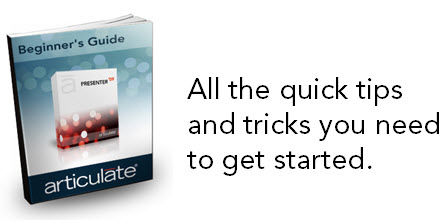
Let’s start with a quick orientation of what you have in Presenter ’09 (4:31). For a closer look at specific features, check out the tutorials below — they’re organized by the features in the toolbar. The tutorials were recorded in order, but you can jump in and out of them at your leisure.
Narration Features
- Create PowerPoint Animations: Create PowerPoint animations to sync to your narration track (2:27)
- Use Pre-recorded Narration: Import pre-recorded audio narration as a single file or a batch of files (2:03)
- Overview of the Consolidated Record Narration Window: Quick overview of features such as recording narration, synchronizing animations, adding annotations, and editing the transcript (4:05)
- Record Narration in Articulate Presenter ’09: Record narration, sync animations, and add annotations (7:47)
Insert Multimedia
- Insert Quizmaker ‘09 & Engage ‘09 into Your Course: How to insert and edit a Quizmaker quiz or Engage interaction (7:40)
- Insert Flash & Video Files: Insert Flash .swf/.flv and .mp4 files (5:58)
- Add Attachments to Your Course: Augment your elearning course by including attachments such as additional documentation and links (2:54)
- Leverage the Power of the Web Using a Web Object: Bring web technologies into your course such as intranet sites, wikis, and other social media (6:32)
Tools & Course Customization
- Overview of the Slide Properties Manager: Explore the capabilities of the slide properties manager (2:06)
- Using the Slide Properties in your Course: Learn to use the slide properties to enhance your course (9:22)
- Setting Your Presentation Options: Set presentation options for your courses. These are universally applied to all Presenter projects (4:24)
- Customize the Player Template: Modify the player template to meet your course and organization’s needs (7:35)
Preview & Publish
- Preview & Publish Basics: Preview your course and some publishing basics (2:23)
- Overview of Publishing Features: Quick tour of the publishing features (5:36)
- Your Next Steps: In this tutorial, we’ll wrap up the tutorials and get some tips on how to get started on your first course (1:53)
Now What?
So you want to learn Presenter and build good courses? Here’s how to get started:
- Create a simple PowerPoint file to practice what you learn in the tutorials above. Don’t worry about messing up.
- Join the user community. It’s free and it’s a great place to get help, quick answers, and learn from other users. Personally, I think the Articulate user community is the best out there.
- Follow the community tutorials. There are a few new ones added each week.
- Sign up for the Rapid E-Learning Blog, where you’ll get practical tips & tricks, and sometimes free assets like templates and fonts.
- Patti Shank and Jennifer Bircher have written a very in-depth book that covers the Essential Articulate Studio ‘09, if you want a great reference and resource at your fingertips.

12 responses to “The Beginner’s Guide to Presenter ’09”
Perfect timing! Facilitating a quick one-hour “get your feet wet” presentation to a group of students in the Instructional Design & Technologies graduate program this week at University of Memphis.
A great set of tutorials to start with. Thank you.
This is really great information. I now realize I need to polish up my PowerPoint skills. Any suggestions? I’m scheduled for a class in 2020. Perhaps I exagerate.
There is so much good info online at Articulate home, on blogs and in the forums – I feel like I’m in a blender! It’s all good info, but I need some very basic starting steps.
LISSA,
This very blog post is a great place to the basic starting steps. Community tutorials and Tom’s Rapid eLearning Blog are a wealth of info. Yes, it can be overwhelming spinning inside that blender 🙂 but just take baby steps. You’ll be amazed how simple and easy it is.
[…] The Beginner’s Guide to Presenter ’09 […]
I am still evaluating Presenter 09 — have been through all of the tutorials, developed my test PowerPoint, practiced everything — several glitches, but I’m sure I’ll figure them out. BUT I published to the web (saved on my desktop). When I went to play it, everything came through just fine except for the original design of the PowerPoint presentation. It just came through with a plain white background. Can you help, or can you tell me where to get questions like this?
Hi Judi- have you selected the slide master? Learn more here:
http://www.articulate.com/support/presenter09/kb/?p=1349
Also, you can ask additional questions by submitting a support case:
http://www.articulate.com/support/contact/method.php
Hi, do I have to save each quiz in the unpublished form so I can edit it later or can I open a published quiz and still edit it.
Also when I import a quiz into Powerpoint does it have to be published first. I have looked at the tutorials but it is not discussed on how to save files.
Thanks
Hello Tim – yes, to edit a quiz, you’ll need the Quizmaker ’09 file (which ends with a .quiz extension). You won’t be able to make edits to your quiz if you only have the published version. And regarding your other question about adding your quiz to a presentation: you can either publish your quiz from Quizmaker to Presenter, or you can add the quiz by from within PowerPoint/Presenter.
This is just what I needed to start. Thank you
This has been a great follow-on to the Building Better Courses tutorial (bit.ly/e7UZys). After gaining foundation knowledge there, I came here and built a small sample course, adding to it as I gained knowledge from each video. Thanks so much!
Comments are closed on this post. Need more help? Post your question in the E-Learning Heroes Discussions.