Your Favorite Rapid E-Learning Posts of 2009
December 29th, 2009
It’s hard to believe that it’s almost 2010. I think the emergency supplies in my Y2K kit have finally gone bad. 2009 zipped by so fast, that I’m still writing 2008 on my checks. Do people still write checks?
It was a busy year. Most of my highlights were from meeting blog readers at conferences. It’s both a humbling and rewarding experience. I especially love to learn what people are doing and the challenges they face building elearning courses.
Speaking of going to conferences, here are some things I learned this past year:
- Johnny Cash says “don’t take your guns to town, leave them at home.” That’s probably a good tip for guns, but not so good for socks. Trust me on this one. At 7:00 AM there aren’t too many places to find business socks in San Jose. Business socks? There’s a Flight of Conchords joke in there, but I’ll pass. 🙂
- Be careful where you eat. I won’t mention the restaurant in Boston, but there was a mouse running around under the tables. While that was shocking enough, what shocked me more was the wait staff that seemed OK with it. The mouse must have been a regular. Or he could have been the chef.
- Sometimes it’s a good idea to wear a Speedo under your clothes. This is especially true if you’re assaulted by a waitress who spills an entire glass of ice cold water in your lap. With a Speedo on, you can quickly take off your pants and get back to enjoying the dinner.
…And Now for the Top 10 Posts for 2009
Here are your favorite posts of the year. Check them out. I’m sort of a goofball and enjoy the fun stuff, but my favorite didn’t make it.
- 9 Free Tools That Help Me Build Better E-Learning
- Here’s What You Need to Know About Mobile Learning
- 4 Simple Tips for Recording High-Quality Audio
- Now You Can Design E-Learning Courses Like a Pro
- Here’s Why You Need an E-Learning Portfolio
- Here’s a Free PowerPoint Template & How I Made It
- Here’s Why PowerPoint 2007 Helps You Build Better E-Learning
- How to Create a Visual Design for Your E-Learning Scenario
- Over 100 Free Handwritten Fonts
- How to Create Screencasts You Can Be Proud Of
Free Stuff!
Because we all like free stuff, here are the posts that had links to free software, assets, or PowerPoint templates. Enjoy.
- Why Dissecting an E-Learning Course Will Improve Your Skills
- Blur Your Course Into Focus
- Here’s How I Built That PowerPoint E-Learning Template
- Here’s An Easy Way to Create Whiteboard Lectures for Your E-Learning Courses
- 9 Free Tools That Help Me Build Better E-Learning
- Here’s a Free PowerPoint Template & How I Made It
- Get Creative and Build Better E-Learning Courses
- Unleash Your E-Learning Graphics from PowerPoint 2007
- How to Use This Free Screencasting Tool for E-Learning
- Over 100 Free Handwritten Fonts
- These PowerPoint Experts Can Make You a Star
- Here’s How to Get Past a Screen Full of Bullet Points
- How To Design Custom PowerPoint Templates for E-Learning
Bonus! Here’s another free PowerPoint template. I used the PowerPoint 2007 color schemes so that you can easily edit it. Here’s a quick tutorial that explains how. You can download the template here.
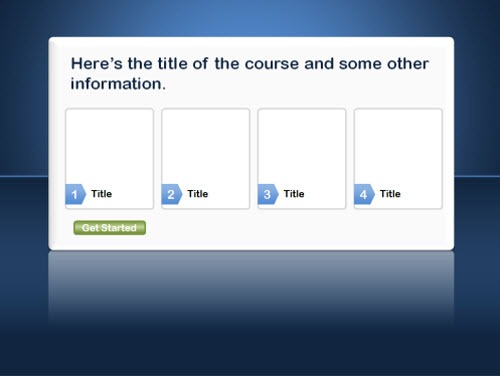
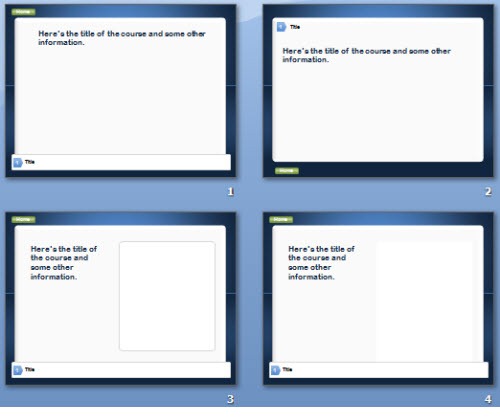
Looking Forward to 2010
2010 is going to be a great year. It’s an exciting time for our industry. There’s a lot going on with the internet, social media, and other technologies. And so much of it is rela
ted to learning.
I can’t think of a time in the past twenty years where those who are in the learning industry are so intertwined with what’s hot. That’s pretty cool.
We’ll be doing some neat things this year. So stay tuned to the blog. I look forward to seeing many of you at other conferences and events. Also, if you’re in the Seattle area, drop me a line. I try to get out and meet people in the area as time permits.
Again, thanks for making the blog a success. I hope you have a great 2010!
Events
- Everyday. Check out the weekly training webinars to learn more about Rise, Storyline, and instructional design.
Free E-Learning Resources
 |
 |
 |
|
Want to learn more? Check out these articles and free resources in the community. |
Here’s a great job board for e-learning, instructional design, and training jobs |
Participate in the weekly e-learning challenges to sharpen your skills |
 |
 |
 |
|
Get your free PowerPoint templates and free graphics & stock images. |
Lots of cool e-learning examples to check out and find inspiration. |
Getting Started? This e-learning 101 series and the free e-books will help. |

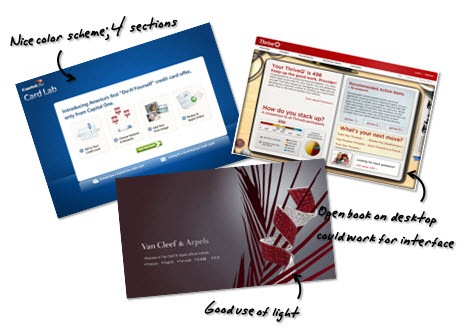

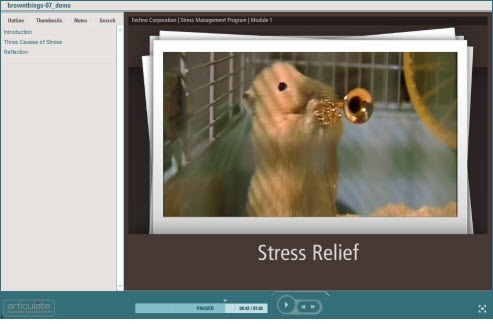
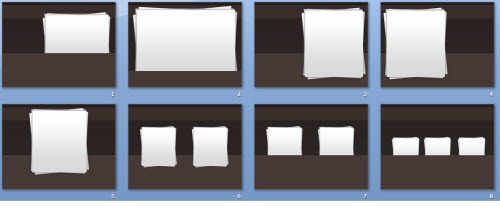
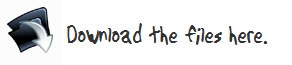

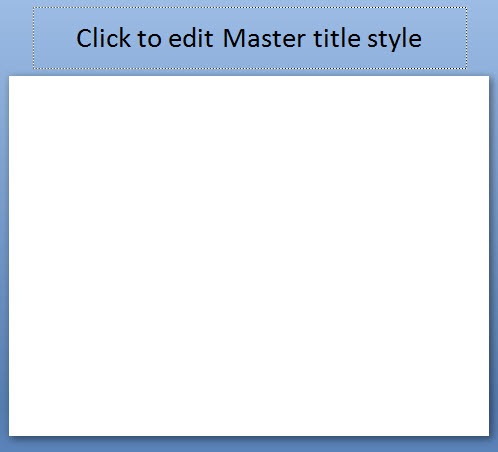
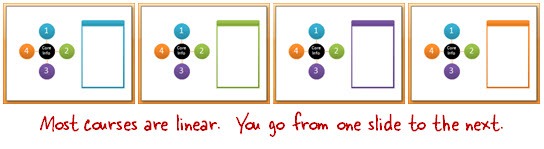
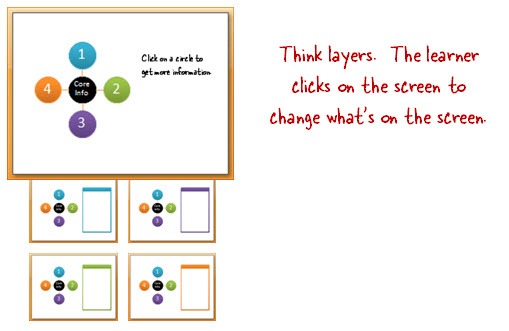
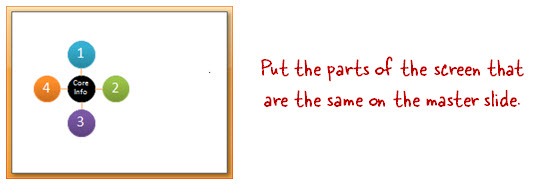
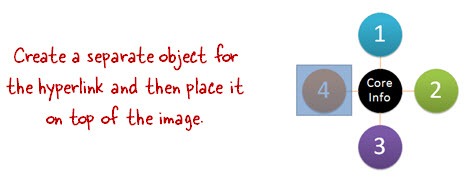
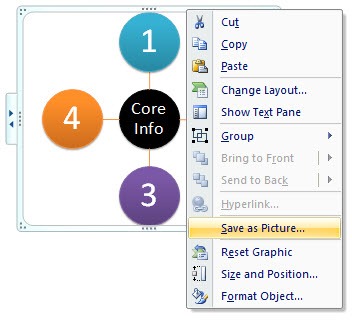
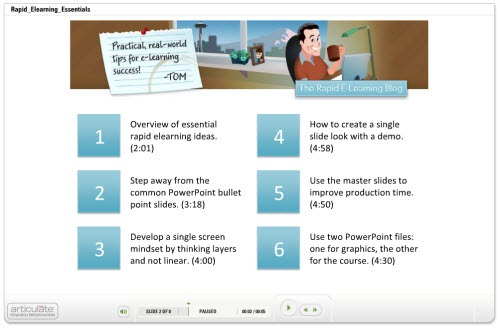
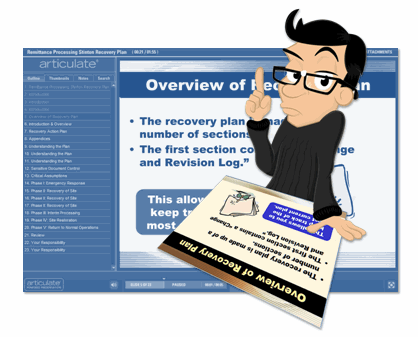

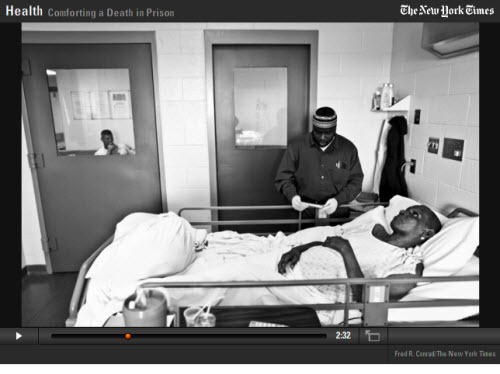



28
comments