How to Navigate Social Media (and Avoid Information Overload)
January 26th, 2010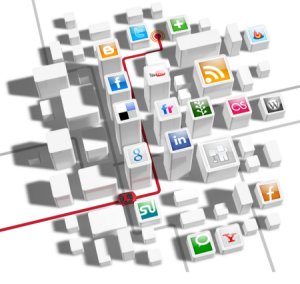
There’s a lot of conversation about social media. And for good reason. The tools let you connect with peers who share common interests. It’s also a great way to build a personal learning network. For example, if you build rapid elearning courses with Articulate products there are all sorts of resources available to you:
- Articulate’s Facebook page keeps you up-to-date on news and information.
- Connect with us via Twitter. It’s a more personal connection to the network and you can stay on top of the cool tutorials we create with Screenr.
- Articulate sponsors two blogs: the Word of Mouth blog features Articulate-specific news and the Rapid E-Learning Blog offers general elearning tips and tricks. In addition, many of the Articulate folks have their own personal blogs that also offer interesting tidbits.
- The community forums are a great resource for quick help from others who build rapid elearning courses. They share the types of tips and best practices that you can only get from other users. Personally, I think it’s the best online forum I’ve ever been part of because of the great interactions and downloads. Check out this recent thread.
As you can see from the example above, if you use Articulate products there’s an entire network of people and an active community for you to be part of. And that is usually the case in any community where you share common interests.
Not only is social media good for you, it’s good for your learners. Many organizations have their own tools like blogs, wikis, and discussion forums. It makes sense to blend your elearning courses with social media because you teach your learners to create their own learning network.
The challenge with these tools is that it can be hard for people to manage all of the information. In fact, I was talking to someone recently who said that she really appreciates all of the resources available through sites like Facebook and Twitter. But she felt overwhelmed by all of the information and has started tuning out.
The Value of Community
When I was younger, I took great pride in not listening to mainstream music. Instead, I sought out bands that no one knew. The problem with unheard of bands is that they’re typically unheard of. Back then we didn’t have the internet to find and listen to music. It was a challenge to be a non-conforming conformist.
I discovered the bands through a magazine that had a reader section titled, Desert Island Discs. People listed the ten albums they’d take with them if they were marooned on an island. I used that list to find someone with similar interests. Inevitably they listed bands that I didn’t know.
And that’s the value of community. You’re tapped into a network of people who have similar interests. They’ll provide connections, resources, and perspective that you might not get elsewhere.
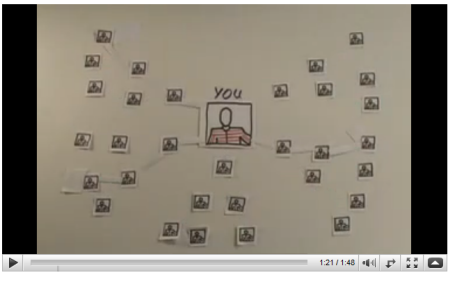 Click here to watch Social Networking in Plain English.
Click here to watch Social Networking in Plain English.
Even if you build traditional elearning courses, social media has value. It’ll strengthen your network of peers. And if you include it as part of your course design, you can leverage many of the online tools and help your learners build their own network of peers to support them long after they’ve completed the course.
It’s easy enough to integrate social media with your rapid elearning courses. Here are a few examples:
- Three Practical Ideas for Using Twitter in E-Learning
- 3 Creative Ways to Empower Your Learners
- Prototype demos: using online chat, a Youtube & Google Maps mashup, and incorporating Twitter discussion in your course.
Filtering the Noise
Tapping into a learning community is fine. But with the many resources available today, the “tapping into” experience is more like this scene from the movie, Small Time Crooks. You just want a little but end up getting a lot more than you can handle. Or so it seems.
Click here to view the video clip.
No one goes to a library and complains that there are too many books. That wouldn’t make sense. You want as many books as possible in the library. You just don’t want them all at the same time. The same goes for your learning community’s resources.
Here are five simple ways to manage all of the information available to you. I also did a quick screencast that walks you through some of these tips.
- Use a feed reader to subscribe to the resources. Many of the social media tools and sites have an RSS feed. By subscribing via RSS feed, you can access everything from one site rather than having to visit each site that interests you.
- Filter by keywords. Some of the people I follow in Twitter post more
than ten times a day. It’s hard to keep up with all of that. Besides, there are usually only a few things that interest me. So I tune them out. I don’t even look at their posts. Instead, I create keyword filters. This helps me get rid of the noise and only see those things that interest me. - Find information that’s already aggregated. Don’t feel like doing any of that sorting or subscribing? No biggie. Just find someone else who does it and go to that site. For example, if you’re active in Facebook and use Articulate products, become a fan of Articulate. A lot of the community news and resources are available there and that saves you from having to do it yourself.
- Focus on what’s practical. Even if you do all of the sorting and filtering, it’s still a lot to handle. Personally, I’m more interested in practical applications of ideas and not all of the conversation. So I tend to pay more attention to tutorials, examples, and demos than I do news stories and conversations.
- Tune out. OK, this kind of goes contrary to the whole social media thing, but who cares? Don’t worry about being on top of all of the chatter. As a wise man one said, “There’s nothing new under the sun.” Sometimes you’re better off tuning out and staying focused, than you are getting anxious and trying to stay on top of everything. Just tune in when you want.
Social media technology opens the door to a lot of helpful information and helps you build a network of like-minded peers. In addition, your training program will be more effective if you can teach your learners to create and manage their own learning networks.
How are you using social media? Are you using it with your elearning programs? I’d love to hear how it’s working out. Click on the comments link to share your thoughts.
Events
- Everyday. Check out the weekly training webinars to learn more about Rise, Storyline, and instructional design.
Free E-Learning Resources
 |
 |
 |
|
Want to learn more? Check out these articles and free resources in the community. |
Here’s a great job board for e-learning, instructional design, and training jobs |
Participate in the weekly e-learning challenges to sharpen your skills |
 |
 |
 |
|
Get your free PowerPoint templates and free graphics & stock images. |
Lots of cool e-learning examples to check out and find inspiration. |
Getting Started? This e-learning 101 series and the free e-books will help. |
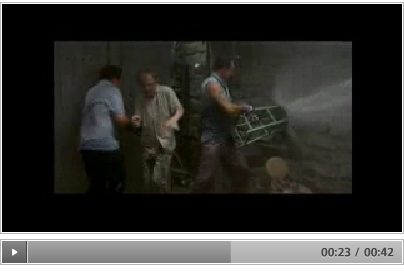
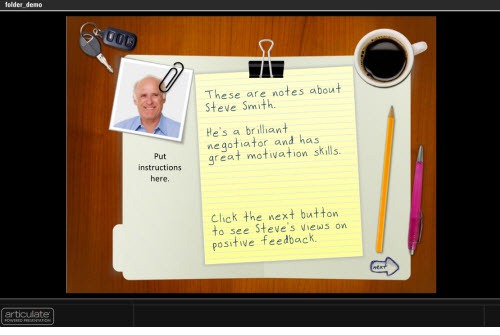
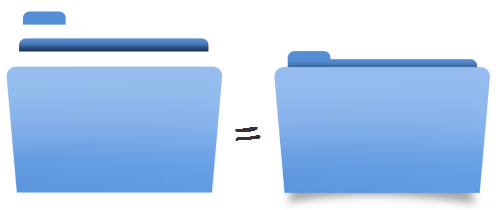
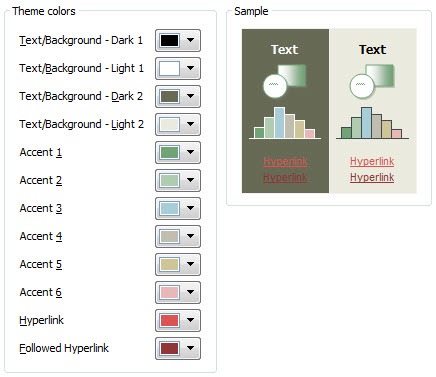
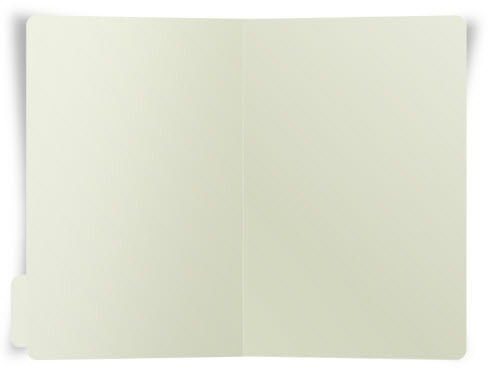
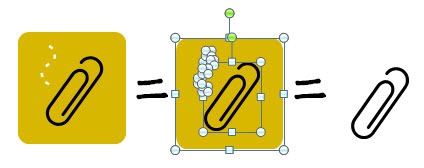
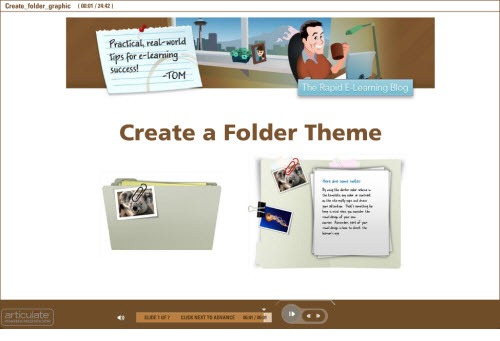
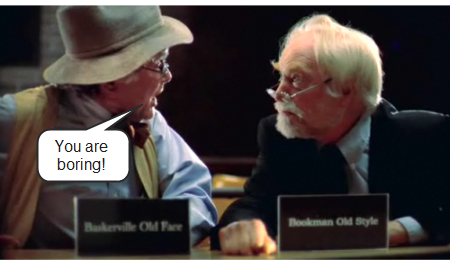
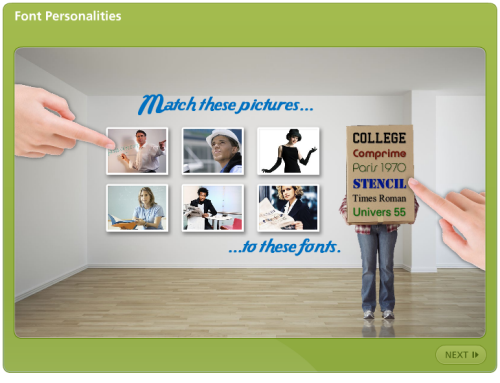

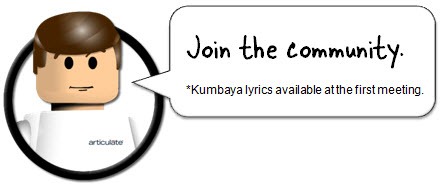
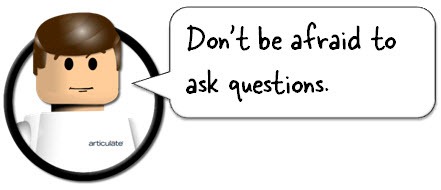
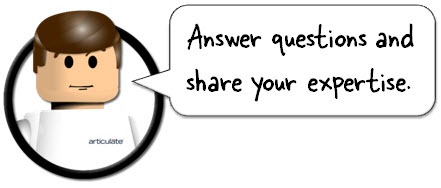
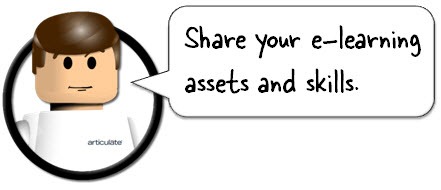
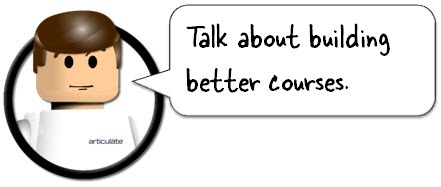



30
comments