5 E-Learning Design Ideas I Got While Traveling
February 22nd, 2011
When it comes to graphic design, it’s important to continually find inspiration from other sources. One of the main reasons for this is because over time, you develop a distinct visual style. And when you’re the only one working on your elearning courses, eventually they all start to look the same.
I’ve discussed this in previous posts:
- Here’s How to Get past a Screen Full of Bullet Points
- Inspiring Designs to Keep Your E-Learning Courses Looking Fresh
- The Secret to Creating Your Own PowerPoint templates for E-Learning
A great place to look for design ideas is in magazines. On a recent trip I was looking through one of those airline magazines they have in the seat pockets. One of the illustrations in the magazine caught my attention. I thought that the way it was designed would work great in an elearning course.
So I continued through the magazine, challenging myself to find at least 10 graphic design ideas I could use in an elearning course.
Here’s a link to the issue I was looking at. And following are the tips. I also created some tutorials to show how to create some of the effects in PowerPoint.
Layout Ideas
What I find most valuable is coming up with new ways to layout the screen content. There are a bunch of good ideas that you can glean from the magazine. For example, I liked the colors and general layout of this page below.

It could be the inspiration for a safety training module, like the example below.

There are a lot more cool layouts that could help bring a fresh perspective to the way you design your screen content.
Markers
I noticed that the magazine had all sorts of call outs and markers that you could also use in your elearning courses.

I counted at least ten different markers and callouts used in this issue. All of them could find their way into an elearning screen. Build out a few ideas, and then save them as images. This way you always have some different markers and callouts available to use.
Filled Shape

You’ll notice that in several places they use circles filled with images. This is easy enough to do in PowerPoint. And if you have a lot of straight lines, using an occasional organic line helps to break up the content and adds some good contrast to the screen elements.
Click here to view the tutorial.
Once you learn to do the effect, you’re not limited to just using circles. In fact, Stephanie Harnett had a good follow-up tutorial to one of my PowerPoint templates, and used the fill effect to add more pizzazz to the template.
Organic Lines

Adding organic elements to your content area is a great way to add contrast and draw attention to parts of the screen. I discussed this a bit in the post on adding personality to your courses.
Creating the non-straight lines is easy enough. Use the drawing tools that come with PowerPoint. In most cases, I’d probably use the curved tools rather than the scribble because the lines look better. But if you have a tabletPC or Wacom tablet, then you can draw your own.
Of course, you could always download all of the hand drawn objects from this post, Here’s a Boatload of Free Hand-Drawn Graphics. That makes it a lot easier. We also have some additional hand-drawn shapes in the user community.
Organic Shapes
As I mentioned above, organic shapes are effective in creating contrast that you can use to draw the learner’s attention. The magazine also used a few organic shapes throughout.

They used them as titles and in highlights. I like the look of the layout on the titles. Here’s a quick tutorial where I walk through how to create the shape and a quick layout. I also created a quick tutorial to show how easy it is to create highlights for your text boxes.
It’s all about consistent design.
There’s really a lot more to mine from that issue. One of the most important things to consider when building the look and feel of your course is creating a unifying design theme.
As you page through the magazine, look at how certain visual elements are used throughout. Those are the things that tie everything together. Then when you build your courses, do the same thing. Make a li
st of the screen elements that you normally have and then design them with a consistent look so that they tie the course together.
Here’s a challenge for you. Design a template around one of these layouts. If you do, share it with me and I’ll be sure to make it available for others to use.

Events
- Everyday. Check out the weekly training webinars to learn more about Rise, Storyline, and instructional design.
Free E-Learning Resources
 |
 |
 |
|
Want to learn more? Check out these articles and free resources in the community. |
Here’s a great job board for e-learning, instructional design, and training jobs |
Participate in the weekly e-learning challenges to sharpen your skills |
 |
 |
 |
|
Get your free PowerPoint templates and free graphics & stock images. |
Lots of cool e-learning examples to check out and find inspiration. |
Getting Started? This e-learning 101 series and the free e-books will help. |



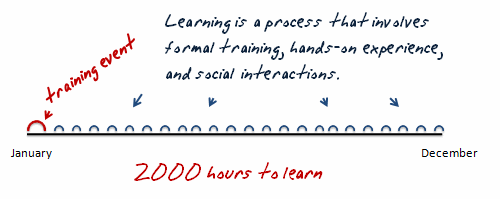












29
comments