
Some people love font talk. That and a glass of wine could make for a good date…by yourself! The reality is that most people probably don’t care much about fonts but they do want to make good decisions when using them.
In previous posts we’ve looked at how to acquire lots of fonts:
Those posts were rich with free fonts and other resources. But just like eating lots of sweets, sometimes too much of a good thing is too much. So now let’s take a peek at how to manage all of those fonts.
Years ago if you had too many fonts installed on your system, chances were that the computer slowed down or ran into other issues. So the advice was to not install too many fonts.
With today’s computers and operating systems, some of those constraints are probably gone. However, just because you can install a boatload of fonts doesn’t mean you should. Is it practical to install 1,000 fonts and then have to spend time scrolling through the list trying to find the “right” font for your project?
Surely, there has to be a better way to manage fonts. Here are a few tips to help you get started.
Plan Your Choice of Fonts
Many of the people I talk to don’t plan their font selection. Usually it goes something like this. They’re working on a screen and then determine that they need a nice title font. Something bold, but not obnoxious. Strong, but not too formal.

So they highlight the title text, click on the font list, and begin to scroll through hundreds of potential choices. Since the fonts are kind of small, they tend to pick those that stand out the most and probably spend a lot of time going back and forth between fonts.
Or, they just accept the first bold font they see as divine intervention and live with what they get.
A better plan is to determine what type of font you need prior to the screen design. Then research the right font, make a choice, and have that font available when you need to add title text.
In that case, it matters less if you have a specific font installed. All you really need is a good way to research your fonts and then install them on an as-needed basis.
Managing a Boatload of Installed Fonts on Your Computer
Some people want every font they have to be installed on their computers. But they also want an easy way to manage them. For example, I have a bunch of handwritten fonts. It would be nice to have all of the installed handwritten fonts in a group that makes it easy to find just handwritten fonts.
Here are a couple of simple ways to manage the fonts you have installed on your computer.

You can preview your installed fonts in the control panel…at least you can in Windows 7 (can’t quite recall how it was in XP). This gives you a quick glimpse of the font, but you don’t have a lot of options.
You can also preview fonts that aren’t installed on your computer. Just locate the folder they’re in and view the thumbnails.
Tips on managing fonts:
- Create folders for font categories. For example, put all of the handwritten fonts in a single folder. When you need a handwritten font, scan the folder and install the font you need.

- Only install the fonts you need. When you want a specific font, locate it on your computer and install it for the project. Then uninstall the font when it’s no longer needed. If you have grouped folders, it’s easy to find what you need when you need it.
- Keep copies of the fonts you use in your project folder. This way when you share the project files, the fonts are always with the folder.
- Tutorial: Here’s a quick tutorial on managing fonts in Windows 7.
Managing All of Those Fonts from the Web
The approach above works fine, but you’re always installing and uninstalling fonts. There are better ways to do so using a font management application, which we’ll look at later. But what if you don’t want to go through the hassle of uninstalling your fonts? What if you want all fonts installed and then have an easy way to manage them?

myFontbook.com is a free site that will load up and display all of your installed fonts. myFontbook gives you a little more flexibility than the approach we looked at earlier.
- You can tag your fonts.
- Mark some as favorites.
- Preview sample text as either a sentence or as body text.

myFontbook only works with installed fonts and of course it only works when online. But it is a really simple solution for those who want to manage their installed fonts.
Bonus tips:
- Save the web site to look like an application. In Google Chrome you can save a web site as an application so when you open the page it doesn’t look like a web page. Instead it looks more like a normal software application. To do so: click on the wrench icon, select tools, and then “create application shortcuts.”
- Tutorial: Here’s a quick tutorial of how to use myFontbook.com. Their site offers a lot more help if you need it.
Manage Your Fonts with Font Management Software
If you have lots of fonts and you don’t want them cluttering up your computer, then a font management application may be the best solution for you. Smashing Magazine has an older post on 25 font management applications if you’re interested in this type of software.
For this demo, I downloaded the trial version of FontExpert 2010 since it has some of the types of features I want to highlight. But I have no strong preference one way or the other. You can go over the list above and figure out which tool works best for you.
I’m no typographer so I only want a few simple things:
- Quick install/uninstall of fonts
- Easy way to categorize or tag my fonts
- Preview of fonts to see how they look in various modes
Here’s a quick overview of FontExpert 2010 where I highlight how those three things basically work.
Click here to view the overview.
Font management software is a really good way to go if you have a lot of fonts and don’t want all of your fonts installed at once.
So there you have it, three simple ways to manage fonts. You can go with what you have in the operating system. Use a web-based application like myFontbook to make it easier to locate the fonts that you have installed. Or select a more robust font management application.
Which process works best for you? Also, if you do use a font manager, why not do a Screenr video to show us how you use it?
Events
Free E-Learning Resources








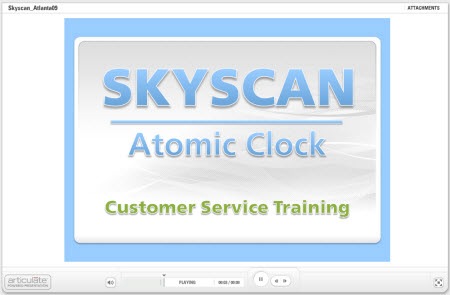


























31
comments