3 Ways to Avoid Common Roadblocks When Building E-Learning Courses
September 27th, 2011
Building elearning courses is hard enough. Most people are working with limited resources and time. So having to deal with anything that slows down the process is a hassle. Here are three common roadblocks and ways to avoid them.
Lack of Clear Objectives
I get to look at hundreds of courses during the year. One of the biggest issues I see is that the objectives of the course aren’t clear. They’re all wishy-washy with statements like you’ll “learn” or “understand.” They tell you what you should learn, but they should be telling you what you’ll be able to do.
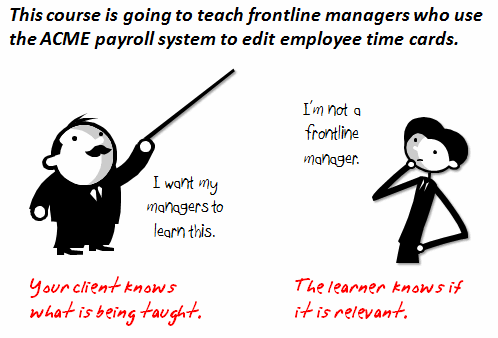
Don’t make a list of objectives based on what a person should learn or understand. Instead declare what the person will be able to do. And then determine how you’ll prove that they can do it.
At a previous place we used to ask, “If I saw it in action, what would it look like?” This helped us to focus on actionable results. If there’s nothing to see or no real action associated to the course completion, then you might want to consider not building the course.
Sloppy Asset Management
One of my pet peeves is tangle cords. There’s nothing more frustrating than going to get an extension cord or a power adapter out of a box and find it all tangled and knotted.
In the elearning world, sloppy asset management is like a box of tangled cords. It wastes time because it’s hard to find what you need when you need it. This is easy to avoid.
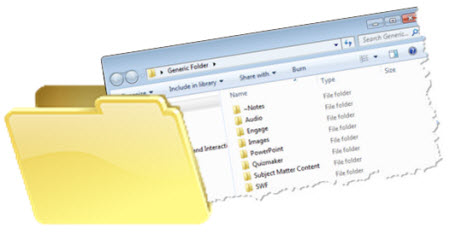
Here are two simple things you can do:
- Create a generic folder structure for your courses. I have a folder that I copy when I start a new project. Inside that folder are other folders that will hold the courses assets. Some of the sub folders I have are: Quizmaker, Engage, Flags, audio, images, notes, fonts, templates, etc. Every course I build uses the same folder structure so I know where things are and it’s easy to share the project folders with others.
- Come up with a consistent naming structure. I’ll have to admit that I can get a little sloppy on this myself. I don’t know how many “temp” folders I have on my desktop. There’s no set rule on how to do it, but come up with a consistent way that you and your team can identify and label your files. Common elements are version numbers and date created.
Who Controls the Content?
Who owns the content and has final say on the design and implementation of the elearning courses? If you’re the subject matter expert and final authority of the content, then that’s perfect. But for many, that’s not the case. Find out who owns the content.
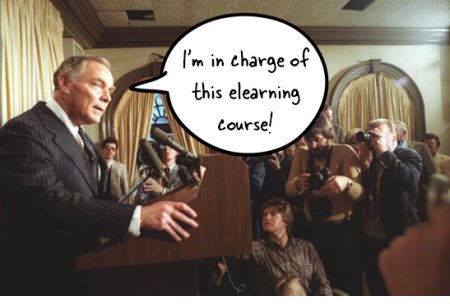
There are a few things to consider:
- Who can help you identify and craft actionable objectives?
- Who gets to offer feedback and make changes to the content?
- Who owns the final sign off? Pull those people in right away so you don’t have to make last minute changes.
There’s a lot that goes into building elearning courses; and with that a lot that can slow things down. Develop clear objects, keep track of your files, and make sure you’re connected to the right people. That’ll help you stay on top of things and make the development process much more successful.
What are some roadblocks you experience? What do you do to avoid them? Feel free to add your thoughts via the comments link.
Events
- Everyday. Check out the weekly training webinars to learn more about Rise, Storyline, and instructional design.
Free E-Learning Resources
 |
 |
 |
|
Want to learn more? Check out these articles and free resources in the community. |
Here’s a great job board for e-learning, instructional design, and training jobs |
Participate in the weekly e-learning challenges to sharpen your skills |
 |
 |
 |
|
Get your free PowerPoint templates and free graphics & stock images. |
Lots of cool e-learning examples to check out and find inspiration. |
Getting Started? This e-learning 101 series and the free e-books will help. |











31
comments