5 Easy Ways to Share E-Learning Courses
March 3rd, 2015
To share elearning courses via a learning management system or Articulate Online is common. However, sometimes getting access to an LMS isn’t easy, especially if you want to share elearning courses that are quick prototypes or demos to solicit opinions. You definitely don’t want to fill out requisitions and wait for your LMS administrator to send you a link.
There are also many of you who participate in the weekly elearning challenges and need an easy way to upload your demos. Below are a number of solutions that work if you need to share elearning courses. Here are the five options we’ll review:
- Tempshare
- Amazon S3
- Custom Domain
Dropbox[UPDATE 9/5/2016: Dropbox is disabling this feature effective 10/3/2016]Google Drive[UPDATE 9/1/2015: Google is deprecating this feature and it will no longer work after Aug 2016.]
Here’s a quick tip before we get started: most of the solutions give you long links with a lot of gibberish. They look confusing and may break when sharing via email. In that case, it makes sense to use a URL shortener to get a shorter link. Google offers a link shortener, bit.ly is a popular one (and you can customize the link), and if you use Cloudberry (referenced below) there’s a link shortening option when you grab the web URL.
Share E-Learning Courses via Articulate Tempshare
This free solution only works if you use Articulate Storyline or Studio ‘13. It’s an easy way to upload your course and quickly get a link to share. Tempshare provides a temporary link and it only lasts about 10 days so it’s not a permanent solution.
- Publish your Articulate course.
- Create a .zip file of the published course.
- Drag the .zip file to the Tempshare site. The course is uploaded and you’ll get a temporary URL good for a few days.
- Share the link. Again the link isn’t permanent and it can’t be overwritten. If you make changes, you’ll need to repeat the process.
I like Tempshare for its simplicity especially because I don’t have to open up other apps and load the course on a different site or LMS and then mess around to get the link. It’s just a simple drag and drop and then paste the link.
Share E-Learning Courses with Amazon S3
Amazon S3 is a better solution than Dropbox and Google Drive because the files will play as intended. It’s the method I prefer and the one I use to host the content I share for this blog and in the elearning community.
Amazon S3 is a fee-based service but provides a free tier that consists of 5 GB of storage. That is probably more than enough for the courses you share. Even if you did pay, the storage is so inexpensive that I’d be surprised if you exceeded one dollar
per year.
What you need to do:
- Check out this post for more detail: How to Share Course with Amazon S3.
- Download and install Cloudberry Explorer (freeware). Drag and drop your files from the desktop folder to Cloudberry and they’ll get uploaded to your online folder. There are other applications that work, so if you don’t want Cloudberry do a search and find one you do prefer.
- Create an Amazon S3 account. You need an account. Since it’s a fee-based service, you’ll need to provide real information so they can authenticate the account. You’ll also need to provide a credit card number. Again, you probably won’t exceed the free tier and if you do the charges are going to be miniscule.
- Locate your access key. Amazon S3 provides an access key. You’ll find that under security credentials. You’ll need those to add your account to Cloudberry.
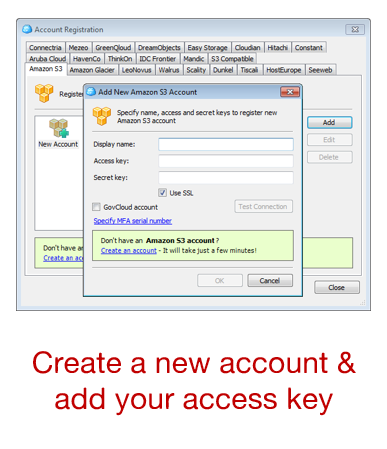
- Connect your Amazon S3 to Cloudberry. Once connected you’ll be able to create folders and move your course files into them. It’s as simple as dragging them over.
- Get your web URL. Once the files are uploaded to Amazon S3, right click on the .html file and get the web URL to share.
- Shorten the link. You can shorten the link inside of Cloudberry or use your own preferred method.

Amazon S3 also lets you control viewing permissions and set expiration dates. It does take a few steps to get the account set up, but in the long term it’s a better solution than Google Drive and Dropbox, especially if they make changes to how files are shared.
Share E-Learning Courses on Your Own Domain
If you’re doing professional work or building a portfolio, then this is probably the best option because it’s a solution directly tied to your brand.
- Get a domain name. The first step is to get your own domain. There are plenty of web services to do that and the cost is relatively low for a domain and hosting. A simple hosting plan may only cost $5-$10/month.
- Create a site. You’ll need to create a site. WordPress is probably the easiest solution. Most of the service providers have WordPress and other tools already loaded so it won’t take much to get up and running. Be careful of site builder solutions since they typically don’t offer an easy way to upload and store your course files.
- Load the courses on your site. I use FileZilla (freeware) which lets me easily upload and manage my content. You can still use Amazon S3 (like I do for the blog here) and add the URL to your website text.
- Share your link. One of the benefits of using your own domain is that the link is always tied to your site and a great way to get people to look at what you do.
Share E-Learning Courses with Dropbox
[UPDATE 9/5/16 Dropbox is removing this feature effective 10/3/16.]
Dropbox is a great product and makes sharing files super easy. There are two ways to share your published courses for viewing in Dropbox.
Share Your Folder
This first method assumes the person you’re sharing with has a Dropbox account.
- Put your course files in a folder and share the folder.
- The end user gets the folder downloaded to their Dropbox account and can access the published folder from their computer. They just need to double click on the .html file to launch the course.
This is fine if the person has a Dropbox account. If they don’t have one, they can open an account. But that may not be an ideal solution or option for some.
Share a Public Link
This solution is similar to the Google Drive version because all you need to do is share a URL link. However it requires a “public” folder and only works for those who have a Dropbox account prior to October 4, 2012 or those who have a Pro account.
Place your published course folder in the Dropbox public folder.Right click on the .html file and select copy the public link. This will give you a URL you can share.

- Shorten the link as mentioned above for a cleaner link.
WARNING: For the most part Google Drive and Dropbox do a decent job of sharing published course files. However, they’re not designed to deliver elearning courses and often the load time is slow or you may have some issues with the content playing the way it should. That’s something to keep in mind because if this is for client work, you want to give the best experience possible and you may not get that with Google drive and Dropbox.
Share E-Learning Courses with Google Drive
[UPDATE: Read this before using Google Drive. Google is removing this feature.]
If you have Google Drive then you can upload and share elearning courses in no time at all. Mike does a great job explaining how to share your courses in Google Drive. The basic steps are:
Change the launch file in your published course to index.html. For example, in Storyline you get a story.html. I duplicate it and change the duplicate to index.html.Create a folder in Google Drive and make it public.Add your published course folder to the public Google Drive folder you created. The folder gives you a long list of characters. Copy those.
Add the copied characters to this URL http://googledrive.com/host/Share the link for others to see.
There you have it—five four easy ways to share your elearning courses. Again, I think for the money and performance, the Amazon S3 option is probably best. What do you do to share your elearning courses (assuming you don’t upload to an LMS)?
Events
- Everyday. Check out the weekly training webinars to learn more about Rise, Storyline, and instructional design.
Free E-Learning Resources
 |
 |
 |
|
Want to learn more? Check out these articles and free resources in the community. |
Here’s a great job board for e-learning, instructional design, and training jobs |
Participate in the weekly e-learning challenges to sharpen your skills |
 |
 |
 |
|
Get your free PowerPoint templates and free graphics & stock images. |
Lots of cool e-learning examples to check out and find inspiration. |
Getting Started? This e-learning 101 series and the free e-books will help. |
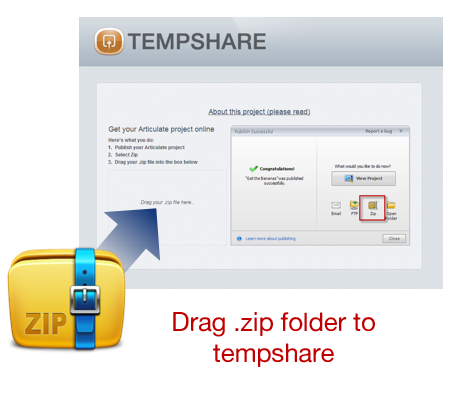



23
comments