Build Effective Courses That Put the Learners in Charge
April 24th, 2018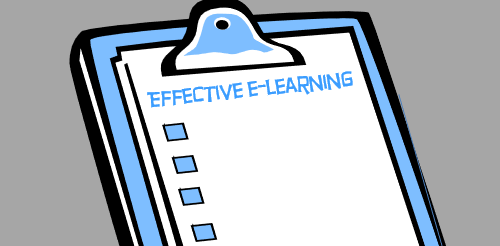
Here’s part two of a recent presentation I did on letting learners drive. It presented foundational ideas on how to build engaging e-learning courses and then focused on tips that help make the courses more learner-centric.
In part one, we looked at how to create engaging training. And in this part, we’ll look at how to make it effective.
Generally speaking, most training is info-centric where content plays the main role. Obviously, content is important. But when it comes to building a course, content in a meaningful context is what matters.
Here are some tips on how to create courses that focus on the learner’s context.
Effective Courses Creating Relevant Context
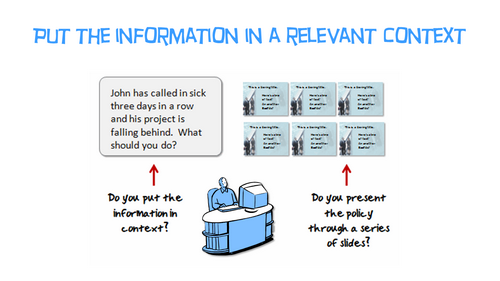
As we mentioned in the previous post, content needs context and that context needs to be relevant to the end user. How is the content used in what they do in real life situations?
Effective Courses Address Diverse Learner Needs
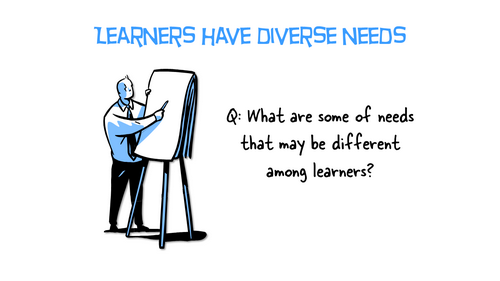
Some people come to the courses as experts and some as novices. Thus, courses can’t all be one size fits all. Do a user analysis to understand the learners and their needs. Then build mechanisms in the course that give them the freedom to learn where it works best for them.
Effective Courses Give the Learners Control
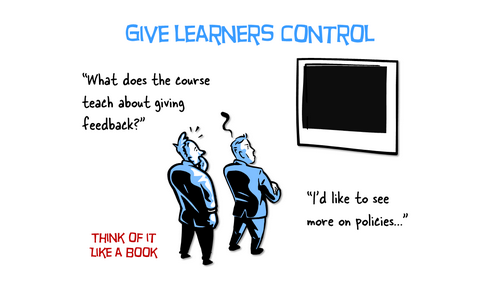
Think of your course live a textbook. Many are designed to flow in a linear path, but most people jump around topics for reference. They don’t always read everything. They usually just read to learn what they need.
That’s how it works online, as well. Want to learn something? Do a search on YouTube.
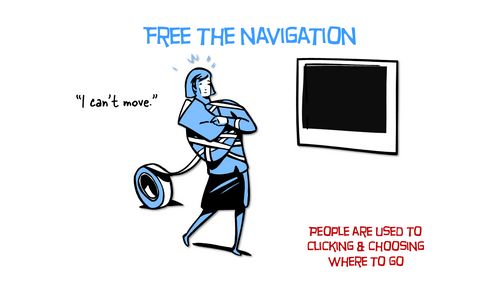
My guess is you jump right into the heart of the matter and skip over a lot of nice-to-know content that wasn’t critical to your search objective.
Why not design the learning experience more like that? Why does it have to be linear?
Effective Courses Expose the Need for Learning
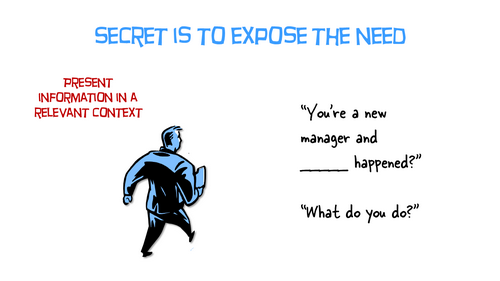
We tend to push content out, but we want the learner to pull it in. But we need to give them a reason to pull. One way is to expose the need to acquire content. We could challenge what they know—challenge their understanding.
This could happen with a simple assessment upfront. Not designed to pass or fail them, but instead, it’s designed to expose their need to know more. Or the assessment can be more complex like an interactive scenario.
Effective Courses Let the Learners Explore
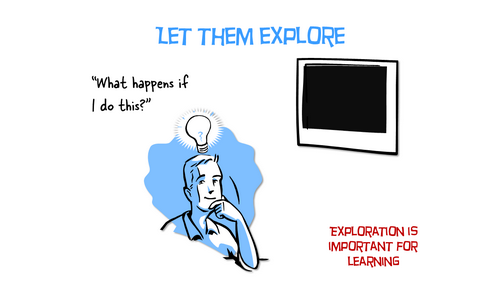
The learning experience is more than just presenting information. Information needs to be used in context. A great way to do this is to allow the learner to explore and discover content. Of course, they need to have a reason to explore.
Effective Courses Provide Contextual Scenarios
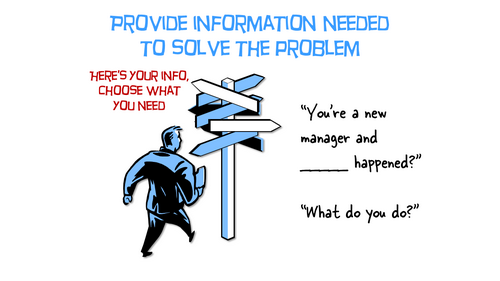
One way to get learners to pull in contact is to have them make decisions. Create decision-making scenarios where they have to solve a problem or take some sort of action. Then use that as a way to present content they can explore, collect, and consume to make the best decision.
Effective Courses Sort Learners by Experience
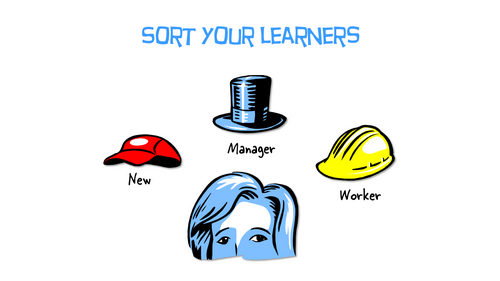
One way to provide better learning experiences is to sort learners. This can be by role, tenure, or competency. The sorting process can be simple or complex, adaptive learning paths. In either case, it helps you build a better course and it creates a better experience for the one who has to go through it.
Effective Courses Sort by Understanding
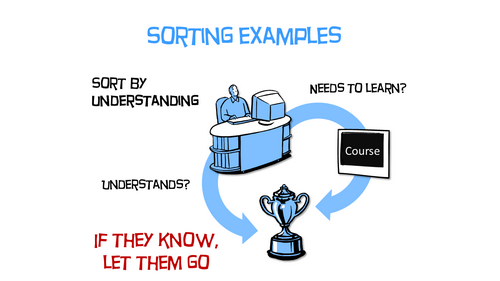
An easy way to sort learners is by how much they understand. This is an effective way to design annual compliance training. At the front end, challenge their level of understanding. If they demonstrate competency, then move them past content (or to the end). If they can’t demonstrate competency, move them through the content.
Effective Courses Sort by Experience or Role
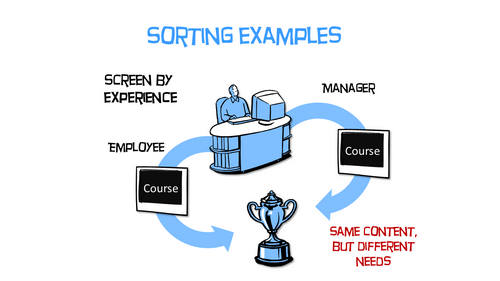
Another common way to build the learning path is by role or experience. Create a mechanism at the front end to sort learners and then create a path that adapts to how they were sorted. If there are places where this is common content, put that up front and then branch them once they get past it.
There’s a lot that goes into building effective courses. It all starts will clear objectives that can be measured. From there, create meaningful and contextual decision-making opportunities. Ultimately, a course is designed for learning, so giving the learner as much control as possible in the process will only make it that much more effective.
Events
- Everyday. Check out the weekly training webinars to learn more about Rise, Storyline, and instructional design.
Free E-Learning Resources
 |
 |
 |
|
Want to learn more? Check out these articles and free resources in the community. |
Here’s a great job board for e-learning, instructional design, and training jobs |
Participate in the weekly e-learning challenges to sharpen your skills |
 |
 |
 |
|
Get your free PowerPoint templates and free graphics & stock images. |
Lots of cool e-learning examples to check out and find inspiration. |
Getting Started? This e-learning 101 series and the free e-books will help. |
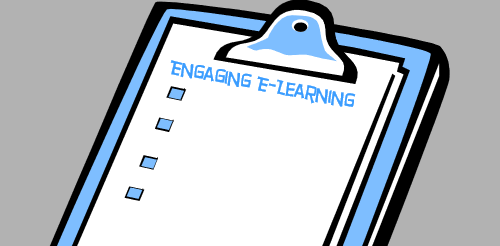
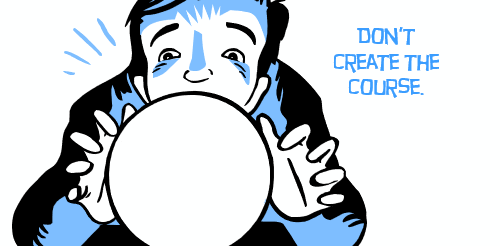

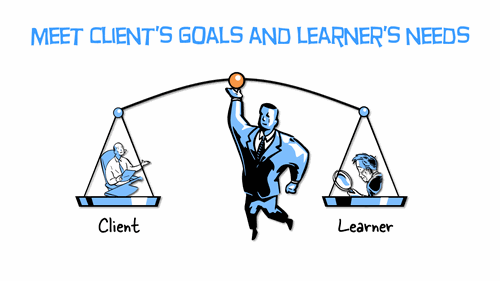
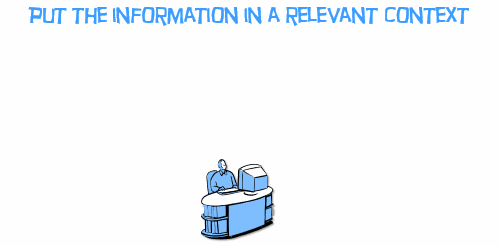
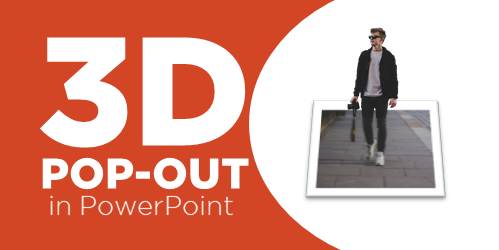
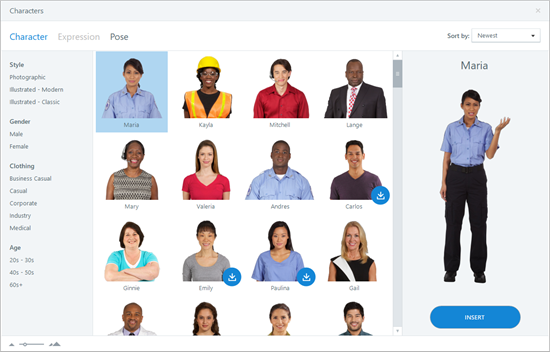
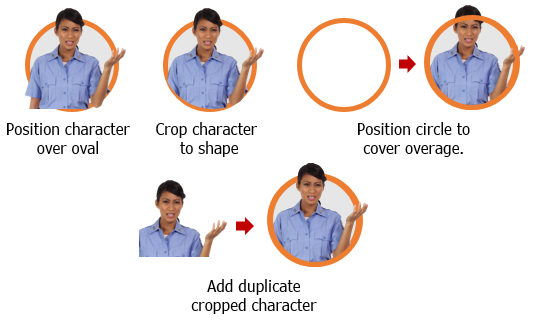
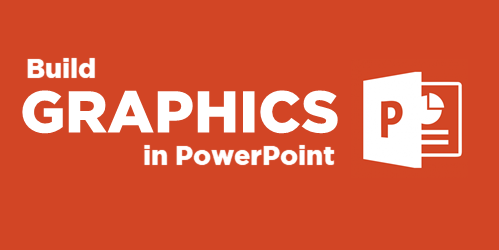
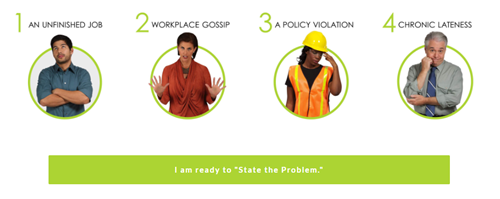
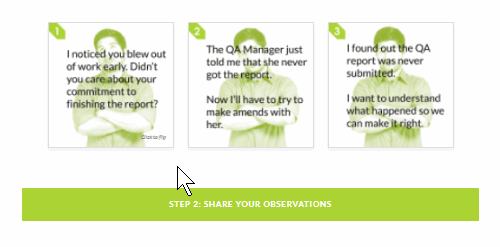
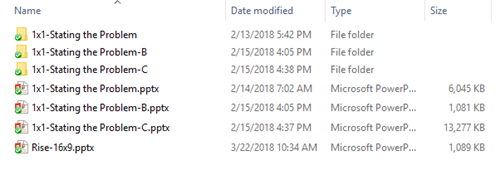
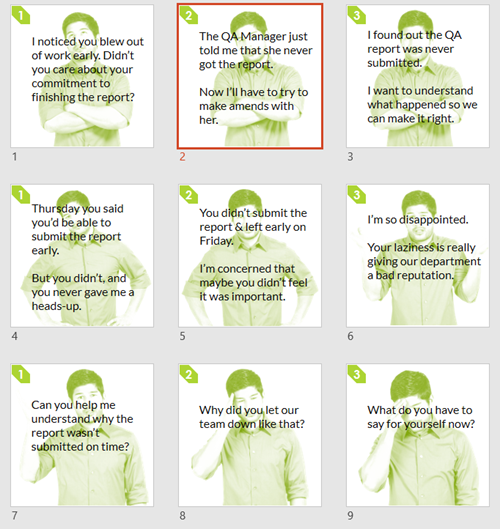

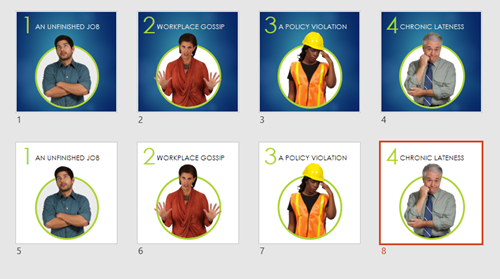
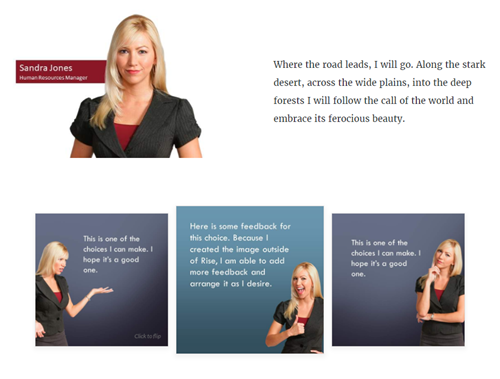



3
comments