Build E-Learning Courses People Need
August 28th, 2018The training industry likes acronyms so today we’ll revisit one I shared a few years ago to help new course designers remain focused on producing real value.
It starts with the cookie story.
Two people are selling cookies in the neighborhood. One person bakes a bunch of chocolate chip cookies and sells them door-to-door. Unfortunately that person lives in a hipster neighborhood of Keto enthusiasts and those hostile to gluten. Not many want chocolate chip cookies. They prefer cookies that fit better with their diet.
The other person doesn’t start by baking cookies. Instead that person decides to canvas the neighborhood and asks what the neighbors prefer and takes orders specific to their tastes. From there, the person buys the ingredients required for each order, bakes cookies, and delivers them to satisfied customers.
The first person committed valuable resources to a product that many didn’t need or want. The second was able to manage resources by committing them to a product that customers did want.
Build E-learning Courses People Need
There are some lessons in here for us because often the courses we design are made to fit a general need, but not specific enough to provide value to everyone. The main culprits for this are lack of time (so we just crank out a course to get it delivered) and content-centric courses (rather than ones focuses on the user or performance goals).
Training needs to be designed with the end-user in mind. Often we start with content and figure out how to package it into a”course” that we can deliver online. The mistake is that while the content may be valuable, we tend to focus on delivery of the content as the end-goal. Then we become like the first cookie seller where we peddle a generic product that doesn’t meet real needs.
Here’s a simple cookie-themed acronym to help with working through the course design: OREO
- Objectives. Make a promise to those taking the course that you won’t waste their time. Have clear objectives and build the training to meet them. Build in a way to measure that you met that goal.
- Results. Organizations don’t have a course-deficiency. They hire you and spend money on training because they expect results. Build courses aligned with organizational goals and performance expectations.
- Engaged learners. Craft a great learning experience that engages the person. That means the course needs to be relevant, aesthetically appealing, and appropriately interactive.
- Order-taking. Don’t bake chocolate chip cookies from existing ingredients. Spend time with your audience. Get to know their needs and how the course content helps meet them. You have limited resources and want to spend them appropriately.
While this isn’t revolutionary advice, it is still a good reminder to have clear objectives and manage the resources appropriately. What tips would you share for beginner course designers?
Events
- Everyday. Check out the weekly training webinars to learn more about Rise, Storyline, and instructional design.
Free E-Learning Resources
 |
 |
 |
|
Want to learn more? Check out these articles and free resources in the community. |
Here’s a great job board for e-learning, instructional design, and training jobs |
Participate in the weekly e-learning challenges to sharpen your skills |
 |
 |
 |
|
Get your free PowerPoint templates and free graphics & stock images. |
Lots of cool e-learning examples to check out and find inspiration. |
Getting Started? This e-learning 101 series and the free e-books will help. |
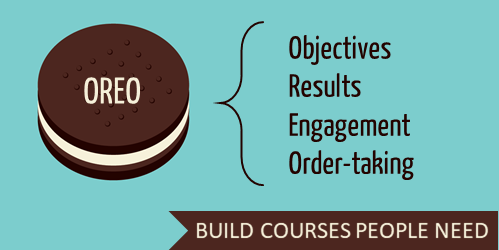

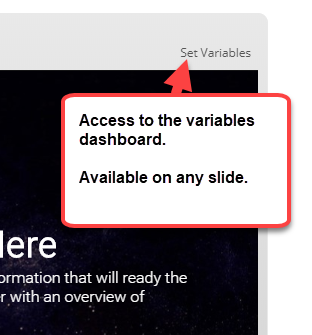
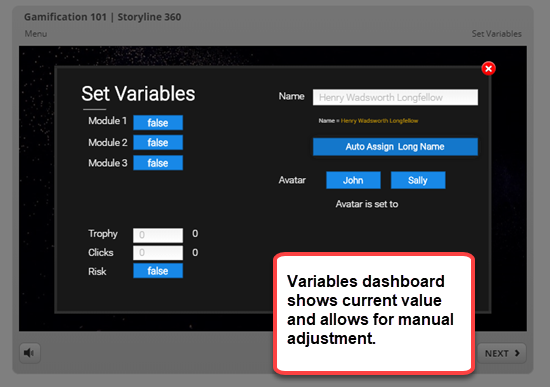
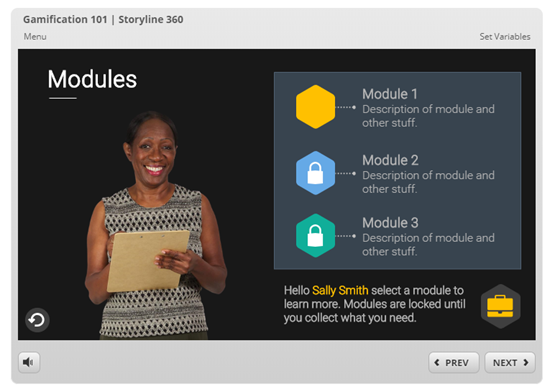
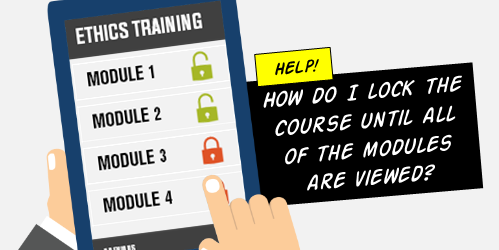
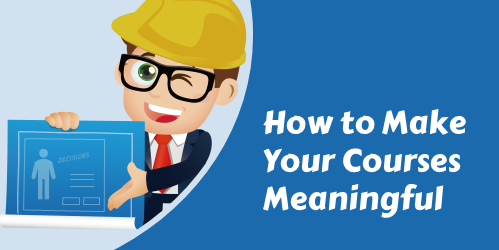
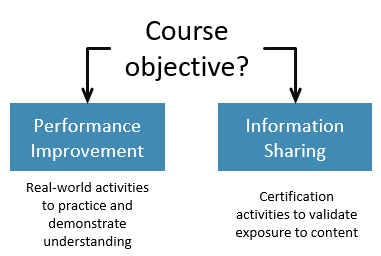
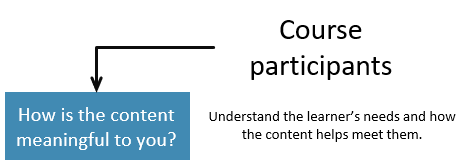
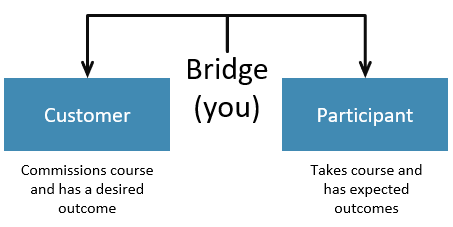



1
comment