7 Ideas to Help Make an Online Course Less Boring
August 31st, 2023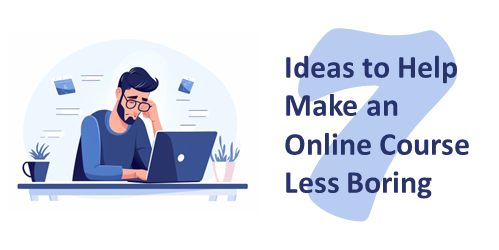
We’ve all been there, building courses where we don’t have much say in the content. You know the ones I’m talking about – those compliance courses or those annual refreshers that are driven by content more so than performance. Truth be told, the organization isn’t really expecting miraculous performance improvements from these courses. They simply want to ensure that everyone reviews the content, passes an assessment, and tracks completion for their records. Permanent records. You know, all that stuff that gets brought up at the pearly gates on judgment day.
But fear not! Here are seven quick thoughts that might just help you create courses that are a little less snooze-inducing:
- Content is just content. Context is king. Content alone may not be the most exciting thing in the world. But when you add the right context, it can really be a game-changer. Imagine taking those boring courses and making them interesting just by giving them the right context. So, let’s think about it: when and why do people actually use the content? By framing it in a way that’s relevant to the learners, we can make it way more engaging and meaningful. Sure, it may still require some clicking and reading, but hey, at least it’ll be worth it!
- Create a case study around the content. Case studies can be memorable and powerful – they’re like captivating stories that stay with you long after you’ve read them. Unlike your typical bullet-point overload, they are way more engaging. And guess what? You have the power to make your case study even more interesting by giving it a cool structure. How, you ask? Follow some classic hero archetypes to create a memorable case study.
- Switch the perspective. We have this shoplifting prevention document that we often use during our workshops on creating interactive e-learning. Most participants design their training for individuals on spotting shoplifters and reducing risks. But you know what’s really cool? Some people like to mix things up and approach it from a different angle by training potential shoplifters themselves! It’s the same content but with a twist, and trust me, it adds a whole new level of fascination to the content.
- Build a bunch of mini scenarios around the content. Don’t overbuild them. I recommend the 3C model: create a situation that challenges their understanding, give them some choices, and then feedback as the consequence. Instead of next buttons to advance, they problem-solve via scenarios.
- Have you ever wondered what would happen if the essential knowledge you’re about to learn was unknown? Let’s imagine a scenario together. Picture this: there’s a crucial safety process that everyone needs to be aware of to ensure their well-being. Now, let’s suppose this life-saving process isn’t followed. Unfortunately, accidents would occur, and people might end up injured. Start the training with someone hurt. Do a CSI type investigation and lead them to the types of prevention that makes up the safety process.
- Don’t give them information. Ready for an interactive learning experience? Let them dive into this content by getting them involved. Ask some thought-provoking questions. They need to make decisions. If they don’t know the answers, they can guess or do some research (which you can provide as helpful tips, call-a-friend, etc.). Use that for them to move forward step by step.
- Let them test out. Not everyone needs to go through the entire course. If they’re already familiar with the content, provide a means for them to prove it. And for those who might be new or need a refresher, they get to go through the course at their own pace. This post shows a few ideas on testing out.
Obviously, the ideal is that we don’t build boring courses. But that’s not always the case. Hopefully, these tips give you some ideas. What would you add to the list?
Events
- Everyday. Check out the weekly training webinars to learn more about Rise, Storyline, and instructional design.
Free E-Learning Resources
 |
 |
 |
|
Want to learn more? Check out these articles and free resources in the community. |
Here’s a great job board for e-learning, instructional design, and training jobs |
Participate in the weekly e-learning challenges to sharpen your skills |
 |
 |
 |
|
Get your free PowerPoint templates and free graphics & stock images. |
Lots of cool e-learning examples to check out and find inspiration. |
Getting Started? This e-learning 101 series and the free e-books will help. |
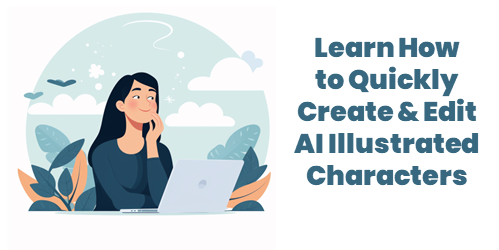
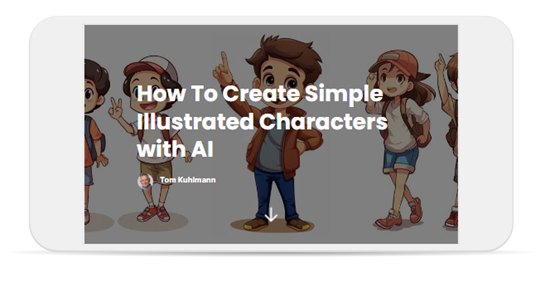
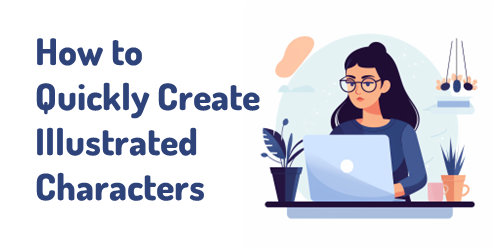
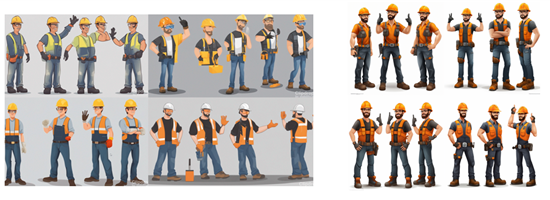
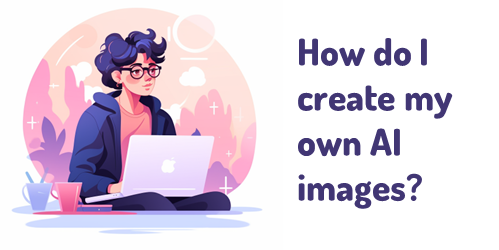
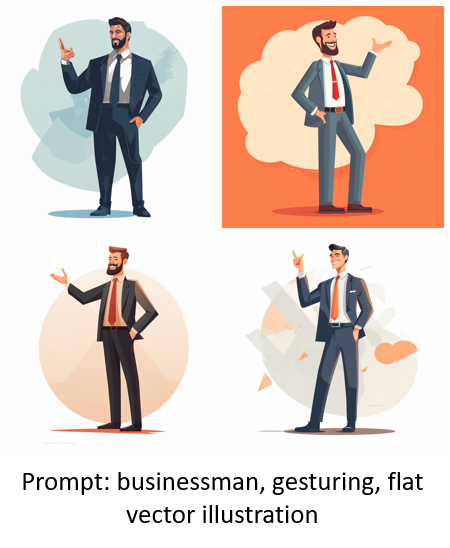

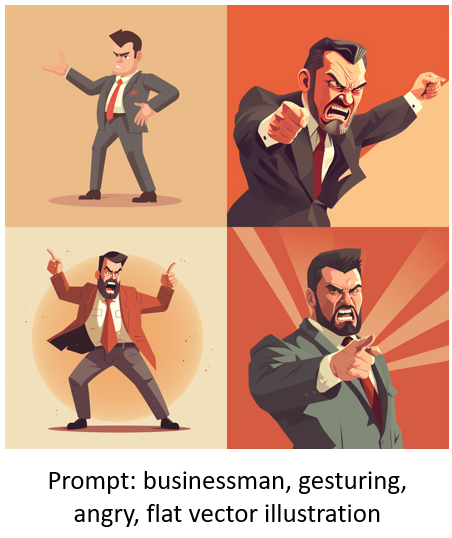
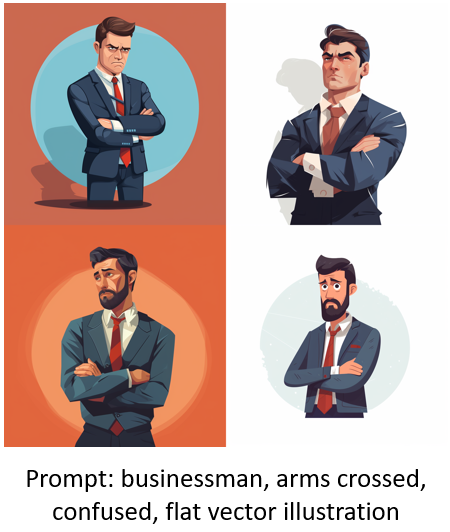
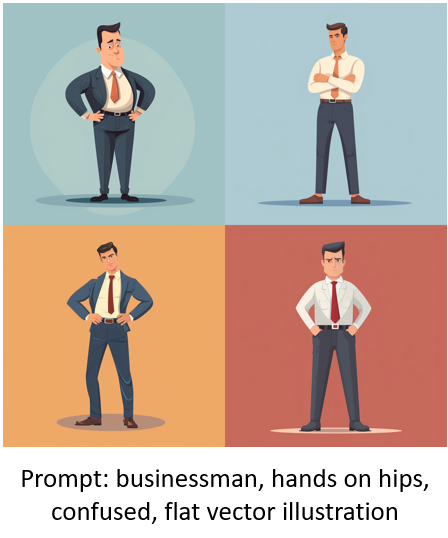
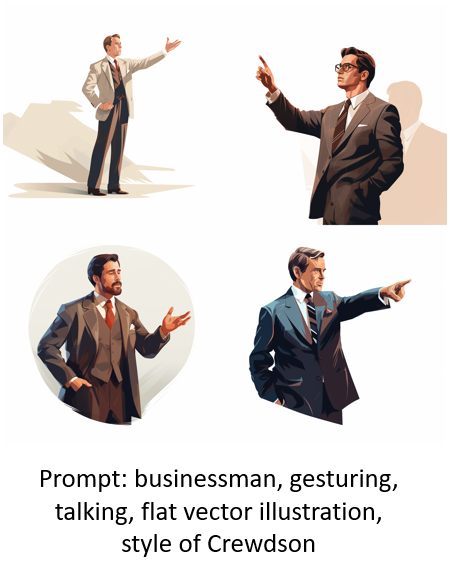
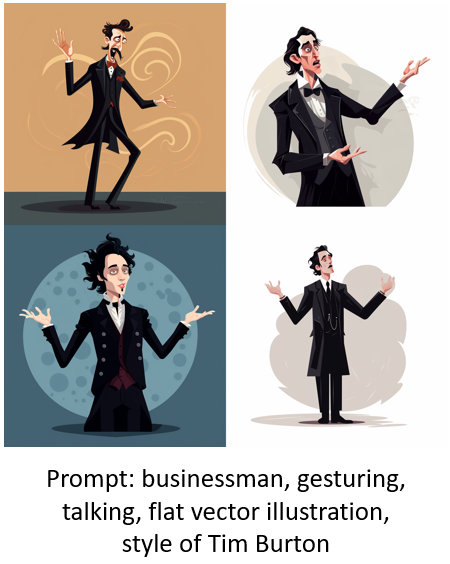
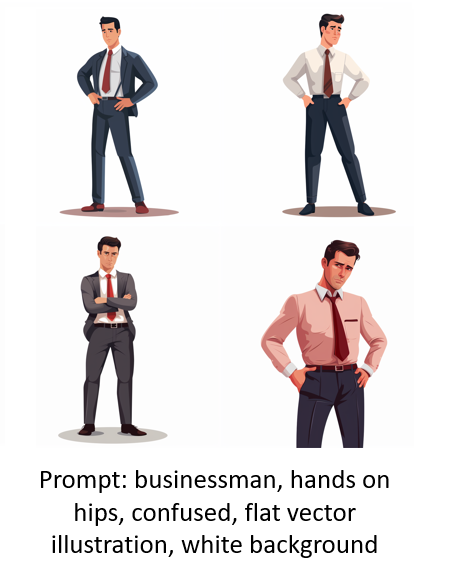

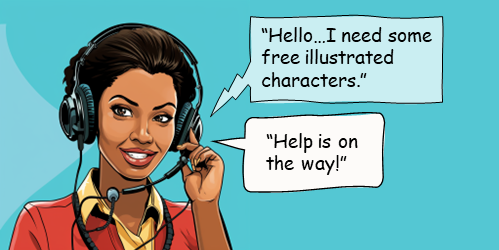

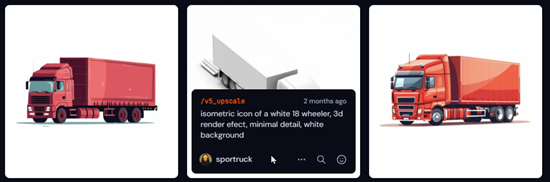
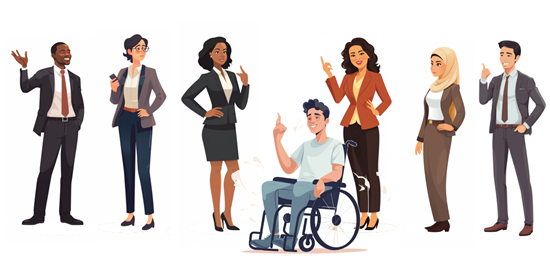
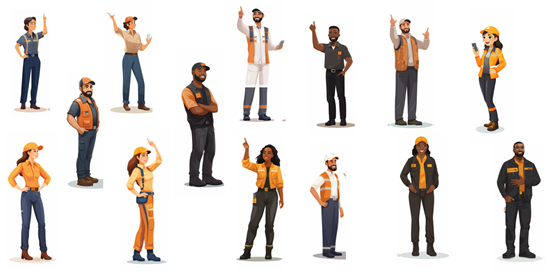
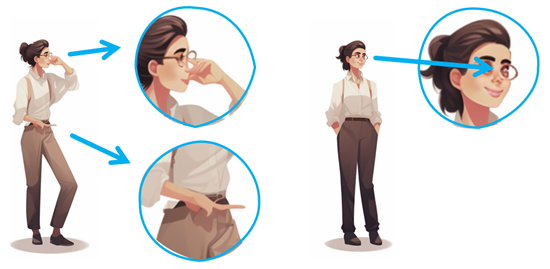
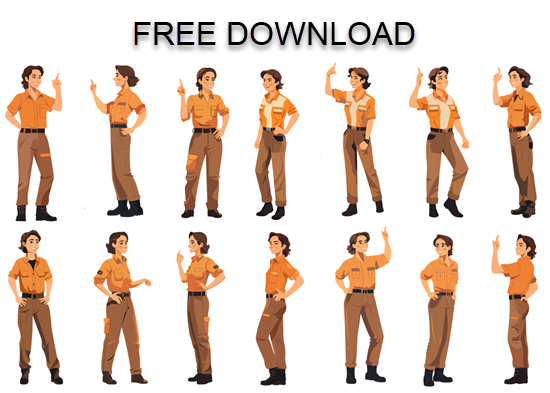



1
comment