[…] on http://www.articulate.com Tu voto:Me gusta:Me gustaBe the first to like this. […]
5 Tips to Make Rapid E-Learning Interactive
August 21st, 2012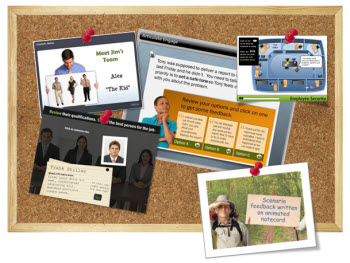
When building rapid elearning with PowerPoint it can be a challenge to get away from linear courses. For one, PowerPoint’s original intent is creating presentations. And they are usually linear. On top of that, many of us have limited time and resources. So building linear, info-centric courses tends to be an easier way to get the projects out the door.
The good thing is that PowerPoint isn’t limited to linear elearning. Building interactive elearning is just a matter of learning a few techniques. And in this post, we’ll review some examples built in PowerPoint that demonstrate non-linear functionality.
It’s easy enough to take any of these types of interactions and incorporate them into an interactive, decision-making elearning course that allows the learner to explore, pull in content, and make decisions.
Interactive Picture
This is one of my favorite demos that shows what’s possible with PowerPoint. It demonstrate a number of useful PowerPoint features. And from a production standpoint, it’s really easy to build and manage. Plus, the output looks nice.
This type of interaction is perfect if you want the learners to explore and pull in information before making a decision.
- Demo 1: explore content
- Demo 2: interactive scenario
- Tutorial
- Download: PowerPoint practice file
Animated Response Scenario
Here’s a neat example that combines a decision-making interaction with a clever animation technique in PowerPoint. Build a templated scenario and it’s just a matter of swapping the character and backgrounds images to go from one type of scene to another.
- Demo 1: office
- Demo 2: outdoors
- Tutorial
- Download: free PowerPoint template and practice file
Interactive Decision-Making
I created this demo from one of the Flash examples that Allen Interactions shares on their site. I did it as a challenge because someone told me that you can’t build effective and engaging elearning with PowerPoint.
I think you’ll agree that while PowerPoint’s not going to give you the programming options that you’d get in Flash or Storyline, it still is a very capable tool and does allow for effective elearning.
- Demo: PowerPoint version. Comparison between Flash & PowerPoint versions.
- Tutorial: learn to build the overhead office interaction
- Downloads: assets and the PowerPoint file are available in this post.
Rapid E-Learning Interactions
These next two examples weren’t built in PowerPoint, but I included them because they let me make an important point about rapid elearning software. Step away from the way the software is marketed and think about them merely as tools that create multimedia content. In that sense, we can determine what the tools let us do and then figure out how we can use that output in our courses.
Quizmaker: Branched Scenarios
Quizmaker is a rapid elearning application that is used to create quizzes. But if we look at it from the perspective of multimedia output and not quizzing we’ll see that Quizmaker is the most unique rapid elearning quiz application on the market.
Most quizzing applications are form-based, which means the design is very rigid. Articulate Quizmaker is unique because we can create custom layouts and designs using slide view’s freeform authoring. That means we can make our quiz look more like an elearning course and less like a quiz.
And the interactive branching feature combined with the timeline lets us leverage the built-in quizzing logic to create simple, branched interactions.
These are perfect for quick knowledge checks and decision-making interactivity—just the type of thing that can help shift linear elearning to something more engaging and effective.
*Note: I saved money by doing all the narration myself. 🙂
Engage: Interactive Knowledge Checks
Engage is used to quickly create simple, click-and-reveal interactions. They’re easy to build, look nice, and can compress a lot of information into a single interaction.
But like Quizmaker you’re not confined to the way the tool is typically used. You can do more than simple interactions. Why not use the multimedia output to create quick knowledge checks?
In previous posts, we reviewed the 3C model to build interactive, decision-making scenarios. Essentially we create a situation where the learner’s understanding is challenged. Offer some choices. And then each choice produces consequences.
Engage is perfect for simple 3C knowledge checks. Use Engage’s introduction screen to pose the challenge. Then the clickable areas offer choices. And when a choice is clicked it presents a consequence or feedback.
These interactions are easy to build and they’re a quick way to assess the learner’s understanding. They also let the learner explore the other options. Below are a few examples on interactive knowledge checks built in Engage.
- Demo: management scenario (labeled graphic)
- Demo: ergonomics position monitor to eye level (timeline) and wrist position (labeled graphic)
- Demo: performance management (tabs interaction)
- Downloads: management scenario & performance management
Keep in mind; the tools are only there to create the output. They don’t do the instructional design. That’s still up to you. But as you can see, even with simple rapid elearning tools you’re still able to build engaging and interactive elearning.
Events
- Everyday. Check out the weekly training webinars to learn more about Rise, Storyline, and instructional design.
Free E-Learning Resources
 |
 |
 |
|
Want to learn more? Check out these articles and free resources in the community. |
Here’s a great job board for e-learning, instructional design, and training jobs |
Participate in the weekly e-learning challenges to sharpen your skills |
 |
 |
 |
|
Get your free PowerPoint templates and free graphics & stock images. |
Lots of cool e-learning examples to check out and find inspiration. |
Getting Started? This e-learning 101 series and the free e-books will help. |
13 responses to “5 Tips to Make Rapid E-Learning Interactive”
[…] Read the original: 5 Tips to Make Rapid E-Learning Interactive […]
[…] eun.org user,teacher Get flash to fully experience Pearltrees 5 Tips to Make Rapid E-Learning Interactive When building rapid elearning with PowerPoint it can be a challenge to get away from linear […]
Great stuff Tom!
[…] 5 Tips to Make Rapid E-Learning Interactive When building rapid elearning with PowerPoint it can be a challenge to get away from linear courses. For one, PowerPoint’s original intent is creating presentations. And they are usually linear. Qu'est-ce que l'e-learning? Que peut-il apporter à mon entreprise ou à mon organisme? […]
[…] 5 Tips to Make Rapid E-Learning Interactive […]
[…] PowerPoint Presentationshttp://www.articulate.com/rapid-elearning/5-tips-to-make-rapid-e-learning-interactive/ Like this:LikeBe the first to like this. […]
information level is very high in this blog to attract the person they does not feel awkward after visiting this site blog they feel thanks to blog writer
Great tips.Thanks for sharing.
[…] a recent post we looked at ways to build interactive elearning even if you’re using PowerPoint to build your courses. One of the demos I shared prompted lots of […]
It is a good start that you have posted this kind of information to us and I am lucky that I read your article and make it useful for everyone. Thank you for posting this kind of information to us.
Tom, love what you show with Quizmaker in this blog. If I publish this within Presenter/PowerPoint as part of creating interactivity, is there a way to ‘turn off’ the quiz results summary? I was playing with something simple a bit ago and even though I put 0 for points, I seemed to be getting the summary anyhow and couldn’t figure out turning it off. Watching tutorials but haven’t seen that aspect discussed yet.
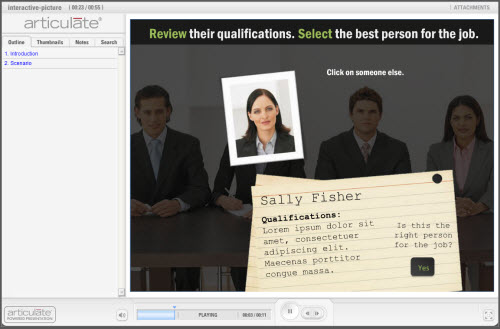
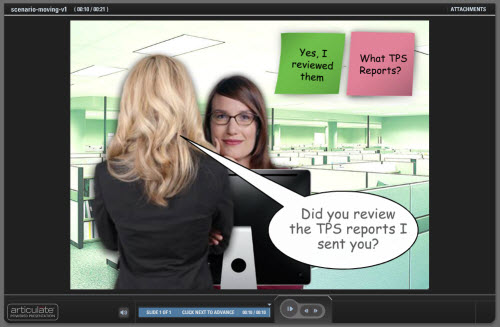
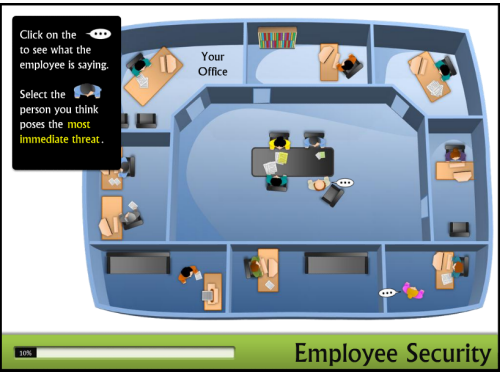


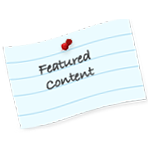
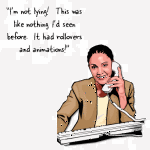

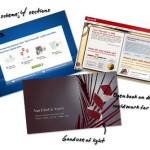
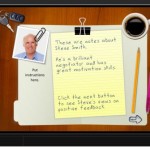




0
comments