Here’s a Free Text-to-Speech Application for E-Learning
May 16th, 2017
Occasionally, I get questions on free text-to-speech applications. While there are a number of free text-to-speech applications out there, many have character limits or don’t allow for commercial use. I’m not sure how many people have personal use cases for text-to-speech, but if you do, there are plenty of options. Another challenge is that many blogs in our industry create linkbait lists of text-to-speech applications, but for the most part, those lists are worthless.
Today we’ll look at a really good solution if you need a free text-to-speech application.
Why Use Text-to-Speech?
Despite the mechanical voice quality, there are some viable use cases for text-to-speech in e-learning (outside of accessibility issues):
- For example, text-to-speech makes sense if you send a script out for professional narration. Use text-to-speech to create placeholder content for your reviewers so that you can get the voiceover script approved before sending it out for professional recording. This will save on the cost of do-overs.
- Another good use case is the training content changes often. It is time-consuming to continually update and record narration. Text-to-speech applications make that easy. And because the content is somewhat disposable, people will most likely tolerate the mechanical voice.
- Often we have international developers where English (or other languages) isn’t the first language. They can produce the courses and insert audio narration generated by text-to-speech applications.
A word of caution, though: most text-to-speech doesn’t sound that great. It’s been getting better over the years, but the mechanical voices can be grating and hard to sit through for long form content. That’s something to keep in mind. It’s bad enough to sit through most of the e-learning people experience today, let alone having it narrated by a robot.
With all that said, here’s how to use this text-to-speech application that is free and available for commercial use.
Balabolka: Free Text-to-Speech Application
I’ve reviewed most of the free applications and find that Balabolka offers the best benefit for text-to-speech narration. Here are some of the benefits and things you can do with it:
- It’s free. Although, I do recommend that if you get value out of the free software it is a nice gesture to support the developer with a donation.
- Run it via USB. No need to install it. You can run the software from a USB drive.
- It uses the SAPI voices that are already installed on your computer. In most cases the sound fine. You can also add additional voices. I added the new mobile voices from Microsoft and they work for my needs. There are other services where you can buy more natural sounding voices. But you’ll have to do your own research on how to set those up.
- Insert your entire narration script and output either a single audio file or split the narration into multiple audio files.
- Leverage the Google text-to-speech service for an additional voice. Output as an audio file.
Balabolka Text-to-Speech Examples
Below is a link to an example module where I converted some text from a blog post into text-to-speech audio. I created a few different examples so you can hear the quality of the voices and how they sound in the context of an e-learning demo.
Click here to view the text-to-speech demo.
Balabolka Text-to-Speech Tutorials
Here’s a quick video tutorial where I walk through the basics of text-to-speech conversion:
- Insert text and output audio
- Create multiple audio files from one script
- Batch convert audio from a script
Click here to view YouTube video.
If you’re looking for a free alternative for text-to-speech narration, then this solution should work for your courses.
Events
- Everyday. Check out the weekly training webinars to learn more about Rise, Storyline, and instructional design.
Free E-Learning Resources
 |
 |
 |
|
Want to learn more? Check out these articles and free resources in the community. |
Here’s a great job board for e-learning, instructional design, and training jobs |
Participate in the weekly e-learning challenges to sharpen your skills |
 |
 |
 |
|
Get your free PowerPoint templates and free graphics & stock images. |
Lots of cool e-learning examples to check out and find inspiration. |
Getting Started? This e-learning 101 series and the free e-books will help. |
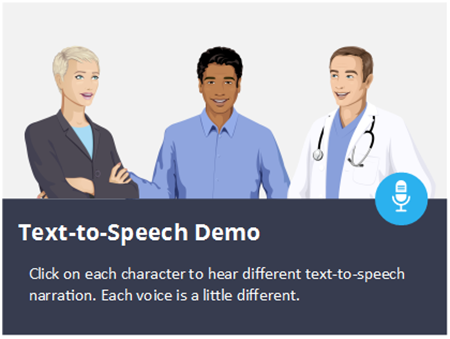
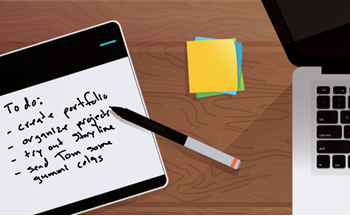
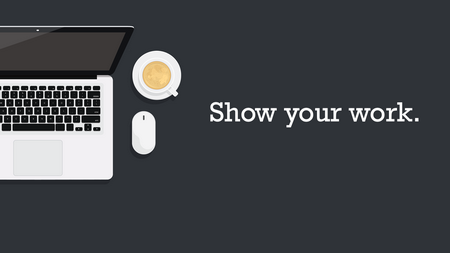
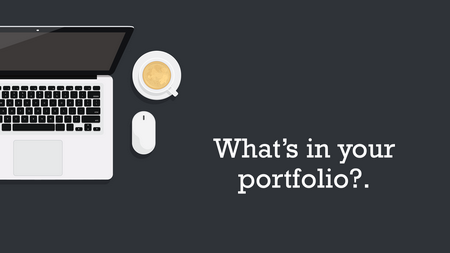
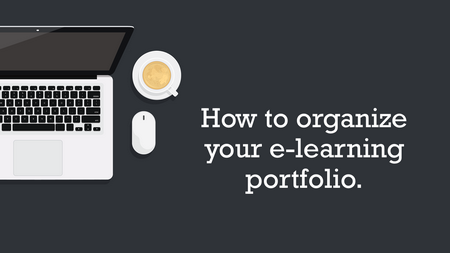
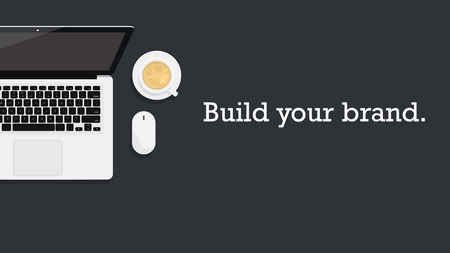

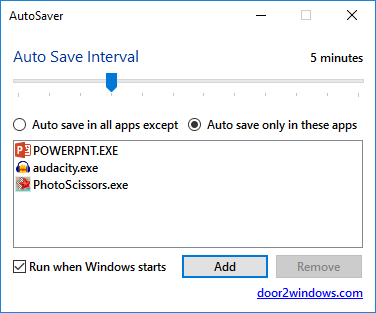
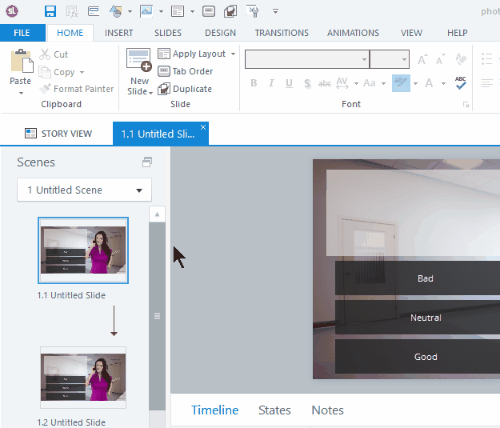
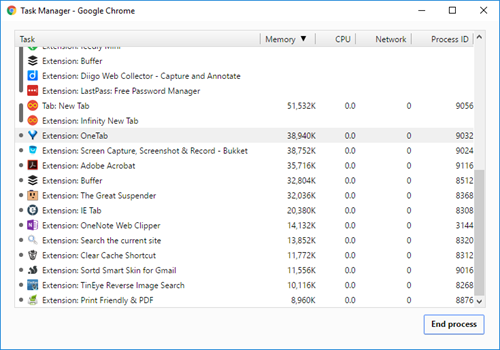

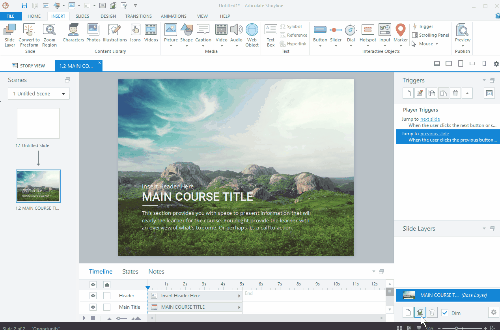
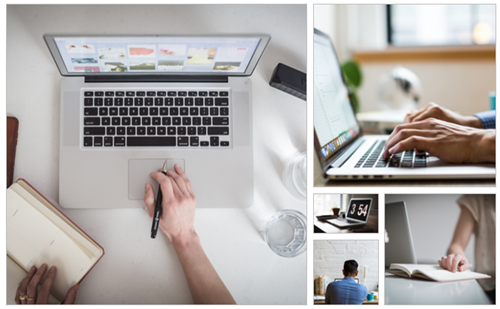

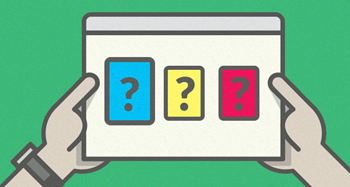
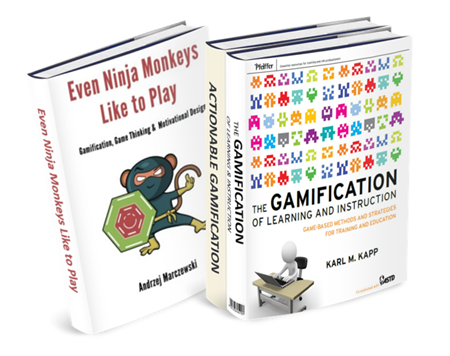

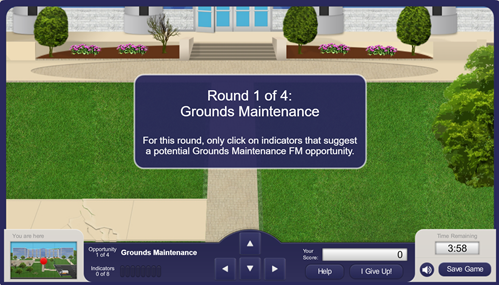
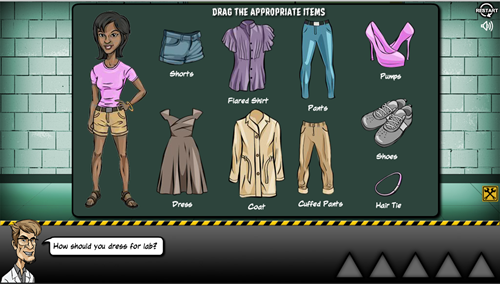
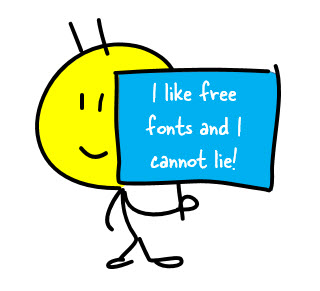
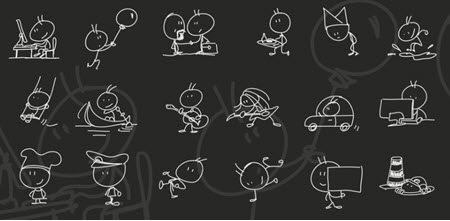
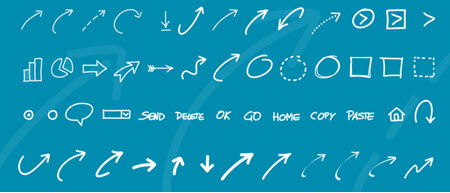
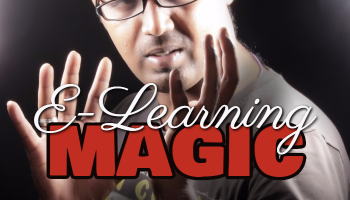
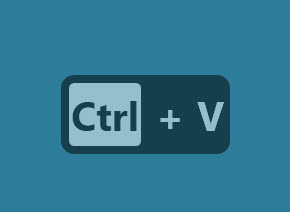
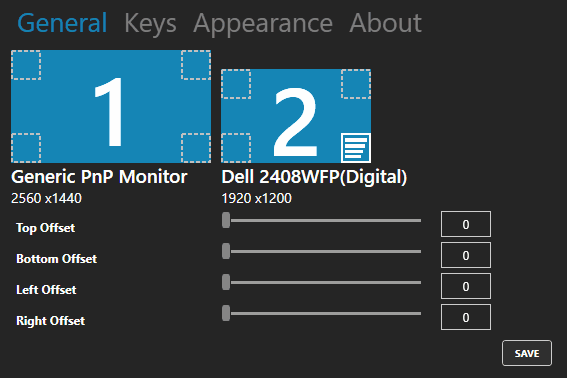
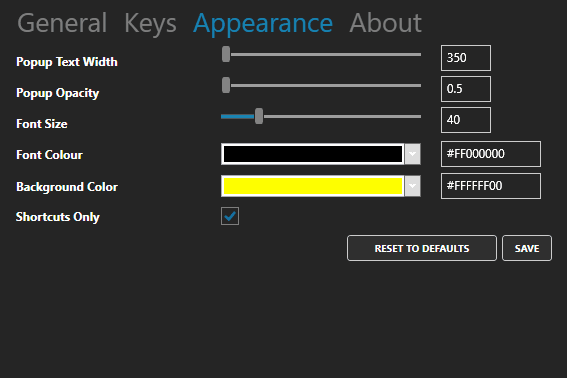
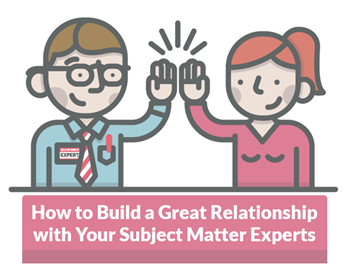

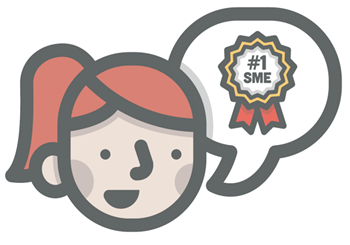
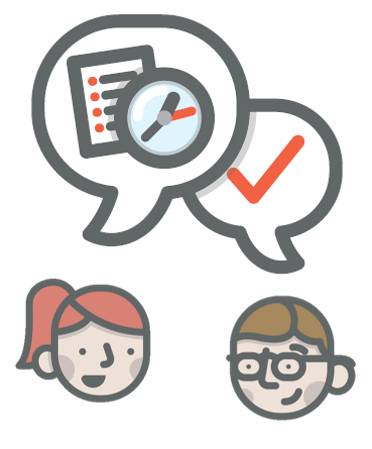
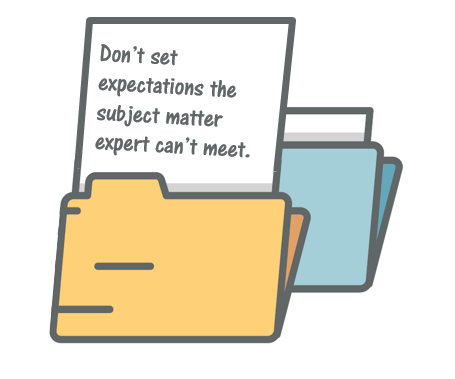

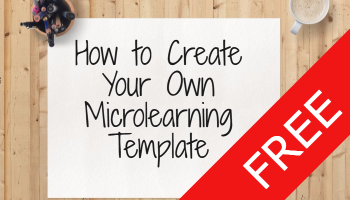

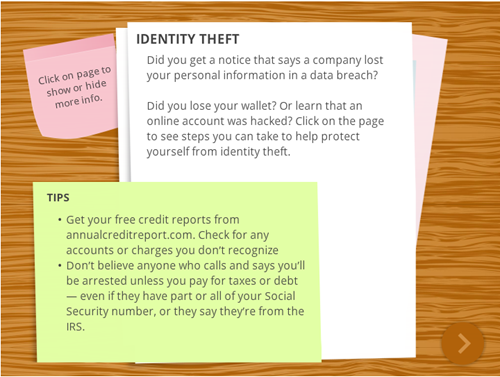



10
comments