Have Your Training Projects Entered the 21st Century
November 15th, 2016
I have an older Sega Master System. I recall spending hours and hours playing on that thing. It was cool 25 years ago. Then it was lame. But now it’s cool again. I took it out of storage to show my kids.
What struck me were the instruction booklets that came with the games. They seem so archaic especially when I look at how my son learns the games. He downloads them and just starts playing. What’s changed?
Back Then
- The expectation was to have instructions. How else would you learn?
- Video game consoles were still relatively new, so it made sense to have booklets to help new customers learn.
- The Internet didn’t exist (or at least not for me) so getting access to information wasn’t easy. Thus an instruction book made sense. I also didn’t have any friends who had the console to offer counsel.
- It was an analog age, thus having analog content was the norm. The idea of a digital instruction guide made no sense unless you were Marty McFly.
- An instructional designer on the training team convinced someone that people will never learn to play the games without clear instructions.

Today
- Expectations have changed. Game players don’t expect detailed instructions. They just jump right in.
- Instructions are provided just-in-time as you need them. I love the way it works with the Wii. Right before you do something new, they give you quick instructions and a practice option.
- Game players are often connected to other game players and learn through their community of peers. They learn how to play and they learn the nuances and cheats, as well.
- Who has time to read through manuals?
- Game instruction is often predicated on simple, intuitive steps where the challenges increase with proficiency. Typically, the learning is chunked with the option to repeat when necessary. And you tend to pick up where you left off.
How does any of this relate to how we build courses today?
Most of the elearning courses I see aren’t overly complex. Yet they’re saddled with meaningless navigation instructions and all sorts of content irrelevant to the learner’s needs or the course’s learning objectives. In fact, the other day I was talking to a young man about the elearning industry and the career opportunities it presented. I showed him how the authoring tools work and then showed him a bunch of examples.
One of the first things he noticed was all of the navigation instructions and lead up to the course. And the other thing was all of the information. He asked how to move past it and when he got to the real action. Unfortunately, all of the examples were locked down and there was no action.
Here are a few tips I’d offer for today’s course builders:

- Keep the courses short. Shorter courses are more digestible. They keep people focused.
- Break the content into single topics. This allows you to accomplish the first item above. And it provides freedom for the learner to get what they need.
- Get rid of the navigation instructions. The course navigation design should be intuitive. If you need a course on navigating the course, something’s broken.
- Provide just-in-time instructions. If you want the person to do something different or unique, then provide the instructions at the point when they’re needed. I like the way Rick added the instructions in his Hero Land module.
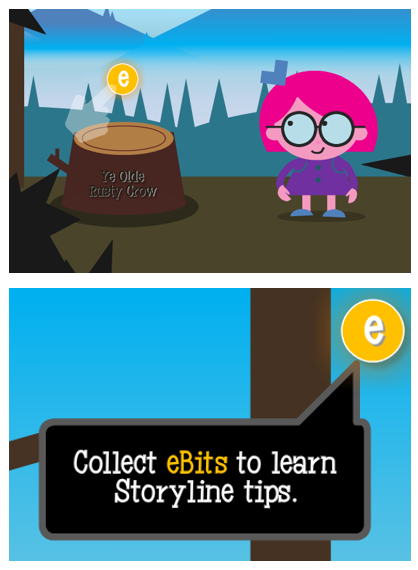
- Replace instructions with exploration. Of course this works in context with the course’s objectives, but there are all sorts of mechanisms you can use to get the learner to pull in content, rather than you pushing it out.
- Add activities where the person needs to collect information and then make decisions. That’s how you can leverage exploration.
- Understand the learning happens. Just because we build a course doesn’t mean people learn. They’ll learn what they need. And often I suspect what we build interferes with their learning. This is usually the case when the branding folks and the legal department get involved with your projects.
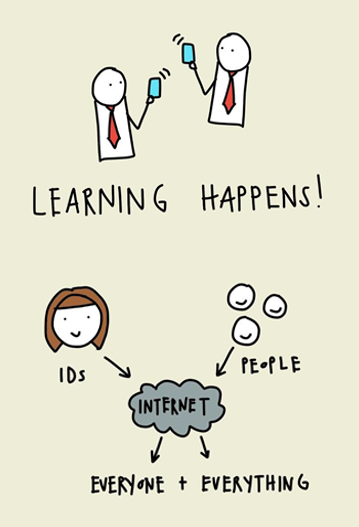
- Most of the learning happens outside of the course. Find ways to connect what you’re doing to what they do once they’ve completed the course.
- Communities of practice trumps cumbersome manuals. In today’s world, part of training should include getting the community of practice connected to share tips and tricks and offer support.
Those are a few thoughts on what we can do to move our training forward. What tips do you have for today’s course builders? Add them in the comments section.
Events
- Everyday. Check out the weekly training webinars to learn more about Rise, Storyline, and instructional design.
Free E-Learning Resources
 |
 |
 |
|
Want to learn more? Check out these articles and free resources in the community. |
Here’s a great job board for e-learning, instructional design, and training jobs |
Participate in the weekly e-learning challenges to sharpen your skills |
 |
 |
 |
|
Get your free PowerPoint templates and free graphics & stock images. |
Lots of cool e-learning examples to check out and find inspiration. |
Getting Started? This e-learning 101 series and the free e-books will help. |
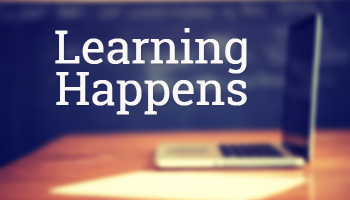

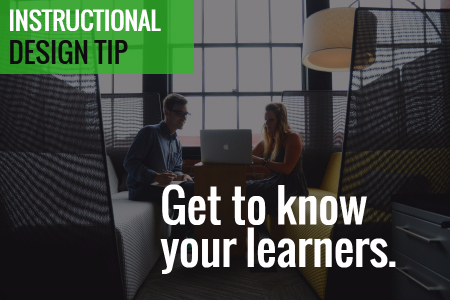
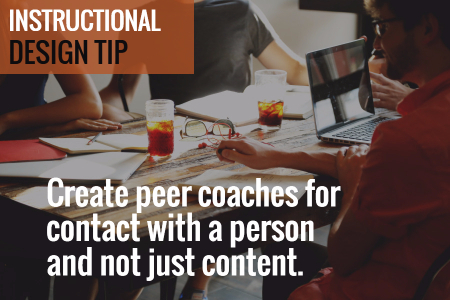
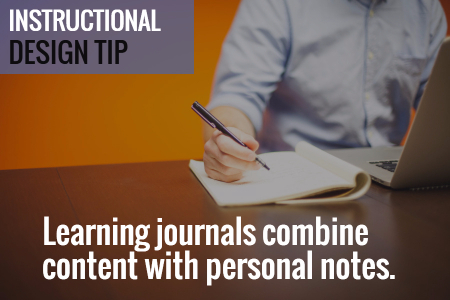
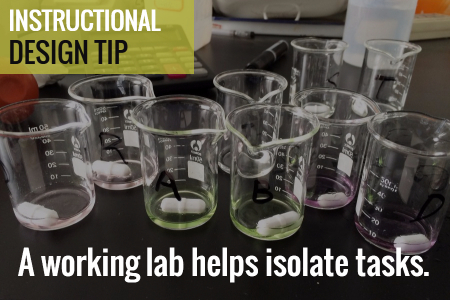
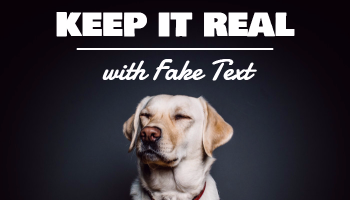
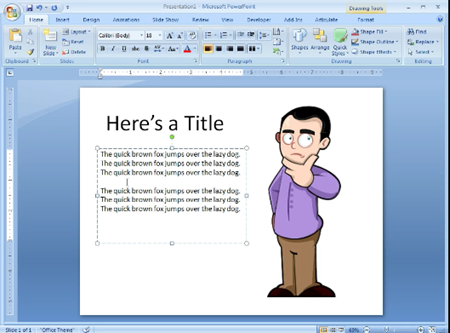
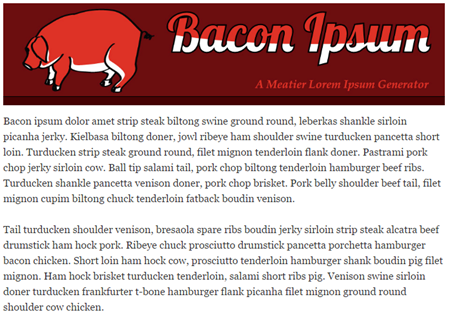
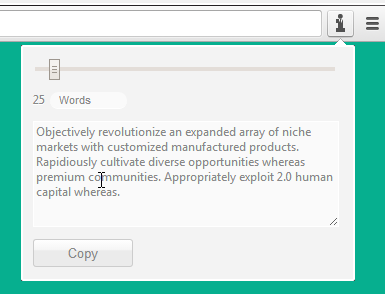


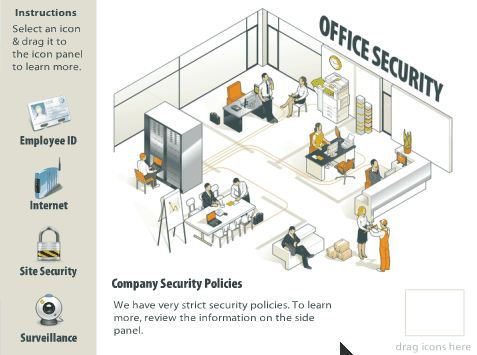
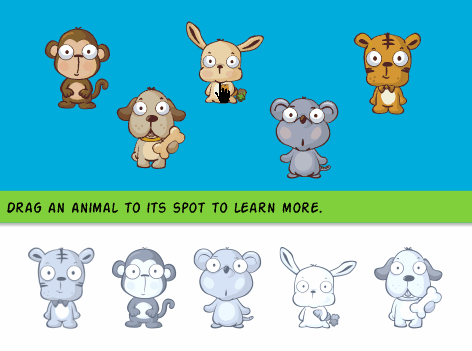
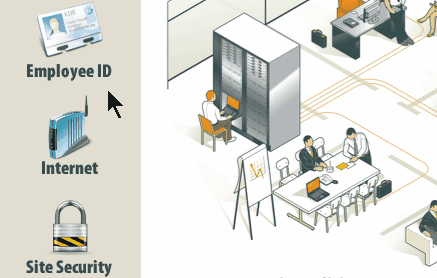
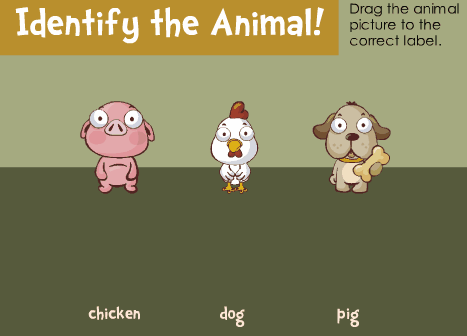
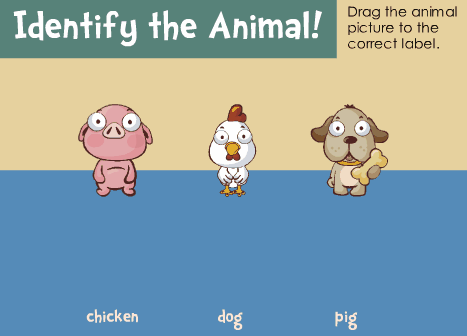
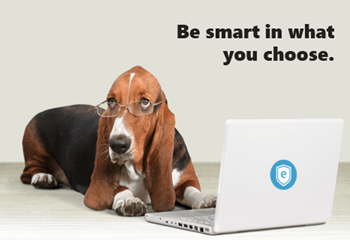
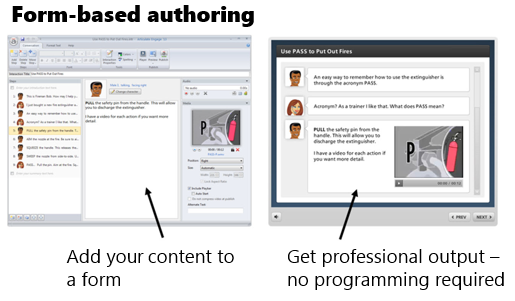
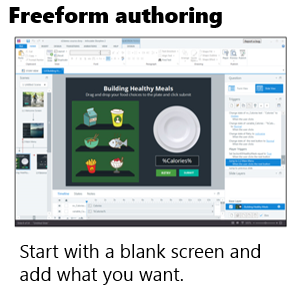

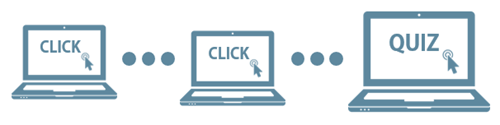
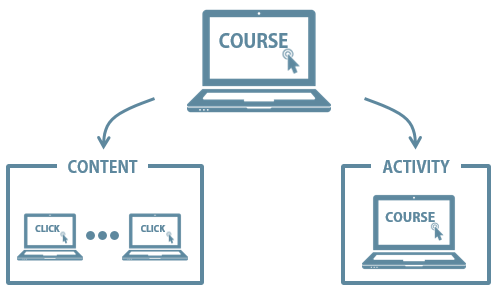

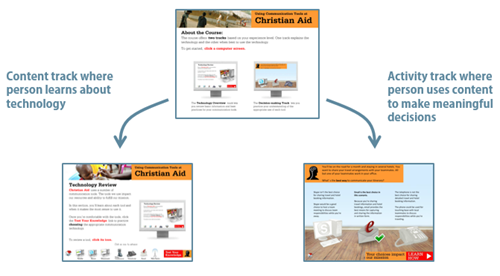
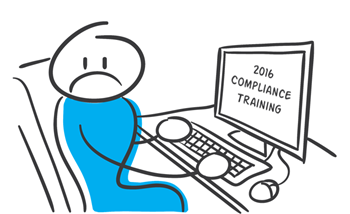

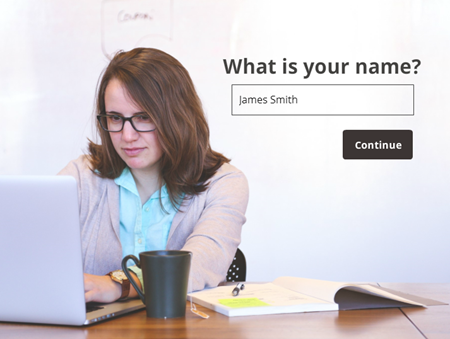
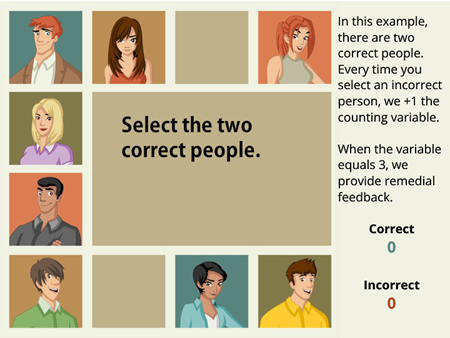
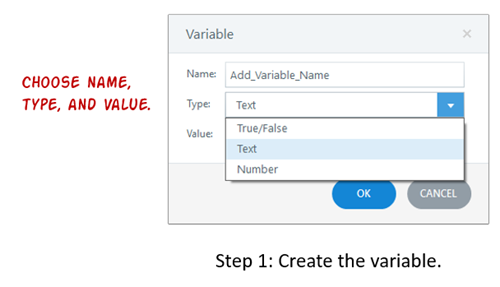
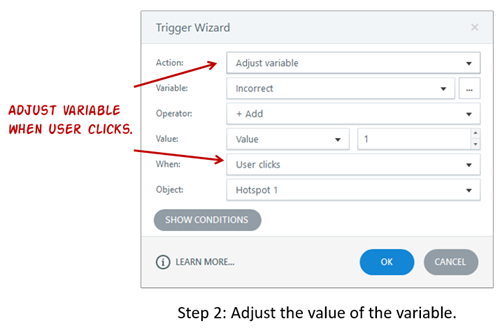
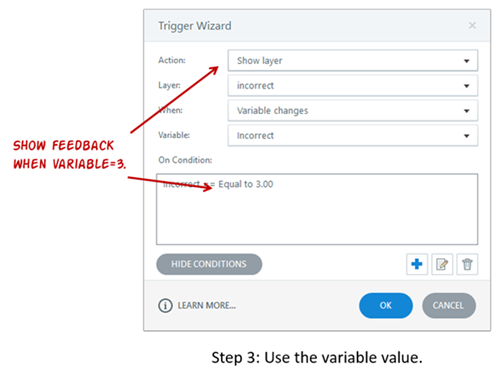
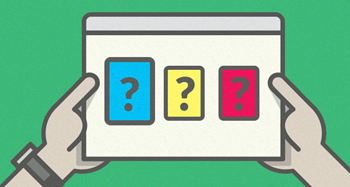
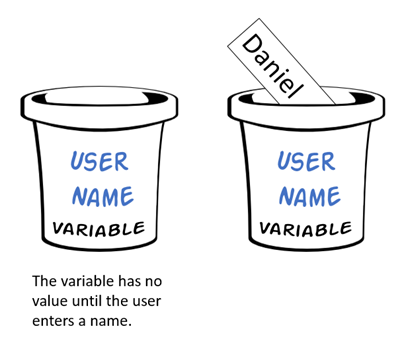
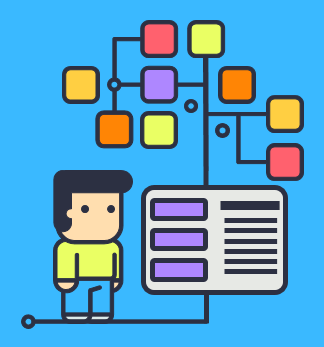
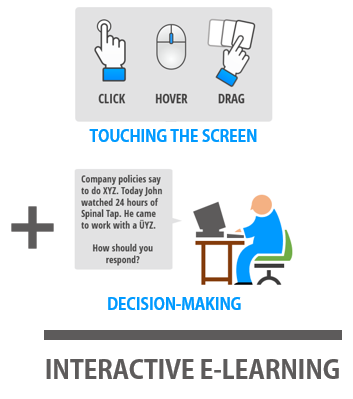
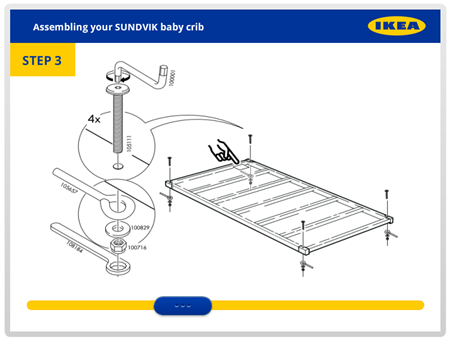
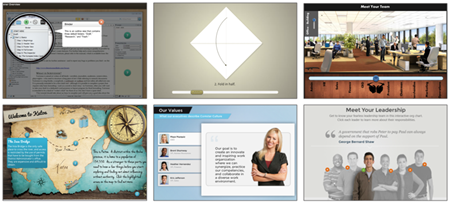
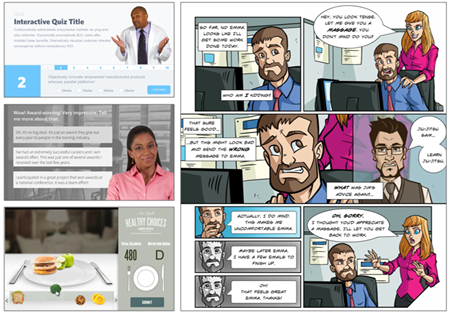
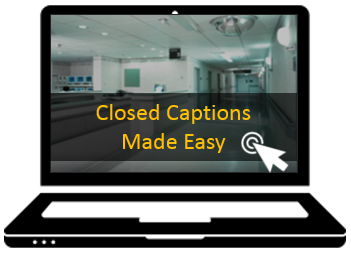
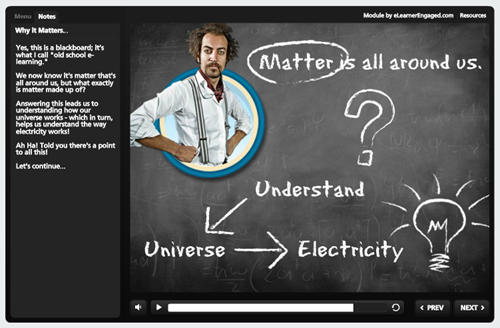
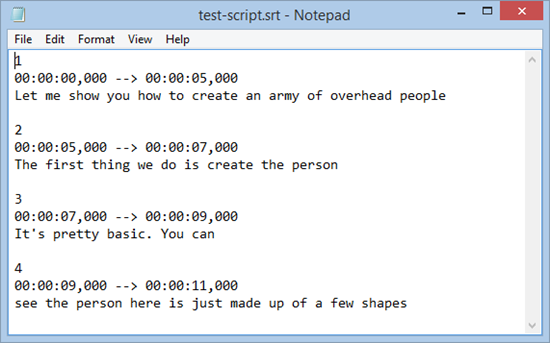
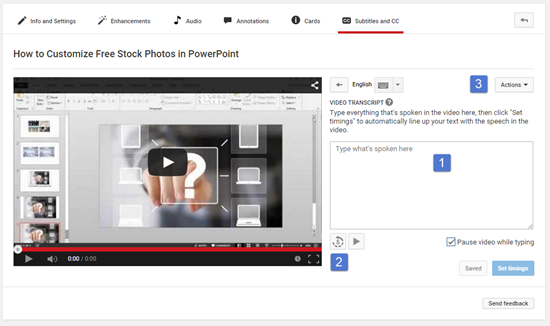
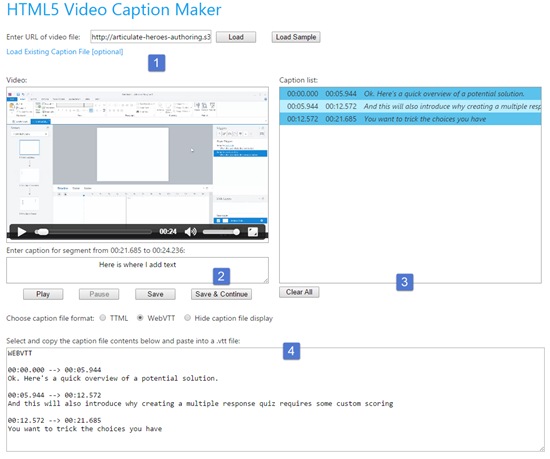
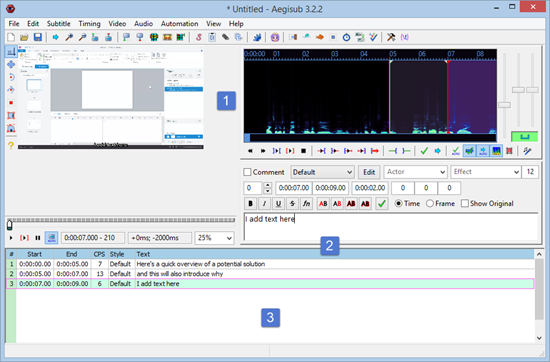



9
comments