Help! My E-Learning Course is Boring.
October 6th, 2020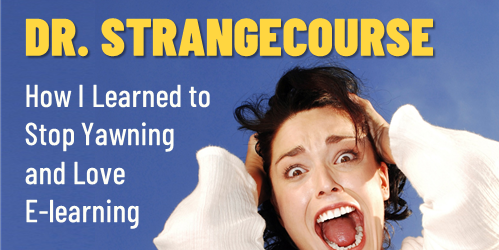
One of the top questions about e-learning is how to make boring course content more engaging and interactive. Considering the state of many e-learning courses, it’s a good question. But I’m not sure it’s the right question.
Is Course Content Boring?
I’m not sure the issue is that the content itself is boring as much as the content is meaningless and irrelevant to what the person needs.
I do a lot of small home projects. Not being the most skilled, I spend a lot of time watching videos and reading articles online to learn what I need to do. As can be expected, the quality of the content varies. However, I don’t view the content as boring.
There is a lot of content not tailored to my specific needs. But that’s OK. I can quickly move on from that. I’m not locked into another twenty minutes of something that is completely meaningless.
What is a Boring Course?
There are boring courses. Much of it is regulatory or compliance training. We’re not going to get rid of it. It’s unavoidable in the world of e-learning. It’s not that the content itself is boring. Instead, it’s a bunch of information mostly disconnected from the learner’s world.
Another source of boring content is that the course learning objectives are framed around the delivery of the content and not the actions related to it. We present a lot of information, but we don’t show how to apply the information in any meaningful way.
At the crux of it all is that the course content is irrelevant to the learner’s day or job. Thus, it’s meaningless.
I don’t have a job where I’m getting bribed. Yet I’m taking ethics training on not getting bribed. Boring! Put me in a job where I get bribed and then give me training to convince me it’s not worth it. 🙂
How to Avoid Boring Content?
Learning is complex and not just about information. Watching a presentation or e-learning course is just one part of the it. It’s the food we consume. But somewhere in the process it needs to be digested, converted to energy, and used.
In a typical day, people are engaged in all sorts activities. They interact with others and make decisions. A good course considers the real-world application of the content.
How does the course content impact the interactions with other people? How does the content impact decision-making?
Build the course content in a context that addresses those things. Instead of pushing information without context, craft interactions that simulate real-world decision-making where the content is framed in a meaningful context.
Do that and you won’t have boring courses.
Events
- Everyday. Check out the weekly training webinars to learn more about Rise, Storyline, and instructional design.
Free E-Learning Resources
 |
 |
 |
|
Want to learn more? Check out these articles and free resources in the community. |
Here’s a great job board for e-learning, instructional design, and training jobs |
Participate in the weekly e-learning challenges to sharpen your skills |
 |
 |
 |
|
Get your free PowerPoint templates and free graphics & stock images. |
Lots of cool e-learning examples to check out and find inspiration. |
Getting Started? This e-learning 101 series and the free e-books will help. |
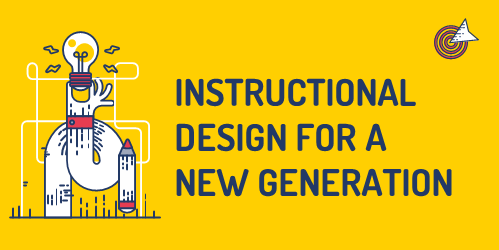
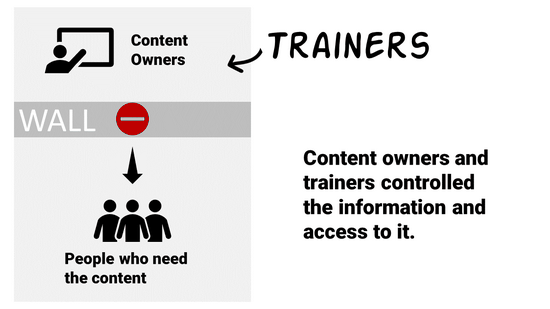
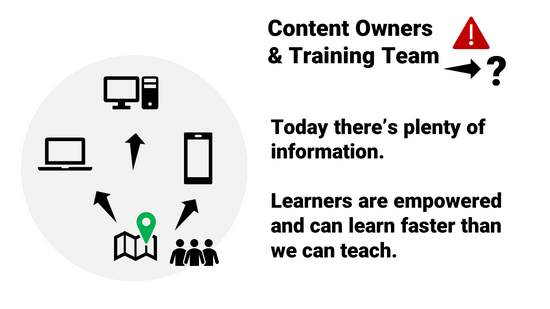
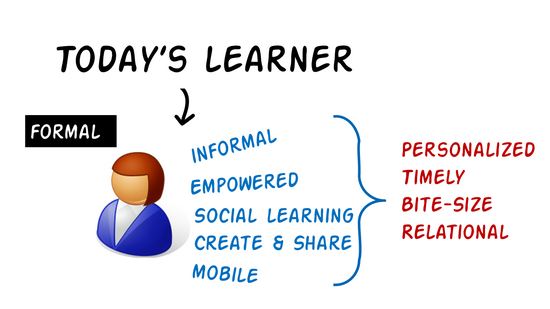
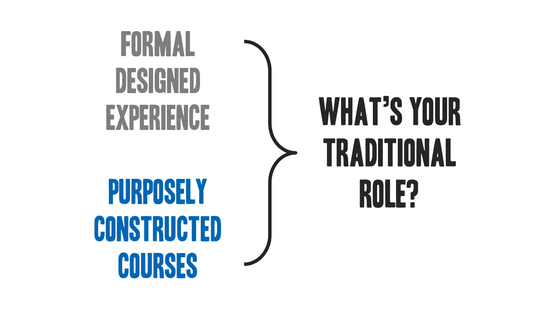
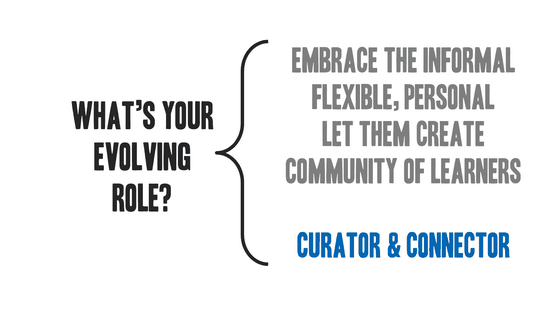
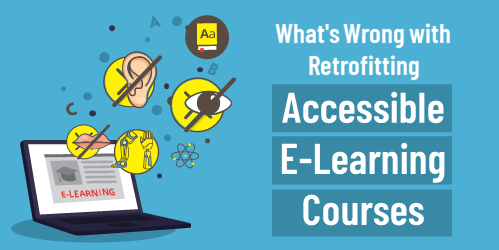

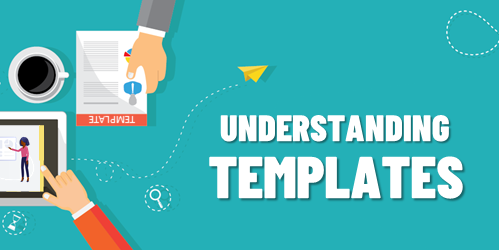
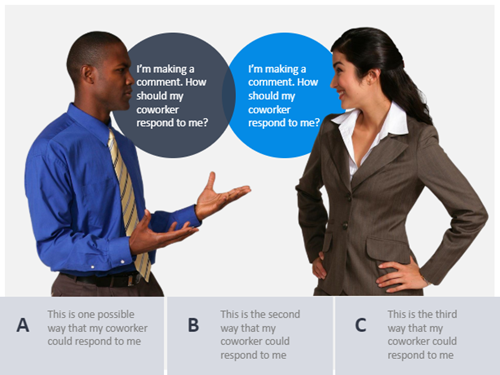
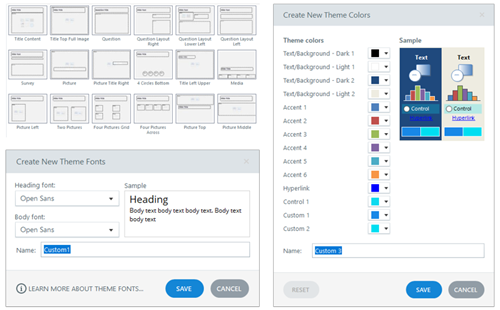
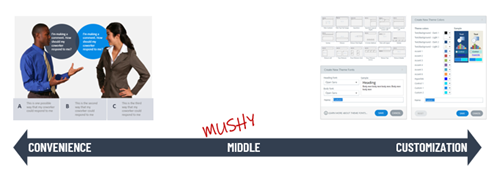

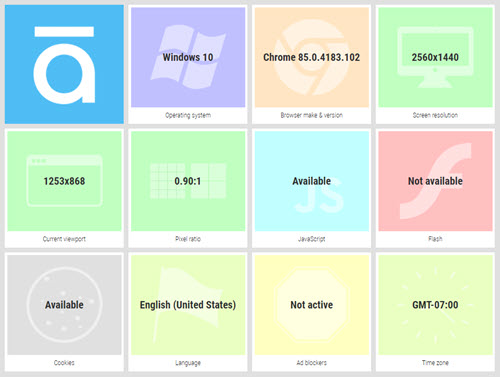
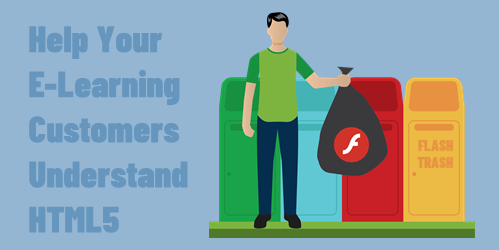
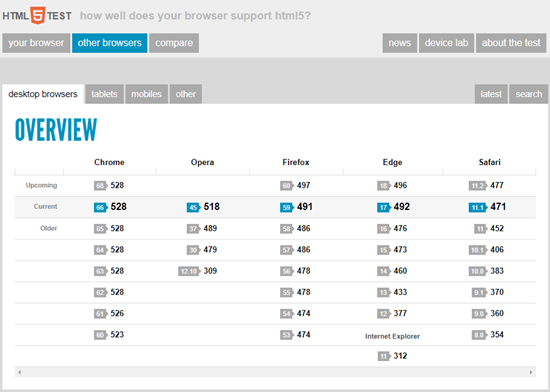

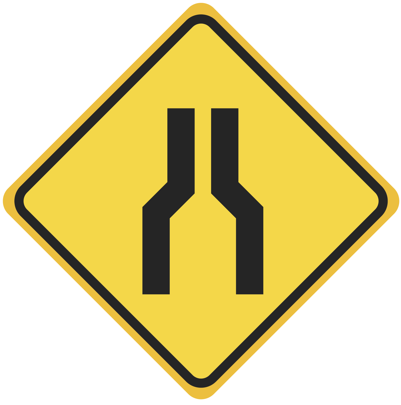
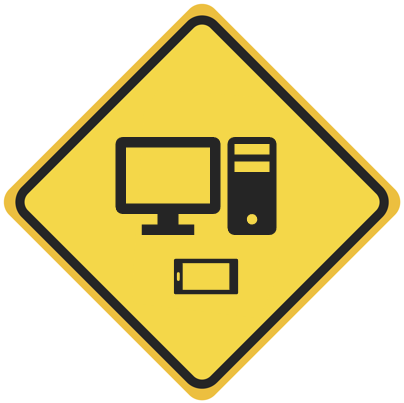
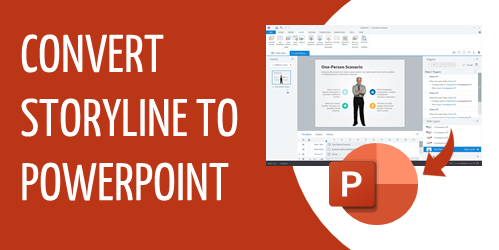



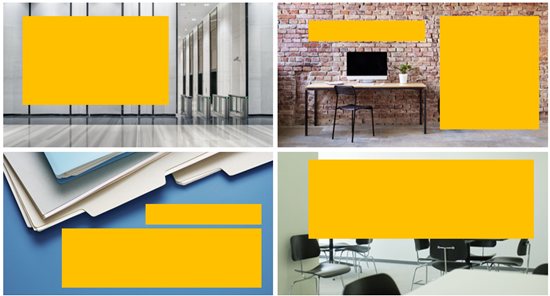


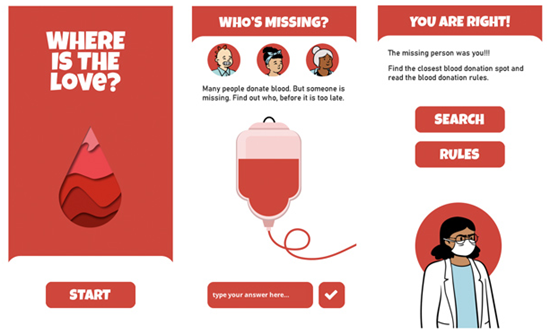
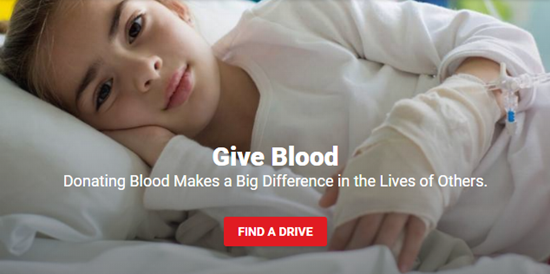
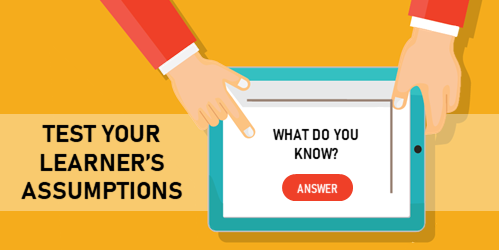
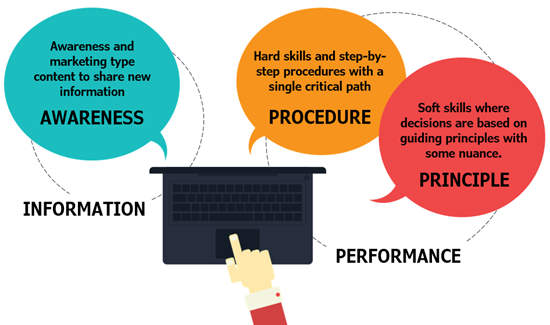
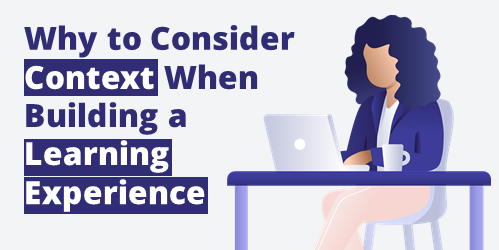
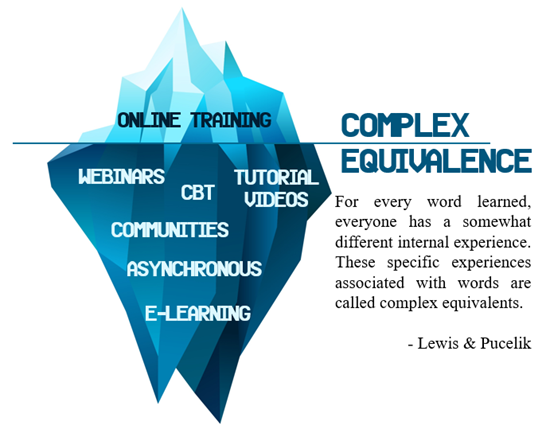
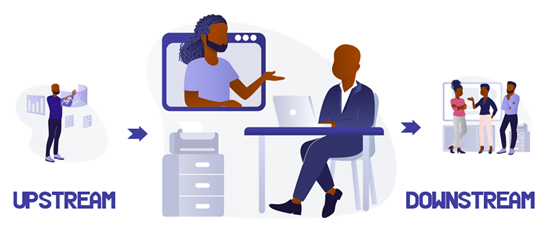



13
comments