A Free Tool & Free Graphics to Simplify Your E-Learning Course Design
January 18th, 2011
Most people I talk to have limited graphic design skills and they don’t usually have access to a graphic designer. This wouldn’t be a problem if they could hire a graphic designer, but they usually can’t do that either since they have no money.
Considering this, the goal is to find as many free or low cost graphic design solutions as possible. In today’s post, we’ll look at a free application that can easily be used for your elearning design and lets you take advantage of some of the hand-drawn items I gave away a few weeks ago.
SimpleDiagrams is an application that lets you quickly create simple diagrams [funny how those names work]. There’s a free version and an inexpensive paid version ($19). The paid version includes extra libraries, assets and more features.
Whether you use the free or pay versions of the application, it is a handy little tool. Following are a few ideas to help you get started. I also created a few quick tutorials and give you over 100 white hand-drawn objects to go with the chalkboard background.
Quickly Map Out the Flow of Your Project
SimpleDiagrams is a real easy way to map out a project or prototype the flow of your content. This is great when working with a subject matter expert or client.
Some may ask why you wouldn’t just use PowerPoint to do the same thing. You have a similar freeform environment and it’s easy enough to do, especially if you’re already going to use PowerPoint for production.
That’s a good question. Here are two reasons why I’d choose this application over PowerPoint:
- Everything’s in one place. It’s really simple to build the flow and diagrams with this tool. You spend a little more time bringing objects into PowerPoint. Besides, the default chalkboard look and hand-drawn graphics have a nice organic feel.
- Don’t let you customers see what’s behind the curtain. One of the biggest challenges with PowerPoint-based elearning is getting away from the stereotypical PowerPoint look. Once a client knows that you’re working with PowerPoint, they tend to become more rigid in keeping a lot of the bad PowerPoint slides. So the less they see you doing in PowerPoint the better.
Chalkboards Are Like Charo: Hot! Hot! Hot!”
One of the most popular posts from this blog is the one where I gave away the chalkboard template with the hand-drawn assets. I can see why. Even though we don’t usually use chalkboards all that much in real life any more, there are few images that can speak to learning as much as a chalkboard can.

In addition, there’s a lot to be said about the value of an organic look and feel of the hand-drawn graphics. It seems to lighten the content a bit and add an air of informality.
If you want to add a chalkboard image to your course, but not sure how, here are a few ideas:
- Prior to introducing the formal content, mock up a case study slide using the chalkboard.
- Change up your knowledge checks. People get intimidated when quizzed. Lighten it up a bit, by making your quiz or knowledge check look less formal.
- After going through some formal content, switch to a chalkboard screen and practice applying the content. Kind of like a coach writing plays on the board.
Tips on Using SimpleDiagrams
I created a few tutorials to explain how SimpleDiagrams works and how to use it with your elearning courses.
- Overview of SimpleDiagrams
- How to change the screen properties.
- How to save the diagram as an image.
- Working with objects.
- Creating custom libraries to add your own images.
In previous posts, I gave away some hand-drawn graphics and fonts that you can use with SimpleDiagrams. The links are below.
- Create a Chalkboard Template with These Simple Tips & More Than 40 Free Graphics
- Here’s a Boatload of Free Hand-Drawn Graphics
- Over 100 Free Handwritten Fonts
I also converted some of the hand-drawn objects to white, so they work better with your chalkboard screens. There are 132 objects from which to choose.
If you’re looking for a simple and cost effective way to build a chalkboard image for your elearning course, this application helps you do so. It’s also an easy way to visually map out your ideas. Combine this application with the visual communication ideas in Roam’s Back of the Napkin book and you have a pretty powerful tool.
If you use this application for elearning or presentations, I’d love to see what you do. Feel free to share it with us via the comments link.
Events
- Everyday. Check out the weekly training webinars to learn more about Rise, Storyline, and instructional design.
Free E-Learning Resources
 |
 |
 |
|
Want to learn more? Check out these articles and free resources in the community. |
Here’s a great job board for e-learning, instructional design, and training jobs |
Participate in the weekly e-learning challenges to sharpen your skills |
 |
 |
 |
|
Get your free PowerPoint templates and free graphics & stock images. |
Lots of cool e-learning examples to check out and find inspiration. |
Getting Started? This e-learning 101 series and the free e-books will help. |



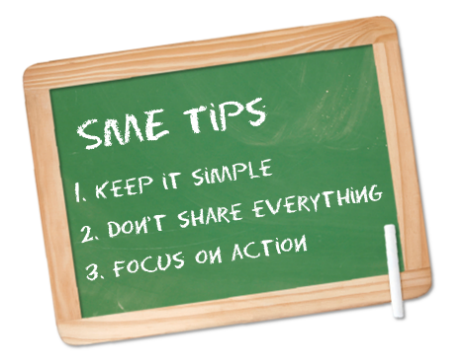
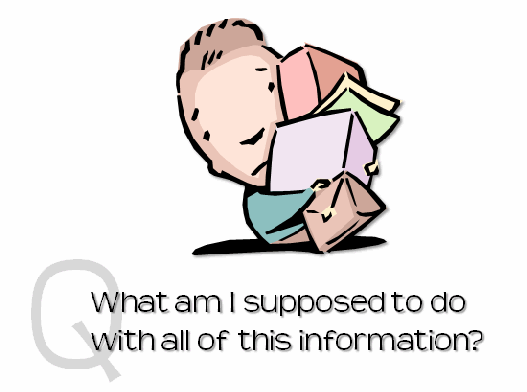









































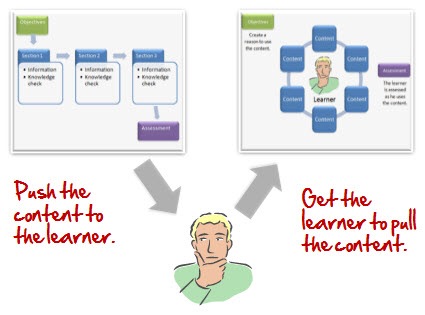
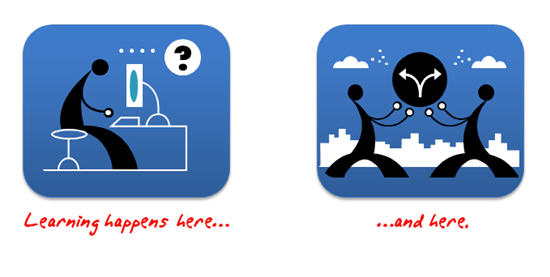









43
comments