Three Reasons Not to Use Audio Narration in Your Online Training
November 3rd, 2015
Audio narration is part of multimedia and adds a lot of value to your elearning courses. However, there are times when it makes sense to NOT use audio in your courses.
Do Not Use Audio Narration When They Can’t Hear It
If those taking the course can’t hear the audio narration, then it makes sense not to include it. This probably seems obvious, but often we don’t get to meet those who take the courses so we’re not always aware of their audio limitations. In fact, many of the people I talk to get handed the course content with no access to the intended audience.
There are usually three main reasons why the person can’t hear the course:
- Technology. Many access the elearning courses from computers that don’t support audio. The computers may not have sound cards or speakers. This is not as common as it used to be, but it’s still a good idea to ask your client if the end users will have access to computers that support audio and if they need headsets.
- Environment. Some people access the online modules from shared computers in a production environment. Many of those systems don’t have audio output, and even if they did, the environment is too loud to hear it.
- Hearing disabilities. You may have learners with hearing disabilities. In those cases, you’ll need to make modifications so that they can learn what needs to be learned. Some organizations already require accessible content. Even if it’s not required for your course, it’s a good idea to add closed caption text or some sort of transcript for those who may need it. Here’s a free e-book that discusses best practices for 508 and accessible content.
Do Not Use Audio Narration If You’re on a Tight Budget
Producing good audio narration takes time and doing it right costs money. You need to write, rehearse, and approve scripts that sound like real people talking. Here’s typically what happens:
- Write the script.
- Review the script with subject matter experts.
- Re-write the script.
- Review again.
- Re-write the script.
- Record audio narration and realize the script doesn’t sound right.
- Re-write script.
- Record audio narration.
- Review final course and have upper-level manager tell you that they don’t like the audio and the legal team needs to make a few edits.
- Rinse and repeat.
Seriously, producing audio narration takes time and adds many variables to the production process with a lot of extra meetings. If you don’t have the resources, it’s better to skip it than doing it wrong or wasting time.
Do Not Use Audio Narration If the Narrator is Not Professional
I have mixed feelings on this next point. There’s a lot to be said about the authentic voice of a real person. And the reality is that in many cases, it makes sense to record your own audio narration. However, there is a big difference between a good speaking voice and a professional narrator.
- You want a voice actor. Someone once told me that you don’t want a professional narrator, instead you want a voice actor. And recording your subject matter expert who has a good speaking voice is not the same as the person you’d qualify as a voice actor.
- You don’t need to spend a fortune. There are a lot of ways to hire good voice talent at reasonable cost. Fiverr and services like Voice123 are worth exploring. And you can even find some freelance elearning developers that can produce their own audio.
On the flip side, if you do record your own audio narration:
- Get a good microphone. I have used the Samson C01U & C03U. Travel with the very portable GoMic, and currently use the Yeti Pro for most of my recording. They’re all good mics. You can get a decent microphone for about $75. The links to Amazon mics may produce a slight commission.
- Learn some of the basics with these tips and tricks.
In an ideal world you have a budget to create the best course possible. And this includes inserting great audio narration. Keep in mind that bad audio is the least tolerable form of multimedia. People will tolerate less than perfect image quality before they accept bad audio narration. If you can’t do it right, perhaps it’s best to not do it at all.
Events
- Everyday. Check out the weekly training webinars to learn more about Rise, Storyline, and instructional design.
Free E-Learning Resources
 |
 |
 |
|
Want to learn more? Check out these articles and free resources in the community. |
Here’s a great job board for e-learning, instructional design, and training jobs |
Participate in the weekly e-learning challenges to sharpen your skills |
 |
 |
 |
|
Get your free PowerPoint templates and free graphics & stock images. |
Lots of cool e-learning examples to check out and find inspiration. |
Getting Started? This e-learning 101 series and the free e-books will help. |
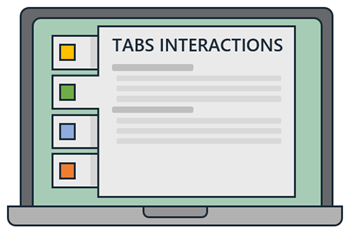
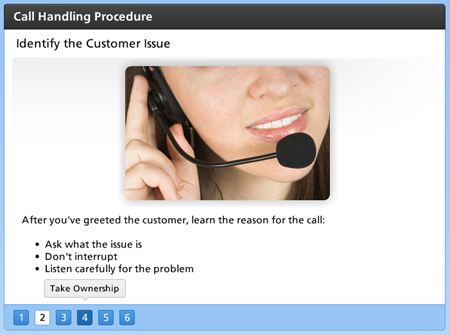
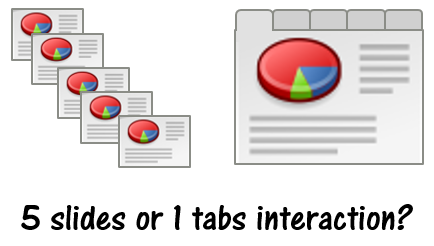
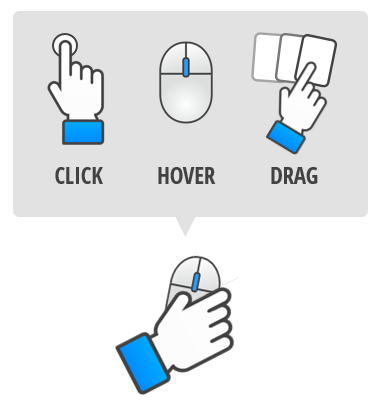
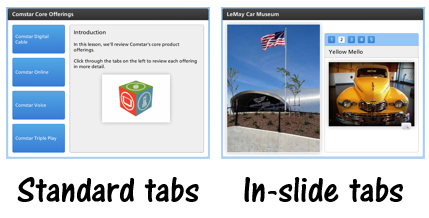
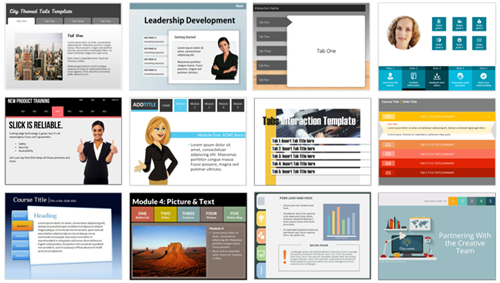
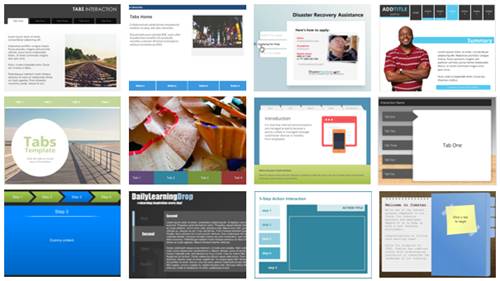


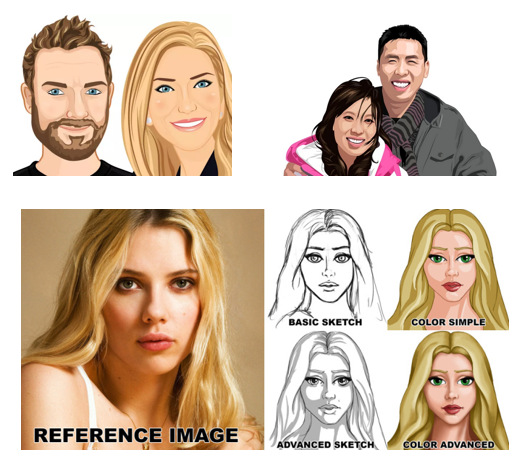

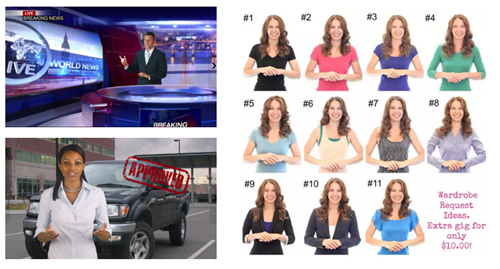
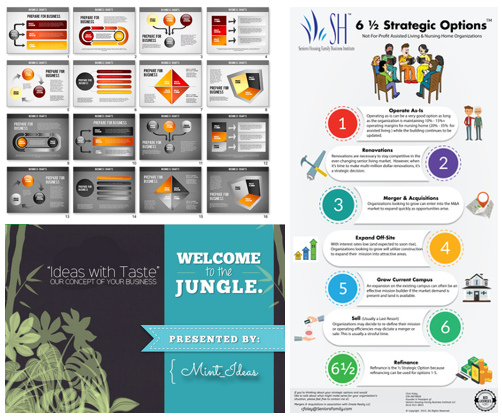

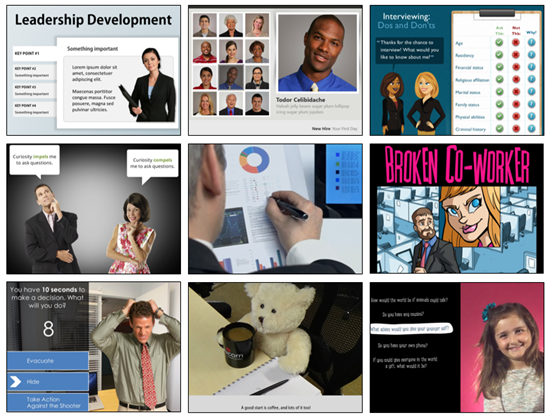
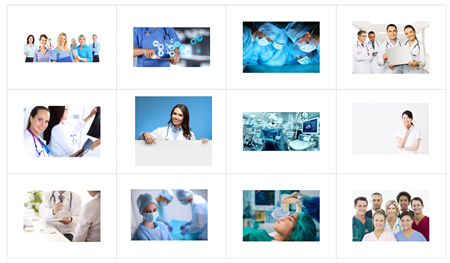
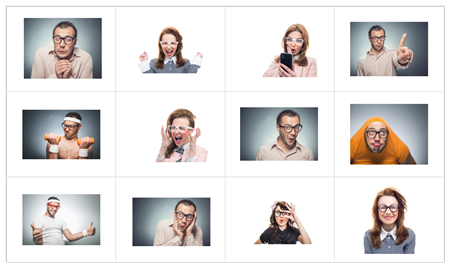
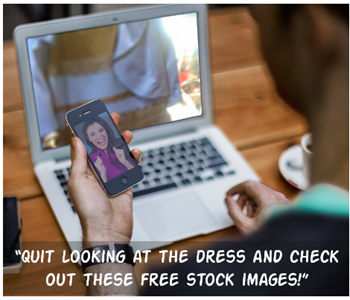
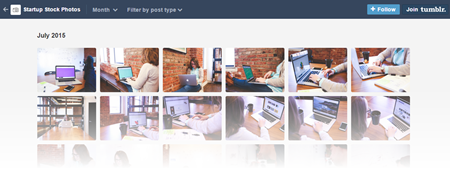
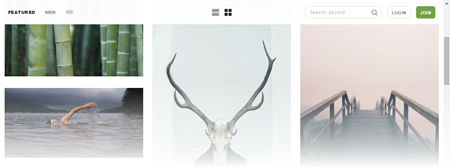
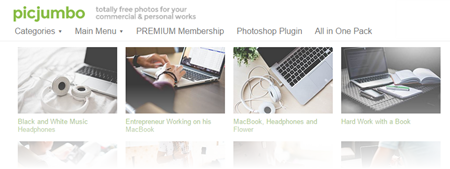
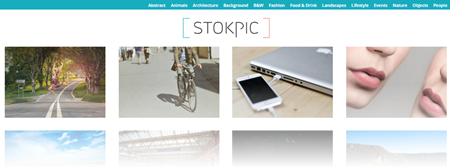
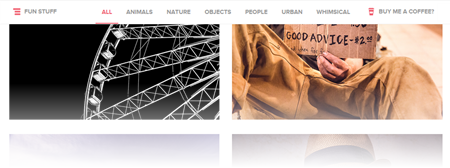
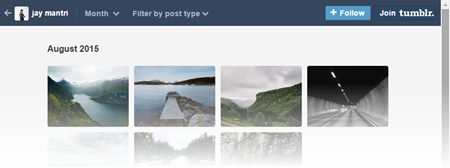
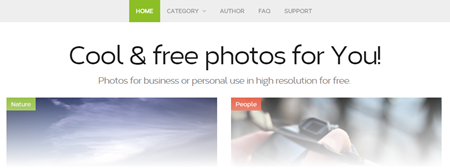
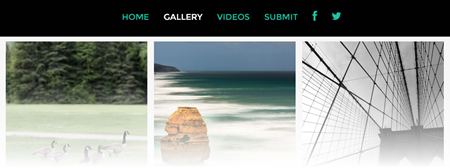
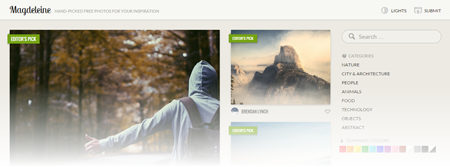

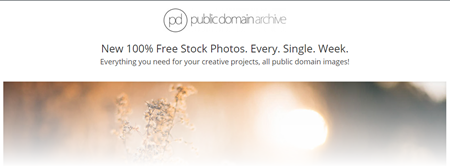


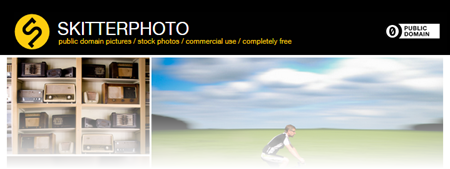
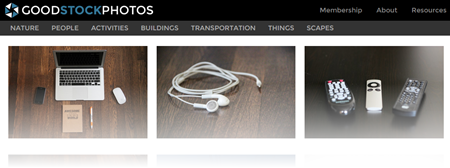
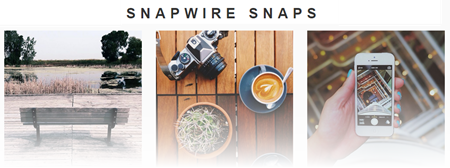
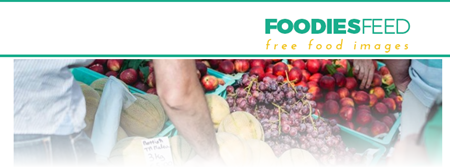

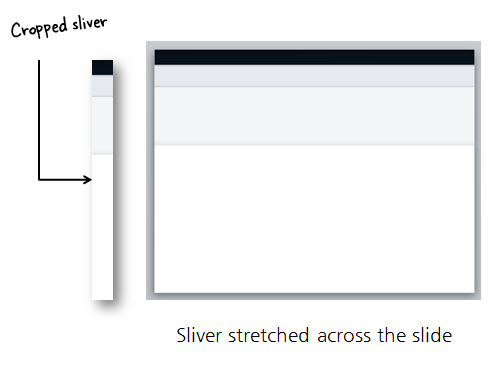
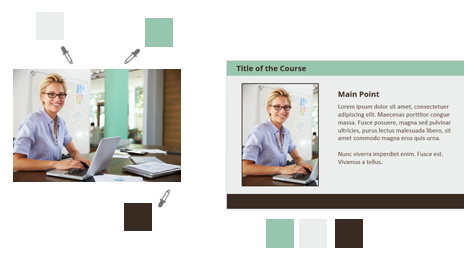
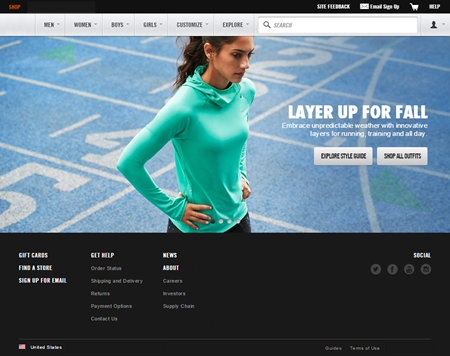
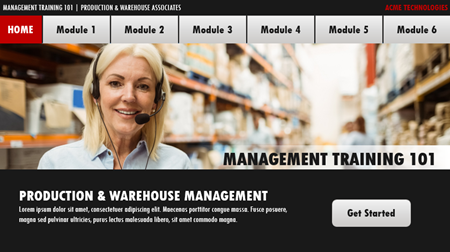
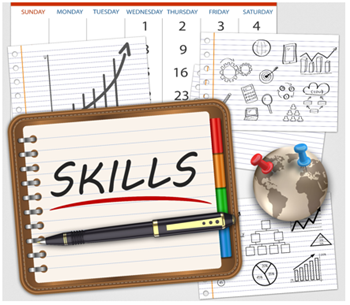
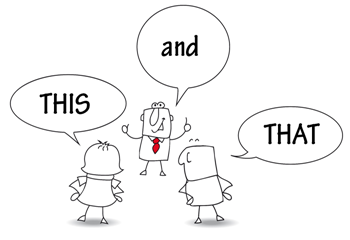
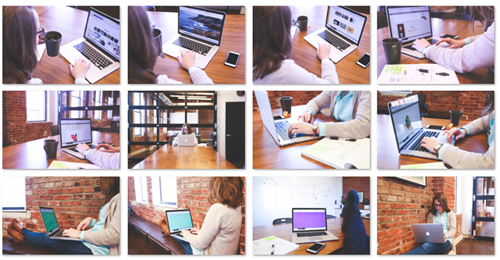
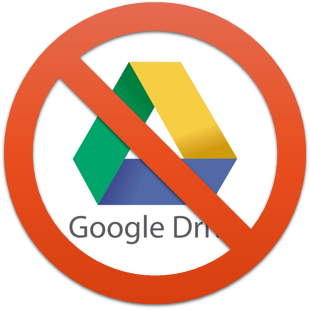
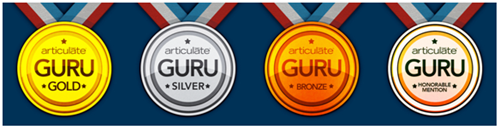
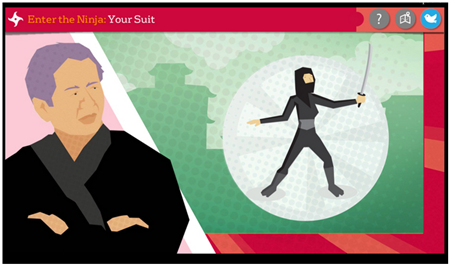
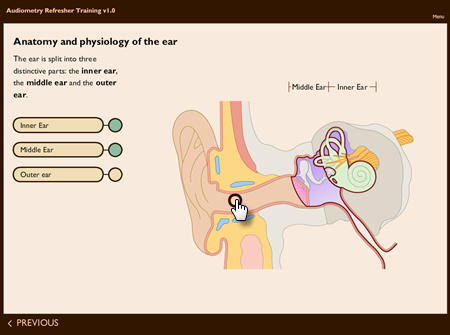
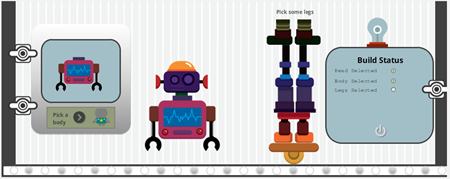
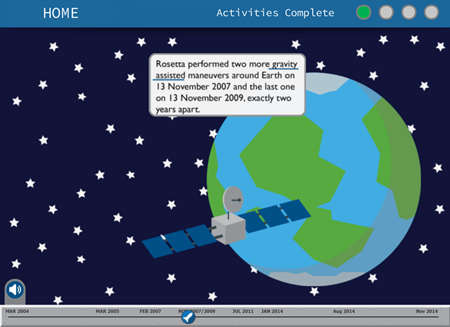
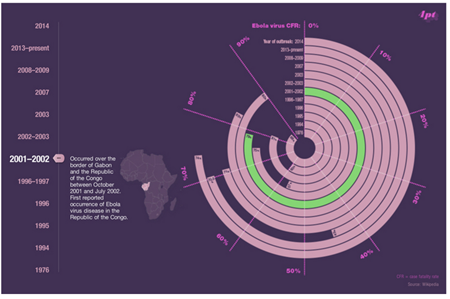
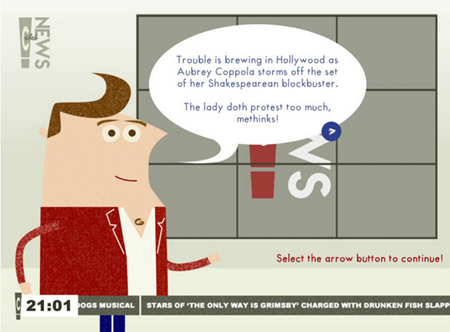
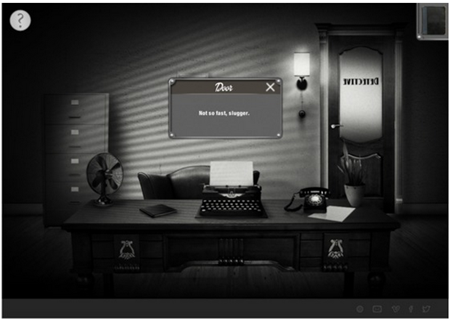
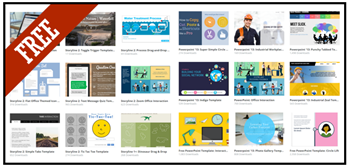
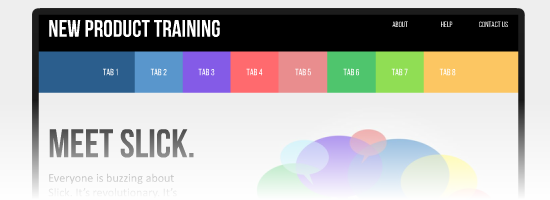

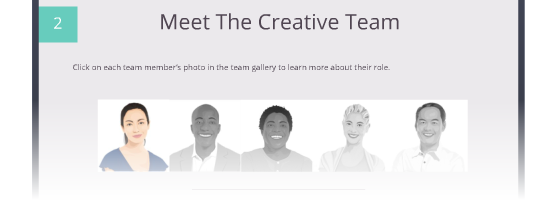
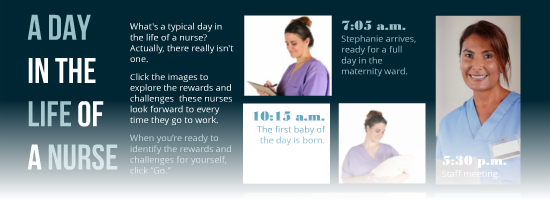
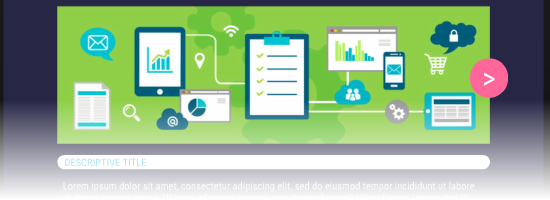
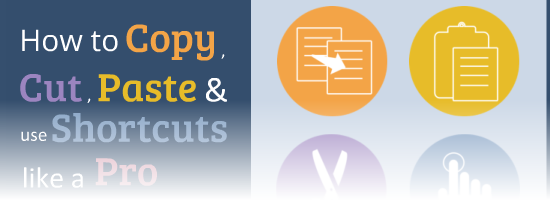
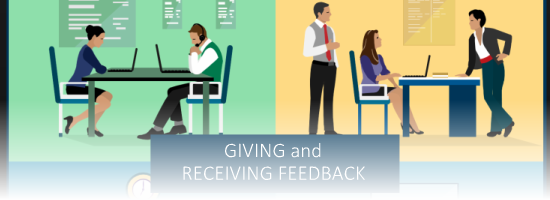
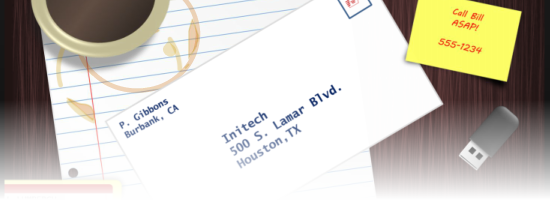

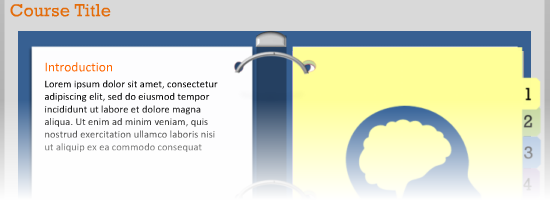
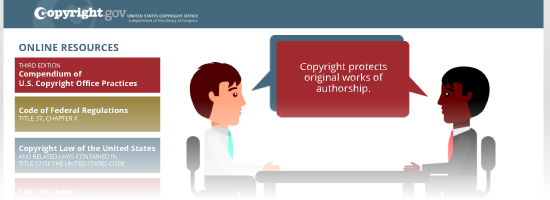
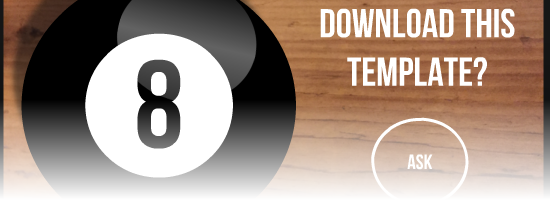
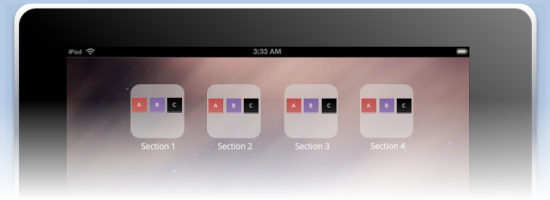

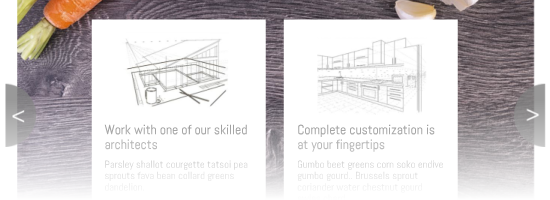
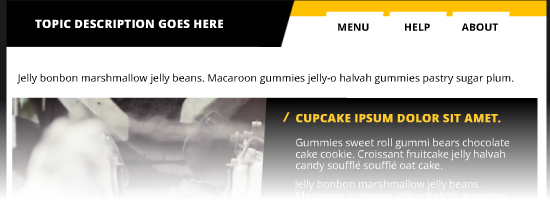
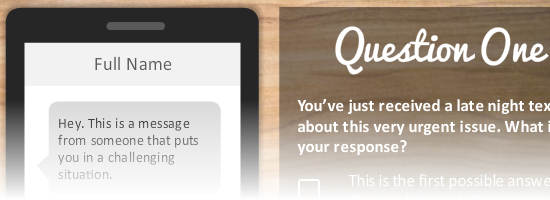
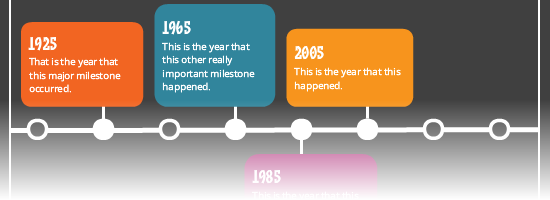
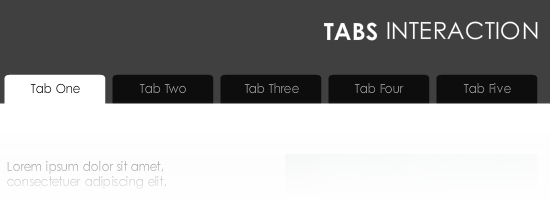
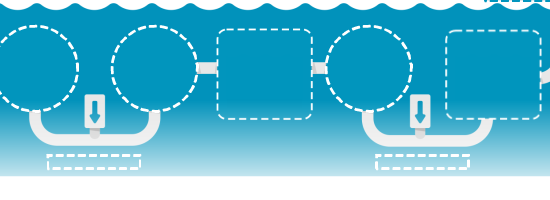
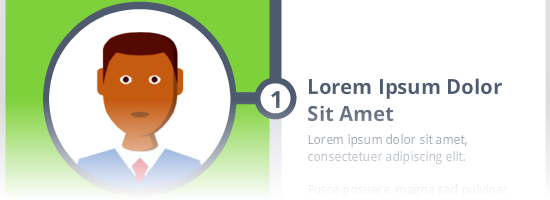
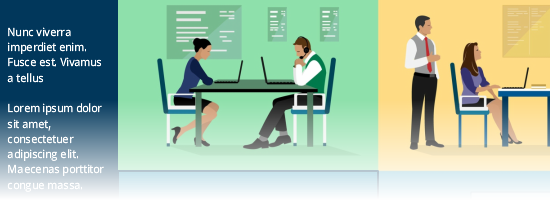
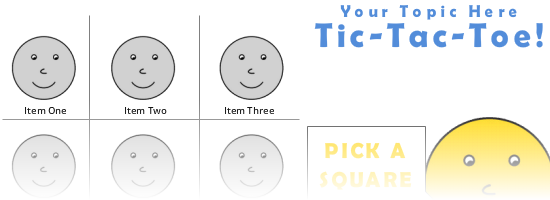
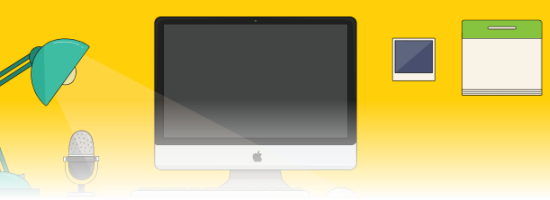
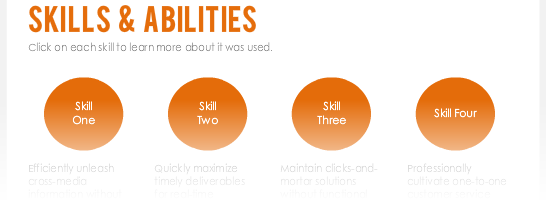
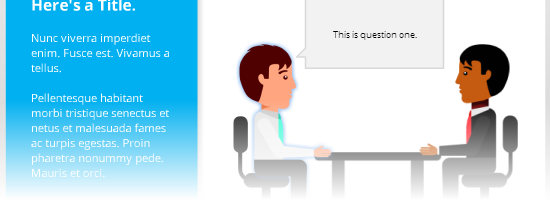
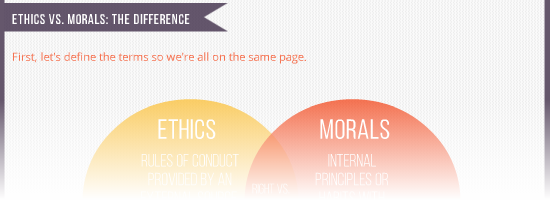
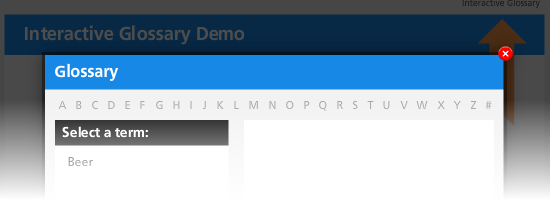
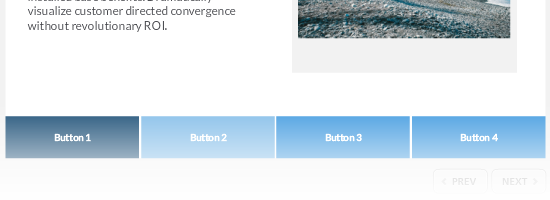
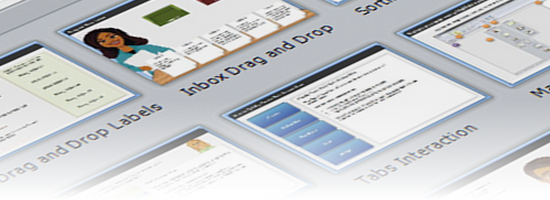

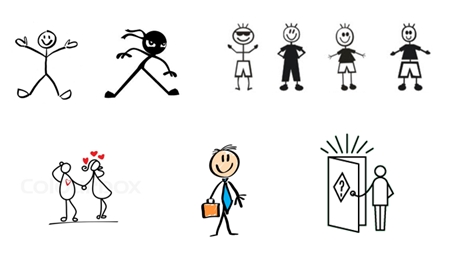
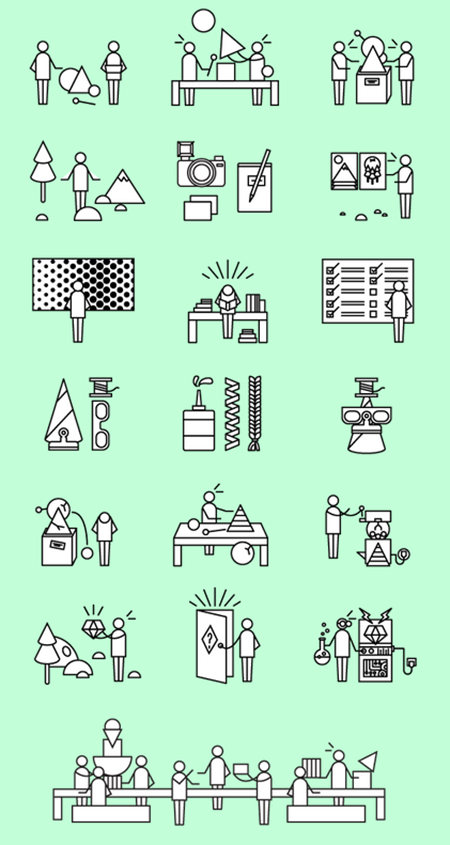
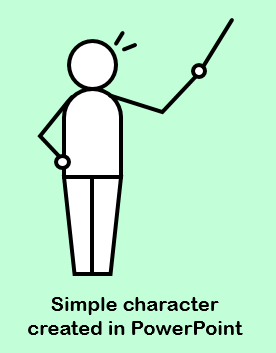
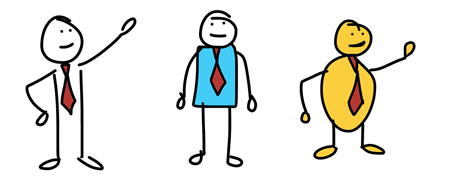
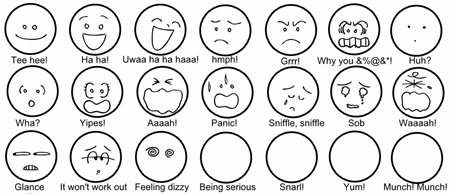
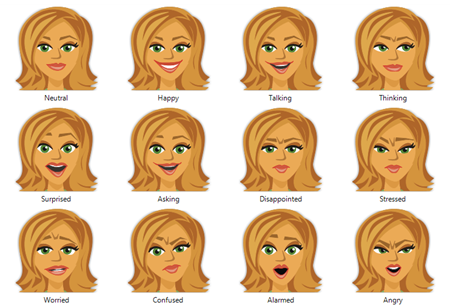
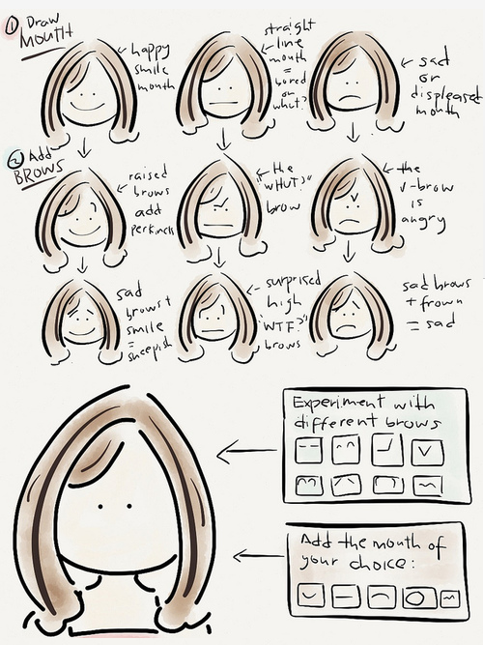
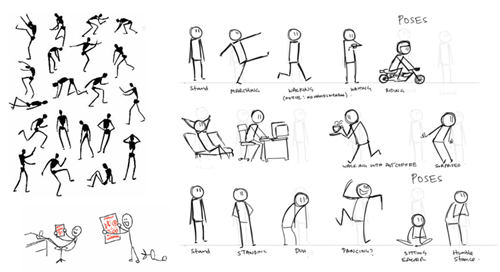
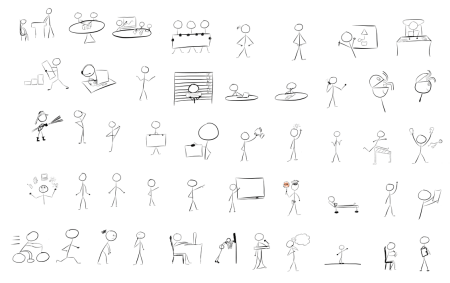
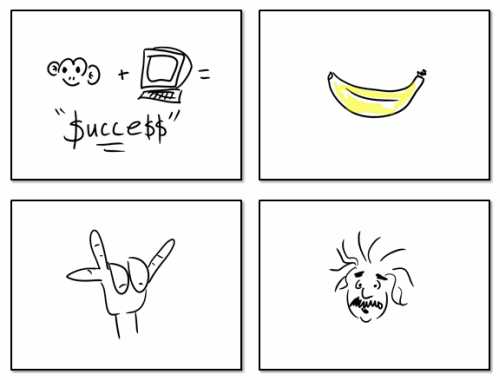

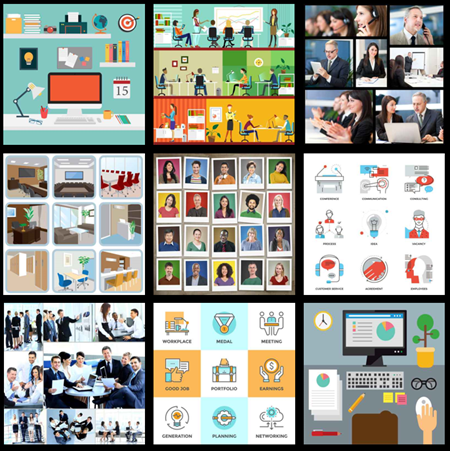
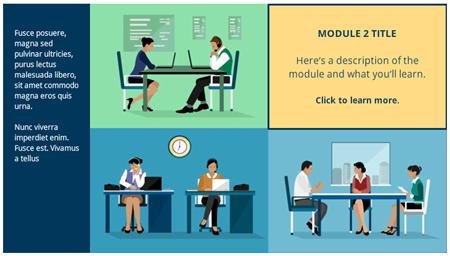




18
comments