Thanks for sharing. I just tried it. It works! I’ll definitely use it.
Here’s a Quick Way to Instantly Have Closed Captions
March 24th, 2021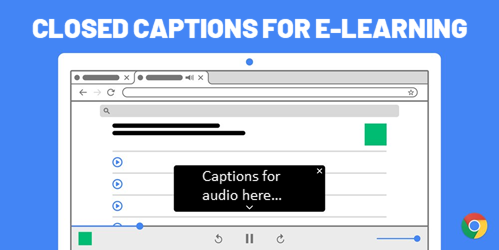
A guest post by Elizabeth Pawlicki, Training Program Manager, Articulate.
If you’re a Google Chrome 89+ user you now have access to Live Caption which is an accessibility feature that provides real-time captions for audio that plays through the browser.
This is a really excellent feature for audio that runs through your browser when viewing courses that have videos or narration, especially if the audio doesn’t have captions. Check it out below.
Initial Thoughts on Google Live Caption
I tested the Live Captions on a few different e-learning products that had audio including courses in Storyline 360, Rise 360, and Review 360. The captions worked well, surprisingly well, as you can see in the image below.
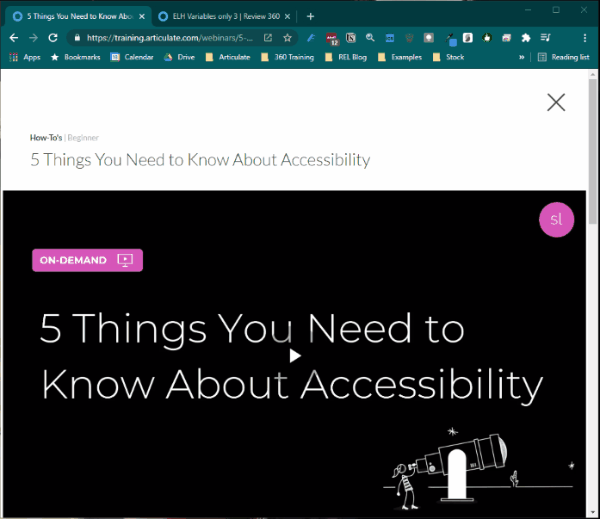
I also like that even if you turn off the audio, the captions work. As a user I am no longer constrained by whether or not the audio I am consuming has closed captions built-in to the product. The browser does the heavy lifting.
This is a big step forward for those who require captioned audio. I look forward to how this feature evolves going forward.
How to Access Google Live Caption
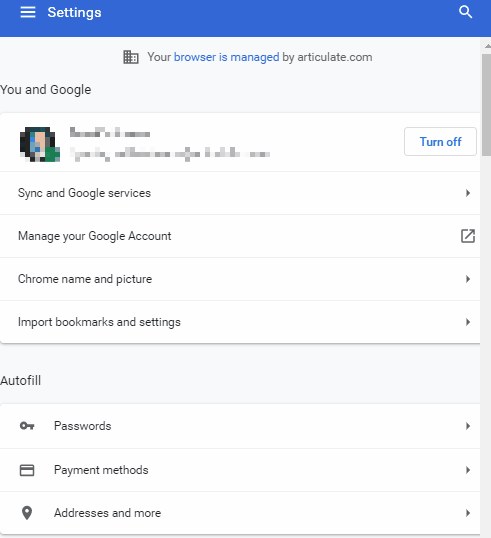
- First, make sure you’re using Google Chrome 89 or higher.
- Click the three dots on the top right.
- Then go to Settings and select Advanced>Accessibility.
- Click the toggle for Live Caption.
Once you have enabled Live Caption, you’ll see an option to toggle the captions on and off without going in and out of the settings.
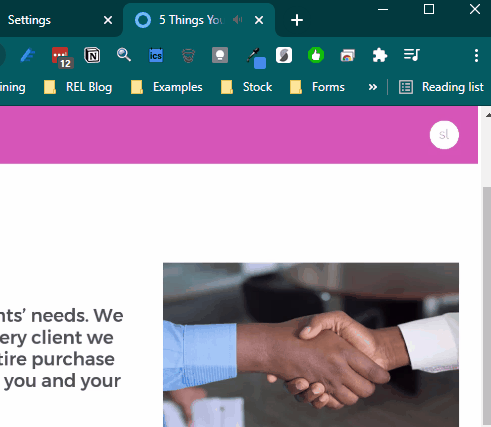
Key Considerations for Google Live Caption
- This tip requires Google Chrome 89 or above. If you have learners who need captions and you can’t provide them in time, you at least have the option to recommend Chrome 89.
- It’s a new feature so there are some limitations such as size, position, and language. However, I assume the feature will be enhanced and my guess is other browsers will play catch up.
- From what I can tell the caption choices in Windows OS don’t seem to impact the captions displayed in the browser.
Google Live Caption is a step in the right direction and a great tool for those who need captions when they’re not provided.

Events
- Everyday. Check out the weekly training webinars to learn more about Rise, Storyline, and instructional design.
Free E-Learning Resources
 |
 |
 |
|
Want to learn more? Check out these articles and free resources in the community. |
Here’s a great job board for e-learning, instructional design, and training jobs |
Participate in the weekly e-learning challenges to sharpen your skills |
 |
 |
 |
|
Get your free PowerPoint templates and free graphics & stock images. |
Lots of cool e-learning examples to check out and find inspiration. |
Getting Started? This e-learning 101 series and the free e-books will help. |
8 responses to “Here’s a Quick Way to Instantly Have Closed Captions”
Wonderful tip! Thank you!
Thanks Tom, this is great and thanks for sharing.
Would you know of a quick way we can do this with Internet Explorer?
We use IE for our LMS and I couldn’t get closed captions to pop up while viewing a video in the course.
Just wondering if there’s a quick workaround.
Thanks again,
Google Live Captions don’t seem to work with SCORM content.
I’ve turned this feature on but it won’t work with my Articulate 360 review courses. I can’t figure out why. Any ideas?
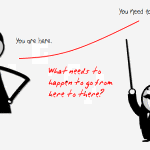
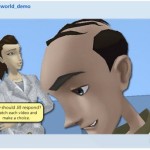
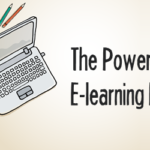
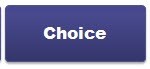
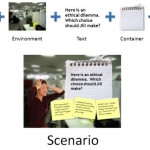
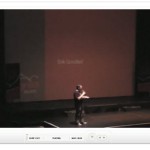



0
comments