101 Rapid E-Learning Tutorials
This guest blog entry was written by Articulate Community Manager Jeanette Brooks.
When we launched Screenr last month, it created quite a buzz! What’s cool is that the Articulate community wasted no time digging into this free & nifty web-based screencasting tool.
Within the first few days, community members had created, tweeted, and re-tweeted dozens of how-to screencasts. And the stream continues! Every week new screencasts are bubbling up and being shared in the community forums and on Twitter.
Here, for your e-learning pleasure, we’ve collected 101 rapid elearning tutorials, created by your fellow users and the folks here at Articulate. Each one’s 5 minutes or less, and I bet you’ll learn some stuff here that you didn’t know before.
Remember, if you discover a particularly helpful tutorial, you can add it to your virtual library or subscribe to the author’s stream by using one of the social media tools we covered last time.
Screenr on!
PowerPoint Tutorials
- Tips for creating master slides
- Apply background images to your slides and slide masters
- Use PowerPoint 2007’s selection pane to select any object (even when they’re stacked on top of each other)
- Quickly duplicate objects using ctrl-click-drag
- Practice your PowerPoint skills by creating this icon
- Remove the background from images
- Tips for making image backgrounds transparent
- Add a Screenr screencast to your PowerPoint presentation
- Use Screenr and PowerPoint as a virtual whiteboard
Articulate Presenter Tutorials
- Remove slide numbers from the sidebar of your player
- Apply attachments to your presentation
- Create a button that launches a PDF you’ve inserted as an attachment
- Embed a PDF or other document right on a slide
- Add presentation notes at the bottom of your player interface
- Add presentation notes to your player’s sidebar
- Toggle the view mode of a published presentation
- Remove or customize the view mode toggle button
- Add a logo to your player’s sidebar
- Remove “Powered By Articulate” from your player
- Replace “Powered By Articulate” with your own clickable logo in the player
- Enable only the play/pause buttons on the player
- Create customized bullets for your Presenter project
- Import a single audio file
- Import multiple audio files
- Remove audio files from your project
- Export/back up your audio files
- Combine audio files from multiple slides
- Export your audio from one project and reuse it in another
- Replace existing audio in Presenter ‘09
- Create interactive audio buttons (part 1 of 2)
- Create interactive audio buttons (part 2 of 2)
- Insert video into your presentation
- Ensure your videos play in Presenter
- Create animated Flash (swf) videos using PowerPoint and Presenter
- Tip for finding out the name of the Flash movies you insert into Presenter
- Replace the video placeholder image in your slide thumbnail with a frame from your video
- Simulate scrolling in the notes panel of the sidebar
- Reenable the Articulate ribbon
- Add a Twitter feed to your presentation
- Use Presenter to create an FAQ tool
- Select the method of LMS reporting to use for your elearning course
- Insert a local web object
- Insert a web object that opens when users click a hyperlink
- Add a Screenr screencast to your presentation as a web object
- Add YouTube and external videos to your presentation with web objects
- Add a custom progress tracker to your presentation
- Create a Flash rollover effect in your presentation
- Back up your project files or share them with other developers
- Embed custom fonts in your Presenter project, for project collaboration
Articulate Quizmaker Tutorials
- Use Quizmaker for more than just quizzes: create reusable branched elearning scenarios
- Example of branched elearning created in Quizmaker
- Add Screenr screencasts to a quiz
- Change the hover-over color of your quiz questions
- Change the font color for your quiz theme
- Apply a different design theme to a single question within a quiz
- Change the font color of all questions in a quiz
- Apply an image to the background of your quiz template
- Design a fill-in-the-blank question
- Provide feedback to users on ungraded review questions
- Leverage existing quiz questions by reusing them
- Use question groups to randomize & pool quiz questions
- Customize the behavior of the Email Results feature
- Create a certificate users can print when they complete a quiz
- Upload and track a quiz with Moodle
- Turn off sound effects (the clicking noise) in your quiz or survey
- Make a Quizmaker quiz that’s transparent and shows the PowerPoint master background
Articulate Engage Tutorials
- Customize the playback mode of your interaction
- Remove or modify animated transitions in your interaction
- Turn off sound effects (the clicking noise) in an interaction
- Change the border style of images and movies in an interaction
- Change the font of interaction titles and content text
- Apply text formatting, symbols & hyperlinks to an interaction’s content text
- Import audio into an interaction
- Remove the speaker icon (volume control button) from the interaction player
- Insert a video into an interaction
- Add a Screenr screencast to an interaction
- Create animated Flash movies in Presenter and insert them in Engage
- Allow users to pick up where they left off if they leave an interaction
- Apply a longer segment title to your interaction content than what’s allowed in the segment title field
- Use Screenr screencasts to apply precision screencasts in a Labeled Graphic interaction
- Change the tab width in a Tabs interaction
- Scale the image size of your Guided Image interaction
- Change the alignment of caption text in a Media Tour
- Make a Labeled Graphic image appear right-justified
- Apply more than 20 numbered markers to a Labeled Graphic
Articulate Video Encoder Tutorials
- Tips on using Video Encoder for your e-learning courses
- Encode a batch of videos
- Apply a logo or watermark to videos
- Import and adjust a video, create and apply preset or customized movie dimensions, and export an FLV
Tutorials that Span Multiple Articulate Tools
- Download unbranded MP4s of your Screenr screencasts and use them in your elearning
- Orient users at the beginning of your elearning so they know about narration & player controls
- Make your Quizmaker quiz appear more seamless with your Presenter project
- Make your Engage interaction appear more seamless with your Presenter project
- Create Flash videos in Presenter and insert the swf into Quizmaker
- Use the master slide in your Presenter project as the image in a Labeled Graphic interaction
- Understand audio and image compression in Articulate tools
- Troubleshooting poor-quality audio
- Use Audacity’s Equalization effect to add warmth and presence to your audio
- Use Audacity’s Bass Boost feature to add warmth and presence to your audio
- Reduce background and ambient noise in your audio with Audacity
- Calculate the aspect ratio for your images and videos
Like what you see? Why not take take a stab at it yourself? Join the community and share your own tips and tricks.
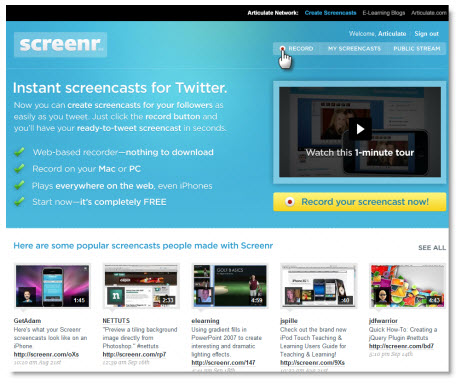

11 responses to “101 Rapid E-Learning Tutorials”
Thanks a lot for these very useful tutorials.
George Bornschlegl
This list is great because I went to Screenr just yesterday and realized there isn’t a way to search it!
I was specifically looking for Articulate Presenter tips for a class I’m teaching this week. I’ve already listed this site as a resource and I’ll refer them to this post in particular.
Please add search to Screenr but in the meantime, I’ll review/refer to this.
Scott
@Scott – Great suggestion. In the meantime, you can also use Twitter’s search and use keyword “screenr” + “Presenter” or “articulate” to find the lessons. We’ve been pretty good about tagging screencasts.
Here’s a Screenr for using Twitter search combined with rss reader for tracking specific lessons.
http://screenr.com/m5s
But yes, a search would be cool:-)
David
This is just what I needed! Flash video placeholder thumbnail with frame from video.
Thanks very much for this tip. I would like to use the same image/photo can you tell me where I can find it I have searched 1000’s of photo in iStockphotos and still looking.
Thanks again
John
Glad you found that tip useful, John!
Not sure what image/photo you’re referring to… but you could take a screenshot of the video and use that image as your thumbnail, as outlined in the tutorial you mention.
Great tool! I’ve learned a lot of new things I never knew before.
great help to many of us who need these tutorials.
Interesting blog on Articulate Engage
http://blog.commlabindia.com/elearning/articulate-engage
[…] fram (det vi ser på SlideShare, YouTube eller Screenr) kallas User Generated Content. Här är ett exempel på hur snabbt användargenererat innehåll kommer […]
[…] back in October, Jeanette posted an article on 101 Rapid E-Learning Tutorials, so that’s another good place to browse available tutorials by […]
[…] optymistyczne nastawienie. Jednym z oferowanych na rynku programów jest Articulate na którego stronie internetowej opublikowano list? tutoriali niezb?dnych dla tworzenia materia?ów w kursie zdalnym. Zosta?y one […]
Comments are closed on this post. Need more help? Post your question in the E-Learning Heroes Discussions.