Articulate 101: 3 Things You Need to Know About Quizmaker
This is the 23rd post in the Articulate 101 series. It was written by Articulate Sales Operations Manager Sarah Schenone.
All Articulate authoring tools allow you to create highly customizable and flexible elearning content. So it’s difficult to explain every single way that the tools can be leveraged for your elearning needs. The following addresses some of the frequently asked questions regarding Quizmaker features and functionality, and offers some suggestions for taking your content and user experience to the next level.
Pooling & Randomization
In certain situations, delivering an identical quiz to all users is required. But what if you would prefer to offer a unique quiz with each attempt? Then we suggest leveraging the pooling and randomization features of Quizmaker.
With randomization enabled, you can vary the order in which the questions are presented to the student. Pooling allows you to provide users with a subset of questions from a larger question list (the “pool” of questions is sometimes referred to as a question bank). You may want to use a combination of both features to further customize the quiz content for each student and each attempt.
To enable pooling and/or randomization:
- Click on Quiz Properties -> Quiz Info.
- Scroll down to the Pooling and Randomization section.
- Check the box to Randomize questions.
- Select from the drop-down the number of questions you’d like to ask your users.
- Click OK to save your changes.
Quiz Feedback
Another way to add a personal touch to your quizzes is to provide feedback to the user. You can do so as the student responds to each question and for the quiz performance as a whole.
Through Quiz Properties –> Question Feedback you can designate default feedback statements that apply across the quiz for correct and incorrect responses:
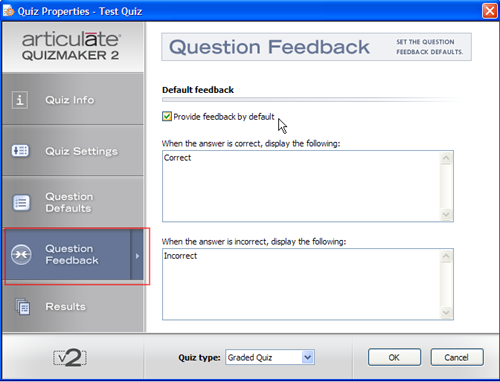
You can also specify unique correct/incorrect feedback by question. In the question editor, select “Question Level” from the Feedback type dropdown menu. Click the ellipsis button (…) to add the preferred statement for correct and incorrect responses for that particular question:
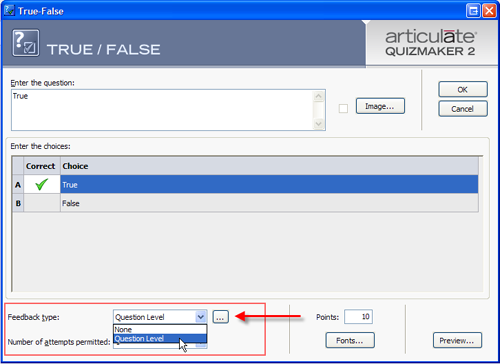
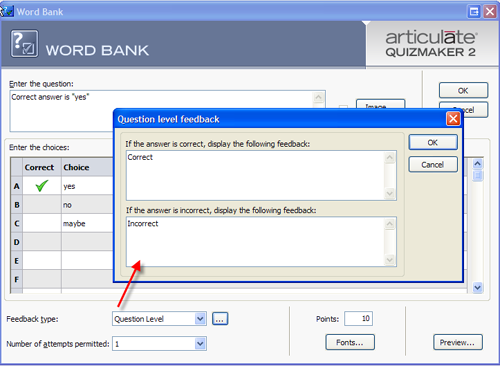
You can take the feedback one step further with multiple choice questions. This question type offers an additional option to provide specific feedback related to the answer selected. Select “Answer Level” from the Feedback type dropdown menu and designate the feedback based on the user’s response:
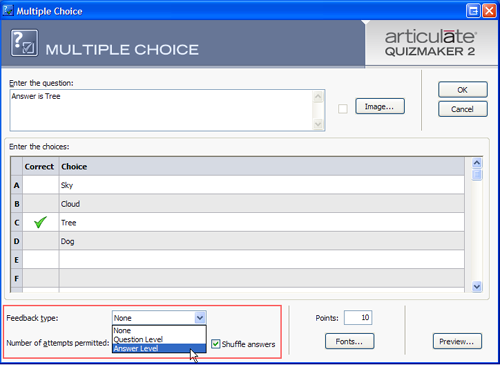
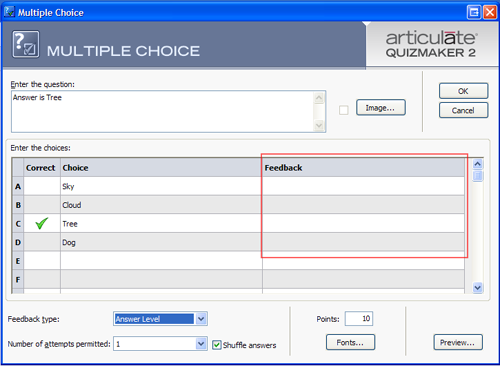
Note: In order to utilize the question- or answer-level feedback, you must have the quiz set to “Submit one question at a time” under Quiz Properties –> Quiz Settings. Also, any changes you make to the default Quiz Properties –> Question Feedback would only apply to questions you haven’t yet created. For the questions you have created, you would need to double-click the individual question and change the feedback there.
In addition to the feedback by question, you can offer feedback upon completion of the quiz, based on pass or fail results. Go to Quiz Properties –> Results–> Display pass/fail messages and add a note for each outcome:
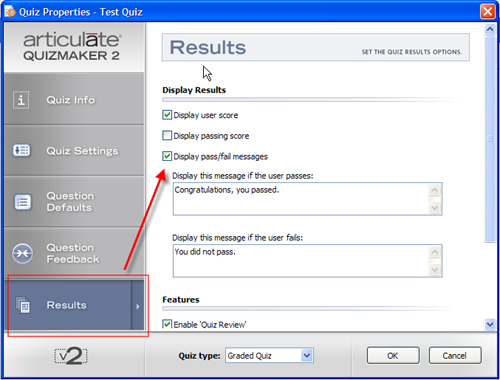
Branching & Tracking
In our Articulate 101: Quiz Settings in Presenter entry, we discussed inserting an Articulate Quizmaker quiz in your Articulate Presenter e-learning course and how to form branching scenarios with the available behavior settings. We’re going to take this one step further to show you how branching can translate into a basic tracking mechanism.
One of the most common questions related to Quizmaker is: “How do I track my results.” My response back is: “Do you need to track specifics (i.e. score, question responses, latency, etc.), or merely completion of the quiz with pass or fail results?”
If the response is the former (tracking specifics), I relay the supported methods for reporting detailed Quizmaker results:
- Articulate Online
- SCORM or AICC with an LMS
If tracking simply means they want to know whether someone passed or failed the quiz, I recommend using the features already provided by Presenter and Quizmaker for confirmation. A combination of branching, hidden slides and restricted navigation will help you to know if a student has progressed as needed.
See Quiz Branching and Hidden Slides
So even after you’ve got your branching defined and your slides hidden, you still don’t want the user to see the post-quiz slide(s) without progressing through the quiz itself.
Set your Player Template Builder –> Navigation to “Restricted” or “Locked” so that users can’t jump around or advance past the quiz on their own. Then include a unique certificate or image on the hidden “passing” slide. You can follow Gabe’s blog entry for Web Object & PHP to Generate a Custom Certificate of Completion to do so.
In one of Tom’s entries for the Articulate 101 series — Bring the Web to Your E-Learning — he includes a great example of leveraging a Web Object in combination with a Flash cookie to provide a basic tracking mechanism.
For more on branching, see the following blog entries:
- Yes, Rapid E-Learning Can Do Branching
- The Secret to Building Decision-Making Branches Using PowerPoint
- These 3 Tips Can Change Your Compliance E-Learning Forever
Subscribe to the blog via email or RSS feed to make sure you don’t miss out on tomorrow’s tip.

28 responses to “Articulate 101: 3 Things You Need to Know About Quizmaker”
[…] 3 Things You Need to Know About Quizmaker […]
Is there a way to customize the Incorrect response based on the number of attempts made by the student?
For example, the first time the student answers the question incorrectly, they get the response: Sorry, that’s incorrect (and the button Try Again appears).
The second time they answer the question incorrectly, the student gets the response: Sorry, that’s incorrect. The correct answer is…” and the Next Question button appears.
Is there a way to do this?
I have a big problem we create a quiz with a passing score 80%, the default, then when we changed to 70% and record this quiz. But it mantains the old score (80%). Please what can I do for fix it.
Thank
On quizmaker 2.2, the results printout didn’t have the questions and answers all written on there for the student.
09 does, Is there some thing I need to select to stop the questions and results from all printing on the results sheet?
I don’t want it there but I really love 09’s capabilities and want to use it.
Both Quizmaker 2.2 and Quizmaker ’09 display the complete results upon enabling the “Print Results” option. Perhaps what you’re referring to is a hardcopy version of the Quiz in its pre-answered form? If so, you can still achieve this by publishing the Quiz to Word and then delivering it that way.
You are correct you can enable the results page to print the answers on 2.2. But I didn’t enable the print out to show it. So that was good.
Now you say that 09 can be enabled–where do I keep from enabling it? Is there the same option on 09 and I am missing it? I just got an answer from text support that said I couldn’t keep the questions and answers from printing on 09. Would appreciate having clarification of what you are saying. No I use the publish to word for my self, students don’t have access to the feature. That is not the issue. The issue is totally on the results print out page. Our LMS is not always reliable in registering that the q uiz was completed. So students have to print the result page with no cutting and pasteing–the url must show on the page. that is my secret way of knowing it is their own. Well at least that is the closest I can come to it.
Display of the complete results is enabled by default and this is not customizable in Quizmaker ’09. If there’s an item that you do not want to see in the report, you can modify the report.html file to remove the item. Keep in mind that Articulate does not support modifying the report.html.
I’m hoping you can help me with my problem. We don’t have an LMS, so my employees either email me their results or print them and send the hardcopy to me. But they’ve gotten clever. They’ve figured out that after they print one set of results, they can close the results window, hit the “Print” button again, type in someone ELSE’S name, print, and repeat. This completely defeats the purpose!
Is there a way to thwart them on this??
Hi Linda- Without an LMS or a solution like Articulate Online, there’s not a whole lot you can do to prevent user manipulation of emails.
Does that mean there’s nothing we can do about them manipulating print results, either? It seems like there should be a way to make the “Print Results” button only accessible once.
I’m afraid that’s the case. The “Print Results” button is such that it either always appears or doesn’t. We wouldn’t support any further customization of the print option, but perhaps you would find some user suggestions via our Community Forums: http://www.articulate.com/forums/.
It looks like Quizmaker 9.0 doesn’t generate a report.html file. Is this correct? And if not, then which file contains the code that could be modified to remove the questions and answers from the printed report?
Hi Linda- Yes, you can still create and customize printed results in Quizmaker ’09.
Please take a look at Dave Moxon’s blog post, Customizing The Printed Results In Quizmaker ’09, which should give you just what you need.
Craig Steinberg – did anyone reply to your post? I have the same question…
Hello Kristi,
With regards to Craig’s question, it is not possible to customize the feedback based on the attempt (first attempt, second attempt, etc). The feedback is defined specifically for either correct/incorrect answers and will display accordingly based on the response (regardless of how many times they go through the question). Perhaps you’d like to submit this as a feature request: http://www.articulate.com/support/contact/feature/.
I hope that helps.
Sarah
I have Articulate v5 and I’m trying to edit the default fields. It tells me to go to Quiz Properties, then Question Feedback to be able to do this. Maybe I’m not getting it, but I can’t seem to find the Quiz Properties drop down window anywhere. Thanks for your help.
Hi Susan,
Because you’re referring to v5, I assume you’re working in Presenter and not Quizmaker. The above instructions apply to Quizmaker 2. If you launch QM 2, you should see the noted menu options.
I hope that helps.
Sarah
Hi Susan,
The Quiz Properties button is located in the top menu of Quizmaker. Please verify that you’re in Quizmaker and not Presenter.
For more information, see the link below:
http://www.articulate.com/support/help/quizmaker/v2/content/Quiz_Properties.htm
Is there a way to report on each answer in the LMS using Articulate Quizmaker.
Is there a way to capture each answer in the LMS and report on it. Should I be publishing for SCORM 1.2 or one of the other choices.
@Karen: In order to get full question and answer data, you’d need to use Articulate Online or SCORM 2004 with an LMS that offers this feature.
I’ve just started by search for my answer. When a user clicks “print results” and types in their name the results will not pop up whether they passed or failed. When I do it, I get the results. On the “pass & fail results” property screen, I have check show user’s score, show passing score, all user to review quiz, show correct…, allow user to print results and prompt for name. Also I have not been able to get “allow user to e-mail results” to work yet. It does work for me. Please help quickly!!! I’ll keep looking on the message boards.
Hi Rita. Can you please submit a case for your issue?
http://www.articulate.com/support/contact/
@Gabe: I am needing to see the results of my quiz, however I see it only indicates pass/incomplete. I am operating on Taleo Learn and have published it both 1.2 and 2004 – what is the difference? How do I get it to reflect these results of the test?
@Keri: It sounds like you’re looking for the full question and answer data. Is that correct? In order to get that, you need to be using SCORM 2004 and your LMS needs to offer a report that gives you that data (Quizmaker does send it to the LMS). Articulate Online also gives you this functionality.
Thanks, Gabe! If a user passes the quiz and I don’t want them to take it a 2nd time, is it possible to hide the “retake quiz” button if the default is 2 attempts?
@Keri: You can only limit the number of attempts of a quiz when it’s embedded within Presenter, and only within that course launch session. In other words, someone could relaunch the course to retake the quiz more than the number permitted, but you can report on that to see the number of attempts.
Also, do you mind directing any other general Quizmaker questions to the Quizmaker community forums? You’re also likely to get more input there. Thanks!
Keri, RE to the post above how do we generate a report to see the number of attempts by a learner???
Comments are closed on this post. Need more help? Post your question in the E-Learning Heroes Discussions.