Articulate 101: How to Create Mini-Assessments with Engage
This is the 19th post in the Articulate 101 series. It was written by Helene Geiger, Instructional Designer and President of Prometheus Training Corporation, which won the gold medal in the 2007 Articulate Guru Awards.
Short, interesting assessments are a great way to get your audience wanting to learn. They can also help people apply what they’ve learned in a non-threatening environment.
When Prometheus designed the Office Ergonomics demo course, we started with a set of five Self-Assessment Tools to get each learner engaged from the get-go. Since the course has been published on the Articulate site, we’ve received many inquiries about how we created those mini-assessments (slides 11-15).
All five were built in Engage. In today’s posting, we’ll take a closer look at “How Are Your Wrists Positioned?” on slide 12:
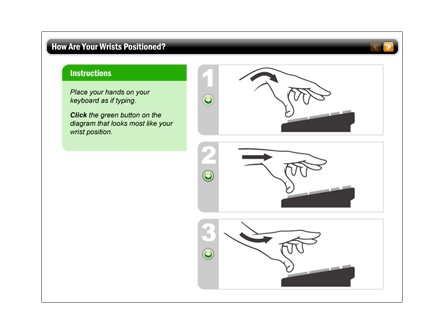
We wanted to use graphics to show different hand positions on the keyboard, then provide feedback on the ergonomic implications for each position. We decided to use Engage’s “Labeled Graphic” Interaction to meet our needs. First, we created a template in Photoshop that was 690 x 470 pixels (this is the optimal size to avoid image scaling). Then we created placeholders for the three illustrations and the instruction text:
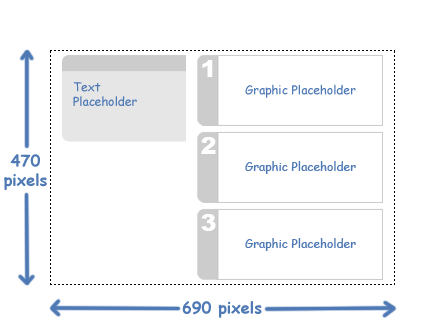
For aesthetic reasons, we chose to include the instruction text as part of the graphic itself. But you could easily use Engage’s “Introduction” label if you wanted. The “Introduction” label is on by default, so we disabled it by selecting Edit -> Interaction Properties -> Labeled Graphic and then unchecking the “Introduction” checkbox:
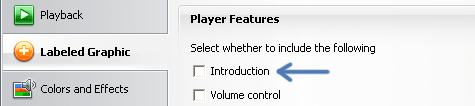
While in the Interaction Properties dialog box, we also selected the “Quality” tab, chose “Custom” and dragged the Compression slider to 100% in order to keep image quality as high as possible:
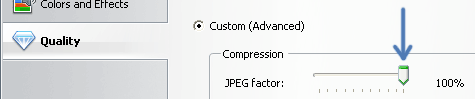
After closing the Interaction Properties dialog box, we imported our finished graphic into Engage and added the labels for our three illustrations, including the appropriate feedback text and graphics. Since only the labels are active, we instructed the learner exactly where to click:
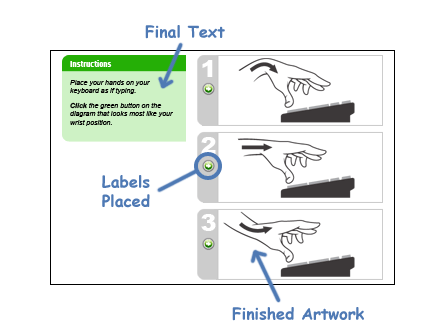
This technique lets the learner explore the implications of each position without a lot of lecture and lofty words. It’s quick, relevant … engaging! You’re compelled to get that feedback. Check out the finished interaction below:
View the Prometheus Office Ergonomics demo
Here’s a template you can use to build your own mini-assessment (contains both Adobe Photoshop .PSD and .PNG versions):
Download the template .zip file
If you want to learn more about interactivity, you’ll find some interesting articles on Prometheus’ website.
Subscribe to the blog via email or RSS feed to make sure you don’t miss out on tomorrow’s tip.
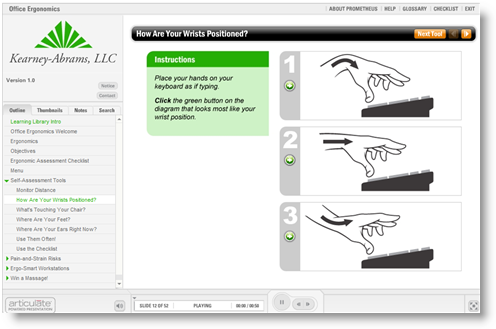
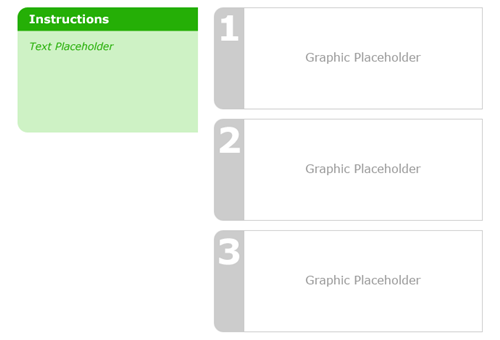

9 responses to “Articulate 101: How to Create Mini-Assessments with Engage”
Good post. This approach is nice for those people who want to have a quick assessment in the course without building a quiz. Thanks for the template.
Cool tip. You guys do nice work. Thanks for sharing the behind the scenes magic.
Hello,
This is a very useful post. I have also referred your post in my blog (http://elearningtyro.wordpress.com/) Expecting more posts with practical examples from you!
Regards,
e-Learning Tyro
[…] How to Create Mini-Assessments with Engage […]
[…] can find how to create interactive decision-making instructions for Engage in this recent post by Helene Geiger of Prometheus Training […]
[…] to be overly complicated. It can even be something as simple as the way Prometheus used the Engage interactions as mini assessments (slides 11-15). What’s neat about the self assessments is that they’re designed […]
[…] a previous post, Helene Geiger of Prometheus shared her source files and described her process for creating the […]
[…] a previous post, Helene Geiger of Prometheus shared her source files and described her process for creating the […]
Hi,
Really good assessment template. Especially its good and fit for mLearning as well..
Comments are closed on this post. Need more help? Post your question in the E-Learning Heroes Discussions.