Power Up Your Engage ’09 Glossary Interactions by Using Hyperlinks
This guest blog entry was written by Articulate VP of Community Tom Kuhlmann.
In an earlier post, I outlined three creative ways to use the linking feature in Engage ’09. Here is another way that is both practical and really fits the interactions well.
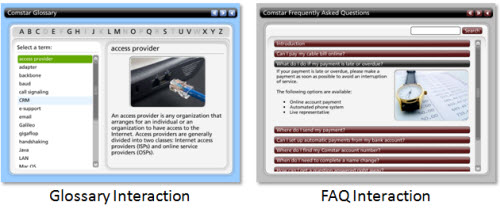
Two of the most popular interactions in Engage ’09 are the Glossary and FAQ interactions. This makes sense because a lot of what drives rapid elearning courses is organizing content and getting it out quickly. Typically, when you use a Glossary or FAQ interaction, it’s probably more about providing useful resources than what we’d consider traditional elearning. In either case, these two interactions help a lot of people deliver their course content quickly.
“So where does the linking feature fit in?” I’m glad you asked.
Let’s look at the Glossary interaction. What we cover here can easily be applied to your FAQ interactions.
In the example below, I used the hyperlink feature to augment the definition of e-support by providing a link to CRM.
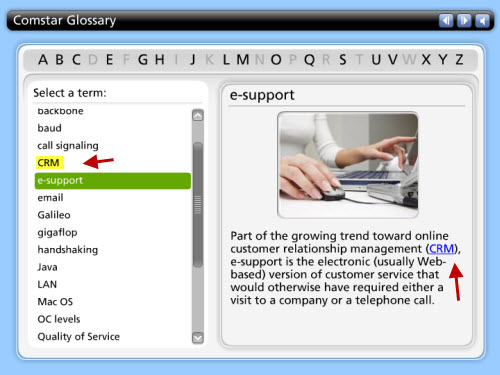
In a Glossary interaction your content is broken into little pieces, usually separated by terms, parts, or acronyms. While they are distinct pieces, many times they are linked to other terms or concepts. So you want to be able to redirect the user to additional information.
As you can see in the image below, the user is probably more likely to click on a term like “support” for a definition than “e-support.” However, by using a link I can quickly redirect the user to the right place.
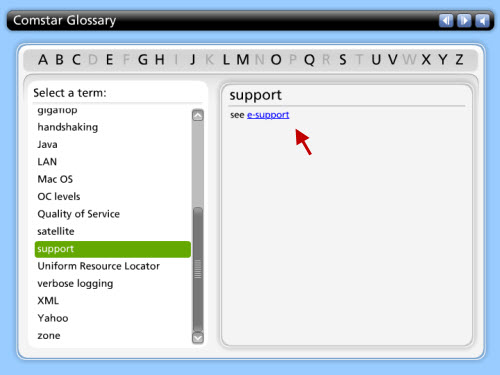
Sometimes you have multiple words that all mean the same thing. It doesn’t make sense to create a definition for all of the similar words. In those cases, just add the word to your Glossary and then create a hyperlink to the appropriate definition.
As you can see below, there’s a simple explanation of the Mac OS with a link for more at the Apple web site. This allows you to provide quick explanations and redirect the user to a place to get more if they want it.
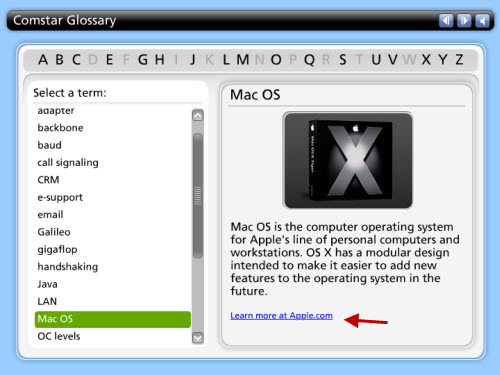
There are times when you only want to provide a quick piece of information because you have all sorts of great content on your intranet or web site. Why reinvent the wheel? In those situations, just add a hyperlink to the URL. It will save you time and give your learner access to additional information if they need it.
Creating links in the Engage interactions is easy. How you use them is where you get the power and create valuable resources for your learners. You can view the Engage tutorials or this post to learn more about creating links.

13 responses to “Power Up Your Engage ’09 Glossary Interactions by Using Hyperlinks”
I want to use the FAQ to address issues in the software we are training to. In the intro I would like to include a mail-to link to allow learners to give us feedback. The link only provides URL or page linking. How can I include a link that will open up an email?
I’m trying to also add a mialto link to my Engage screen (using the hyperlink tool) as Doug describes above…but it doesn’t seem to be working. I’m using AP 5, not 9… Is there a way to make this work?
We have designed an engage circle diagram and we now want to hyperlink segments to an engage glossary as well as other files………We are so perplexed at this point…………..Help Please
Can I link from one Engage interaction to another in the same PowerPoint Presentation?
Hello,
Can the glossary interaction in Engage be used effectively without adding videos or photos with each term. Also is there another interaction that supports long text files besides the Flipbook.
Hi Ronnie- you don’t have to add videos or photos in the glossary. How long is your text? You can add quite a bit of text to any of the interaction types.
Hello, Gabe
Thanks for the reply. Most of the examples that I have seen online seem to feature smaller bodies of text. I will be presenting longer text, almost in an encyclopedia fashion. I am still looking at different examples with scroll bars. However, the Glossary Interaction is looking great.
Thanks Again
How do I add a link in my presenter template so users can access “Ask the Expert” which will generate a prepopulated email(just with the email address inserted)?
Hi Beth,
You can create a hyperlink in PowerPoint on your slide & then adjust the mailto: link as needed. For more information, see the link below:
http://www.articulate.com/forums/general-discussion/21146-email-hyperlinks-power-point.html
I have 2 or more glossaries of different chapters, and each glossaries have 20-50 words. I have hyperlinked some of the words in definitions, of the words, to the glossary entries as you have shown above. Now I want to hyperlink a word(present in the definition of some entry) in glossary1 which doesnot exist in glossary1 but exist in glossary2. How will I do it?
I need to link terms in my presentation to terms in my glossary interaction so by clicking the term, the user is taken directly to the term within my glossary. How can I make this happen? Thanks…DDR
Hi Donna 🙂
Articulate Presenter doesn’t currently support linking directly to a glossary item in an Engage interaction. If you would like to see that feature added to a future release, please submit a feature request to us by using the link below:
http://www.articulate.com/support/contact/feature/
Hi again, Donna!
Here are some (unsupported) third-party workaround ideas for you. Good luck!
http://www.emediainnovations.com/moodle/file.php/4/Articulate_Power_Tips/Hyperlinks_to_Engage_Glossary_Items/player.html
http://www.articulate.com/forums/articulate-engage/21416-lining-specific-term-engage-glossary.html#post101340
http://www.screenr.com/fYl
And @Abhi, That’s not currently possible, but please feel free to submit a feature request. Your input is always welcome and appreciated:
http://www.articulate.com/support/contact/feature/
Comments are closed on this post. Need more help? Post your question in the E-Learning Heroes Discussions.