10 Sure-Fire Tips to Becoming a Rapid E-learning Pro…Rapidly!
April 29th, 2008Since 20,000+ people read this weekly blog, odds are you weren’t one of the 100 or so who attended my recent presentation at the Elearning Guild conference called, “Becoming a Rapid E-Learning Pro…Rapidly!”
I’ve recapped the session for everyone in the form of a snazzy blog post. It’s a combination of how to think about rapid elearning and then how to get the most out of your tools. So, here they are.

1. Rapid = Smart
Rapid elearning is a misleading concept. You’re not a rapid traveler because you use the Internet to book travel. You’re just a person who uses technology to make booking travel easy.
The same goes for me as I write my blog posts. I’m sure that I could hand code my blog with HTML, but I don’t. Instead, I use Windows Live Writer, a WYSIWYG editor. Do you know why? It saves a lot of time.
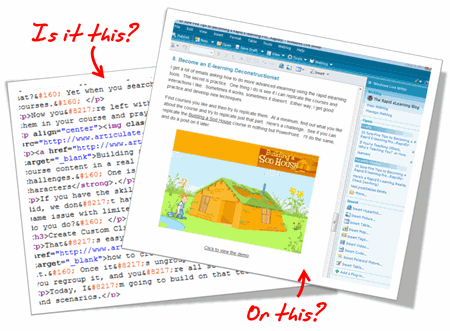
I shouldn’t have to be a programmer to write a blog post. Since the software takes care of the HTML code, I’m free to focus on creating the content. This doesn’t make me a rapid blogger. It makes me a smart blogger.
The same can be said for rapid elearning. There’s no reason why you should have to be a programmer to build elearning, especially when there are tools to help you build your courses. Rapid elearning is less about being rapid, and more about being smart.
2. E-Learning is Just One Brick in a Very Big Wall
Learning is a complex process. And, elearning is just one piece of that process. Think of it like a brick in a wall. As you go through life learning, you keep adding more bricks.
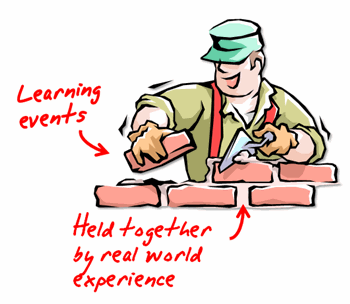
Each experience in the real world provides context to what you learn and is like the mortar that holds all the bricks together.
3. Your Learners Don’t Care How You Authored Your Course
Your learners are staring at a blank computer screen and could care less how you authored the content to fill it. If that screen has text on it, they don’t care if the text was hand coded HTML, created in PowerPoint slide, or developed in Flash. That goes for animation, as well.
The same goes with watching a video. You think they care if it’s an .FLV, .SWF, .MPG, .AVI, or .MOV? Heck, no! All they care is that when they click the play button it plays.
In that sense, think less about how you’re authoring the course and more about how to build great content. And then choose the tools that will help you build it.
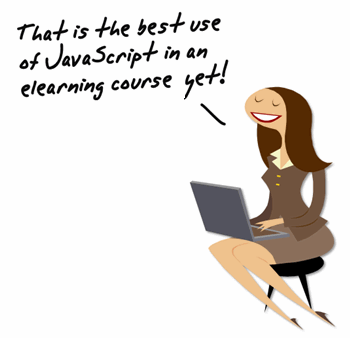
4. Let’s Keep It Real
I used to come back from the training conferences and tell my Flash programmers about all of the cool courses I saw and how I wanted us to build ours like that. Then reality set in.
To build some of those highly interactive courses requires a lot of money and time. In fact, some of those courses cost well over $100,000. I’ve worked on a lot of elearning projects and I can’t ever recall getting the budget for a $100,000 course. I usually have to fight tooth and nail just to get $40 for some stock photos, let alone $100,000.
The only places I’ve seen with the resources to build elearning like that are vendors who build custom elearning. So it makes sense that they go to conferences and show off what their talent and your bags of money can build.
The reality for a lot of those who build elearning courses is that they have to fend for themselves, and elearning is just one of their many responsibilities. In fact, the last three places I’ve worked were multibillion dollar organizations and I was lucky if it was more than me doing the bulk of the work.
I’m glad I had access to rapid elearning tools to do my job effectively and save my organization time and money.
5. If You’re Just Getting Started, Don’t Listen to the Experts
Many of you are just getting started. Your first task is to get used to using the tools. Don’t worry about what the experts say about engaging elearning. I’ll let you in on a secret. Those same experts are the ones who created boring elearning to start with. Only they charged a lot more money back then.
You just focus on the basics and then build from there.
- Download one of those simple PowerPoint training templates and use that to get started. Focus on clear objectives and finding a way to meet them in your course.
- Create a consistent and clean look. Nice colors. Same graphic style.
- Don’t crowd the screen with text and graphics. Maximize the screen’s white space.
- Use consistent fonts. No more than two styles.
- Use the same animation effects. Something subtle like Fade. Make it look professional.
You can create a nice looking and effective course that doesn’t need to be overly complicated with just a little practice.
6. Make the Content Human by Telling a Story
Once you get a handle on using the tools and building basic courses, start to present the content in a different manner. For example, people always like a good story. Find a way to relate it to the learner’s world.
Here’s a quick example from a conversation I had with someone at a previous conference. The first set of images is typical of a lot of elearning. It’s just information and it looks like a PowerPoint slide. The second set of images takes the essence of the course and starts to build a story.
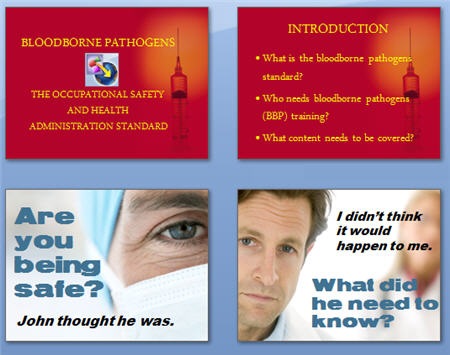
Which approach is more engaging? Making this type of change isn’t difficult. In this case, I changed the wording a little and used real people to make it seem less clinical. Ask, “Why is this important to the learner?” and then build a story around it.
7. Make It Relevant
Here’s a common mistake. When people complain about “boring” courses, by default we tend to think it needs to be more interactive. However, the problem with a lot of courses isn’t the lack of interactivity. Instead it’s that the course is meaningless and not very relevant to the learners.

I have yet to hear someone sit at the computer complaining that Google is “boring and there’s nothing on the screen but text.” There are no complaints about the lack of interactivity because what they’re looking at is relevant to the person at that time.
The more you can put the course content into a context that is relevant, the less you have to create interactive bells and whistles. People would rather have a simple line of text on a plain white screen that gives them meaningful information, than play yet one more long and drawn out Jeopardy game.
8. Become an E-learning Deconstructionist
I get a lot of emails asking how to do more advanced elearning using the rapid elearning tools. The secret is practice. One thing I do is see if I can replicate the courses and interactions I like. Sometimes it works, sometimes it doesn’t. Either way, I get good practice and develop new techniques.
Find courses you like and then try to replicate them. At a minimum, find out what you like about the course and try to replicate just that part. Here’s a challenge. See if you can replicate the Building a Sod House course in nothing but PowerPoint. I’ll do the same, and do a post on it later.
The point is less about getting everything right and more about learning to use the tools in a new way. You’ll come up with all types of ideas and get really fast at doing them.
9. PowerPoint is a Powerful Free-Form Authoring Tool
PowerPoint gets a bad rap. You build a text-heavy bullet point elearning course and all the pundits will trash PowerPoint. However, you do the same thing in Flash and the focus shifts to poor instructional design. Don’t blame the tool for its misuse.
Repeat this three times: “PowerPoint as a presentation tool has nothing to do with elearning. PowerPoint as a free-form authoring tool is great.”
Just like Flash, PowerPoint is free-form authoring tool. You start with a blank screen and build from there. For example, you can bring in all sorts of graphics and objects, animate them, create interactivity, and easily build branched scenarios.
There are two secrets to getting the most out of PowerPoint as an authoring tool.
- Drop the templates and start with a blank screen.
- See the slides as layers that stack information rather than a way to keep the content linear.
Here’s a quick example of how you can use slides as layers. This is a simple demo and only took me about 5 minutes to build and publish.
Click here to view layers demo.
When you look at PowerPoint from this perspective you can see the power of its free-form authoring. You get a blank screen that has layers and on each layer you can add layered animations. That’s pretty powerful! On top of that, once you learn some tricks, you can build some of your content in a fraction of the time it takes to build the same thing in Flash. That will save you time and money.
10. Get the Most out of Your Tools
Rapid elearning tools empower you to build courses that just a few years ago would have required a lot of time, money, and specialized skill. You can combine all sorts of multimedia, learning interactions, and even some of the new collaborative web technologies like a wiki or forum. That’s something even Flash won’t give you easily.
In fact, even if you didn’t want to use PowerPoint to create content, the tools will still give you a SCORM-compliant player with built-in navigation and controls. At that point you can drop in custom Flash pieces, interactions, or web objects and just use the player.
To get the most out of your rapid elearning tools, you’ve got to step outside of the PowerPoint slide box and think of the tools in a new way. Here are some tips and tricks that I’ve covered in previous posts.
- See the rapid elearning tools in a new way.
- Build interactive branching scenarios.
- Create engaging elearning courses.
- Bring the web to your elearning.
- Create Flash movies without knowing Flash.
As you can see, the tools empower you to do build effective and engaging courses. It provides the right blend between meeting your elearning goals and still working with your time and money resources.
I look forward to your thoughts on this. Feel free to post them in the comments section.
Events
- Everyday. Check out the weekly training webinars to learn more about Rise, Storyline, and instructional design.
Free E-Learning Resources
 |
 |
 |
|
Want to learn more? Check out these articles and free resources in the community. |
Here’s a great job board for e-learning, instructional design, and training jobs |
Participate in the weekly e-learning challenges to sharpen your skills |
 |
 |
 |
|
Get your free PowerPoint templates and free graphics & stock images. |
Lots of cool e-learning examples to check out and find inspiration. |
Getting Started? This e-learning 101 series and the free e-books will help. |
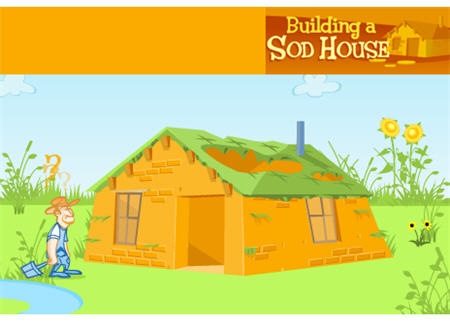
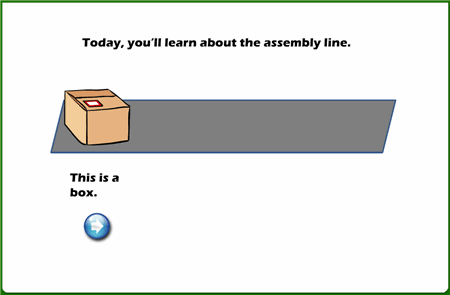

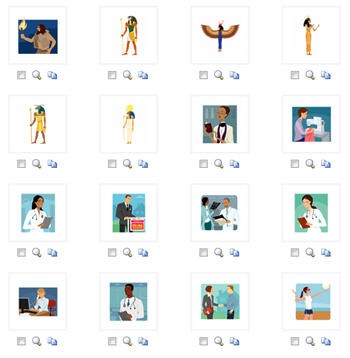
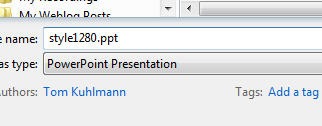

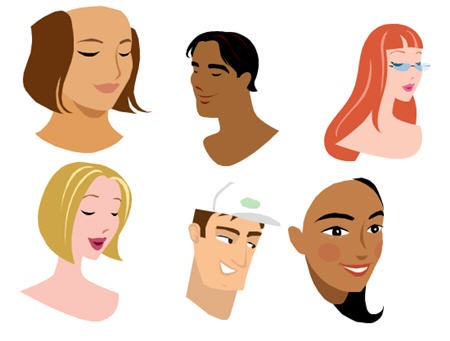
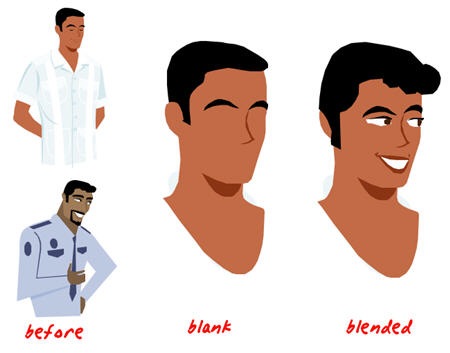
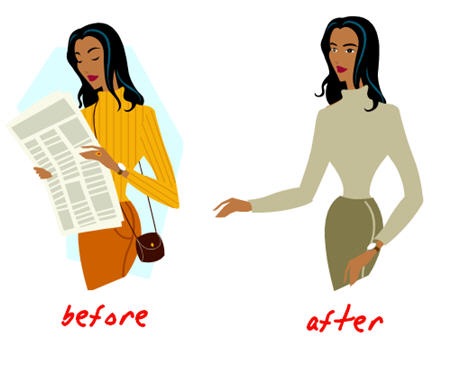
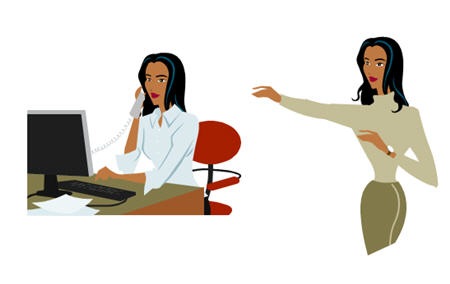
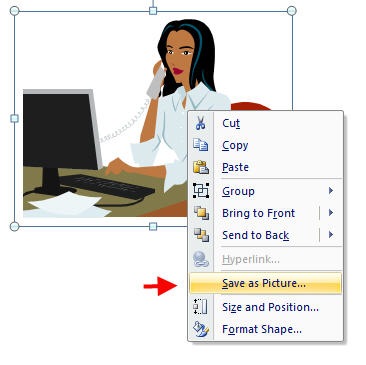

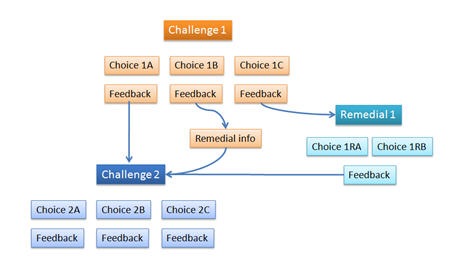
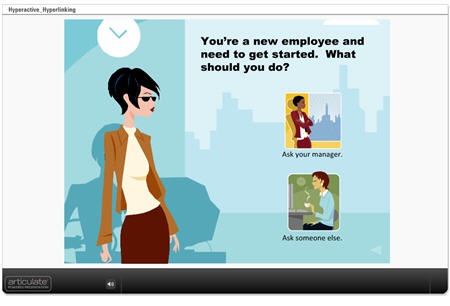
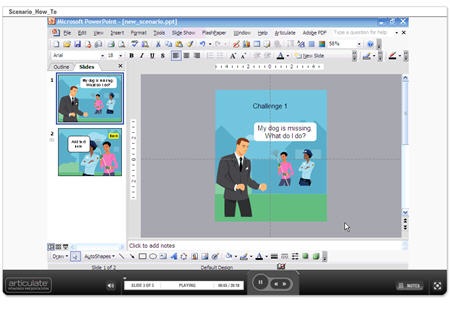
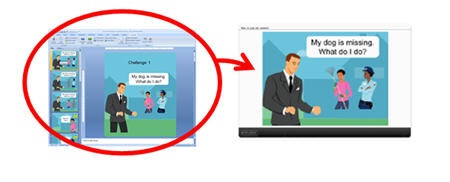

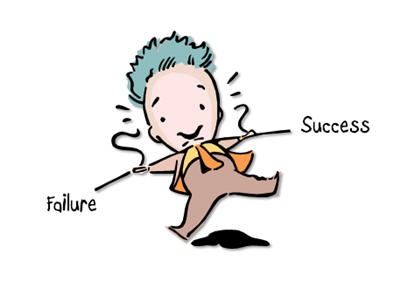
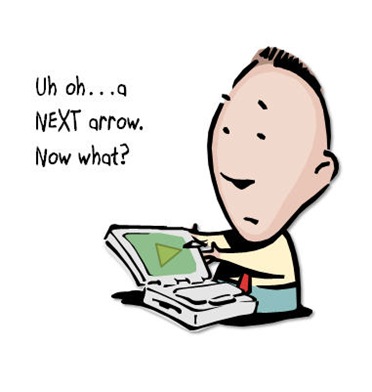
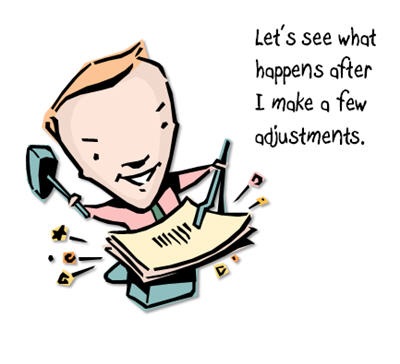
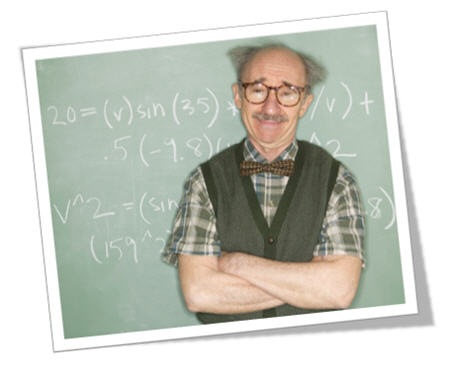
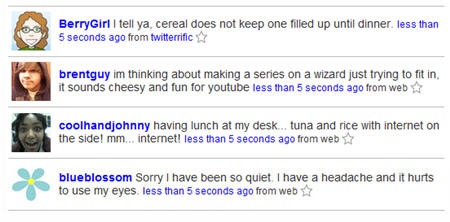
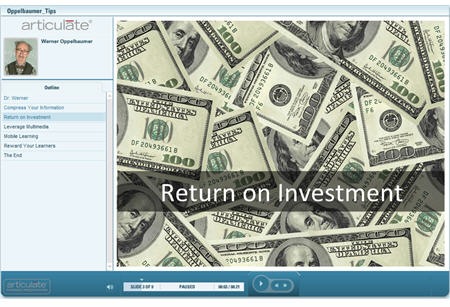



45
comments