Three Things I Learned About Learning on My Deathbed
June 30th, 2009Last week was a tough one. I’d been feeling a bit sluggish since getting back from the ASTD conference in Washington Dc, but figured it was just old fashioned fatigue. However last Saturday everything came to a head with a full blown kidney infection. I started to feel a bit queasy and by Sunday was lying in a pool of sweat, shivering with an extremely high fever.
I’m not quick to go to the doctor because I don’t have the patience for sitting in the waiting room for an hour and then sitting in an empty exam room for another 45 minutes. Fortunately, my wife insisted that I go to the urgent care clinic because had I waited an extra day, I’d probably be dead or laying in a hospital fighting for my life.
In either case, I did go. I got my meds and after a few days of bed rest I’m feeling much better. So there’s a lesson learned for me. Don’t go to Washington DC. It’ll make you sick (probably more so now than ever). 🙂
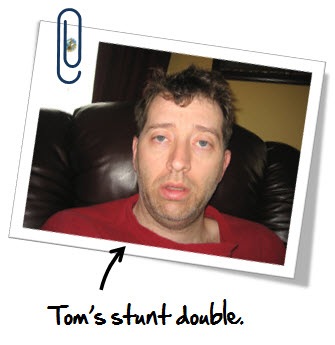
Actually, during my down time I got to spend some time reflecting on things. So I thought I’d share a few of those reflections.
1. When You’re Interested in Something, You’re Motivated to Learn
Right now, my son is into the Lego Bionicles. Because of this, he’s motivated to do all things Bionicle. That means that he’s reading the comics, the mini novels, and playing on their website.
I find it interesting to watch him learn to do something that he’s interested in. This is especially true as he tries to navigate some of the web sites he likes. He’ll do things that I could probably not get him to do if it were a “school” project, like reading difficult words or follow instructions. If you’ve built some of those Lego models you know that they can be quite challenging. It’s encouraging to watch him force himself to read words he doesn’t know and try things he’s not quite sure of because he’s motivated to do so.
I have to chuckle because I can watch this 8 year old click all over the screen to figure out how to navigate the games and puzzles. And he seems to have no issue with it. It’s just all part of the process. Yet, I can’t count the number of times I’ve had adult learners freak out because they didn’t have explicit instructions on what the left and right facing arrows mean on the play bar. As if the arrows were self destruct buttons or something.
In either case, there’s a lesson here for us. What will make the course that you build interesting to them? What is going to motivate your learners? How can you tap into that motivation?
2. Learning = Being Prepared to Try
A few years ago I was working on an essay about learning organizations. I was wondering why it is that some people seem to do a better job learning. Going to the previous point, children seem to be better at trying new things, which enables their ability to learn.
Check out the TED video where Sugata Mitra talks about his “hole in the wall” experiment. I love to see how the kids start slowly and then soon they’re teaching each other. However, it all starts with that initial risk of trying something new.
Too often, adults are reluctant to try for fear of negative consequences. Who wants to look stupid or say the wrong things? I’ve watched adults sit and stare at the computer screen because they weren’t sure what to do, afraid to click on a button, not sure where it would take them. Or worry too much about whether the answer was right or wrong rather than enjoying the process of learning something new.
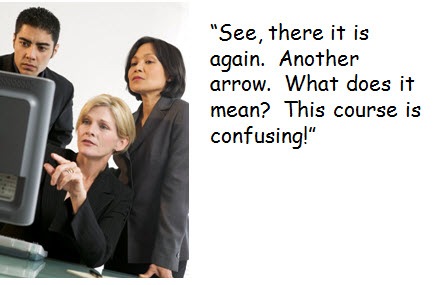
When we build our elearning courses, it’s important to create a safe environment that encourages "trying.” Part of this involves giving the learner clear objectives and an understanding of what’s expected. Another part involves letting them learn privately where they can fail without humiliation. Does everything need to be a test or scored assessment? Are you giving the learner the freedom to go back and try other solutions? Are you letting them explore on their own and not locking down the navigation? There are a lot of things you can do to set the stage that prepares your learners to try. When they feel free to try, they’re then enabled to learn.
3. Being Biased Makes It Hard to Learn
Lying in bed and unable to read, I spent some time watching the political television shows on cable. I’m a notorious channel surfer so I’d watch a little from the left and then watch a little from the right, then switch back to the left, and then back to the right.
What I found interesting is that there’s a lot of talking, but not a lot of listening. Regardless of the political position, each had their talking points supporting why they were right and their points trashing the opposing views.
This isn’t exclusive to political television shows, either. It’s a reality for most of us. We tend to form opinions and then do everything we can to draw in those things that agree with us and support our opinions. Most of us don’t do a lot to step outside of the things we already believe.
I recall a professor who engaged us in conversation about a controversial topic and then began to trash our opinions on the matter. I asked him if he had ever read any research to support the other side and he acknowledged that he hadn’t. So I sent him a 30 page research paper, and about 10 minutes later I got a detailed email about its flaws. 🙂
Too often we approach things as an either-or proposition where we spend our time arguing for or against the things we believe, rather than exploring ideas posed by others. While I love to learn, in many ways I’m also the worst student because I’m quick to be critical which can easily shut off exploring new ideas.
Many of our learners come into the courses with certain predispositions. If you challenge them, they can be quick to reject what you present. How do you deal with this? What can you do to help open the learner up to explore different ideas and broaden their understanding?
Bonus: Remember Quality Control
If you’re going to write a blog post on five common mistakes, you better not have three typos in the first paragraph (especially if your readers are all educators of sorts). With 40,000 readers you can believe that the sort of miscreant who did commit this foul would be sure to get his share of hate mail.
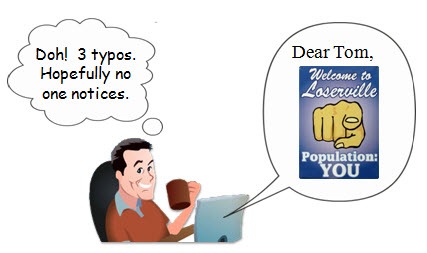
Truth be told, I actually did catch the typos, but I forgot to save the changes in my haste to get it published. Of course, I was dripping sweat and suffering from a brain swollen by a raging fever.
On a side note, if you catch a typo, please feel free to let me know. But please be graceful. There’s no need to insult my intelligence or act as if I was the literary equivalent of the Exxon Valdez spilling oil all over the place. It’s just a typo. The world won’t end. It’s not like you’re going to lose your equilibrium and can no longer drive.
So that’s it. Remember that a good course starts with things like no typos and good grammar. After that, make sure that you’ve found the right motivational hooks and created an environment that facilitates learning. They’ll make your courses that much better.
Events
- Everyday. Check out the weekly training webinars to learn more about Rise, Storyline, and instructional design.
Free E-Learning Resources
 |
 |
 |
|
Want to learn more? Check out these articles and free resources in the community. |
Here’s a great job board for e-learning, instructional design, and training jobs |
Participate in the weekly e-learning challenges to sharpen your skills |
 |
 |
 |
|
Get your free PowerPoint templates and free graphics & stock images. |
Lots of cool e-learning examples to check out and find inspiration. |
Getting Started? This e-learning 101 series and the free e-books will help. |

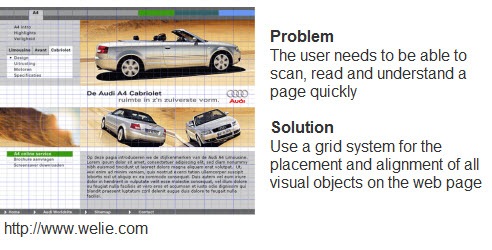

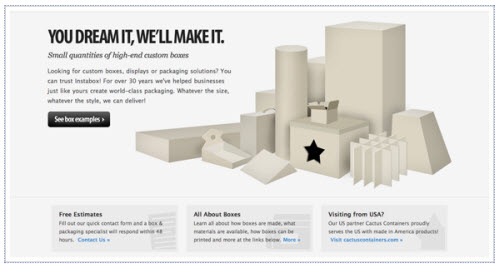
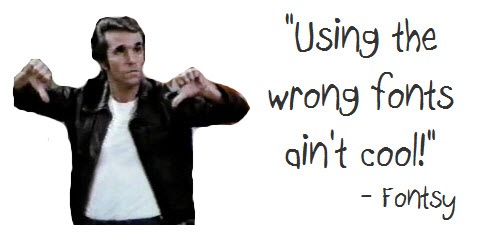

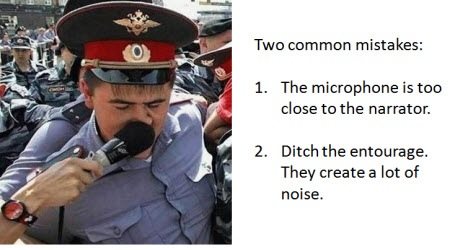
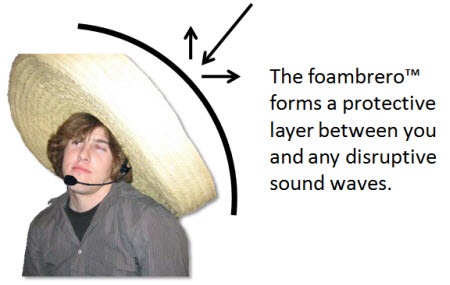
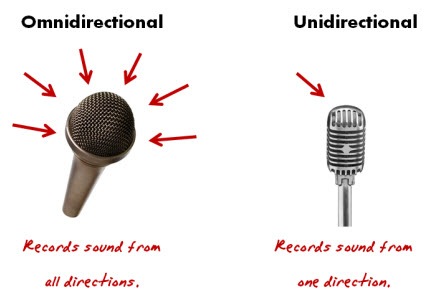







52
comments