Are You Asking the Right Questions?
August 30th, 2011Many elearning developers are working with limited resources. So any time you can find a free solution, you’ve won. The other day I was playing around with Urtak. The site lets you build simple surveys. The value is its simplicity and how the questions engage people. It also lets you, the survey taker, to ask additional questions—another way to engage.

Ask Questions to Engage Your Learners
Most elearning courses I see are info-centric and just push content out. Often there’s little concern about how relevant the information is to the learner. Thus the learner is usually not engaged and has to wade through a lot of information.
A great way to switch from an info-centric course to one that’s learner-centric is by asking questions. These aren’t quiz questions. Instead they’re questions to get the learner to reflect on the content. Good questions can challenge the learner’s understanding and perspective. This is something an information dump can’t easily do.
And once you challenge what they believe, people tend to be engaged. In addition, the process of having to create engaging questions forces us as course developers to put the content into a context that’s relevant to the learner.
If even you don’t use the Urtak site, there’s something in how it’s structured that can help in your own course design.
Engage Your Learning Community
Now let’s go back to Urtak and discuss how we could use a free tool like this in elearning. As I mentioned before, Urtak provides an embed code. This means you can easily add your survey to your elearning course.
In the example below, we created some information about student/teacher ratios. And then we followed it with an embedded Urtak survey.
In this example, we asked some questions about public education. We purposely asked questions where we know people have strong opinions. The goal isn’t to ascertain their understanding of the content. Instead it’s to engage them in the process.
The problem with yes/no questions is that you can’t fully qualify your opinion. It begs another format to strengthen your position and discuss it in more detail. Thus the questions are a great way to prompt reflection for further discussion offline or in an online community.
Urtak would work great in a blended course where you combine elearning and facilitated discussion. Create an elearning course and then use the survey to ask questions that spur some thought and engage the learners. The trick is to ask questions that you know will elicit strong opinions. Use them to prime the pump for further conversation outside of the course.
What questions can you ask that are controversial or engage strong opinions in your elearning course?
YOUR E-Learning Survey
How often do you get to ask a question in those industry surveys about elearning? Well, now’s your chance. I used Urtak to create an informal industry survey. For the sake of simplicity, I started the survey by only asking 20 basic questions.
You can also add your own questions. What do you want to know? For example:
- Want to know about gender? Are you female? Are you male?
- Want to know about income? Do you make between $50K and 60K? Do you make between $60K and $70K?
What do you want to know about your peers?
Click here to view the survey.
Once the community’s answered some questions, click on the “results” page and see how they were answered. You can also compare two questions.
Here’s a quick tour I did of the Urtak site to point out how it works.
Urtak’s a cool application that could be useful in elearning courses or your online community. What are ways that you’d use a tool like this? Share your ideas via the comments link.
Events
- Everyday. Check out the weekly training webinars to learn more about Rise, Storyline, and instructional design.
Free E-Learning Resources
 |
 |
 |
|
Want to learn more? Check out these articles and free resources in the community. |
Here’s a great job board for e-learning, instructional design, and training jobs |
Participate in the weekly e-learning challenges to sharpen your skills |
 |
 |
 |
|
Get your free PowerPoint templates and free graphics & stock images. |
Lots of cool e-learning examples to check out and find inspiration. |
Getting Started? This e-learning 101 series and the free e-books will help. |


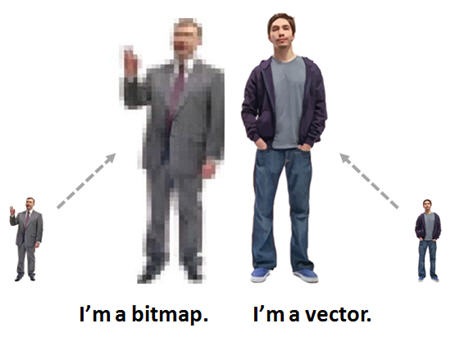
















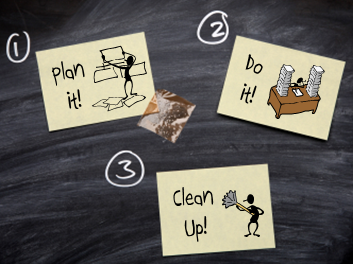
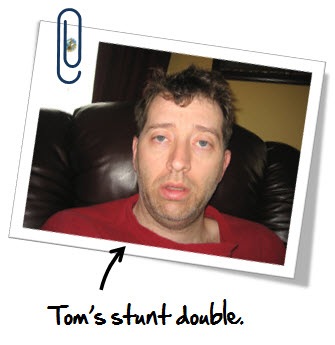

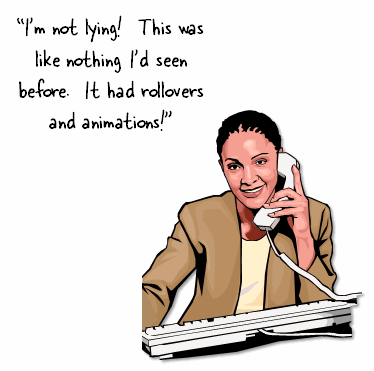
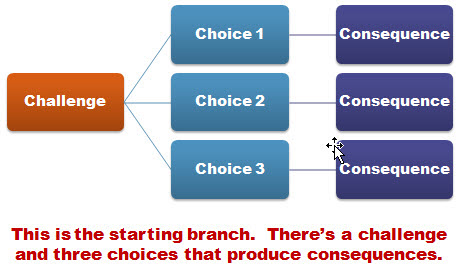




21
comments