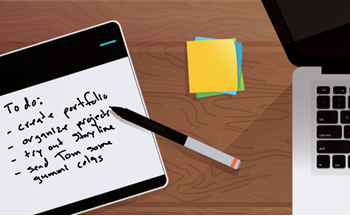
As an e-learning developer, it’s important to document your work experience and skills. One way to do this is with a professional work portfolio.
In previous posts, we discovered why you need a portfolio as part of your professional development. And we even looked at one community member who does a great job demonstrating her skills by showcasing her e-learning modules in her portfolio. Today, we’ll look at a few things to consider when creating a professional portfolio.
Most people I meet don’t maintain a portfolio. So before we get started, I’ll give you two good reasons why you need to actively maintain a portfolio.
Most likely you don’t own the e-learning software to create courses. Let’s suppose you lose your job. Now you’re scrambling to find a new job which means you need to pull together a portfolio. Oh no! You don’t have access to the courses you built and you don’t have access to the software to rebuild them.
When I posted a job for instructional designers, one requirement was to see the applicant’s portfolio. More than 80% of the people told me they didn’t have one and that they were interested in the job, but needed to create a portfolio. Which was fine.
You know what happened, though? I reviewed those applicants who did have works samples ready-to-go and they ended up getting interviews. By the time others sent me their portfolios, we were already into the second round of interviews of those who had them to start.
Your Portfolio Shows Your Work
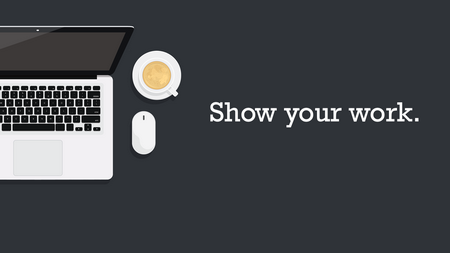
The main point of the portfolio is to show your work. It’s easy to talk about what you can do, but in a multimedia industry (that’s mostly visual) it’s important to show what you can do.
Ideally, you can show real projects, but as we know that’s not always possible. In those cases, you either have to create dummy versions of the courses or build your own modules. I prefer the “build your own” route. This way you can build demos that are more interesting than the typical type courses you may be forced to build at work.
What’s in the Professional Portfolio?
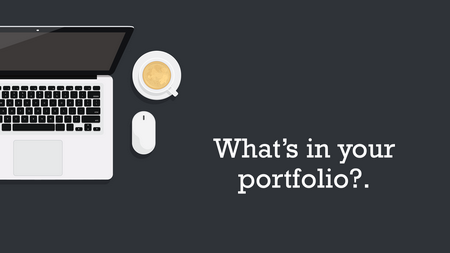
The portfolio is intended to highlight your skills and experience. It’s not supposed to be an exhaustive inventory.
- Keep it short. No one likes to look at 800-slide courses where every screen looks the same. Find a few interesting (and interactive) parts of the course and show those. Or build some modules from the weekly e-learning challenges. That’s what many in our community do. They’re short and relatively easy to build. And perfect for a portfolio project.
- Looks matter more than instructional design. It is a visual medium so make your visuals strong. Stay away from defaults and add some custom elements. Add some novel interactivity to catch their attention.
- Identify common types of courses and build some modules for your portfolio. Here are a few: drag and drop interactions, decision-making scenarios, software tutorials, and custom navigation. This will give you a diversity of projects.
How to Organize the Portfolio Content
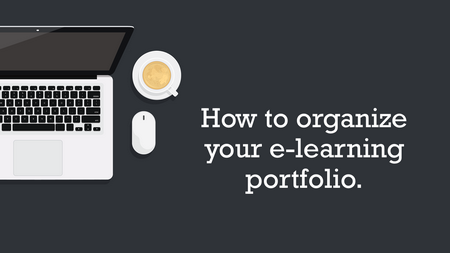
Ultimately, e-learning is a solution. What was the problem and how did the course help? There are four things you should outline in your portfolio:
- Who was the client?
- What was the need?
- What did you do?
- What was the result?
This can be listed as bullet points like above or just a simple statement, such as: At ACME we introduced a new processing machine and needed to train 5,000 employees. The onboarding course I created taught them XYZ and we had all employees trained in 2 weeks and saved a gazillion dollars.
Key point: no one wants to read the War & Peace version of your course. Keep it simple and provide just enough information.
Your Portfolio Builds Your Brand
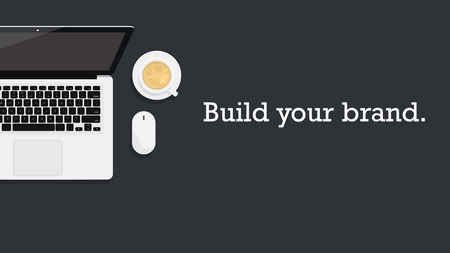
Your peers are all over the Internet posting articles, sharing their work, and connecting with others. You can do the same with your portfolio.
- Use it to build your brand. There are quite a few I’ve known over the years who I’ve seen grow their personal brand to the point where they’re now recognized experts. For example, it was fun to see Jackie Van Nice at the recent Learning Solutions Conference get mobbed by people who recognized her work in the community.
- Share your work. A great way to build your brand and expand the reach of your portfolio is to share your work. Build simple templates and give them away. Show your work and then share the source files when possible. To the person who values that source file, you’re an expert. Montse Anderson does a great job sharing her nice-looking templates.
- Build your network of peers. Many people make the mistake of just pushing their content out. The best networkers know how to pull people in. It’s important to connect with others. But it has to be real. No one wants to feel like they being played, sold to, or sucked into some sort of multi-level marketing scheme.
- Altruism is the first step. Share freely with no strings tied. Just know you’re helping someone (perhaps thousands). Share as you learn. I love the way Melissa Milloway is always experimenting and then shows what she does. There’s a humility in her approach that works and pulls people in because it’s authentic and not just some salesy thing. You understand her learning journey and feel like you’re part of it.
There are many reasons to have an e-learning portfolio. It’s a good way to stimulate and document your own learning. But most importantly, it’s a great way build your industry expertise and show what you can do. You never know when the next opportunity presents itself, but you want to be ready when it does.
Do you have a portfolio you’d like to share? If so, share it via the comments.
Events
Free E-Learning Resources










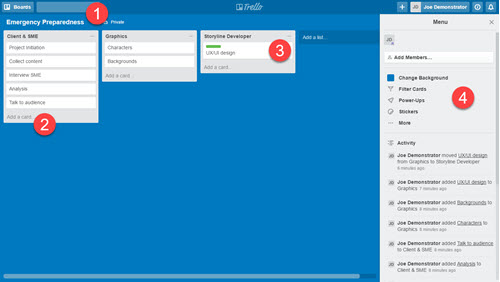
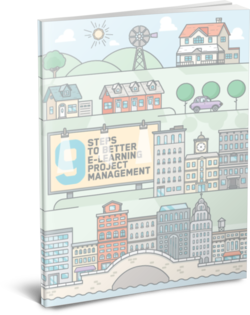

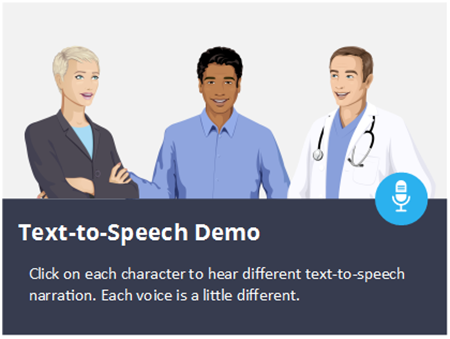
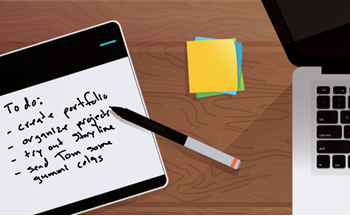
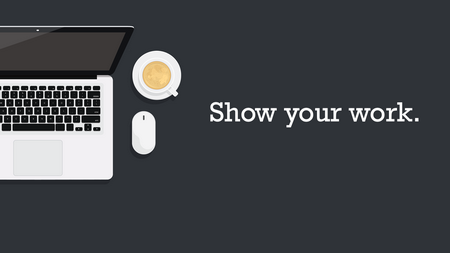
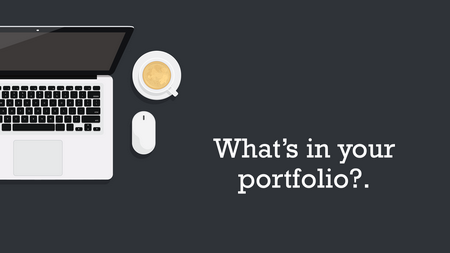
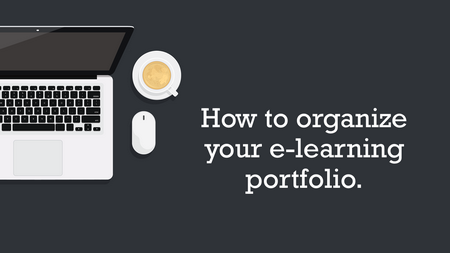
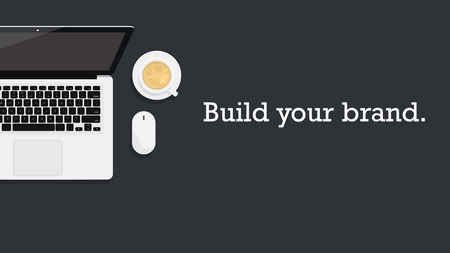

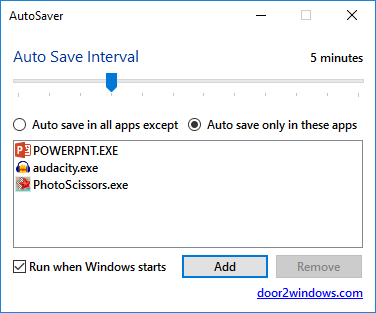
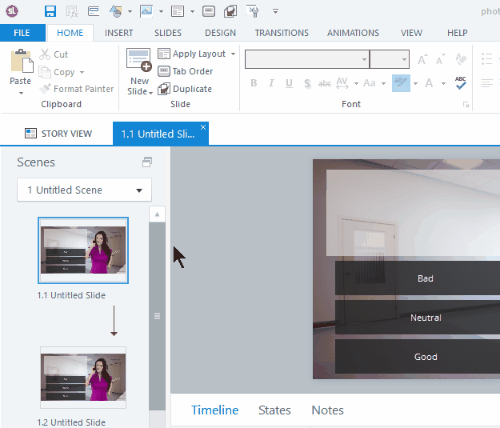
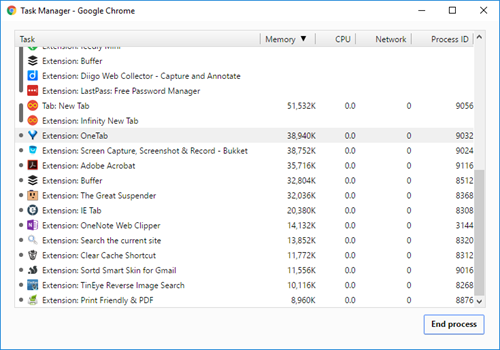



3
comments