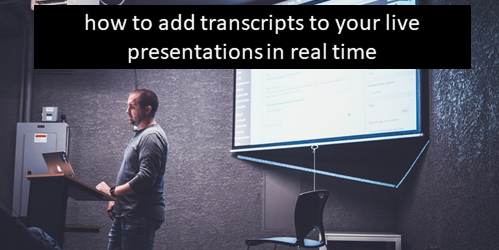Free Interactive Game User Interfaces for E-Learning
December 17th, 2019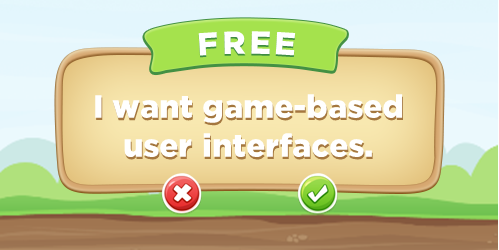
There’s a lot to say about gamified e-learning. I’ve shared some ideas in previous posts with links to some examples, free templates, production ideas, and recommended books.
One thing that seems to be a common challenge for many e-learning developers is crafting the right visuals for a gamified experience. Even though gamification and games aren’t the same thing, often I look for game user interfaces (GUI) to provide some simple visual ideas. They offer a visual design that is cohesive and includes a lot of common objects, such as content holders, progress indicators, badges, and buttons.
Many stock image sites sell GUIs. Below is a screenshot from Deposit Photos. If you have a subscription to one of these services, you’re all set.
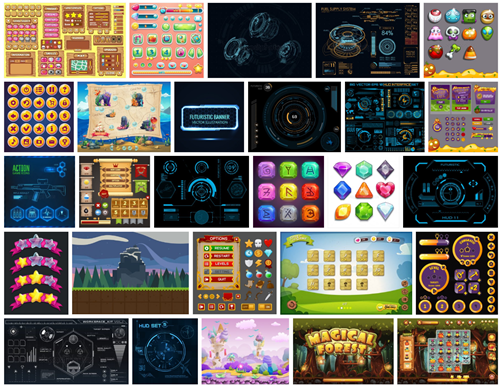
If you’re not in a position to buy a GUI, here are a few free options. You can also search some of these sites for additional free GUIs. I’m sure you’ll find more that the few I share.
Even if you can’t use the free GUI, it’s worth spending some time reviewing what types of assets and content buckets they offer. That may give you some ideas for your own interfaces. Keep in mind, most of these free downloads require other tools to open and edit the files.
Free Game UI: Jungle Game
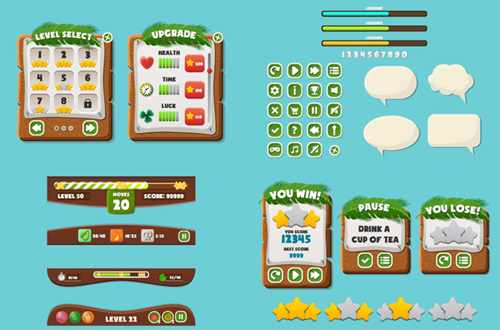
Craftpix.net has a lot of free game image resources. They do require a free account to download the GUI.
- Download the free game ui
- The file uses the Soup of Justice font
- License: free for commercial use
Free Game UI: Cartoon Game 1
Graphic Burger is another site that shares a lot of free stock assets. I like this GUI and use it in one of my workshops where we learn to work with variables.
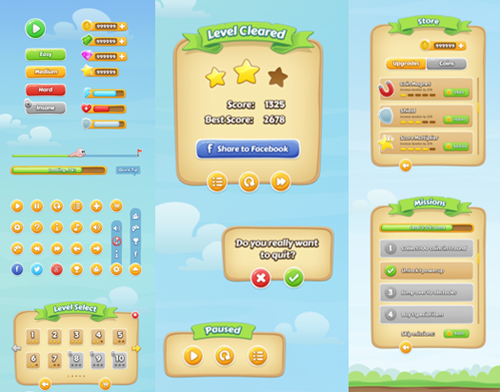
- Download the free game ui
- License: free for commercial use
Free Game UI: Cartoon Game 2
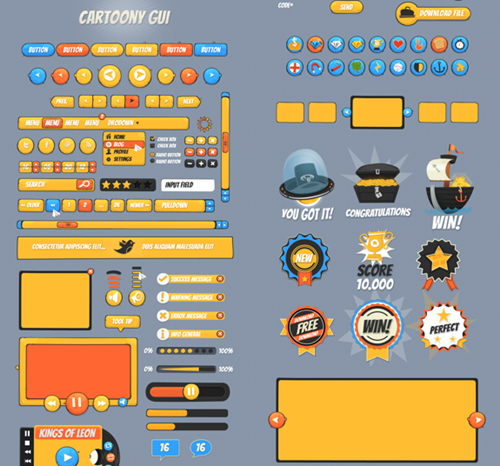
DesignShock often shares free resources. You do have to look at the license agreement to make sure they resources can be used for commercial work.
- Download the the free game ui
- License: free for personal use; slight fee for commercial
If you use any of these types of interfaces, I’d love to see what you’ve done. Feel free to share the links in the comments section.
Events
- Everyday. Check out the weekly training webinars to learn more about Rise, Storyline, and instructional design.
Free E-Learning Resources
 |
 |
 |
|
Want to learn more? Check out these articles and free resources in the community. |
Here’s a great job board for e-learning, instructional design, and training jobs |
Participate in the weekly e-learning challenges to sharpen your skills |
 |
 |
 |
|
Get your free PowerPoint templates and free graphics & stock images. |
Lots of cool e-learning examples to check out and find inspiration. |
Getting Started? This e-learning 101 series and the free e-books will help. |