3 Ways to Insert Emojis Into Your E-Learning Courses
January 23rd, 2018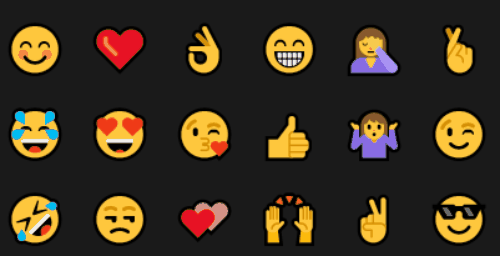
In a previous post, we looked at when to use emojis in e-learning courses. There some good tips and comments in the post. Emojis add clever visual cues, but it is important to use them in a way that enhances the learning experience and doesn’t confuse it. So that’s always something to keep in mind.
The next question is how does one actually find and insert emojis. Today, I’ll show you three simple ways to add emojis to your e-learning courses.
Insert Emojis Using Keyboard Shortcuts
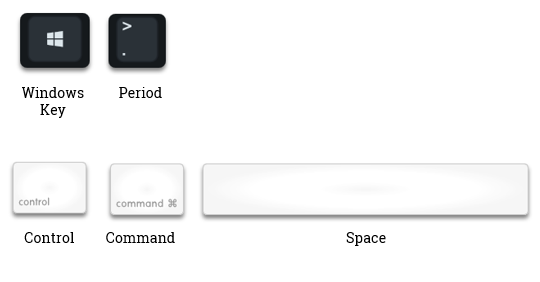
In Windows, you can add emojis using the keyboard shortcut [Windows Key + .]. And with a Mac, it’s [CTRL + CMD + Space]. I’m not sure what it is for Linux, but odds are you’re just sitting in a basement not communicating with people, so it’s probably not as critical.
I find that it can be a bit of a challenge when adding emojis via the Windows keyboard because I have to first activate the emoji screen and then start typing. But if nothing comes up while I type, I have to search; and it’s easy to accidentally add text and an emoji to what you’re typing on the screen.
Insert Emojis Using the Onscreen Windows Keyboard
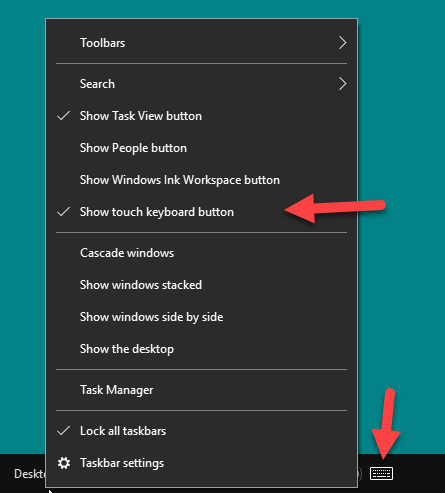
I believe the Windows shortcut above was added in a recent version of Windows 10. If it doesn’t work for you, try accessing the touch keyboard. That’s been part of Windows for a while now.You can add it to the taskbar and then just click the icon to open the onscreen keyboard.
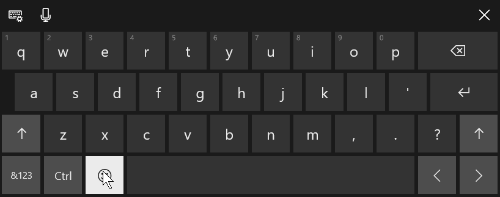
Insert Emojis Using a Browser Extension
Each browser is going to work different (and have different options) so you’ll need to learn how to do this in a browser other than Chrome which is what I use. I added the “Emoji for Google Chrome” extension to my browser. Whenever I want to insert an emoji, I just have to click on the icon and search. I then select the emoji which gets added to the holding cell and from there I just copy and paste it.
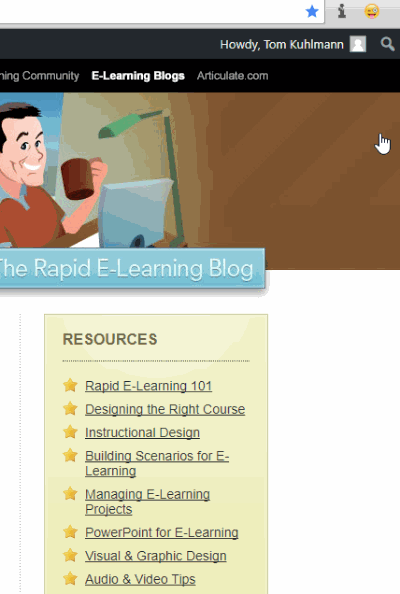
One thing to keep in mind is that the emojis will look different on different devices. For example, what you see in your browser may be different than what you see on a mobile device, which will look different than what you see in your document. They’ll still be emojis, but may not be as dynamic as the ones you inserted.
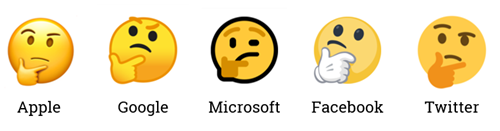
Do you have a different way of inserting emojis?
Events
- Everyday. Check out the weekly training webinars to learn more about Rise, Storyline, and instructional design.
Free E-Learning Resources
 |
 |
 |
|
Want to learn more? Check out these articles and free resources in the community. |
Here’s a great job board for e-learning, instructional design, and training jobs |
Participate in the weekly e-learning challenges to sharpen your skills |
 |
 |
 |
|
Get your free PowerPoint templates and free graphics & stock images. |
Lots of cool e-learning examples to check out and find inspiration. |
Getting Started? This e-learning 101 series and the free e-books will help. |





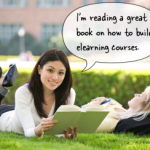



0
comments