How to Create Animated .GIFs for Free
August 9th, 2016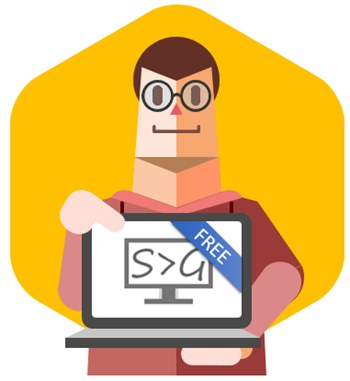
Most software training is done using screencasting tools like Storyline or Replay. However, you don’t always need a full video to show procedural steps. Sometimes, it’s easier to create animated .gifs. And here’s an easy way to create them for free.
Create Animated .GIFs for Free with Screen2Gif
Screen2Gif is a free open source application available here for download. It’s created by Nicke Manarin, so be sure to give him props or send him a few bucks for his efforts. You can find his contact info and a link to PayPal (if you want to help him out) in the options tab.
Here are a few quick pointers if you’re using the application to create animated .gifs:
- There’s no installation required. When you click the .exe file it opens the application.
- You can record your screen, a webcam, or whiteboard. It defaults to screen recording, but you can change it to open in either of the recording options.
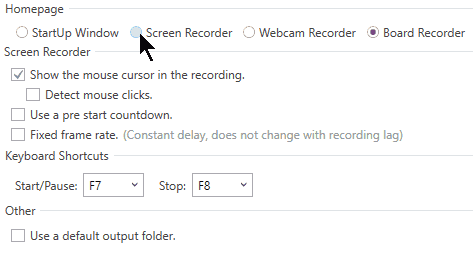
- You can set the quality settings for the recording as well as change the DPI and resize the image.
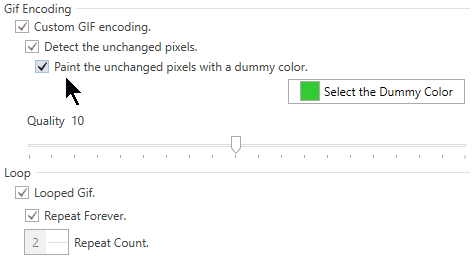
- There’s no formal community with the animated .gif software, but there is an active Reddit group where you can get all sorts of help.
Play Around with Quality and Recording Size When Creating Animated .GIFs
You’ll need to play around with the quality settings especially if you want to resize the recorded window down. Here are some examples recorded at different quality levels:
- Default 10 quality setting: 1355 x 762 (328 KB) and here’s the same recording resized down to 500 x 281 (125 KB).
- The highest 20 quality setting: 1355 x 762 (366 KB) and resized down to 500 x 281 (136 KB).
- You can play around with the DPI settings as well; but you should probably learn more about DPI and how it relates to images.
- Ideally you don’t want to scale the recording size down. Often people record the entire screen when they only need to record a portion. By recording a portion you can maintain a nice crisp image and smaller file size.
Personally I find the default settings fine. The key is to record at a resolution where you won’t need to scale the image so that you can retain a nice crisp image.
Animated GIF Example for E-Learning
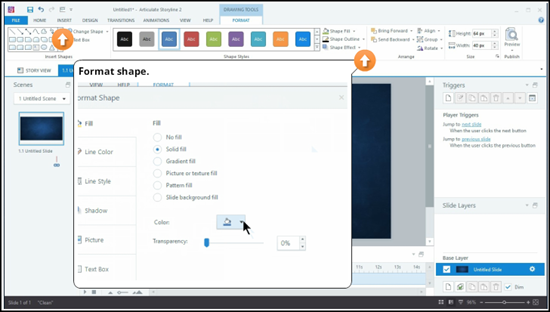
Above is a simple example of an animated .GIF used with a static image. I did a screen grab of a software screen and then inserted markers for specific areas. This allows me to skip recording a video and instead focus on key areas where I need to show specific steps. This is a good approach when you have features that are still in flux and if recording the full screen is problematic.
Animated .gifs are great for simple steps. They’re easy to create. And now you can do it for free.
Events
- Everyday. Check out the weekly training webinars to learn more about Rise, Storyline, and instructional design.
Free E-Learning Resources
 |
 |
 |
|
Want to learn more? Check out these articles and free resources in the community. |
Here’s a great job board for e-learning, instructional design, and training jobs |
Participate in the weekly e-learning challenges to sharpen your skills |
 |
 |
 |
|
Get your free PowerPoint templates and free graphics & stock images. |
Lots of cool e-learning examples to check out and find inspiration. |
Getting Started? This e-learning 101 series and the free e-books will help. |
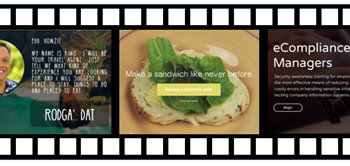
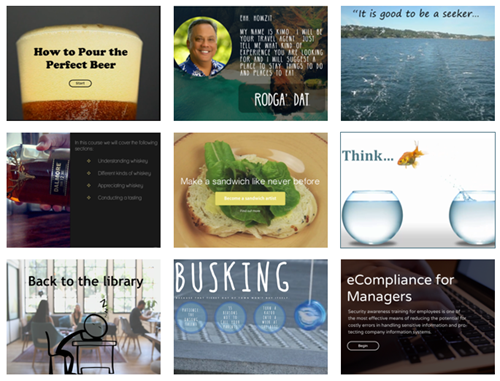
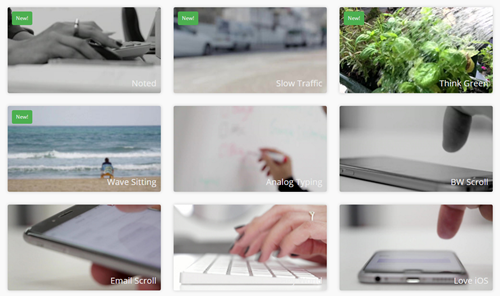

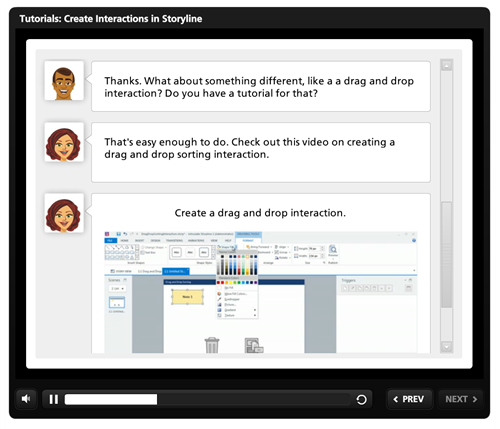
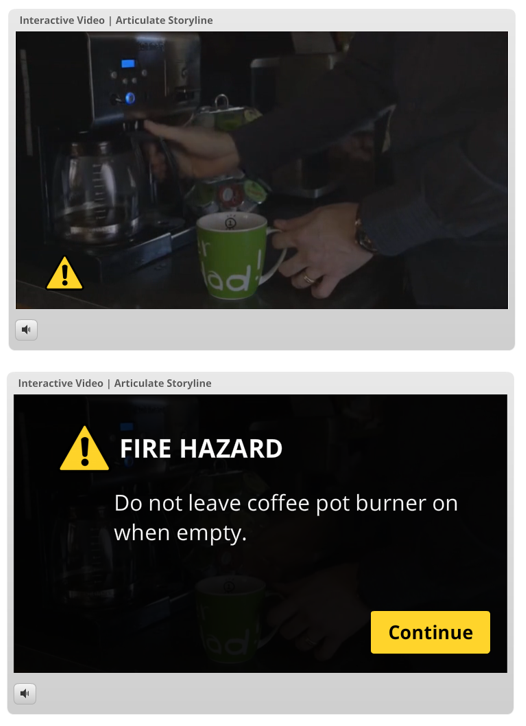
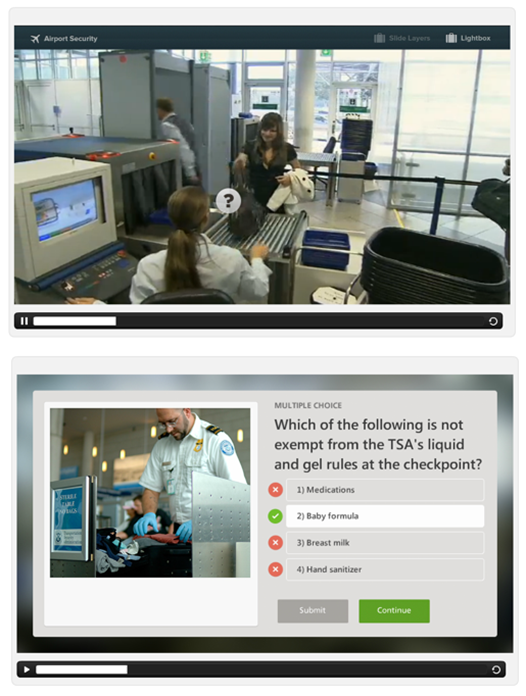
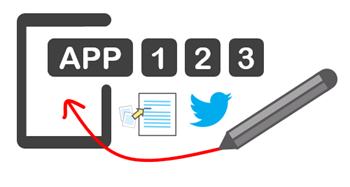
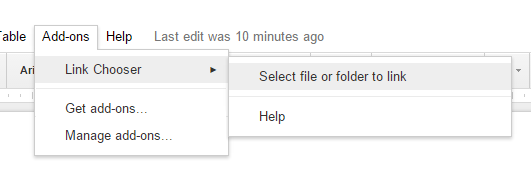
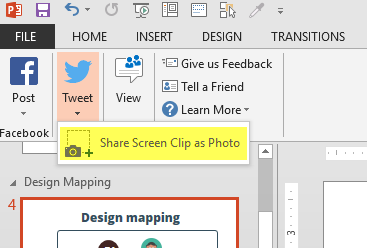
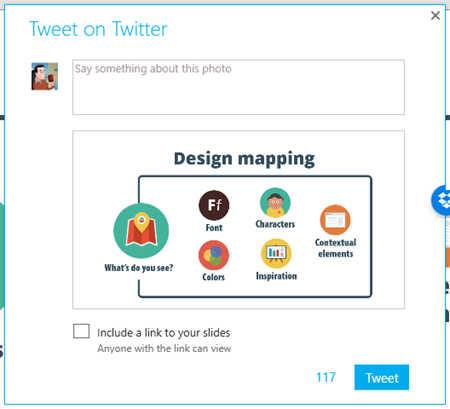
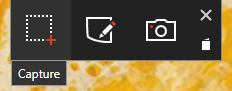

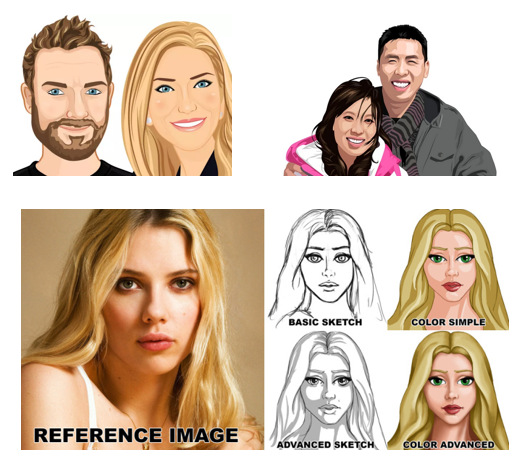

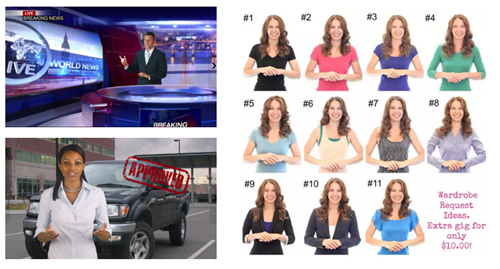
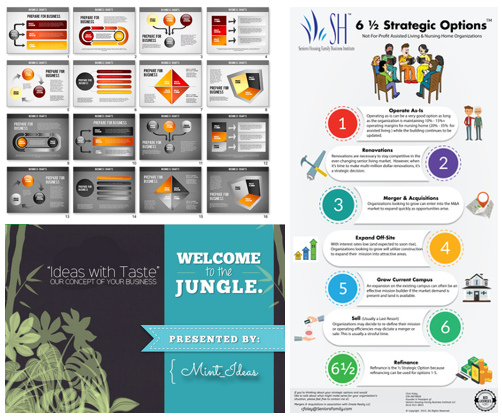

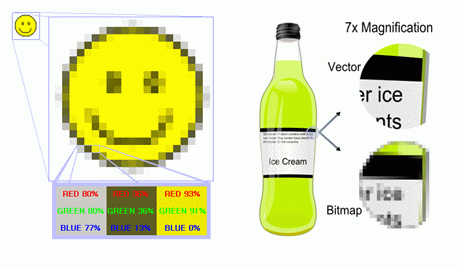
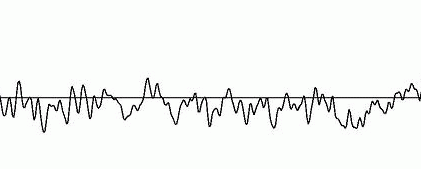




8
comments