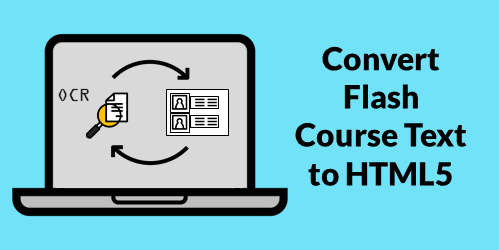
Many of you have to convert old Flash courses to HTML5. All you have is the published course but not the original source files. It’s easy enough to extract the media (like images and video) from the published output. But adding text from the old course isn’t as easy because most Flash courses don’t allow selecting text to copy and paste. And who wants to spend hours retyping the text?
Here are a couple of simple ways to copy the text from old Flash e-learning courses that you can add to updated HTML5 e-learning courses without having to retype everything. This works whether you’re using Storyline or Rise.
Use OneNote to Convert Text from Image for Flash to HTML5 Courses
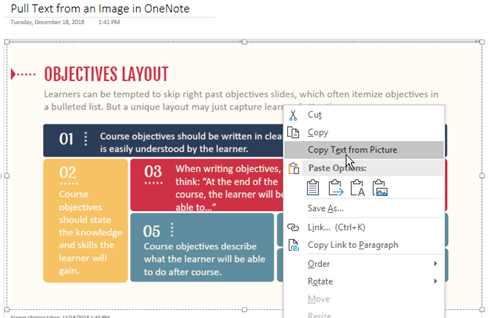
Many of you have OneNote. It’s a great application included in the Microsoft Office products. OneNote has a screen capture feature and the option to copy text from the captured image.
- Play the old Flash-based course and capture screens using OneNote’s screen clipping feature (or insert an image captured from some other application).
- Right-click on the image to copy text from the picture.
- Once you have the text copied, paste into your new slide.
- Watch the tutorial on YouTube.
Use ShareX to Convert Text from Images for Flash to HTML5 Courses
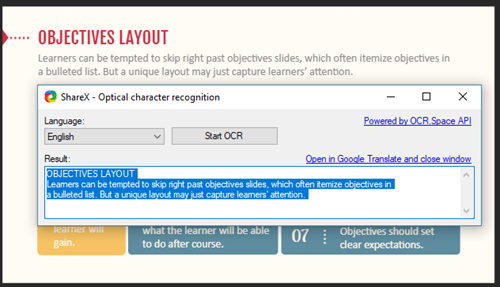
ShareX is free and works great. I use it quite a bit to do screenshots for uploading to various image sites. It also has an OCR feature where it can pull text from an image that can be copied and pasted into a new slide.
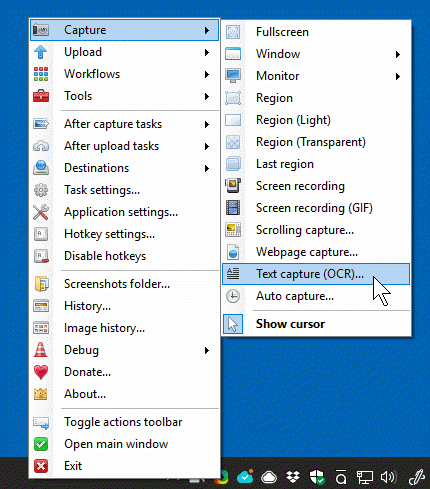
- Choose text capture (OCR).
- Select the course slide.
- ShareX extracts the text from the image.
- Copy and paste the text into the new slide.
- Watch the tutorial on YouTube.
Those are two free to low-cost options to quickly get the text from previous e-learning courses. Many of you already own OneNote, and if you don’t, you can always use the free ShareX application to do your screen grabs and OCR text conversion. Once you have the text, it’s easy enough to copy and paste it into your new course.
Obviously, this is still a bit tedious, but it is an easy way to get the text from your old e-learning courses when you no longer have the source files or original content.
I hope that helps.
Events
Free E-Learning Resources
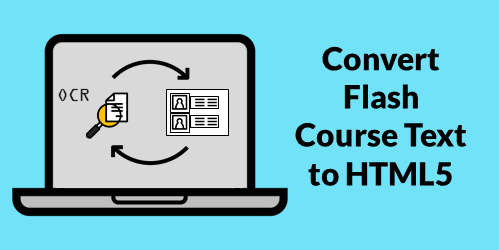
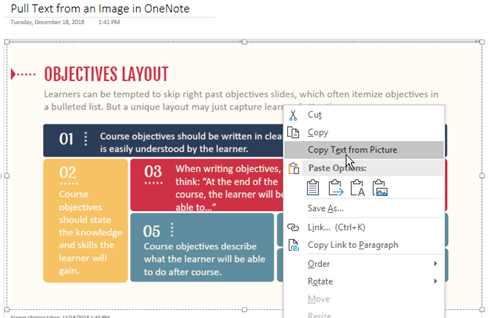
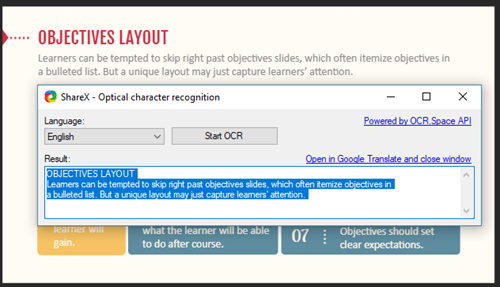
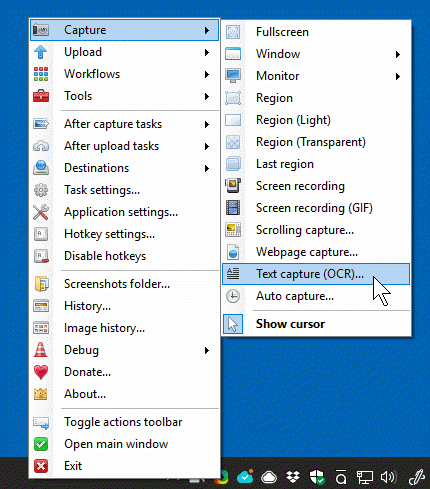







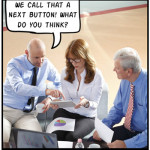


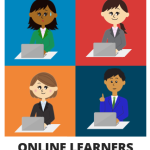



0
comments