[…] Traduzione autorizzata tratta dal post originale di Tom Kuhlmann sul “Rapid E-Learning Blog”. Il post originale è disponibile qui […]

I’ve been traveling a lot lately, which means lots of extra time sitting in airports. I like to take that time to doodle and play around with ideas. Here’s one I got while messing around with my iPad.
In case you’re not familiar with the iPad, it works like most smart phones. The bulk of the screen contains icons that when clicked open various applications. At the bottom of the screen is a row of favorite applications. These are present regardless of what page you’re on as you swipe through the applications.

As I was playing with the iPad, two ideas came to me. The first is this would make a good elearning template. Instead of your normal click next navigation, you use icons to link to the slides in the course.
The second idea is less about elearning and more about mobile learning. Since many people are used to clicking applications on their mobile device screens, create a template that looks like a mobile device screen. What I’d do is treat each screen the same as a slide and then use clickable icons to reveal the course’s information.
For example, instead of a screen with eight bullet points, I’d have a screen with eight icons. Each icon would have a label and when clicked would display additional information.

Screen Design Ideas
Here are a few ideas to think about if implementing this type of template:
- Each slide is a distinct screen. It might work to have a different background per screen to create some distinction between the screens.
- Replace bullet points with icons. The trick here is to pick icons that visually represent the essential idea of the information. You also get a title for the faux app. The title needs to be short and convey the essential point.
- Bottom row icons could be your sections. Use the bottom row icons to navigate to specific sections. It’s also a good place to include links to a help screen.
Free PowerPoint Template
Following is a quick mockup of an iPad-inspired PowerPoint template. You can download the template here.
If you’re looking for icons, there are plenty to be found at the Microsoft Office site. For the demo, I used Style 1307. But you can find all sorts of usable icons by doing a search for “icons.”

You can also find some at sites like Iconfinder. Be sure to check the license agreement. Free isn’t always free. When in doubt, contact the person who created the icon. It’s also easy enough to create your own icons in PowerPoint by filling shapes with images of your choice.
Events
- Everyday. Check out the weekly training webinars to learn more about Rise, Storyline, and instructional design.
Free E-Learning Resources
 |
 |
 |
|
Want to learn more? Check out these articles and free resources in the community. |
Here’s a great job board for e-learning, instructional design, and training jobs |
Participate in the weekly e-learning challenges to sharpen your skills |
 |
 |
 |
|
Get your free PowerPoint templates and free graphics & stock images. |
Lots of cool e-learning examples to check out and find inspiration. |
Getting Started? This e-learning 101 series and the free e-books will help. |
42 responses to “Use This Free E-Learning Template to Inspire Your Next M-Learning Course”
Leggi la traduzione (autorizzata) in italiano di questo post qui:
Hi Tom,
I would like to share also this works about e-learning templates and iPad I made a few time ago!
http://www.screenr.com/4jr
http://www.screenr.com/cjr
http://www.screenr.com/Fjr
And in this post I made for the community:
http://community.articulate.com/forums/p/1788/9636.aspx#9636
users can also find some graphic element.
Hope this helps!
Cheers!
[…] View post: Use This Free E-Learning Template to Inspire Your Next M-Learning Course » The Rapid eLearning Blog […]
Thanks for the template, I really like it. Is it possible to have multiple pages within the sections or will each ‘App’ button only link to a single page?
What a terrific idea! I love how you always come up with these great ideas that seem so obvious after you tell us about them! As soon as you mentioned “smartphone” and started talking about the icons, I said to myself “Oh, my gosh – of course!” Thanks for sharing your creativity with all of us!
As always – great stuff Tom. But, I have to be the wet blanket on this whole ‘mLearning’ thing that the service providers are pushing (as you probably saw, they were out in full force at the ASTD conference last week).
While lots of consumers have iPads now, they aren’t being issued by company IT departments. And the small screens of the phones make them useless for anything other than quick JIT info, like tables, reference lists, etc. They’re the job-aids of the future. But courses?
I see lots of mLearning service providers touting the benefits of mLearning, but I’ve yet to see a quality learning experience delivered through a Blackberry, which, let’s face it, currently dominates the business market in the USA.
My 2 cents…
Hi Mark
I agree totally with you that mobile technology should NOT be a full course. From several webinars that I have attending on mobile learning, the maximum amount of time that should be spent on a mobile device for learning is 10 MINUTES. The whole point of mobile technology is ON DEMAND LEARNING-short courses, when i need, anytime, anywhere. I did not make it to ASTD this year but we as learning professionals must ADVOCATE best practices and not allow our companies to get caught up in the illusion of mlearning means moving FULL courses to mobile technology.
Forgive my ignorance but how would I go about changing the template and creating the apps and linking them so they work? I kinda need a tutorial.
Mark, I don’t think the intent for this template would be for mLearning anyway, especially with iPads not supporting flash at all. Articulate’s eLearning solution, if you use it, is flash-based, which means courses developed with these tools cannot be viewed on an iPad. (By the way, any chance of this changing any time soon, Tom?)
I think the idea behind this template is simply the design, making it more interactive/fun/interesting, reminiscent of a tablet or smartphone, but not necessarily to be viewed on one.
Personally, I love this design – as always, thank you Tom for releaseing yet another awesome eLearning template!
Oops, please excuse my typo – meant *releasing*. 🙂
Simple and sleek. And, Style 1307 is great option for free icons. Thanks for the innovative idea.
Thanks for the continued creative thinking Tom. I agree with Amy – why didn’t I think of it? Not only is this template a very familiar interface for many; it simplifies the menu design effort considerably. Many thanks for this great idea!
Tom, what a creative idea and one I plan to use. You are such the smarty pants! Your posts are always worth my time to read.
Bingo !
I was looking for a neat way to be able to give my kids (I teach IT at senior high school level) to have a summary for exam prep, and detail for learning during the year – icons link to youtube videos – good websites as well as any content I can generate for them.
Hi Tom,
I wish to crete mhelth content for masses. How do we send the coontent creted in this manner to masses via mobile phones? Thanks for sharing this information.
Regards
Rina Tripathi
@Tom @Ursula Just sent my email to beta. I hope I can be part of the solution.
Hi Tom – I used a similar template as part of an over all orientation I am building for an organization. The section of the course covered using a very specific web app. I built a template in power point with an ‘on’ button that the use clicked to ‘start’ the course and again to ‘end’ (turn off the tablet template). The ‘home’ screen had icons that connected to other course resources as well as a row of icons titles ‘My Killer Apps’. These include a Facebook and Twitter icon that were slightly greyed out but recognizable and the client’s ‘killer app’ in the centre.
I never thought of adding more icons as sections of this course. Good idea. I think I’ll also ad a screen of icons called ‘My Games’ and use that for reviews etc.
Thanks — Randy S
Am I missing something or can I not edit the template? It seems I can make no changes to the text.
[…] This Free E-Learning Template to Inspire Your Next M-Learning Course » The Rapid eLearning Blog http://www.articulate.com/rapid-elearning/use-this-free-e-learning-template-to-inspire-your-next-m-l… Each slide is a distinct screen. It might work to have a different background per screen to create […]
Tom,
WHERE did you find that “Positive Feedback” video??
ROTF LMAO!
Thank you for yet another creative template, with creative content inside.
@jenisecook
[…] Use This Free E-Learning Template to Inspire Your Next M-Learning Course […]
[…] last week’s post I shared a simple elearning template that I built in PowerPoint. I got a lot of questions about how to work with the template and make customizations. […]
Another good source of free iconic clipart is the Noun project. See http://thenounproject.com/
If we want to create something similar, how do you create the buttons, and how do you link icons to them? Thanks.
Never mind; I figured it out. You create the buttons using shapes, you link icons to them by grouping, and then using the Insert function you hyperlink the slides.
Hi Tom
Love the template and should like to use it. However how do I add suboedinate slides after the section 1 or 2 slides. All I can get are master slides. I appreciate that the answer will be straight forward but please bare with me. Thanks
Tony
I’m bummed… I’m ready to make use of this great idea, but I could have sworn that back when this blog was first issued I also watched an instructional video that explained how to make/use/design this template. But presently I cannot find it (still looking…but thought I’d post here too for guidance).
Best Regards,
Dave
Aaaat! I found what I was looking for within a couple screenr screencasts you’d created back in June Tom. Thanks again! Excellent concept for a project I will be doing presently.
Hey Tom!
Really excellent idea! I love this template!
Just one question:
All the icons lead to the same slide in the template I have downloaded. Could you tell me how to build the links with different slides?
Thank you so much in advance.
Regards,
Tom,
Thanks for this idea!
As a part-time college instructor, teaching more and more fully online courses, this idea is perfect for creating an interactive course syllabus.
Now, I just need to find the time to put it together.
Thanks!
P.S. Keep traveling. It fosters great ideas!
I need some help finding the icons on the Office.com site. I have tried many searches, but turn up nothing. What can I do to find them? I searched for “style 1307” and “icons style 1307” but nothing is appearing. Help, Tom! And thank you!
JD

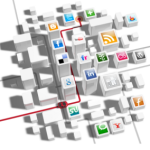
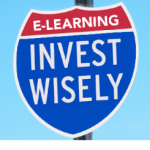







0
comments