[…] Traduzione autorizzata tratta dal post originale di Tom Kuhlmann sul “Rapid E-Learning Blog”. Il post originale è disponibile qui […]
Why You Need PowerPoint 2010 for Rapid E-Learning
July 12th, 2011
I get a lot of questions about upgrading to PowerPoint 2010. Most people who ask are still using PowerPoint 2003. Starting with PowerPoint 2007, there are many features that make the rapid elearning process much more efficient. I detailed some of those features in this post on why PowerPoint 2007 helps you build better elearning.
PowerPoint 2010 has built on that success and added a lot of features that will make the production process that much more efficient. I can’t cover everything in a single post, so I am going to share five of the features I use most when creating elearning content with PowerPoint 2010.
1. Enhanced Picture Editing
I find that since PowerPoint 2007, I spend a lot less time in a graphics editor to do some of my simple editing. PowerPoint lets me add all sorts of cool effects and shadows. It’s become even more the case now that PowerPoint 2010 has some additional features.
- Tutorial: Using PowerPoint’s image editing features.
2. Remove Backgrounds from Pictures
Outside of adding shadows and cropping images, I probably spend more time removing backgrounds. In the past, I had to go to a different application like the free Paint.net or Photoshop Elements. Now I can remove backgrounds right inside of PowerPoint without leaving my project.
3. Customize the Ribbon
I find that there are any features that I use quite a bit, and mostly when I’m building elearning courses. It would be great to add all of those features into their own tab. Well in PowerPoint 2010 you can!
4. Create Custom Shapes
Here’s a feature that’s kind of buried in PowerPoint 2010. But if you’re building your own graphics, it’s one that comes in handy. Combine shapes to create your own custom shape. Now that you know where it is, be sure to add it to your ribbon using the tip above.
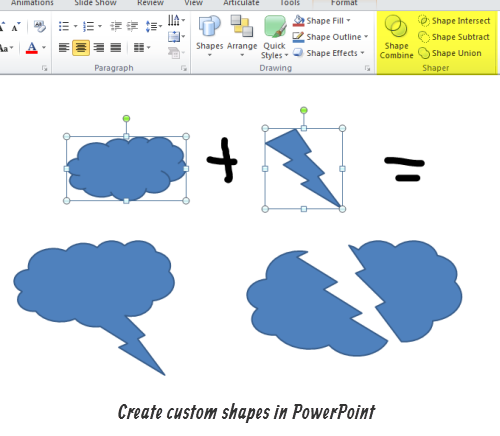
- Tutorial: Create your own shapes in PowerPoint 2010.
5. Copy Animations in One-Click
I’ve run into this quite a bit in the past where I have an animation effect that I want to apply to multiple objects. It required rebuilding them for each object. Of course, if you don’t have PowerPoint 2010, you can use this free tool to copy animations.
However with PowerPoint 2010, just select the animation painter and apply the animation to other objects. Simple as that.
Here’s a link to all of the tutorials in a single player for those who don’t have access to Screenr.
View PowerPoint 2010 tutorials.
Like I said earlier, there are a ton of features in PowerPoint 2010 that make it worthwhile. But if you need to convince your boss that you need an upgrade to PowerPoint 2010, then these features are big time-savers and well worth the cost of upgrading.
Events
- Everyday. Check out the weekly training webinars to learn more about Rise, Storyline, and instructional design.
Free E-Learning Resources
 |
 |
 |
|
Want to learn more? Check out these articles and free resources in the community. |
Here’s a great job board for e-learning, instructional design, and training jobs |
Participate in the weekly e-learning challenges to sharpen your skills |
 |
 |
 |
|
Get your free PowerPoint templates and free graphics & stock images. |
Lots of cool e-learning examples to check out and find inspiration. |
Getting Started? This e-learning 101 series and the free e-books will help. |
31 responses to “Why You Need PowerPoint 2010 for Rapid E-Learning”
Leggi la traduzione (autorizzata) in italiano di questo post qui:
Really nice post Tom!
Thoughtful of you to provide the Articulate version of the tutorials – Screenr vids are blocked at work for me. Thanks!
[…] See original here: Why You Need PowerPoint 2010 for Rapid E-Learning » The Rapid eLearning Blog […]
Hey Tom,
I totally agree with you. The graphics capabilities of PPT make this tool really great in terms of creating eLearning stuff. Especially your tips #3 and #4 were new to me and definitely something I will apply to my own work environment some time soon.
I’m just missing one thing: Where’s your affiliate link *ggg* 🙂
Excellent article Tom. I’m lazy when it comes to researching updated products (and also concerned I might just get the sales pitch). Thanks for giving me some insight into PP2010
I agree 10 has some powerful features. But I am very reluctant to upgrade because they have removed something very critical to me – the Selection Pane. I find their new method of selecting items on layers almost impossible to use. If the layers were more like Adobe products, this would be quite nice, however, I frequently animate items on and off screen and this would cripple the way I synch my graphics with my audio.
Hey Tom,
I just flipped the switch 3 days ago from PP2007 to PP2010. I can’t wait to use the new features….
I have a project coming up in a couple of weeks and will be able to have a quick play around before then.
When are you coming to the U.K.?
Great stuff!
Cheers,
Dave
Is Articulate Studio 09 completely compatible with PowerPoint 2010? Does it matter if we have the 32bit or 64bit version of PowerPoint? And if I create something in Articulate using PPT 2010, will I be able to share it with a co-worker that is using PPT 2007 … allowing them to edit?
@Tom
Perfect timing! We were just looking at PPT 2010 yesterday, to see if it’s time to upgrade from PPT 2007. The “Copy Animations in One Click” is reason enough!
@jenisecook
Does Articulate have to be re-installed when you upgrade from PowerPoint 07 to 2010? Or does the new version of PowerPoint automatically recognize the Articulate plug in?
Great tutorials Tom, very practical examples. I so have to get PPT2010!
I was wondering if there is any text to speech add in that can be used with articulate and PPT2010. I have gone through majority of the ones that are available in the net like spoken text, ispeech, natural reader and AT&T voice. However, none of these give good voice quality , and recording is not an option. Please let me know if you have ever used a software or add-in that you found clear.
Oh,
Tutorial for power point 2010!
Very good stuff.
power point 2010 is having advance feature that makes the online learning more easy and flexible to understand.
The best thing that i noticed is the “copy of animation in one click”!
Amazing stuff.Thanks. Picture editing is difficult and these features make it so much easier.
This piece got me excited. We use PPT2007 at work and are unlikely to upgrade for a while but I’d like to get the new Office 2011 for Mac suite for my home computer. I’d like to use these new features, which are in PPT2011 for Mac but I’m wondering if I then save and then re-open in PPT2007, “stuff” is going to get messed up. Have you heard anything about this? I’d like to use those new features, but need to go back to PPT2007 in order to do Articulate. Thanks for any insights you have!
Janet
PPT 2010 is great. All of your tips are good, but what about the snapshot tool? This is another feature that I used to have use another program for.
[…] Why You Need PowerPoint 2010 for Rapid E-Learning […]
Thanks for this helpful post but it might be worth warning folks that the 64bit version of Office 2010 is not compatible. I have just replaced it with the 32bit version and it is working fine now.
Powerpoint is a great tool for building quick informational slides. We have to keep in mind thought that Powerpoint is meant for making a point that is why it is called Power”Point”.
If it becomes a colleague it’s simply bad use of PowerPoint.
Great Blog.
@scholarix
[…] 5. Make it easy on yourself. Try to find images that work together, but remember it’s easy to apply simple filters and effects on Photoshop to create harmony. Not sure how to do that on Photoshop? Try these excellent free tutorials . If you can’t afford Photoshop try GIMP which is free to download (here are some tutorials) or just use the tools in PowerPoint 2010. […]
[…] Why You Need PowerPoint 2010 for Rapid E-Learning Need Screenshots for Your E-Learning? Here Are 3 Tools That You Already Own. Screenshots and elearning go hand-in-hand. I use them for a lot of my software training. I also use them almost daily for project reviews. PowerPoint 2010 (pour PC) est la dernière version stable du logiciel de présentation leader sur le marché; elle a été rendue disponible le 15 juin 2010. L'équivalent Mac est PowerPoint 2011, sorti quant à lui le 26 octobre 2010. PowerPoint est un logiciel de présentation; il a vocation a permettre la mise en page d'informations visuelles simples et percutantes, de manière à mobiliser l'attention du public visé et de lui permettre une compréhension optimale des informations fournies. […]
[…] Why You Need PowerPoint 2010 for Rapid E-Learning […]
[…] Show original Share This: […]
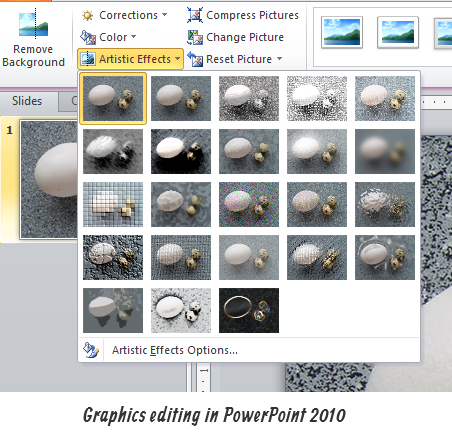
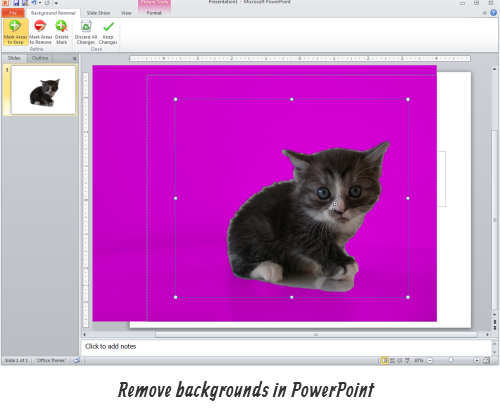
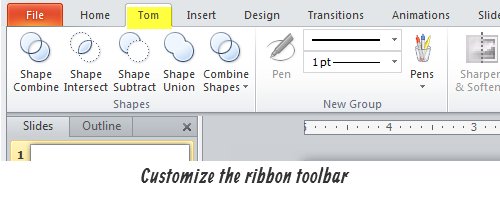
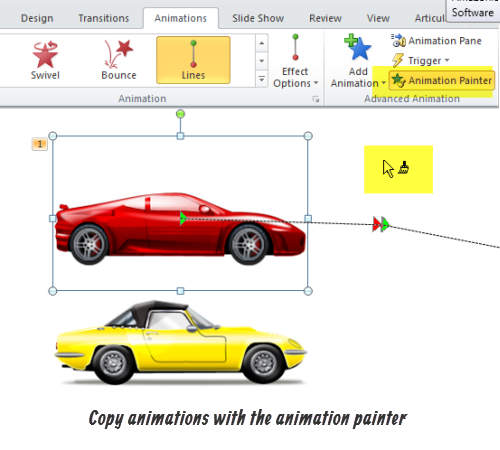


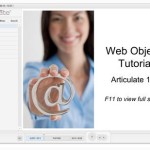
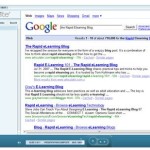
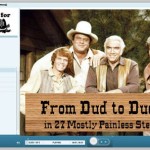

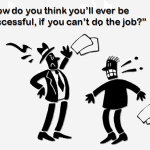



0
comments