Photo Story 3 is another useful tool from Microsoft for creating great looking picture movies with sound
http://www.microsoft.com/windowsxp/using/digitalphotography/PhotoStory/default.mspx
I get a lot of questions from blog readers who are on a limited budget. They want to know about free tools that they can use to build their elearning courses. In this economy, the question probably means more than it did a couple of years ago.
I’m a junky for all of the free stuff online. If there’s a beta program or new software application, I’m quick to sign up and play around with it. However, just because an application is free or can do something cool doesn’t mean that it’s really practical. There are many free applications or services that I only end up using a few times. For one reason or another they just don’t work for me. So I don’t want to present a list of tools that might not offer any real value to you.
In today’s post, I’ll share with your some of the free tools that I use regularly to help me be more productive. And if I’m more productive, I’m saving time and money.
Pixie is a simple color picker. It gives me the hexadecimal or RGB color codes. I use it all the time to pull colors from images when I work in PowerPoint. All you do is open it and then you can pick a color from any part of your computer screen.
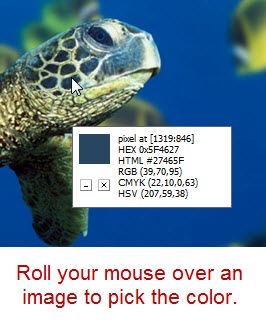
Color Schemer helps you create color schemes. You start with one color and then by combining a mathematical formula and the input of a panel of shamans, you end up with a complementary color scheme. For me it kind of goes hand-in-hand with Pixie. Usually what I do is use Pixie to pick a color from an image (or logo) and then go to the color scheme site to create a color scheme to go with it.
You can also download the software, but that isn’t free.
I also like to use other sites such as Kuler and Color Scheme Designer. Once I have a color scheme, I can use that throughout my course. Personally, I find this works well for me since I have slight color distinction problems, which many men have.
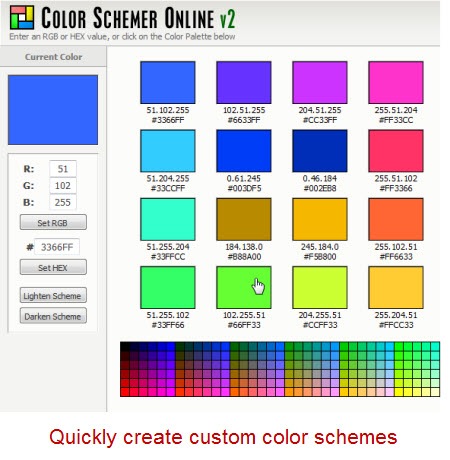
Paint.net has really developed into a nice application. I wasn’t as fond of it initially, but I find that I use it quite a bit now. The price is great (free) and it does most of what you expect from a graphics editor.
I find that a lot of people buy a more costly graphics editor and then only use it for basic tasks. So unless you really need to use the power of an application like Photoshop, you might find that you can get away with something like Paint.net. So why spend all of that extra money? Especially when you can spend it on a good craft beer. That’s my motto. Besides, if you do need more power, there’s always Gimp (another free application).
Here’s a link to some tutorials to help you get started.
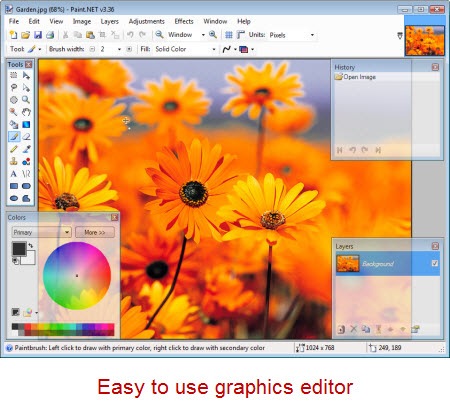
Photo Resizer is kind of an interesting tool. It’s almost magical. I tend to do a lot of image resizing, especially for the blog. This tool is perfect for quick resizing of images. All I do is drag the image (or folder of images) I want resized onto the icon. Then they get resized to whatever the number is on the application title. If you want a new size, just change the number. How easy is that?
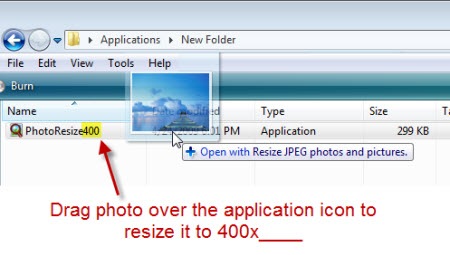
Audacity is an open source audio editor. I’ve been using it for a few years now and have never had any problems with it. It’s easy enough for the basic stuff (which is mostly what I do) and sophisticated enough if you need more.
I usually record my audio directly in the rapid elearning tools. However, if I have a larger project, then I like to break my production up into chunks and keep my audio separate.
There are also times I like to layer my narration with ambient sound or different effects. That’s easy to do with Audacity. When I’m done I just import it into my rapid elearning course.
Click here for Audacity tutorials.
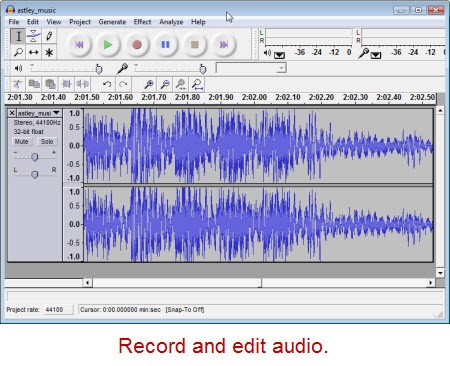
Movie maker comes with your Windows PC so most likely you already have it on your computer. It’s an easy-to-use video editor. I do most of my basic editing with it because it’s on my PC and does most of what I need for my online courses. There are other free applications, and of course if you use a Mac, you have your own video editor.
In either case, it’s easy to shoot video with a simple digital camera and edit it without a lot of expense.
Click here to view some Movie Maker tutorials.
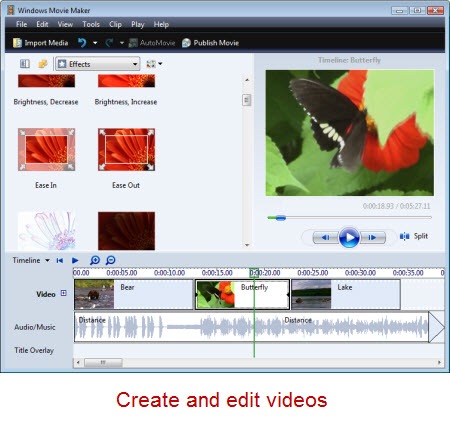
Format Factory lets you convert media from one format to another. I don’t use it as much as I used to now that Articulate’s Studio ‘09 provides a video encoder. However for those who need to convert media from one format to another, it’s a handy tool. For rapid elearning converting to the SWF and FLV Flash formats are important and Format Factory supports this. I mainly use it to convert FLV to other media for easy editing since I can’t find an easy FLV editor.
On a side note, if you are looking for an FLV editor, you might try the RichFLV editor. I’ve used it with mixed results, but I am sure that it will improve with time and I applaud all of the work Benjamin Doppler puts into the application. I’m hoping to add it to my list soon.
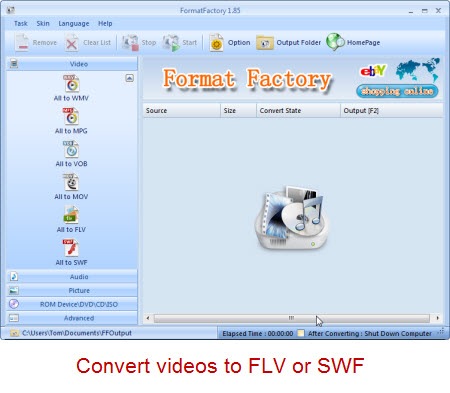
The next two tools don’t really do anything other than let you play media file. However, I find that since I do use Flash media files quite a bit, the following two applications sure come in handy and make my work that much easier.
SWF Player lets you view Flash SWF files. Simple as that. Click on the SWF file and SWF Player lets you see what it is and view the file’s properties. This is a very handy tool and makes viewing the SWF files on your PC a breeze.
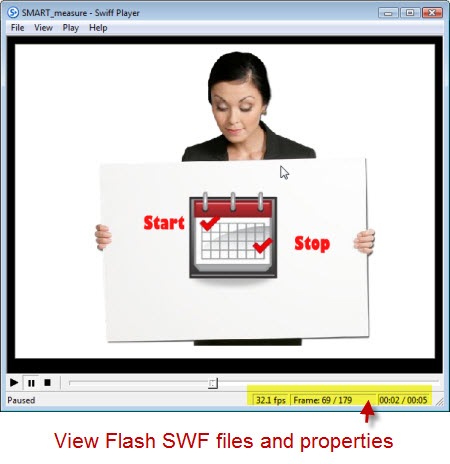
What the SWF Player did for SWF viewing, the FLV Player does for viewing Flash videos in FLV format. It’s another simple tool, but one that works well. It’s one of those tools that you don’t notice until you don’t have it. If you happen to be using the Articulate Video Encoder ‘09, then this is a redundant tool. But for everyone else, it’s another good one to have.
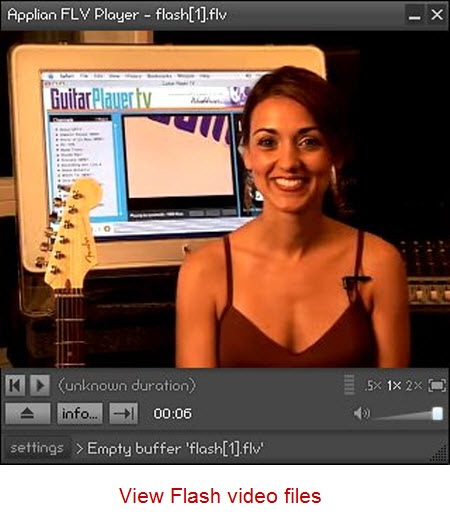
So there you have it. Nine tools that I regularly use. They help me be more productive when I build my rapid elearning courses. I do want to add that these aren’t necessarily the best of the tools or the only ones available. They just happen to be the ones I use and am comfortable working with. I’m sure that you have some that you could add to the list.
Which free tools help you be more productive? Feel free to share them by clicking on the comments link.
 |
 |
 |
|
Want to learn more? Check out these articles and free resources in the community. |
Here’s a great job board for e-learning, instructional design, and training jobs |
Participate in the weekly e-learning challenges to sharpen your skills |
 |
 |
 |
|
Get your free PowerPoint templates and free graphics & stock images. |
Lots of cool e-learning examples to check out and find inspiration. |
Getting Started? This e-learning 101 series and the free e-books will help. |
Photo Story 3 is another useful tool from Microsoft for creating great looking picture movies with sound
http://www.microsoft.com/windowsxp/using/digitalphotography/PhotoStory/default.mspx
There is a free resize tool by Microsoft that can be downloaded from their website (www.microsoft.com/windowsxp/Downloads/powertoys/Xppowertoys.mspx). It integrates into shell and allows to resize photos quickly and nicely by right-clicking on them. Works for multiple files, too. Does not work with Vista, unfortunately.
I also work with heavy video files (lectures mostly) that need to be encoded in many formats. Virtual Dub (http://www.virtualdub.org) is free and powerful re-encoding and video editing software. For it is less resource-hungry than MS Movie Maker.
Nice post, Tom, as always.
A nice tool for working with pictures is Photoscape. It’s free, but that doesn’t mean that is isn’t powerful – it’s got most of the features you can find in programs like Photoshop, but they’re all put away in handy menus. Most of the time, you’ll only need a few mouse clicks to get to any result. With PowerPoint 2007 there’s not so much need for this kind of software anymore, although there are still some things I cannot directly do in PowerPoint.
It’s fun using it.
Gabriel
Thanks for all the helpful information you provide, Tom. As a fledgling e-learning creator, your posts have been a goldmine of information and incredibly helpful!!
On that note, I just recently found out about Wink (from one of your prevpious posts, actually) as a free screen capture/editing tool and have found it to be quite useful so far. I like the fact that it is relatively easy to edit and add callouts, etc. and even has built in “next” and “previous” buttons along with branching functions. Other programs I found – most of which cost something – just seemed more difficult to use. In addition to the screen capture software, there are also special effect/morphing programs and a frame server application available, though I have not done anythign with those.
If interested, these programs can all be accessed through http://www.debugmode.com. Though not specifically listed for it, I have been able to use Wink on my Vista machine without problems … at least so far!
When ever I get a new pc or reinstallation one of the first things I go for is the Gadwin PrintScreen 4.3 freeware (http://www.gadwin.com/download/ )to capture anaything on the screen.
The next thing I do is to go to the properties and choose the source and set it as “rectangular area”
(you might want to check the capture distination if you use it for the first time)
after this I forget all about it until next time I need it.
I just press PrntScr and there it is, ready for action
Obviously there is a proffesional tool too and I must admit that I’m a bit curious as to what that offers that I might need (without knowing)
I know there is similar programs, but this one works a trat for me
Although I don’t use it at my present job, moodle, an open source LMS, is really something neat…especially for free!
http://www.moodle.com and http://www.moodle.org
Colin (c:;
Thanks for the nice list with interesting tools.
You may consider also useful the following tools:
– IrfanView – for resizing. The application supports also some very cool and useful image manipulation options. I primary use it for batch manipulations (resizing, renaming, logo, etc.). Free tool.
– eRightSoft SUPER – tool for converting media files – it supports and converts almost every possible media file with a lot options to choose from … for free.
VLC media player
A free open source multi platform (Linux, Windows, MacOS X, BeOS, …) video and audio player that supports lots of formats (including FLV) without the need for external codecs. From their page:
“VLC media player is a highly portable multimedia player for various audio and video formats (MPEG-1, MPEG-2, MPEG-4, DivX, mp3, ogg, …) as well as DVDs, VCDs, and various streaming protocols.
It can also be used as a server to stream in unicast or multicast in IPv4 or IPv6 on a high-bandwidth network.
It doesn’t need any external codec or program to work.”
http://www.videolan.org/vlc/
Great resources, thanks. Jane Knight has some great resources for e-learning tools many of which are free at http://www.janeknight.typepad.com. It is amazing how much free stuff is out there for e- learning and web design.
Hey Tom,
Thanks for the great lists of apps. I regularly update a file of free apps and make it available on my blog at http://exploringtech.wordpress.com/ The current version doesn’t include several apps that you shared, so I’ll add them to the next update. Thanks for your great support!
Thanks. Another good one for capturing images quickly is Snagit. They have a timed free trial download but if you google you can find an older full version 7 that you can use. They are currently on Vs 9_something. But even the purchased version is not very expensive at all.
Hi Tom,
Once again a great post. There are a few other tools that I would add to the list. Wink for creating simulations, and thanks to you for pointing it out to me. The other would be Jing from TechSmith. Jing is the freeware version of Camtasia.
My favourite tool for e-learning has to be SnagIt from Techsmith. It takes screen capture to a whole new level – it’s a paid-for product but worth a whole lot more than the cost.
Audacity has (since 1.3.0) a real nice batch processing feature. You can use Edit -> Apply Chains, and select the MP3 converter. Then click “Apply chain to files” and select multiple files in a folder. The supplied sample MP3 conversion includes converting to MP3, normalizing the sound level, and removing any DC offset (often a cause of background hum). It puts all the processed files in a folder called “cleaned” so it does not mess with your original files. This works even on files that are already in MP3 format.
I record outside tools like Articulate Presenter and Viewlet Builder so that I can use this batch processing to set the volume level constant across several modules.
I’m definitely going to have to check out some of your other favorites!
Thanks for the great resource info! E-learning is becoming more efficient and effective!
[…] 9 Free Tools That Help Me Build Better E-Learning | The Rapid eLearning Blog | Tom Kuhlmann | 5 may 2009 […]
Hi Tom, thank for sharing. This is great stuff. Very helpful. Love your site by the way!
Great Post Tom!
Do you know any tool to make flash animations? I’d like to create characters for my training courses and other animations.
As always I am impressed by the connections and information that you have at your fingertips. I just order an upgrade to my PhotoShop and now know that I could have used a free (Paint.net) program. Oh well, better late than never. Great job!
All of the courses that I have been working on have been moving along just fine, mostly due to your very timely blogs.
Another great tool for capturing images is Screenhunter 5.0 and it is also free. It has helped us in capturing images of our internal applications to show step by step processes to end users, among many other things.
Excellent blog!!
This has been a real good tip! Thanks Tom, I can’t always read your mails but many times they are a real help in my development of my e-learning lessons.
Hey Tom,
I just came across Aviary. http://aviary.com/home. It’s an online FREE vector creation tool. Yes, vector art from scratch FREE online!
I primarily use Fireworks and Photoshop, but for a free tool, Gimp can serve up a photo rather quickly – http://files.uberdownloads.com/apps/gimp/index.php
There’s a few on your list I haven’t heard of. Thanks for posting and I’m eager to get them now!
Thanks as always!
Excellent post. We can always use a few new tools and utilities.
One of my favorites is CamStudio (http://www.camstudio.org/) this is similar to Wink, and it allows you to record audio in synch with your on-screen video capture. There is also a portable version that will run from a flash drive that can be obtained at(http://portableapps.com/node/3572). Speaking of portable apps, browse around on this site for a bit, and you’ll find many free portable applications to add to your toolbox…
Another great free tool is Sizer (http://www.brianapps.net/sizer.html) which gives you to open your web browsers to the exact dimensions you need each time you open them without having to sit there and fiddle with them. I also use the free VMNToolbox (http://toolbox.vmn.net/) which has both a horizontal and vertical ruler, a color picker, a magnifier and a screen capture tool all in one.
Good stuff, as always Tom.
We’ve also had good luck with Adobe’s Elements versions of PhotoShop and Premiere(for video editing). Not free, but priced well below the full versions and quite versatile. There is an .flv plugin available for Premiere that allows you to import, edit, then re-publish .flv files.
Great blog, these are really innovate ideas that seems so simple but so easy to over look. This is a very helpful, especially with the way the economy is right now. I really can’t wait to try some of these things out! I know DoubleClick just launched a new rich media creation tool as well.
Tom,
Thanks for posting this. I know you’ve mentioned the tools off and on before, but it’s nice to have “the list” in one place.
I love Audacity, Color Schemer, and Pixie, and already have applications for the other tools. However, I didn’t know about Photo Resizer and plan to use it immediately on a current contract project. It’ll save me a lot of time.
I’m going to download it after I click Submit; thanks again!
Great list. I have become a big fan of the GIMP, which is a great option for those who do not have Photoshop. I used it with great success on my last project.
Hi Tom….As all the others have said…CONTINUED GREAT POSTS!!! Thanks. Question, I am looking for a free program that will let me edit the audio portion of a flv file…most of the programs like your mention, RichFLV only let you edit the video portion. I’m interested in any help anyone can offer. Thanks!
Hi,
Thanks Tom. I have found your emails very interesting and useful. Does anyone know of a free video splitter and editor?
As always, a great post with fabulous information. I use ColorCop which is a free tool that will copy a color similar to Pixie. It’s super easy to use, and makes a difference when you can make all of your colors match up to images etc. I’m excited to use Color Schemer and the image resizer. I ALWAYS learn something new from your blog. Please never stop sending them!
Thanks Tom, sometime I give a look to a site with a categorized list of free software: http://www.techsupportalert.com/ it’s interesting.
Hi Tom,
Thanks SO much for the tip about converting movies to SWF using Format Factory. I just used it, and it works like a dream!
Excellent list, Tom.
I was about to add some Mac-specific items to the comments when I noticed Barry Sampson had beaten me to it on his blog. If anyone reading this is a Mac user, definitely check it out. http://barrysampson.com/2009/05/9-free-tools-that-help-mac-users-build-better-e-learning/
The only change I’d make on Barry’s list is Gimp instead of Paintbrush.com. Gimp is much more advanced than it used to be. http://www.gimp.org/macintosh/
[…] aqui, nove ferramentas que o poderão ajudar a construir conteúdos para […]
Tom, thanks for a really useful list and providing the inspiration for my Mac list 🙂
@philip Thanks for your comment about my Mac list. I would probably prefer Gimp to Paintbrush for more robust usage, but was trying to come up with a choice of apps there were roughly equivalent to those on Tom’s original list.
Thanks Tom for another great post.
Here are some of my freeware favourites for you to try:
A great file conversion site http://www.zamzar.com/
You can find free music at http://www.freeplaymusic.com/search/
My most-used free product is eXe: It helps you to publish web content without the need to become proficient in HTML or XML markup. It is pure magic and will export as a IMS package into your LMS. http://www.exelearning.org/FrontPage
Color Synthaxis – http://color.cranf.net/, is a neat swf for colour selection and colour scheme creation. I use it heaps as it allows you to select select schemes base on saturation, hue and luminosity.
Hey Tom,
Thanks for all the tips, and thanks to the commenters as well who added more tips 🙂
A couple of good ones I have been using include- zapgrab, a simple and free screen capture tool and also xobni which is for your outlook inbox… makes it better for searching and groups emails by conversation etc.
Thanks for the list of sites. http://www.picnik.com is excellent, free, and easy to use site for on line photo editing.
It has some very good reviews.
If you learn more about the site before you use it go to ://www.extremetech.com/article2/0,2845,2108975,00.asp
I too love audacity! Can’t wait to try Pixie and many of the others you have suggested.
I also recommend CP2RD which is a free capture tool that you pin to your windows launch bar. I’ve found this to be the best screen capture (and I have Snag it and Jing and lots of other tools).
This tool allows you to capture parts of your screen or icons. The really cool thing is that image quality stays if you increase the size. Great for creating ‘blow ups’.
Cheers again!
Hi Tom,
You have really provided us with great stuff for elearning. I get to learn something new every week. I am in Kenya and elearning is still very new.
A tool that I came across is google sketchup. I have not done anything with it yet but I think it can be used for elearning. Especially doing scenarios. Let me know what you think
Martin
Hi Tom,
This is a general comment. Where can we get info for those who want to go into elearning consulting? Is there some place where we can get guidelines?
[…] Wer mit Hausmitteln e-Learning entwickeln oder einfach verschiedene Medien – Grafiken, Fotos, Audios, Videos, Flash – digital bearbeiten möchte, findet hier nützliche Tipps. “So there you have it.
That is fantastic. Can’t wait to give them a whirl!
Just wanted to drop a line to say that I think your blog is great – so practical and full of good ideas. Keep up the good work.
Another great place to get free software is giveawayoftheday.com. Each day they offer new software or a utility. I’ve downloaded graphic, video and audio tools as well as a lot of great utilities. They’re all FREE and you must download and activate them before midnight. Only downside – if your computer crashes – you lose it all.
Tom-
I love PIXIE!!! I’ve been using it all day with a project i was working on. (Ok, maybe not all day)
This is great b/c it’s a portable app and doesn’t need to be installed on the drive. My question to you is, do you have an recommendations for a port. app. as a substitute for CS3 or corel? I know it may not be as comprehensive, but just something that allows for basic stuff.
Thanx for the posts!
You rock!
I’d try the portable apps website. Check in the forums.
Hi, interesting article… I’m happy with using Screentoaster at http://www.screentoaster.com/ for recording instruction videos… very easy to use!
Good list, Tom. Here’s one that’s more on the ‘tech’ side but I find that I can’t live without its functionality:
http://tools.tortoisesvn.net/grepWin
GrepWin gives you a context menu for any folder / nested set of folders / or files that pops up a dialog for text search and replace.
Not helpful for proprietary encapsulated files — but works pretty well with regular text files. If you know regular expressions this can save you tons of time.
My pick for a text editor:
http://notepad-plus.sourceforge.net/uk/site.htm
Free and powerful replacement for vanilla Win Notepad.
This tool is old. Very old. But it’s still packed with awesomeness.
http://www.mirekw.com/winfreeware/mwsnap.html
MWSnap doesn’t need to install to run. Can run from a flash drive or whatever and just does what it does. It’s sort of like SnagIt in that you can hotkey capture an image series to a folder. But it also includes a fairly keen screen ruler and magnifying glass (excellent for quick eye’ing in alignments of screen elements).
Very helpful post! And all the other comments about tools are just as valuable. Im putting all options in a interactive list, so that I can check them, when I have some more time! thanks all!
Is there a way to convert SWF files to AVI or WMV without losing so much in quality that it looks as good? I have a swf to be used in a PowerPoint, and it is clunky to use that way. It’s fine for eLearning, but this is a traditional class environment and I wanted to insert it. To my knowledge you can’t, but you can link to it. That requires instructions to the user because it opens another window, etc. I would rather just insert it as a wmv, I haven’t found a way to convert it. Format Factory will not import it.
Thanks.
Here’s a link to insert Flash. There are a lot of ways to do it. Do a search online.
http://www.indezine.com/products/powerpoint/ppflash2.html
There are some free swf to video converters but you never know what you get with some of that free software.
Lynn – if you have Flash you can export the FLA to a video file. The alternate is to run a screen series grab using something like Camtasia.
Windows notepad – quick and easy way to strip out formatting and any hidden code from copy/pasted text. Very useful when doing a lot of copy/pasting!
[…] es una versión traducida del artículo: “9 Free Tools that help me build better e-learning“, de Tom Kuhlmann publicado en su blog The Rapid E-learning […]
[…] week Tom told readers about 9 Free Tools for Elearning design. He described how he uses these tools for building elearning […]
Nice list. Will be sure to check them out and see what works for me.
If you’re interested in innovative Web 2.0 learning tools, I invite you to check out Pixton – an award-winning website where you create comics without having to draw.
Pixton is a new kind of comic where you can design every aspect of your character, rotate all of the body parts and even turn it 360 degrees! The ability to create a 3-panel strip or a 12-row epic makes it a fun digital storytelling tool for all.
Language filters, privacy settings, and flagging mechanisms help preserve a safe online environment. We welcome you to try it and tell us what you think.
thanks,
Clive
Creator of Pixton – Interactive Web Comics
Courselab is a great free tool for authoring classes in an interactive SCORM format. http://www.courselab.com
[…] 9 Free Tools for E-Learning:
> who are on a limited budget
Counterproductive, thus bad, rhetoric.
[…] American Simulation Gaming Association The eLearning Guild Top Tools for Learning 2009 Diffusion 9 Free Tools That Help Me Build Better E-Learning – The Rapid eLearning Blog Books24×7.com – Referenceware for Professionals Thot – Cursus La formation a […]
Tom,
I have been using Pixie and Format Factory ever since you published this post, and I want to THANK YOU for these recommendations! Great tools!
[…] 9 Free Tools That Help Me Build Better E-Learning […]
[…] 9 Free Tools That Help Me Build Better E-Learning – The Rapid eLearning Blog (tags: learning) […]
Your tips have been very helpful. I recently left the classroom to become an instructional designer. With very graphic design training and many great ideas, I have found myself constantly searching for tips for designing. Your tips have been a great resource for me. Thank you.
This is a nice article. I would also recommend “voxover” a nice Mac programm to do thousands of voice takes for elarning or games. This programm automatically records and renames all audio files. So you do not have the problem to name about 1000 files…
Hi,I am beginning to convert my course to e-learning course and my experience is little in this field. I guess that the first step is to write the course in PowerPoint and then use these 9-tools to finish my work. Is these steps write or no?
Thanks
this video converter is also a good free tool to convert video and audio, even hd video and edit video. It supports all the video and audio formats conversion.
[…] I created the general layout, I used Pixie to grab the colors. Then I played with ways I could add the paper to the screen. You […]
[…] 9 Free Tools That Help Me Build Better E-Learning […]
SurveyMonkey’s a real useful tool too. It does what the name says and it’s free.
[…] […]
hello Tom
I have seen the 9 tools and let me tell you this .Love them all.I have been working with movie maker . I did some video .
http://www.youtube.com/watch?v=To7h4-7AuPEhttp://www.youtube.com/watch?v=Q4tCsxX3qYk
http://www.youtube.com/watch?v=FCJdCIxjUQM
http://www.youtube.com/watch?v=kBs-1299VEI
and I will study the other and see which one I can work or dominate. I try Picnik and it very easy. Look the video and tell me what you think.
[…] 9 Free Tools That Help Me Build Better E-Learning […]
[…] 9 Free Tools to build better e-learning […]
[…] 9 Free Tools to build better e-learning […]
I noticed the tip for clearing format (copy – paste in notepad – copy again the cleared text), and can’t resist mentioning Puretext.
It’s available here http://www.stevemiller.net/puretext/ and you won’t be able to live without it any more.
How does it work ? Just press Win-V instead of CTRL-V, to paste the cleared text.
I spend so much time pasting content in all sorts of applications, and this one is a LIFE SAVER !
[…] a search for “free elearning tools” and you will find lots of great articles. Like this one and this one from our own Jay Turner. With her budget cut to nearly 70% Sue-Minton Colvin, training […]
[…] Two of the applications come courtesy of a couple of screencast tutorials I saw the other day. And one comes from a need I recently had publishing a SCORM course. These three applications are a great complement to this post I previously shared on nine free tools to build better elearning. […]
[…] And he previously posted a list of nine free e-learning tools. […]
Social comments and analytics for this post…
This post was mentioned on Twitter by emarques: 9 Free Tools That Help Me Build Better E-Learning – The Rapid eLearning Blog http://tinyurl.com/cutzmw…
[…] going if you are a Mac user. If you are familiar with some of them then you are well on the way. Tom Kuhlman has some free e-learning tools if you are a Windows user. Richard St John shows you here how you […]
[…] […]
I love pixie. Thanks for sharing.
[…] того, как я создал шаблон, я использовал Pixie для того, чтобы подобрать цвета. Затем я попробовал […]
[…] Preview Flash content on your computer: SWF Player and FLV Player [original post] […]
Thanks. I will see how best I can use these new tools. I knew about Paint.Net and Audactiy, so I am am new to 6 of these.
I am looking for best tools.i have got tools from this blog which helped me to build better e-learning.thanks for sharing this information with us.
[…] 9 Free Tools That Help Me Build Better E-Learning » The Rapid eLearning Blog Click here for Audacity tutorials . There are also times I like to layer my narration with ambient sound or different effects. That’s easy to do with Audacity. When I’m done I just import it into my rapid elearning course. Cross mobile dev Mobile Apps iphone Iphone Apps [+] Mobile Phone Cross Dev devices déplacements innovating art useful photo design WebBuilder Development zynaptic checks Touch Interface natural gesture multipoint Apple mobile products webdesign – Tools iphone development Android Geo toolkit using appcelerator mobile brookyn Social Media Tools business appmakr open source games should design Technique partage addthis Social reading and social writing building Mac eyetv foo2zjs Visual programming software nodexl graphs Build Apps iphone create Android resource engine roboguice Social Marketing bookmark Iphone gadgets lovely apprendre Ios SDK mobile build Mobile right smashing Logiciels today osalt appup Mobile Technologies messaging through Start Up techzulu panel brendan freeware download links information Making iPhone Apps develop Google freeware download Framework titanium build iPods, iPhone and iPad comedy mobile mobile platforms windows titanium App development android programming swiffy virtual titanium outils entreprenneur animoto xul graphics appcelerator build web development makes simply functional Creative Web Apps killer , 2 holidays world create outils multimedia de création mission photo Web Development eight google Mobile Gaming android Platforms social photo Mobile propre Rapid eLearning build Web Master Tools Used language website mobile solutions home • contact • blog • fb • twitter to experience pearltrees activate javascript. […]
[…] I usually record my audio directly in the rapid elearning tools. However, if I have a larger project, then I like to break my production up into chunks and keep my audio separate. 9 Free Tools That Help Me Build Better E-Learning » The Rapid eL […]
[…] 9 Free Tools That Help Me Build Better E-Learning » The Rapid eL They want to know about free tools that they can use to build their elearning courses. […]
[…] Click here for Audacity tutorials . 9 Free Tools That Help Me Build Better E-Learning » The Rapid eL […]
[…] Click here for Audacity tutorials . There are also times I like to layer my narration with ambient sound or different effects. That’s easy to do with Audacity. When I’m done I just import it into my rapid elearning course. 9 Free Tools That Help Me Build Better E-Learning » The Rapid eL […]
[…] great complement to this post I previously shared on nine free tools to build better elearning . 9 Free Tools That Help Me Build Better E-Learning I get a lot of questions from blog readers who are on a limited budget. Pixie is a utility made […]
Hi Tom, thanks for all the tips on this post. It’s really useful to know what tools others are using for developing their elearning course since I am quite new to this. I have a question regarding adding audio narration. I will be putting together a tutorial online to create a course. Currently, the tutorial has about 170 powerpoint slides, and for each slide, the author will add in a narration explaining each slide. So, we will like break up all the slides into 5 sections so everything will not take forever to load. In this case, do you have any word of wisdom how best to handle the big sound files? Should I record the narration using Articulte Presenter or should the recording be done using Audacity and then try to import that back in? I have not done this before, so if you have any tips for things to be aware of, that will really help. Thanks again for all your wonderful posts.
Alice
0
comments