[…] Traduzione autorizzata tratta dal post originale di Tom Kuhlmann sul “Rapid E-Learning Blog”. Il post originale è disponibile qui […]
Are You Getting the Most Value Out of Your Rapid E-Learning Tools?
October 25th, 2011
PowerPoint’s designed as a presentation tool. While the application is versatile and great for elearning, many people still struggle to get past the PowerPoint look because the features are designed to encourage the use of the templates.
The key is to learn to see the features from a different perspective. When you can do this, you get more value out of the application.
They’re Just Tools That Build Multimedia
Vendors design tools with features. But if you can step away from what the vendor calls the product and how they present the features, you’ll learn to get more value out of the tools.

Essentially the tools create multimedia content regardless of how they’re designed. The key is to understand what the tools can produce and then figure out different ways to use them. This helps you get more value out of your applications.
For example, with an application like Quizmaker you’re inclined to focus on the quizzing because that’s what it’s designed to do. So when you want to build a quiz, you use Quizmaker. But when you want to build “regular” elearning, then you use something else.
However, if you step away from the quizzing structure, you’ll find that you can do a lot more than quizzes like interactive branched-scenarios. PowerPoint has similar versatility which I’ve shown repeatedly on the blog. I use PowerPoint to edit my graphics, create illustrations, videos, and Flash movies.
The key is to understand the tools and what you get. And this is where the elearning community comes in handy. The day-to-day users are the ones who will come up with the different ways to use the tools. Here are some examples of things I’ve done in the past using the tools in slightly different ways.
Use Your Quiz Application to Build Interactive Scenarios
Quizzing products typically use forms to create the quiz questions. This is why most quizzes have that boxy quiz look. However, if you go outside the box and edit the questions in slide view, you can make the quiz look like anything. Then combine the ability to create a custom look with the quizzing logic and now you have a powerful application that lets you quickly build interactive branched scenarios.
Here are a couple of example scenarios:
This first one I created at a conference where I showed how easy it is to use your quizzing application to build scenarios. I took some images I had on hand and wrote the script on the fly. I also did all of the voices (even the woman’s). So don’t pay attention to the content, just look at how I used the tool to build a mini elearning scenario.
Click here to view the new manager scenario.
Jeanette built the demo below. In this case she walks through the process of coaching an employee. Same thing as above, she used the quiz’s multimedia and branching features to build an interactive scenario.
Click here to view the employee coaching scenario.
Going back to the main point, the quizzing application is designed for quizzes. But when you change your perspective and think less about the quizzing and more about the features and output as a multimedia tool, then you can produce more than quizzes. In some ways, you’ll feel like you have a brand new tool.
In both examples above, we used the blank slide feature for most of the content and then added a multiple choice question to do the branching. To get away from the “boxy quiz look” just open your product’s quiz form and switch to slide view and then you can make it look any way you want.
Use PowerPoint to Build Flash Movies & Illustrations
In a previous post I mentioned that the PowerPoint-to-Flash tools convert your slides to Flash movies. So any animations, text, and narration you have on the slide becomes part of a Flash movie which you can pull out of the published data folder and use elsewhere. Let’s look at how this could work.
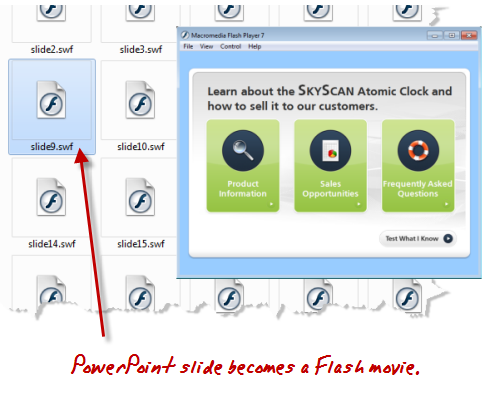
Engage is really easy to use. All you have to do is copy and paste your content into a form and hit publish. The output looks great and people who don’t know how easy it is to use will think you’re a rock star!
A challenge with form-based authoring is that the form creates constraints such as how things are laid out on the screen. What I desire is the freedom of PowerPoint so that I can create any look I want. But at the same time I want the easy authoring of a form-based tool like Engage.
The cool thing is that I can get the best of both worlds. Most form-based tools can import Flash files. And the PowerPoint-to-Flash tools can create them. It’s like adding peanut butter to chocolate. By themselves they’re good, but together they’re fantastic.
So instead of limiting your use of the PowerPoint to just building courses, use them to create Flash files that can be used in other applications.
In the following example, I created two tabs. The first tab uses the form that comes with the tools and the second consists of a Flash movie created in PowerPoint. As you can see, using PowerPoint to create content opens the door to animations and custom layouts that you may not get in the form.
Click here to view the PowerPoint for Flash demo.
In the next example I extended my rapid elearning tools in two ways. In the demo below, I used PowerPoint to create an image template for quick knowledge checks. Then I output the slide as a .PNG and inserted it into the labeled graphic interaction.
Now instead of using the labels as a me
ans to show off product features (as the tool was intended) I’m able to use the labels as clickable choices to create quick knowledge checks. And because I built the images in PowerPoint, I can modify them in minutes.
Connect with Users to Learn These Types of Tricks
Remember, vendors design the applications but it’s the users who come up with ways to use them. To get the most value out of your tools you’ll need to connect with others who use the same applications.
There are many more tips and tricks like the ones above. The key is learning to think of your tools from a different perspective. Don’t limit yourself to how they’re designed or marketed. Instead, see them as tools that create multimedia output.
Events
- Everyday. Check out the weekly training webinars to learn more about Rise, Storyline, and instructional design.
Free E-Learning Resources
 |
 |
 |
|
Want to learn more? Check out these articles and free resources in the community. |
Here’s a great job board for e-learning, instructional design, and training jobs |
Participate in the weekly e-learning challenges to sharpen your skills |
 |
 |
 |
|
Get your free PowerPoint templates and free graphics & stock images. |
Lots of cool e-learning examples to check out and find inspiration. |
Getting Started? This e-learning 101 series and the free e-books will help. |
31 responses to “Are You Getting the Most Value Out of Your Rapid E-Learning Tools?”
Leggi la traduzione (autorizzata) in italiano di questo post qui:
[…] View post: Are You Getting the Most Value Out of Your Rapid E-Learning Tools? » The Rapid eLearning Blog […]
As always, excellent ideas! Perfect timing for the course I am working on now. Can the same be done with the Engage Tabs? I have more dialog than one-two sentences and need additional space. The tabs seem like a good solution.
Your blogs are inspiring and informative. Many thanks!
Fantastic ideas and examples (as usual)!!
Just wanted to share how inspiring this article was to expand how we look at the Engage and Quizmaker tools. We are getting heavy into role playing scenarios and these are some great examples to use in both live and online training. Thanks!
Do you ever come to the NYC/Phili area? I’d love to attend one of your sessions.
Good stuff Tom! I’ve been using Quizmaker to make non-quiz interactions, and I also make short flash animations with PowerPoint & Captivate to import into Engage, but somehow it never occurred to me to pull swf files out of a published Articulate folder! Of course!
Thanks Tom! When are you coming to Fort Lauderdale FL?
I can’t agree you more. You are telling exactly what I told to my ISDs before. “Don’t be limited by tool but use it!” I always think everytool is to be used but not to limite what we can do. The labels demo is very creactive, I’ve never thought using it that way. Thank you for sharing.
I like the outside-the-box thinking this post inspires! You’re right that PowerPoint can do so much more.
Branching with Quizmaker is great idea. However I wait for Storyline:)
Great tips and examples! I’m a new Articulate user and never thought to use Quizmaker independently for branching scenarios. I will be trying this soon! Thanks.
RU T&D Grad Student
http://rutraining.wordpress.com/
Great tips and examples! I’m a new Articulate user and never thought to use Quizmaker independently for branching scenarios. I will be trying this soon! Thanks.
RU T&D Grad Student
[…] Are You Getting the Most Value Out of Your Rapid E-Learning Tools? Tom Kuhlmann 10/25/11 Share this on: Mixx Delicious Digg Facebook […]
You must have watched the season premiere of The Walking Dead for the screwdriver tip:)
Hi Tom–great blog post! I’m working on a project where I’d like to insert a presenter slide (the slide1.swf file) into Engage as a video as you did in the post. But I have two issues:
1. Did you choose ‘full size’ or ’embed’ when you inserted the media swf into engage and what size did you use?
2. How do I get rid of the video frame–that light gray box surronding my media swf? Your’s blended in so perfectly you can’t tell it’s a separate component.
Can you help?
Thanks, Tom! I was just talking with a team mate the other day about the need to be able to do more in Engage. Didn’t occur to me to import a swf made from PowerPoint. Can you do a Screenr for this process?
I’m going to be at DevLearn and plan to attend your presentation. I’m really looking forward to it!
I think it is important for trainers to know an understand multiples tools. Multiple approaches. So many relay solely on one tool (PowerPoint comes to mind) but there are many ways and approaches.
Hanna
TRDV Student
rutraining.wordpress.com
[…] Are You Getting the Most Value Out of Your Rapid E-Learning Tools? […]
[…] Innovative uses for eLearning tools. Think of that pillowcase that became a candy bag – or, as the author suggests, the […]
Was the New Manager Scenario example created in Quizmaker? If so how did you move from one question to the next without requiring the user to select an answer? By the way, we are very movitived to use these techniques in our future eLearnings. Thanks for sharing!
I think it comes down to understanding how to leverage some of the tools all around us for specific reasons. Sometimes it just takes a bit more time to understand to make the e-tools work for you.
The answer to Brenda’s question was helpful, but how do I have the flash video start playing automatically, instead of having to click the play button? And, do you record the audio on the powerpoint slide in presenter before publishing or in the engage interaction?
@Brenda – Great question. I started a thread in our community so we could better answer your question: http://bit.ly/u6Tsua




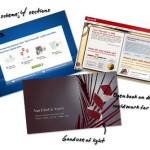
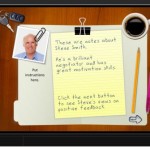



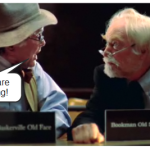



0
comments