E-Learning Example: Visually Rich Interactive Quiz
March 17th, 2020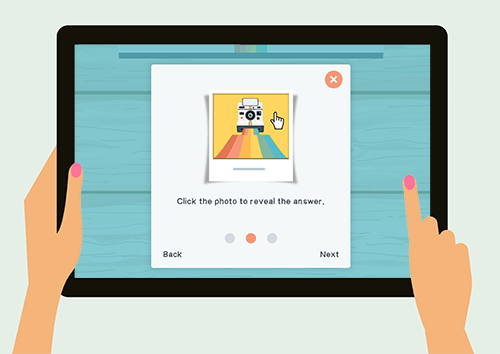
There are so many creative examples in the e-learning community. Many of them you can see in the weekly e-learning challenges. If you don’t have it on your docket to review them every week, you should. You can checkout the recap every Thursday for some good inspiration and often fun examples.
Here’s an e-learning example from Sarah Hodge that wasn’t part of the e-learning challenges but is a great example. Some of the things I like about this demo:
Check out her example. And the next step is to try to figure out how it’s built. That’s a great way to learn to use your e-learning software.
- Creative use of animations throughout, starting with the opening transition
- Excellent use of simple graphics to create an engaging interaction
- Good self assessment…not everything needs to be graded; and this could be used in all sorts of contexts
- Reuses some items shared in the community
- Visual prompts for right/wrong; learner self assess and the colors dynamically change on drag
- Subtle (and appropriate sound effects); often we don’t use these
Sarah Hodge does great work and she has some other cool e-learning examples in the community. I love her How to Fight a Bear and Live demo (which I featured before) and this Mad Libs design, another fun assessment idea with a free download.
Events
- Everyday. Check out the weekly training webinars to learn more about Rise, Storyline, and instructional design.
Free E-Learning Resources
 |
 |
 |
|
Want to learn more? Check out these articles and free resources in the community. |
Here’s a great job board for e-learning, instructional design, and training jobs |
Participate in the weekly e-learning challenges to sharpen your skills |
 |
 |
 |
|
Get your free PowerPoint templates and free graphics & stock images. |
Lots of cool e-learning examples to check out and find inspiration. |
Getting Started? This e-learning 101 series and the free e-books will help. |
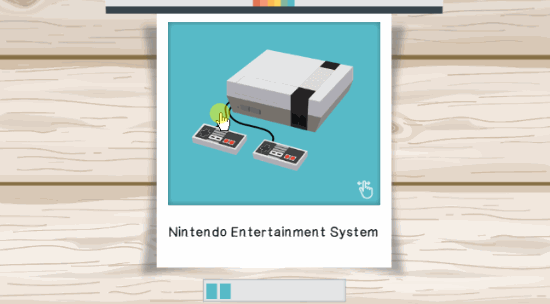
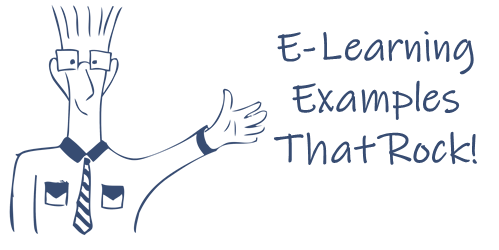
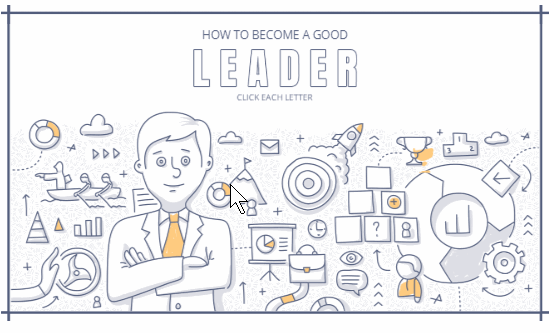
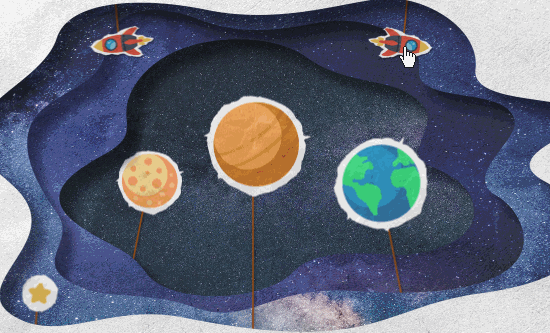

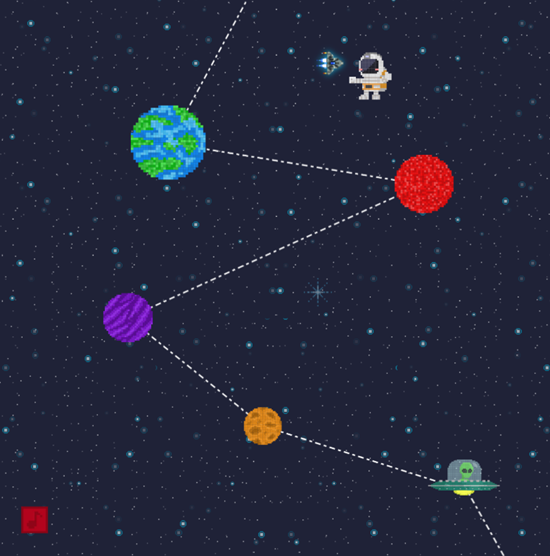
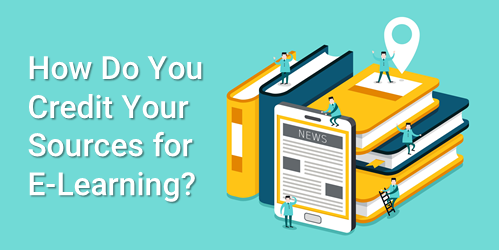
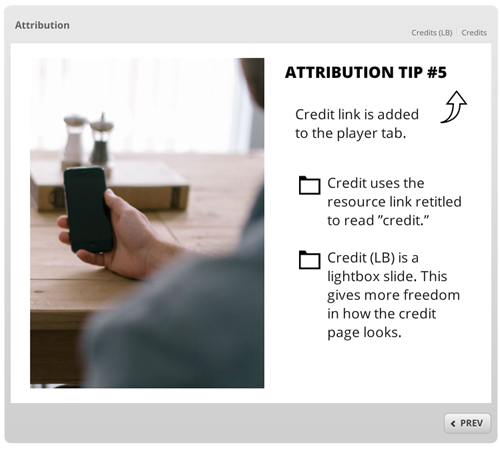
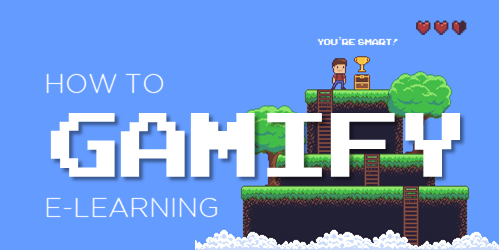

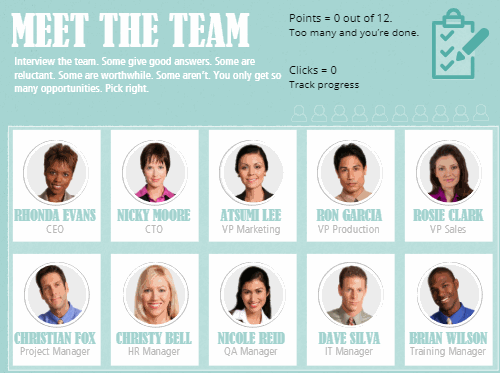
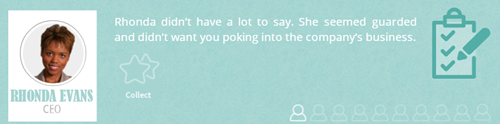
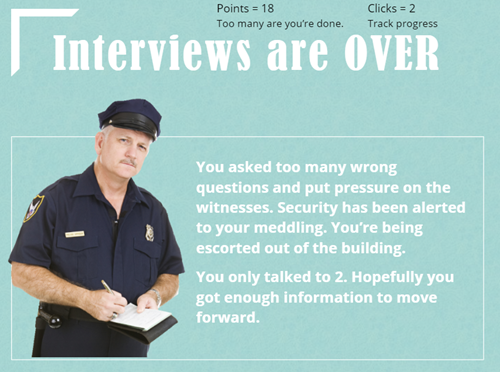
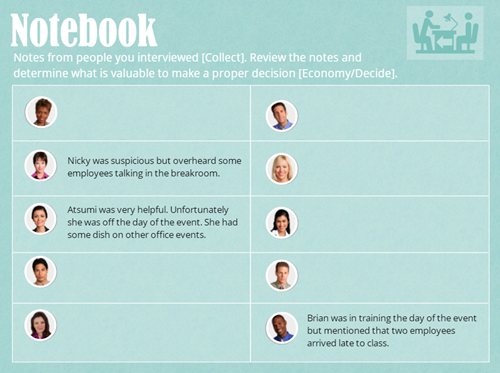

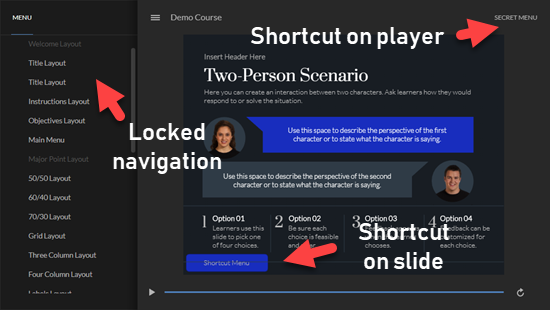
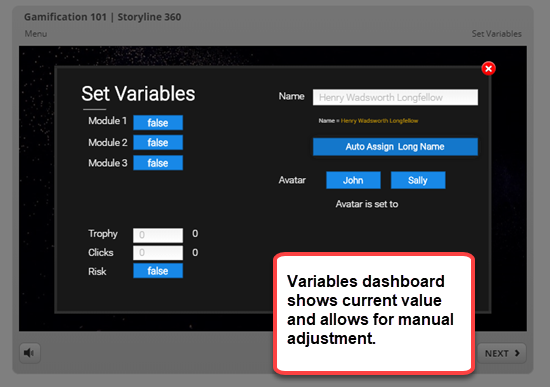
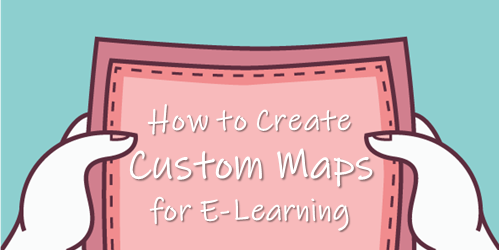
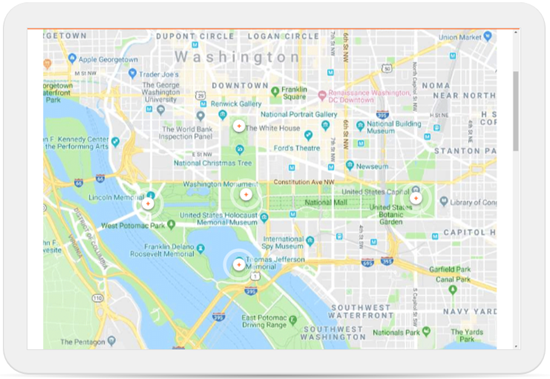
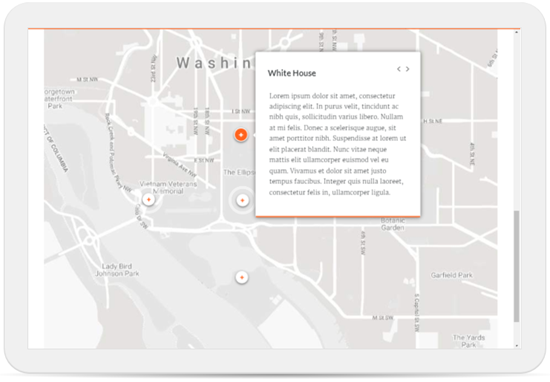
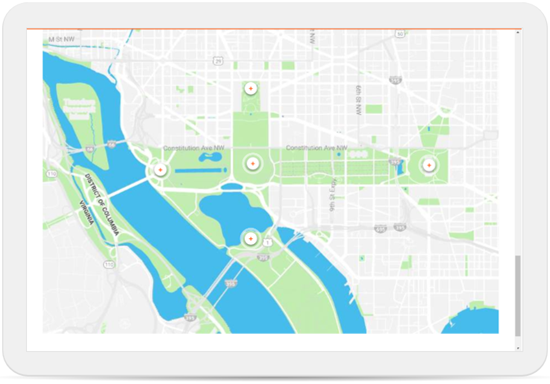
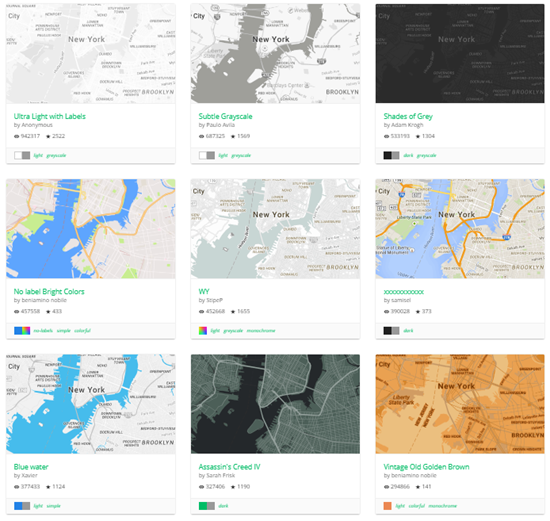
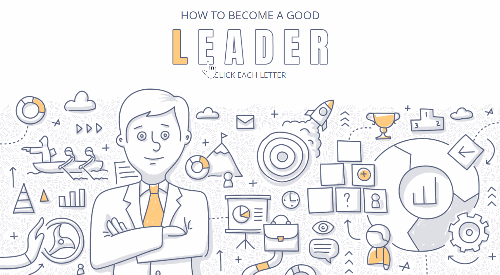
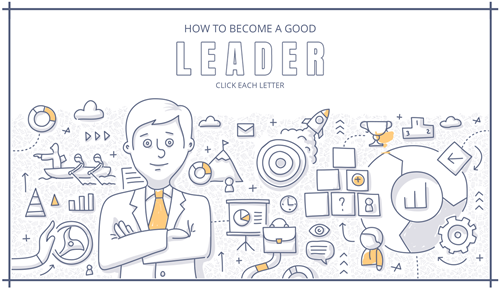
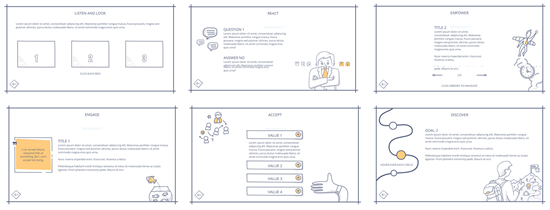
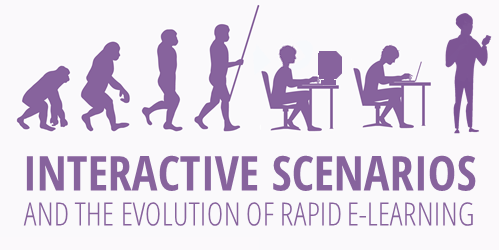
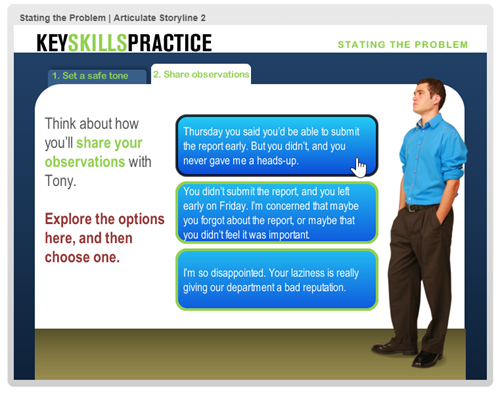
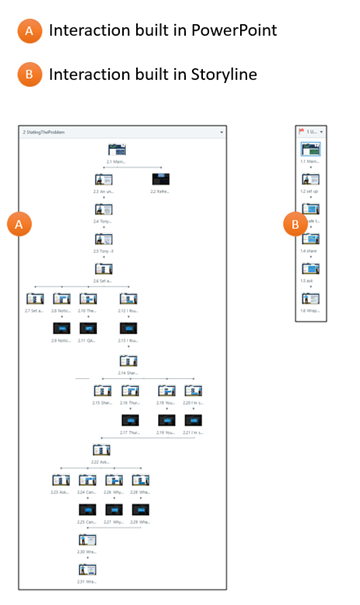
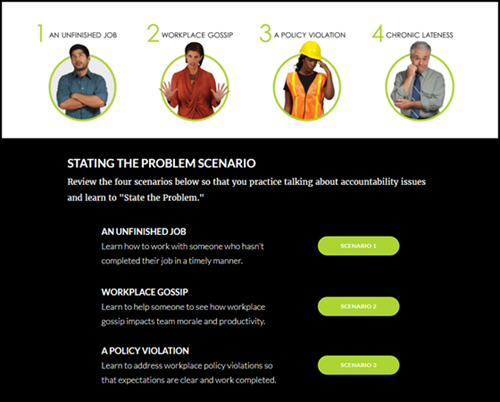
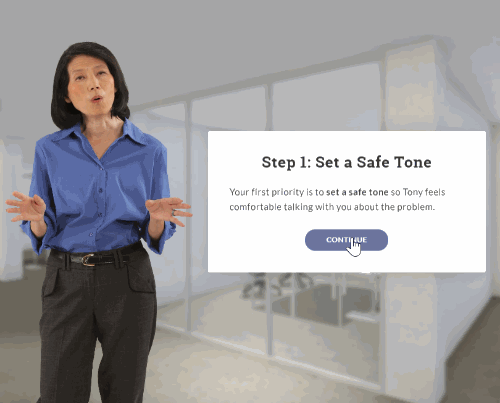
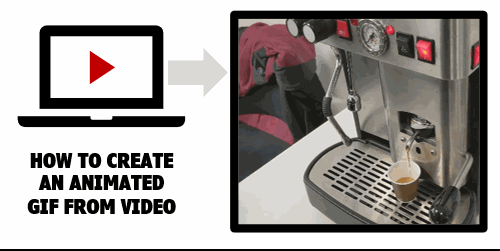
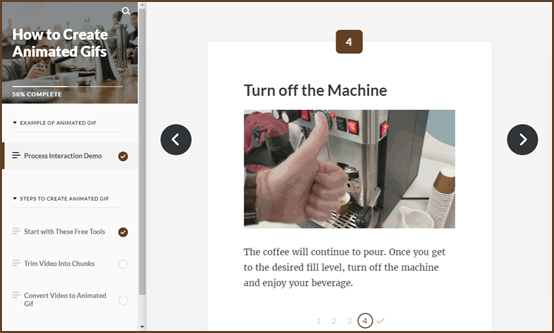
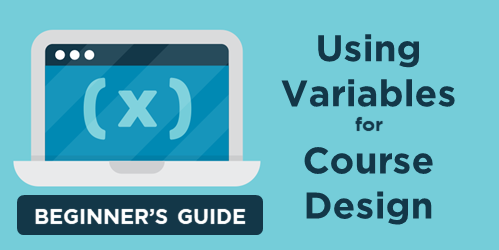
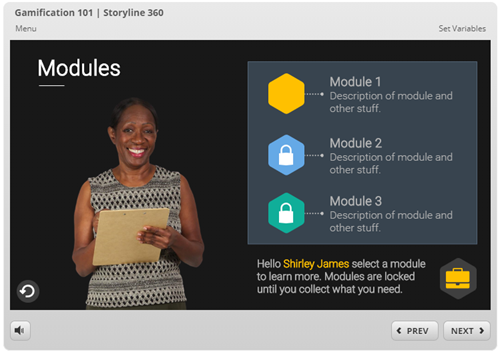
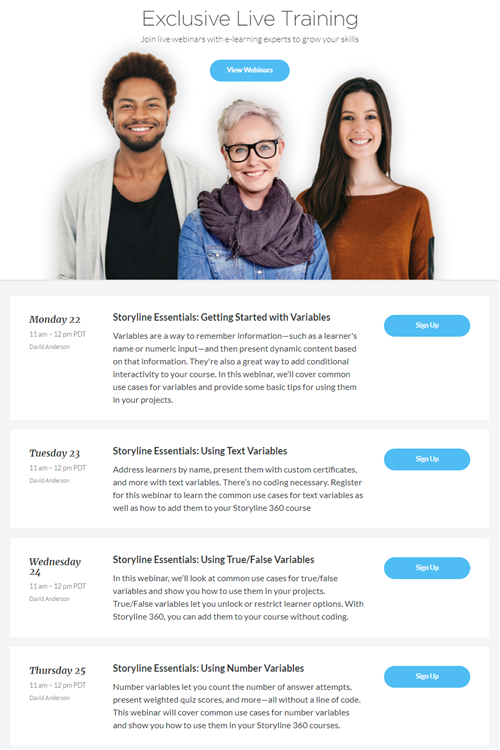
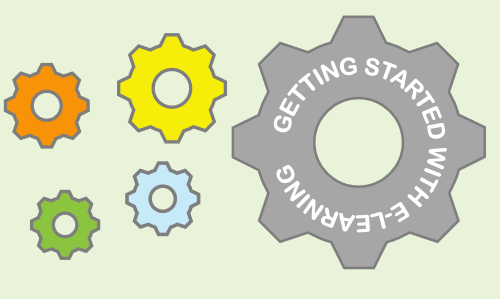
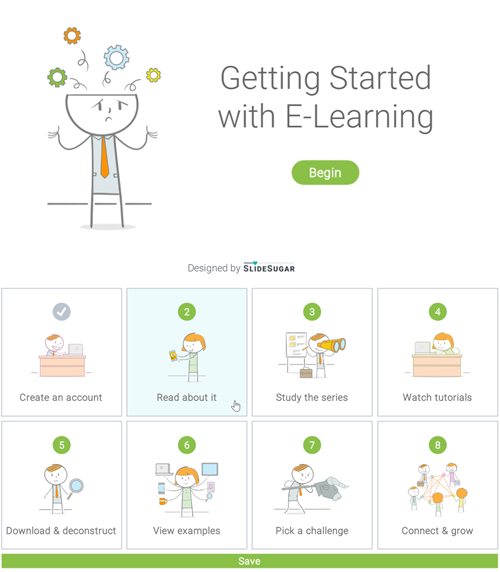

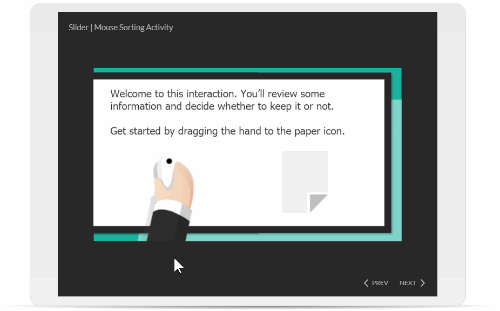



1
comment