Best PowerPoint Tutorials for E-learning
September 20th, 2016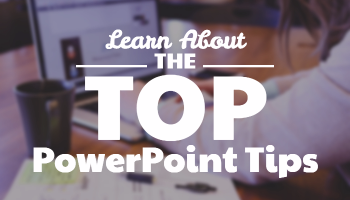
When we started this blog in 2007, PowerPoint-based elearning was all the rage, and for good reason. It was a great entry point for people just getting started, especially when the alternative was custom Flash programming that required programming skills and resources.
Today, the elearning market is different and PowerPoint elearning isn’t as important (or relevant) as it was ten years ago. It’s something I shared in this blog post on why PowerPoint isn’t the right tool for interactive elearning. With tools like Storyline, you get PowerPoint ease-of-authoring with a lot more capability and you still don’t need to learn any programming.
But that doesn’t mean PowerPoint’s obsolete. It just means that a lot of the tutorials shared over the past ten years are not as relevant as they were when they were first published, such as working with clip art (which is now defunct).
I did look through many of the older posts and here’s an updated list of PowerPoint tutorials that still come in handy if you build elearning courses with PowerPoint; or if you want to become a PowerPoint guru and learn things like how to use it to create graphics and illustrations.
- 7 Reasons Why PowerPoint Doesn’t Suck
- 5 Must-Know PowerPoint Tips That Will Save You Time
- Here Are Two Cool PowerPoint Tips When Building Templates
- How to Create a Rapid E-Learning Tab in PowerPoint
- Clean Up Your Client’s PowerPoint Slides with This Time-Saving Tip
- 3 PowerPoint Shortcuts I Always Have at My Finger Tips
- How to Customize Illustrations in PowerPoint
- How to Create Color Schemes in PowerPoint to Match Your Brand
- Over 30 Free PowerPoint & E-Learning Templates
- How to Edit Free Vector Images in PowerPoint
- The Hidden PowerPoint Shortcut Everyone Should Know
- How to Be More Productive When Using PowerPoint to Create E-Learning Courses
- 5 PowerPoint E-Learning Tips & A Free Template
- Top PowerPoint Tips
- Create Custom Shapes in PowerPoint
- How to Create Your Own Illustrated Graphics in PowerPoint
- How to Create Your Own Illustrated Characters in PowerPoint
- Here’s How to Create Your Own E-Learning Template in PowerPoint
- How to Use PowerPoint to Create Custom Stock Images
- Want to Become a Rapid E-Learning Pro? Then Check Out All of These PowerPoint Tips
- Does Your Client Need to Know You’re Using PowerPoint?
- How to Create an Interactive PowerPoint Elearning Module
- More Than 30 PowerPoint Tips from the PowerPoint Pros!
- More Than 100 PowerPoint Tutorials & a Free Template
There are some really good PowerPoint tips and tricks in that list. Even if you can’t go through them all, make sure to bookmark them for quick reference.
What’s your favorite PowerPoint tip learned via these blog posts over the years? Feel free to share them via the comments.
Events
- Everyday. Check out the weekly training webinars to learn more about Rise, Storyline, and instructional design.
Free E-Learning Resources
 |
 |
 |
|
Want to learn more? Check out these articles and free resources in the community. |
Here’s a great job board for e-learning, instructional design, and training jobs |
Participate in the weekly e-learning challenges to sharpen your skills |
 |
 |
 |
|
Get your free PowerPoint templates and free graphics & stock images. |
Lots of cool e-learning examples to check out and find inspiration. |
Getting Started? This e-learning 101 series and the free e-books will help. |
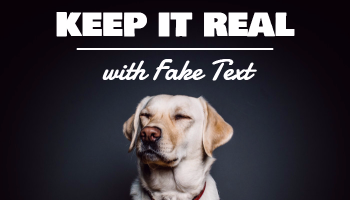
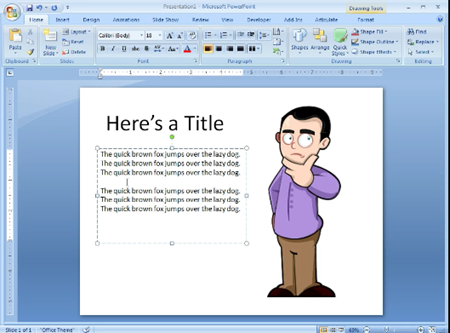
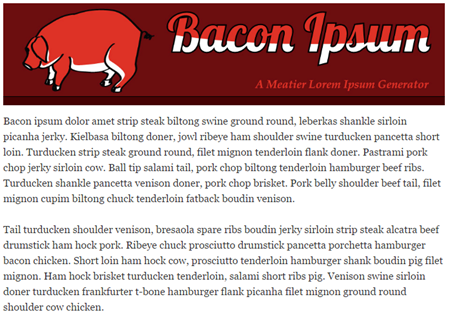
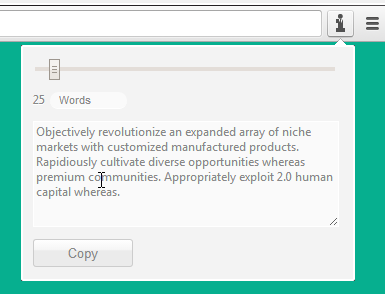

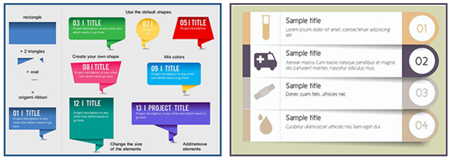
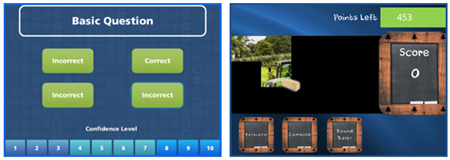
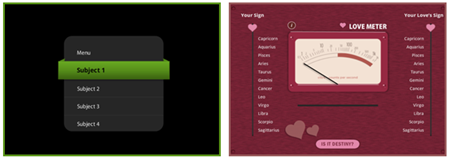
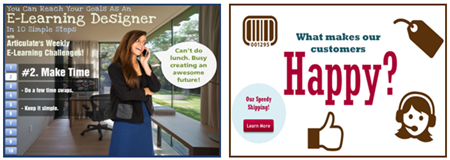
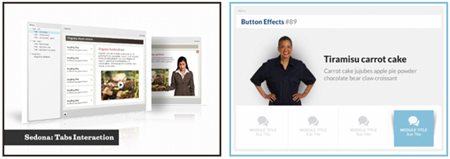
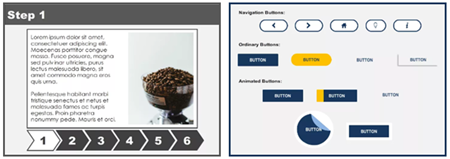
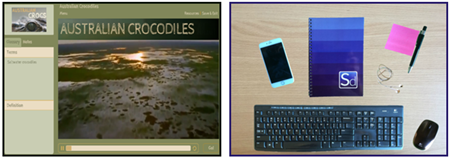
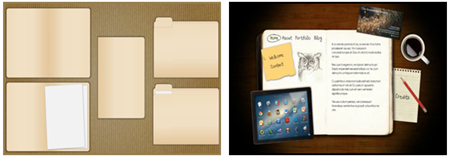
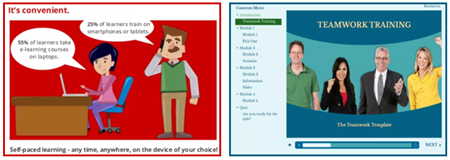
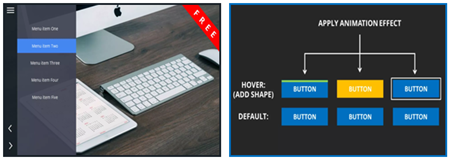
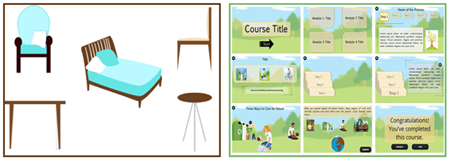
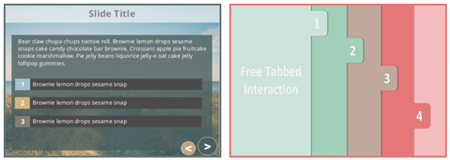
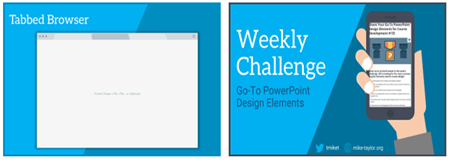
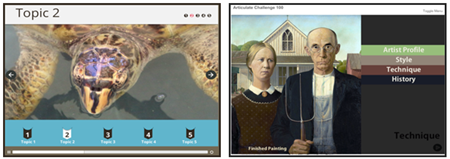
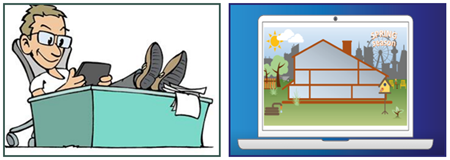
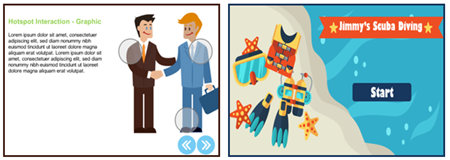
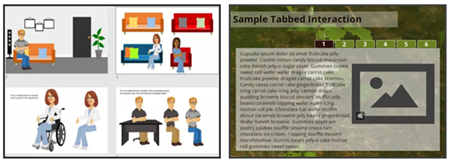

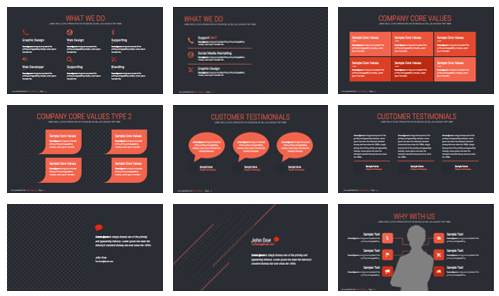


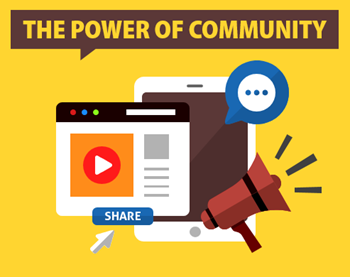
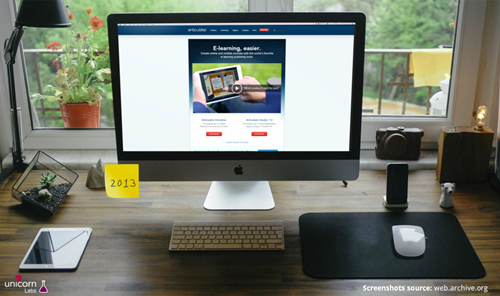
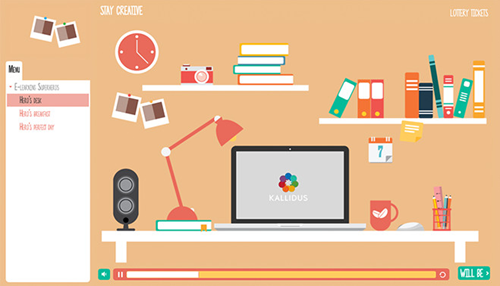
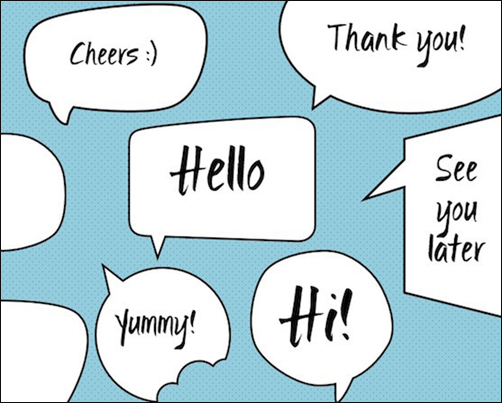
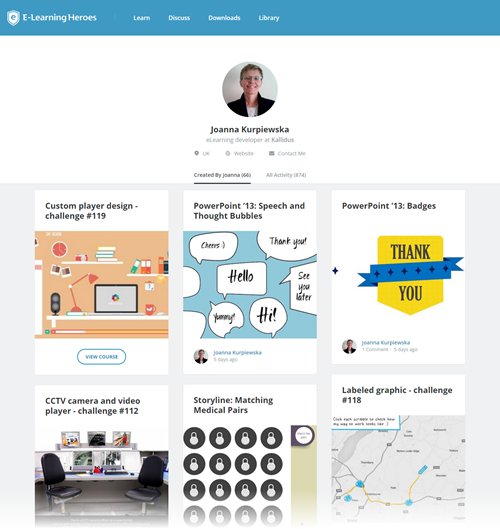

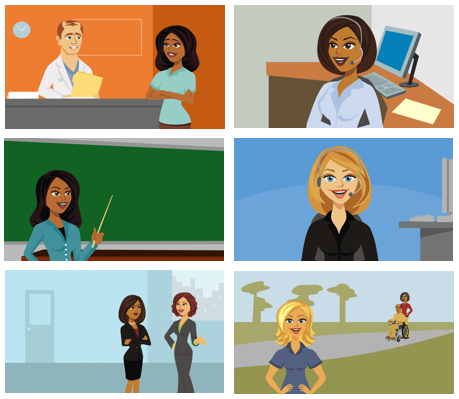
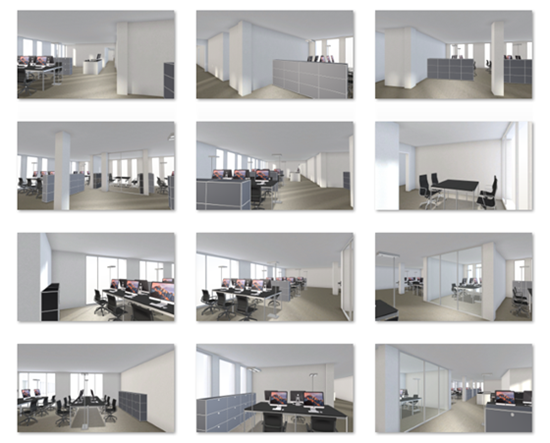
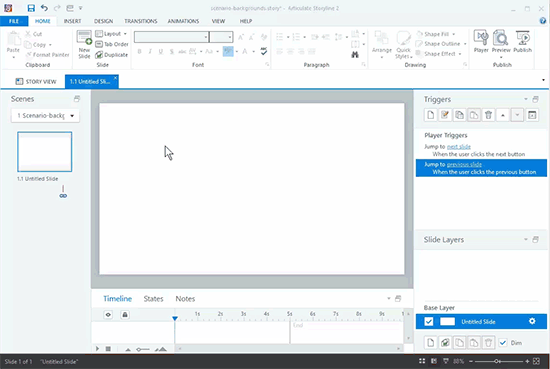
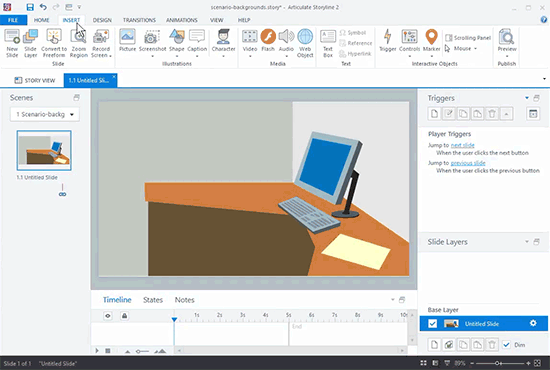

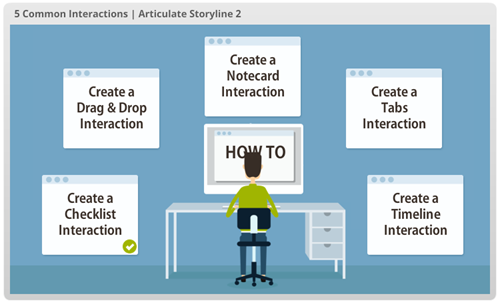
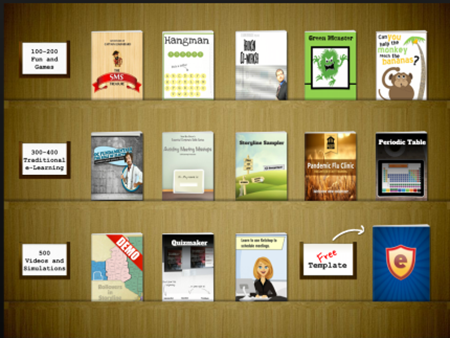
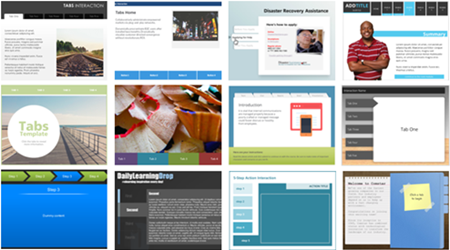
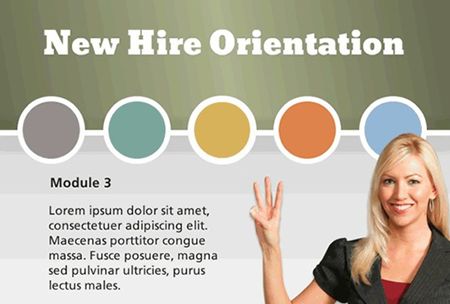
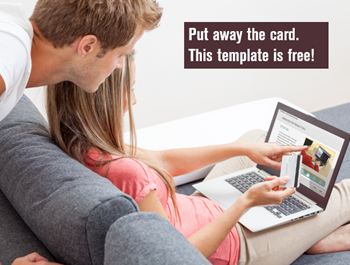
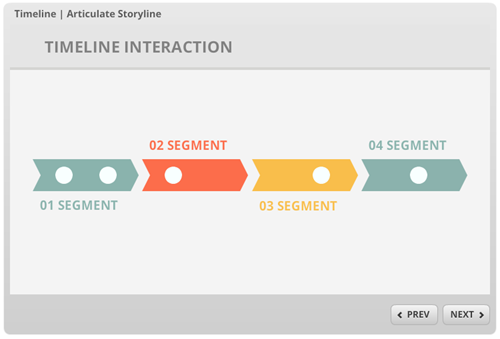
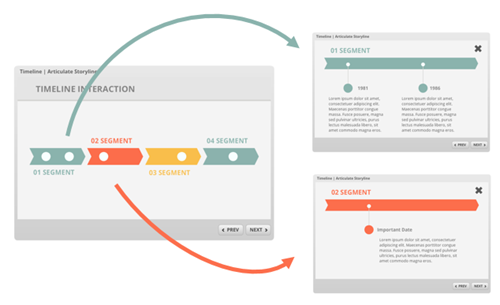
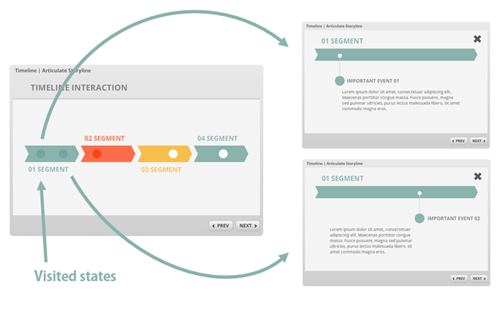
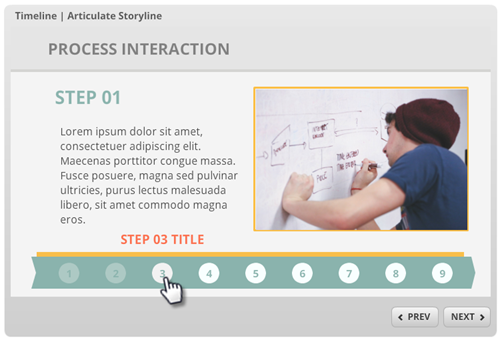
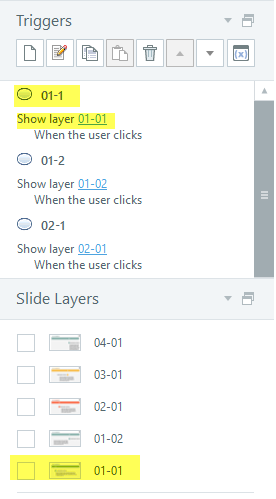
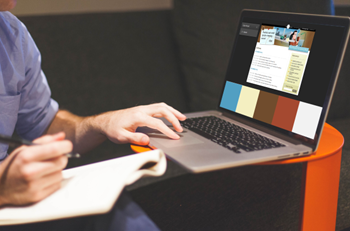
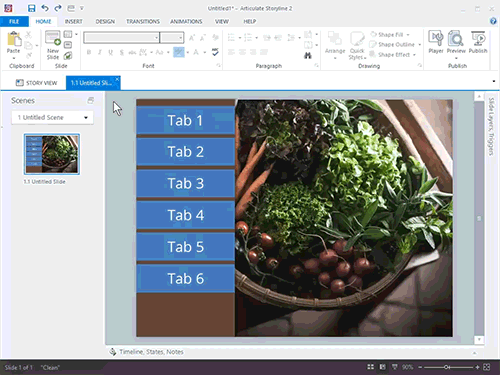
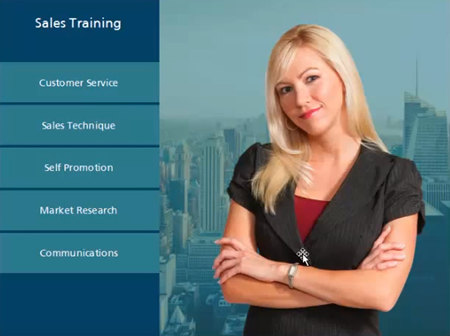
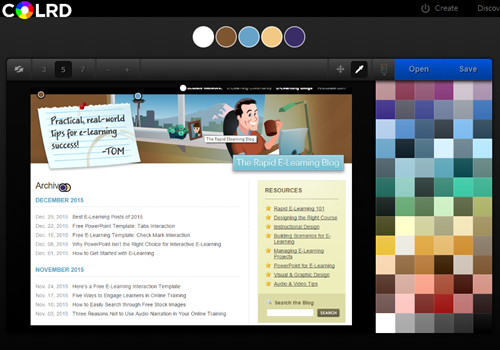


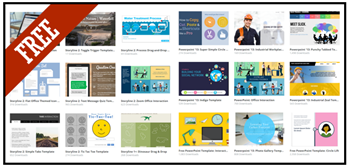
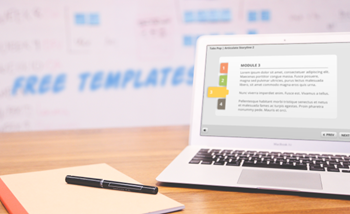
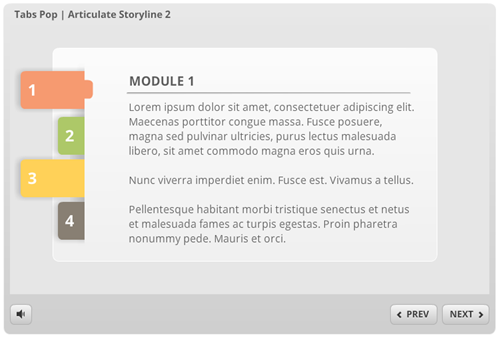
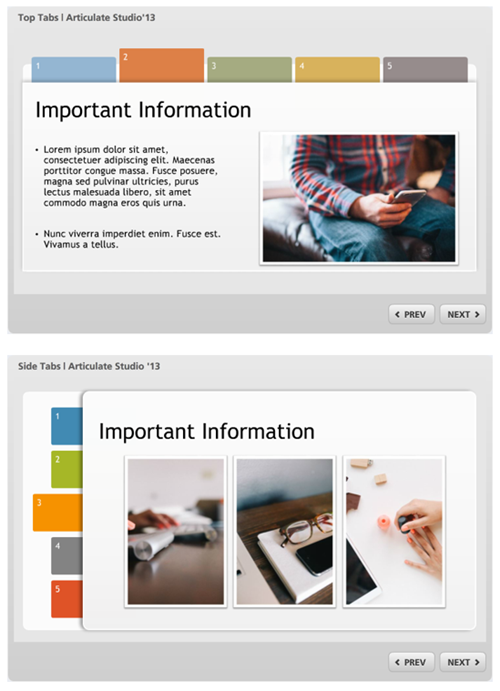



8
comments